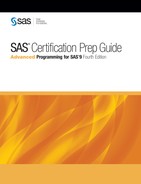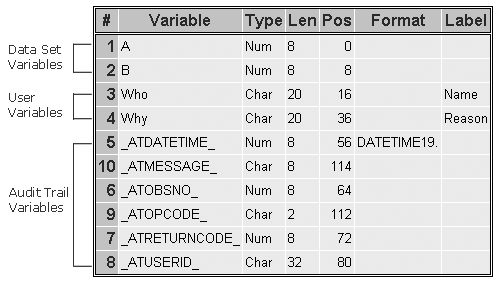Controlling Data in the Audit Trail
Overview
Now that you have seen how to initiate
audit trails and read an audit trail file, consider the information
the audit trail file contains. The audit trail file can contain three
types of variables:
-
data set variables that store copies of the columns in the audited SAS data set
-
audit trail variables that automatically store information about data modifications
-
user variables that store user-entered information
You can use additional
statements in the PROC DATASETS step to control which variables appear
in the audit trail. We consider each of the three types of variables
that can be found in an audit trail.
Data Set Variables
As you might expect, the audit trail file
has the same set of variables that are in the audited data set. If
the data set contains the variables A and B, the variables A and B
are also in the audit trail file.
Next consider the audit
trail variables that automatically store information about changes
that you make to the data.
Audit Trail Variables
Audit trail variables automatically
store information about data modifications. Audit trail variable names
begin with AT followed by a specific string, such as DATETIME.
|
Audit Trail Variable
|
Information Stored
|
|---|---|
|
_ATDATETIME_
|
date and time of a modification
|
|
_ATUSERID_
|
login user ID associated
with a modification
|
|
_ATOBSNO_
|
observation number affected
by the modification unless REUSE=YES
|
|
_ATRETURNCODE_
|
event return code
|
|
_ATMESSAGE_
|
SAS log message at the
time of the modification
|
|
_ATOPCODE_
|
code describing the
type of operation
|
Values of the _ATOPCODE_ Variable
The _ATOPCODE_
variable contains a code that describes the type of operation that
wrote the observation to the audit file. For example, if you modified
all observations in an audited data set, the audit file would contain
twice as many observations as the original data set. The audit file
would contain one observation that matched the original observation
with an _ATOPCODE_ value of DR, and one updated observation with an
_ATOPCODE_ value of DW.
Here are the possible
values of the _ATOPCODE_ variable.
|
_ATOPCODE_
|
Event
|
|---|---|
|
DA
|
added data record image
|
|
DD
|
deleted data record
image
|
|
DR
|
before-update record
image
|
|
DW
|
after-update record
image
|
|
EA
|
observation add failed
|
|
ED
|
observation delete failed
|
|
EU
|
observation update failed
|
You can define what
information is stored in the audit file by using the LOG statement
when you initiate the audit trail.
Using the LOG Statement to Control the Data in the Audit Trail
When
you initiate an audit trail, options in the LOG statement determine
the type of entries that are stored in the audit trail, along with
their corresponding _ATOPCODE_ values. The ERROR_IMAGE option controls
E operation codes. The BEFORE_IMAGE option controls the DR operation
code, and the DATA_IMAGE option controls all other D operation codes.
If you omit the LOG statement when you initiate the audit trail, the
default behavior is to log all images.
|
General form, LOG statement:
LOG <audit-settings>;
audit-settings
are any of the following:
|
Example
The following code initiates
an audit trail on the data set Capinfo but stores only error record
images. This means that the audit file contains only records where
an error occurred. The _ATOPCODE_ values can be only EA, ED, and EU.
Note: If you choose to run this
example, you must copy the data set Capinfo from the Sasuser library
to the Work library.
proc datasets nolist; audit capinfo; initiate; log data_image=NO before_image=NO; quit;
User Variables
User variables
allow the person editing the file to enter information about changes
that they are making to the data. Although the data values are stored
in the audit file, you can update them in the data set like any other
variable.
User variables are created
by using the USER_VAR statement in the audit trail specification.
|
General form, USER_VAR
statement:
USER_VAR variable-name <$><length><LABEL='variable-label'>;
variable-name
is the name of the
user variable that you are creating.
$
indicates the variable
is a character variable.
length
specifies the length
of the variable (the default is 8).
variable-label
specifies a label for
the variable enclosed in quotation marks.
|
Note: You can create more than
one user variable in a single USER_VAR statement.
User variables are unique
in SAS in that they are stored in one file (the audit file) and opened
for update in another file (the data set). When the data set is opened
for update, the user variables are displayed, and you can edit them
as if they are part of the data set.
Example
Suppose you must monitor
the updates for the data set Capinfo. The following code initiates
an audit trail for the data set Capinfo and creates two user variables,
who and why, to store who made changes to the data set and why the
changes were made.
Note: If you choose to run this
example, you must copy the data set Capinfo from the Sasuser library
to the Work library.
proc datasets nolist;
audit capinfo;
initiate;
user_var who $20 label = 'Who made the change'
why $20 label = 'Why the change was made';
quit;Once these user variables
are set up, they are retrieved from the audit trail and displayed
when the data set is opened for update. You can enter data values
for the user variables as you would for any data variable. The data
values are saved to the audit trail as each observation is saved.
The user variables are not available when the data is opened for browsing
or printing. To rename a user variable or modify its attributes, you
modify the data set, not the audit file.
..................Content has been hidden....................
You can't read the all page of ebook, please click here login for view all page.