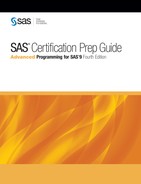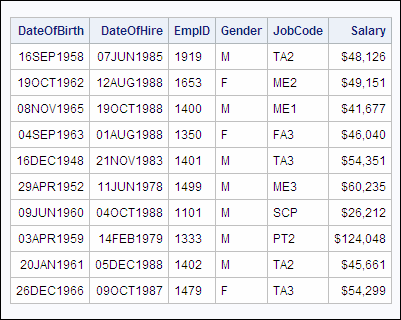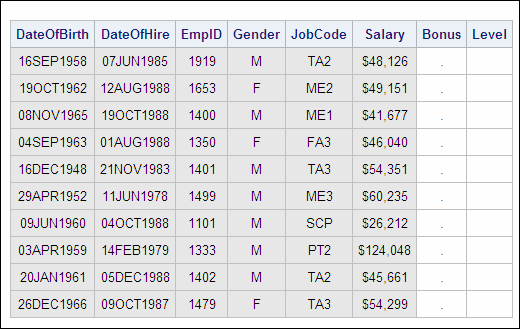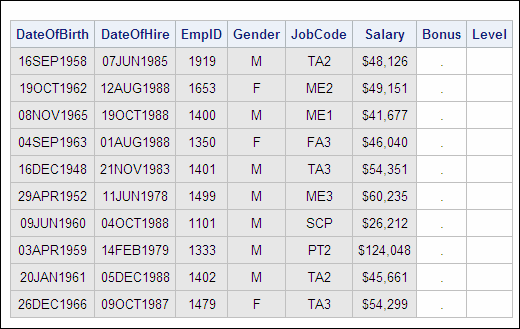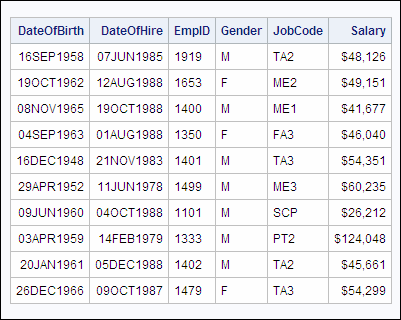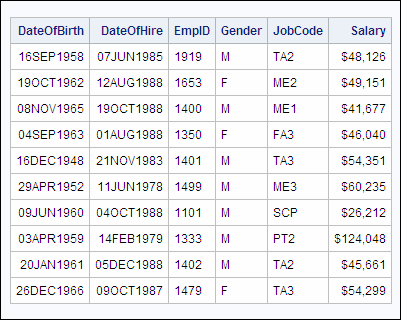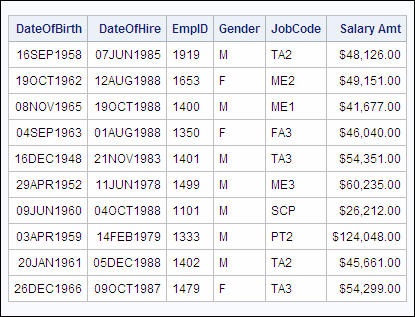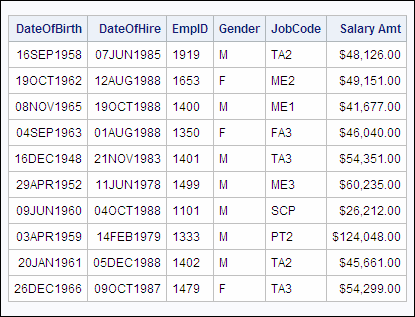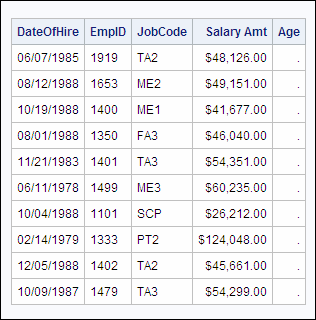Altering Columns in a Table
Overview
You have seen how to delete rows
in a table using the DELETE statement. To add, drop (delete), or modify
columns in a table, use the ALTER TABLE statement.
|
General form, ALTER
TABLE statement:
ALTER TABLE table-name
<ADD column-definition-1<,
... column-definition-n>>
<DROP column-name-1<,
... column-name-n>>
<MODIFY column-definition-1<,
... column-definition-n>>;
table-name
specifies the name
of the table in which columns will be added, dropped, or modified.
<ADD, DROP, MODIFY>
at least one of the
following clauses must be specified:
ADD
specifies one or more column-definitions
for columns to be added.
DROP
specifies one or more column-names
for columns to be dropped (deleted).
MODIFY
specifies one or more column-definitions
for columns to be modified, where column-definition specifies
a column to be added or modified, and is formatted as follows:
column-name data-type <(column-width)> <column-modifier-1
<...column-modifier-n>> In all three clauses,
multiple column-definitions or column-names must
be separated by commas.
|
Note: You cannot use the ALTER
TABLE statement with views.
Note: The ALTER TABLE statement
also supports similar clauses that add, drop, and modify integrity
constraints in an existing table. These clauses are not discussed
in this chapter. To find out more about adding, dropping, and modifying
integrity constraints, see the SAS documentation for the SQL procedure.
Consider each type of
modification that can be made to a column by using the ALTER TABLE
statement.
Adding Columns to a Table
To
add columns to a table, use the ADD clause in the ALTER TABLE statement.
The ADD clause specifies one or more column definitions. The syntax
of a column definition is the same as in the CREATE TABLE statement:
column-name data-type <(column-width)> <column-modifier-1< ...column-modifier-n>>
However, in the ALTER
statement, the entire group of column definitions is not enclosed
in parentheses.
Example
Suppose you are working
with the temporary table Work.Payrollmaster4, which is an exact copy
of the existing table Sasuser.Payrollmaster. The first 10 rows of
Work.Payrollmaster4 are shown below.
The following PROC SQL
step uses the ADD clause in the ALTER TABLE statement to add the columns
Bonus and Level to Work.Payrollmaster4:
proc sql; alter table work.payrollmaster4 add Bonus num format=comma10.2, Level char(3);
The first 10 rows of
Work.Payrollmaster4, with the two new columns, are shown below.
Use the UPDATE statement
to populate the new columns.
Example
Suppose you want to
drop the existing columns Bonus and Level from the temporary table
Work.Payrollmaster4. (These two columns were added to the table in
the example in the previous section.) The first 10 rows of Work.Payrollmaster4
are shown below.
The following PROC SQL
step uses the DROP clause in the ALTER TABLE statement to drop the
columns Bonus and Level from Work.Payrollmaster4:
proc sql; alter table work.payrollmaster4 drop bonus, level;
The first 10 rows of
Work.Payrollmaster4, without Bonus and Level, are shown below.
Modifying Columns in a Table
To modify
the attributes of one or more existing columns in a table, use the
MODIFY clause in the ALTER TABLE statement. You can use the MODIFY
clause to change a column's
-
length (column width) — for a character column only
-
informat
-
format
-
label.
Note: You cannot use the MODIFY
clause to do the following:
-
change a character column to numeric or vice versa. To change a column's data type, drop the column and then add it (and its data) again, or use the DATA step.
-
change a column's name. You cannot change this attribute by using the ALTER TABLE statement. Instead, you can use the SAS data set option RENAME= or the DATASETS procedure with the RENAME statement. You can find out more about the DATASETS procedure with the RENAME statement in Creating Indexes.
Like the ADD clause,
the MODIFY clause specifies one or more column definitions, each of
which consists of the following:
column-name <data-type (column-width)> <column-modifier-1 < ...column-modifier-n>>
In each column definition,
you specify the required element (the column name), followed by any
of the optional attributes that you want to modify.
Note: When you use a column definition
to add a new column by using the ADD clause in the ALTER TABLE statement,
or to specify a new column in the CREATE TABLE statement, data-type is
a required element. However, when you are using a column definition
in the MODIFY clause in the ALTER TABLE statement, as shown in the
following example, data-type is
never required for numeric columns and is optional for character columns.
You must specify data-type (column-width)
only if you want to modify the column width of a character column.
Note: When modifying the width
of a character variable, it is possible to truncate the variable's
value if the length specification is too small.
alter table work.payrollmaster modify jobcode char(2); select * from payrollmaster;
Example
Suppose you want to
modify the attributes of the existing column Salary in the temporary
table Work.Payrollmaster4. The first 10 rows of Work.Payrollmaster4
(as it existed at the end of the previous example) are shown below.
The column Salary is
a numeric field that currently has the format DOLLAR9. The following
PROC SQL step modifies the format and adds a label for Salary:
proc sql; alter table work.payrollmaster4 modify salary format=dollar11.2 label="Salary Amt";
The first 10 rows of
Work.Payrollmaster4, with the new column attributes for Salary, are
shown below.
Example
Suppose you want to
use a single ALTER TABLE statement to make all of
the following alterations to the table Work.Payrollmaster4:
-
add the new column Age, by using the ADD clause
-
change the format of the DateOfHire column (which is currently DATE9.) to MMDDYY10., by using the MODIFY clause
-
drop the DateOfBirth and Gender columns, by using the DROP clause.
The first 10 rows of
Work.Payrollmaster4, as it was at the end of the last example, are
shown below.
The following PROC SQL
step uses multiple clauses in the ALTER TABLE statement to make all
three of the alterations listed above:
proc sql; alter table work.payrollmaster4 add Age num modify dateofhire date format=mmddyy10. drop dateofbirth, gender;
The first 10 rows of
Work.Payrollmaster4, with the three alterations, are shown below.
Use the UPDATE statement
to populate the new columns.
..................Content has been hidden....................
You can't read the all page of ebook, please click here login for view all page.