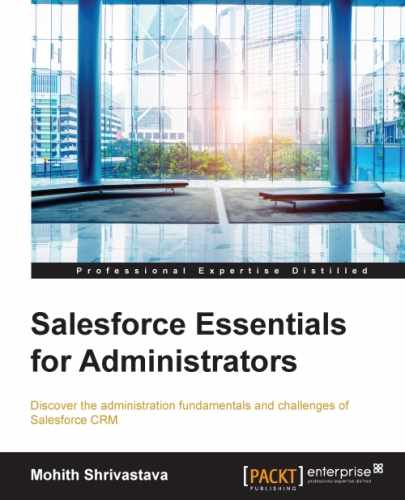In the time we spend at the office, we are all confronted with processes that require approvals. An approval can be for a leave application from your manager. For a few organizations, an approval can be for expenses or orders. Here, an expense, order, or leave is a record in our object (either standard or custom) for which we need approval.
An approval process specifies the steps necessary for a record to be approved and who must approve it at each step. A step can apply to all records included in the process, or just records that meet certain administrator-defined criteria. An approval process also specifies the actions to be taken when a record is submitted, approved, rejected, and recalled. Let's configure an approval process for a business problem that says for all merchandise with a price of $50 and above, approval is required from the manager but if the price is over $5,000, the approval needs to be from a Vice President (VP). Let's assume we will use a standard wizard to create our process.
The following are the questions that one must be familiar with before configuring the approval process:
- What is the entry criteria that the approval process must follow?
The approval process must follow the formula expression that uses fields or related fields of the record.
- Who should be the next automated approver?
The answer to this will be either the manager of the logged-in user or a custom hierarchical field of the user, which is selected as per our wish. We can also automatically select a checkbox to consider the owner's manager or hierarchical field. This is done by default and when we take a stab at the steps, we can override it to include specific users and queues.
- What are the record editability properties?
The answer to this will be that either only the admin or the admin and the current approver can edit the field. The approval assignment e-mail template needs to be kept ready to be assigned to the approval process.
- What are the devices from which the approver can approve or reject the record?
We can set the approver device option using a radio button, as shown in the following screenshot:

- Who can be defined as initial submitters?
Initial submitters can be portal users, users, owners, or members of specific public groups or separate roles, as shown in the following screenshot:
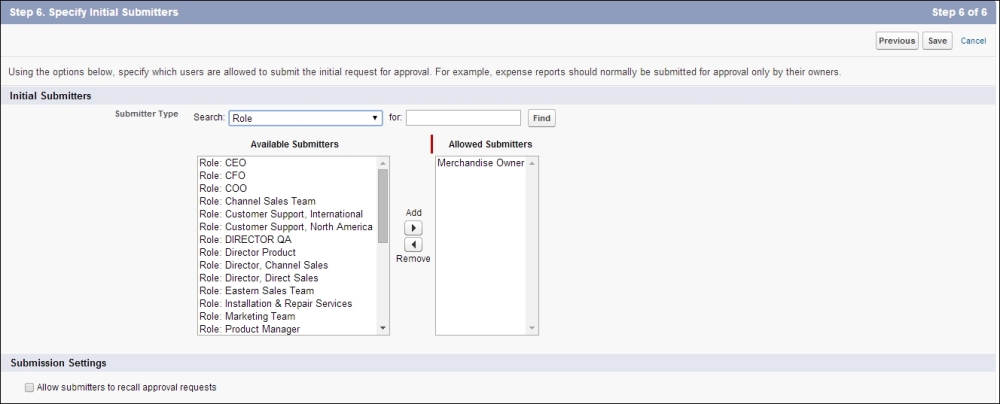
We will now look into the approval steps for which our approval process needs to be configured. Approval steps also include some configuration. The configuration will involve the following steps:
- First, we require a step number for the step.
- Then, we will need a step criteria similar to the formula criteria we have seen so far. This is shown in the following screenshot:
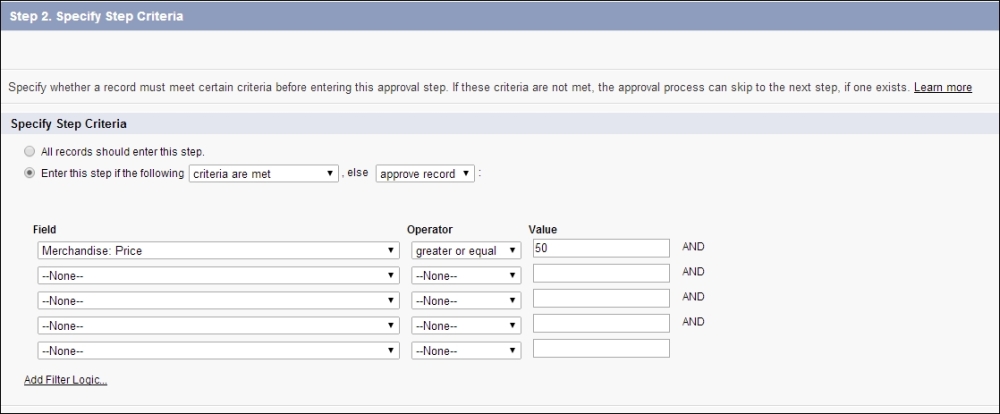
- Next, we have the option to select the approver, as shown in the following screenshot. This may be a little confusing, but remember, this is just an override to the next selected automated approver we have seen during the process.
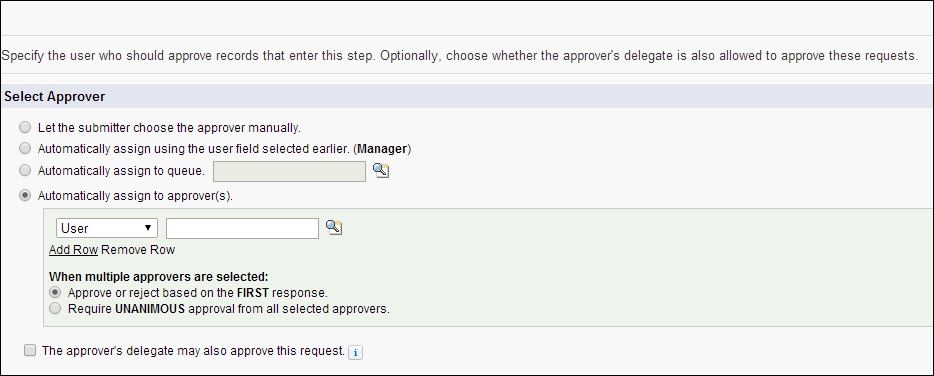
- The next step is to create approval actions for this step and similarly, one can create multiple steps as per business rules. In our case, we will need just two steps. One to submit the approval to the manager and another to the VP with different rule criteria, and then approval actions depending on the need to send an e-mail, assign a task, update a field, or send an outbound message to an external system.
- One thing we need to decide is the final action after the final rejection and the final approval. Recall actions are used, for example, if at any stage the user needs to recall the approval process (more like deciding not to submit the record). This needs to be configured as well.
One crucial thing is that in a multistep process, we have another important option to send the record to a recent approver once the original approver rejects it, as shown in the following screenshot:
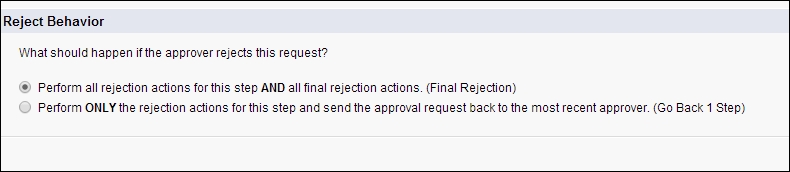
Once your flow is ready, you will see the it as shown in the following screenshot:
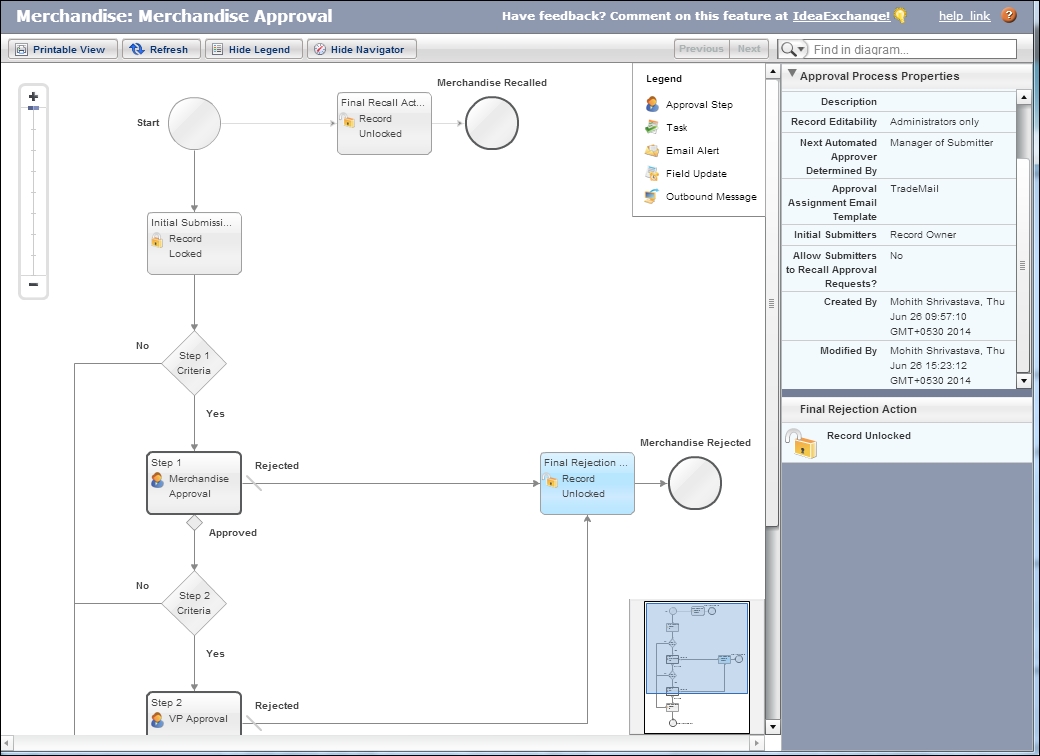
One has to add the Submit for Approval button to the page layout, and then click on this button to submit the record for approval. Once this is done, the record is locked from further edits. A user can also configure approval layouts. Approval layouts show fields that the user can view when they are approving/rejecting a record.