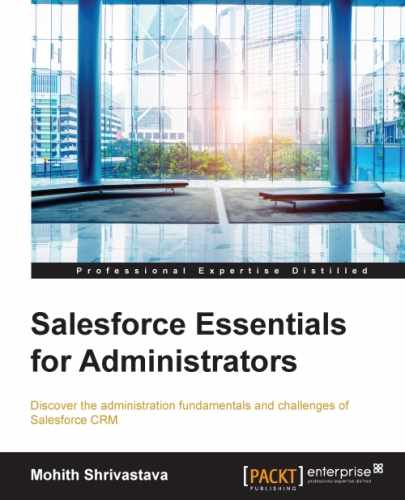Page layouts are generally quick configurable layouts, where the admin arranges the fields in various sections. The page layout can be adjusted by dragging and dropping the available fields in the various sections of the page. To arrange the fields on a page layout, as an admin, you will find an Edit Layout link at the top of the standard page in Salesforce. Alternatively, you can go the Object page. It has a related list called Page Layout. Click on the Edit link.
The following screenshot shows the page where you can define page layouts:
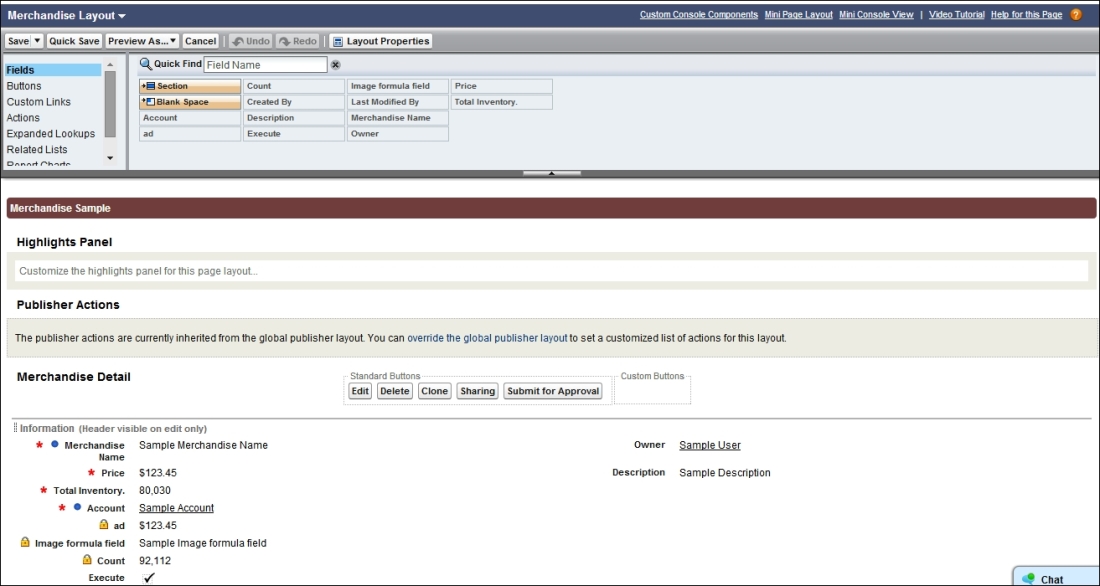
The preceding screenshot shows how you can drag different fields to their respective sections.
A very important point to remember is that we can have more than one page layout for an object, and we can associate different page layouts to profiles as per record type. We will discuss each record type in detail in the next section.
Page layouts will have page layout assignments at the profile level to be assigned to the respective profiles and record types. Refer to Chapter 1, User Management and User Profiling, to see how this is done at the profile level.
At the page layout level, you can make some fields mandatory if needed by clicking on the spanner icon, as shown on the right-hand side of the following screenshot, and ticking the Required checkbox:
The difference with field-level security (FLS) is that in FLS, a mandatory field won't be available on the API (for example, Dataloader), while the page layout makes the field mandatory or read-only at the UI layer itself.