Chapter 26
Ten Ways to Become a SharePoint Server Guru
As a SharePoint expert, you can add value to key SharePoint projects and your organization in general. By understanding the capabilities of SharePoint and understanding what is and isn’t possible, you can steer a project and achieve efficiencies. By developing an encyclopedic knowledge of SharePoint, you avoid wasting the time of an army of people trying to figure out SharePoint for the first time. You will quickly become the go-to person for SharePoint in your organization. And because SharePoint is central to most processes, you will by default become a valuable asset. Don’t believe us? Just put your resume up on a job board after you’re a SharePoint expert and see how many organizations come calling.
In this chapter, we share with you some of the resources and approaches we’ve used to master SharePoint. Even if your goal isn’t mastery, these suggestions help you get up to speed and become a SharePoint expert in no time.
Getting Information from the Horse’s Mouth
If you use SharePoint, chances are you have used Microsoft’s websites. In fact, you probably spend a lot of time on the support.office.com site because it comes up at the top of most search results.
If you’re an IT professional, chances are you’ve used Microsoft’s TechNet site, which is dedicated to the technical aspects of its products. On TechNet, you find technical libraries and administrator guides for IT administrators for SharePoint (and every other Microsoft product). The library includes loads of information on planning and deploying your SharePoint implementation. You also find dozens of worksheets you can use to assist in your planning. You can use TechNet to find all sorts of salient information.
Microsoft’s site dedicated to developers — the Microsoft Developer Network (MSDN) — features portals showcasing development-related articles and resources. You can find a Developer Center for SharePoint along with all the other Microsoft products. The home page for MSDN is http://msdn.microsoft.com. You can find the SharePoint Developer Center at http://msdn.microsoft.com/en-us/sharepoint/dev.
Software development kits (SDKs) are excellent resources for finding out how to develop custom SharePoint applications. Even if you never plan on writing one line of code, SDKs provide extensive documentation on product architecture. If you want to get your mind around what makes SharePoint work, poke your head into the SDK.
You can access the SharePoint SDKs online via the Developer Centers on MSDN. You can also find links that download the SDKs on the MSDN Developer Centers. When you download an SDK, it usually includes sample applications to demonstrate developer opportunities. The SharePoint Developer Center is located at https://docs.microsoft.com/en-us/sharepoint/dev.
One of the best resources for accessing end-user documentation is Office Online. You’ll find walkthroughs of all sorts of tasks and resources for use with SharePoint clients and servers. You can find Office Online at https://office.microsoft.com/sharepoint. Click the Solutions tab to see a list of all the products you can peruse on the site.
You can also find discussion groups for all the products in the Office suite, including SharePoint, at https://techcommunity.microsoft.com/t5/SharePoint/ct-p/SharePoint.
The Microsoft Download Center is an excellent resource for finding all sorts of downloads. By conducting an advanced search, you can choose SharePoint from a list of products to see all relevant downloads. Sort by release date to see the most recent downloads first. Visit the Download Center at www.microsoft.com/downloads.
Reading SharePoint Blogs
Now that SharePoint has been around for a while, you can easily find lots of good resources online. Plenty of websites are dedicated to SharePoint. And the blogosphere is chock-full of people blogging about SharePoint. Generally speaking, most of what you find about previous versions of SharePoint still applies to SharePoint 2019. However, we recommend avoiding content related to SharePoint 2003, 2007, 2010, and 2013. Most content for SharePoint Server 2016 is still relevant for SharePoint Server 2019.
Microsoft encourages its product teams and employees to blog about the products they’re working on. These blogs give you an insider’s track on announcements and tutorials that you can’t get anywhere else:
- SharePoint Team Blog: This is the official blog of Microsoft’s SharePoint Product Group. You can find SharePoint-related announcements at
https://blogs.office.com/sharepoint. - Microsoft Cloud Blog: Read everything you ever wanted to know about Office 365, including SharePoint Online, at
http://blogs.office.com/b/microsoft_office_365_blog. - Office Team Blogs: This blog covers all of the latest Microsoft Office products.
http://blogs.office.com. - Searching MSDN Blogs: Perhaps the best way to find good articles in blog posts from Microsoft employees is to search their blogosphere at
https://blogs.msdn.microsoft.com.
Finding Local User Groups
Most major cities have a user group (or two) dedicated to SharePoint. If your city or town doesn’t, look for a .NET or Windows group and ask about SharePoint. User groups are a great place to connect with other SharePoint junkies (or newbies). Groups in larger towns often have SharePoint celebrities visit from time to time.
Many user groups also have an online presence. If you can’t find a group in your immediate area, go online and find the one closest to you. These groups often use SharePoint and post articles and content from their meetings. Maybe they’d be willing to use Skype so you can connect online.
We also recommend keeping an eye on the Microsoft Events and Webcasts page (www.microsoft.com/events). You might find an event in your area or one worth traveling to.
Building a Virtual Lab
Sometimes, you just need a place to play. That’s the role of a virtual lab. (And not the role of your personal My Site, we might add.) Running a virtual lab is easier than you think.
In the old days, you had to use dedicated hardware to run a lab. Now, you can use software in a virtual machine — a kind of machine inside a machine. We use a dedicated server to host lots of virtual machines, but we also run virtual machines on our laptops all the time.
Popular virtualization platforms include Microsoft’s Hyper-V, VMWare’s Workstation, and Oracle Virtual Box. If you use virtual machines on your own hardware, it takes some time to get up to speed.
If you want to have a company host your virtual machine in the cloud, you can check out Microsoft’s Azure services and Amazon’s Web Services. Lately, we have been using the Azure service and have been very happy.
You don’t even have to build your own virtual machine. Microsoft has made available a prebuilt virtual machine in Azure so all you have to do to create a new virtual machine is log into Azure and choose the SharePoint Server template.
This has really saved strain on our backs because we no longer have to lug around a beefy laptop with all our virtual machines stored on external drives. We carry a light laptop and connect to our virtual machines (hosted in Azure) over the Internet.
Starting with a Good Foundation
If you really want to master SharePoint, you need a good foundation. SharePoint is built on the .NET Framework, which is a good starting place, but it also helps to know these skills:
- Web developer skills, such as XHTML, CSS, and JavaScript for creating visually interesting user experiences
- XML, XSLT, and XPath for manipulating content into the format you need to drive great user experiences
- ASP.NET for understanding how to get the most out of the SharePoint toolkit
- HTML and .NET development for creating next-generation visual presentation of content and building desktop SharePoint applications
Depending on what you’re trying to master in SharePoint, you may need other domain-specific foundations.
Borrowing from Others
The code-sharing site GitHub is a great place to find utilities and add-ons that help you get the most out of SharePoint. Not to mention, Microsoft just purchased GitHub recently. Not only can you find useful tools, but you can also download the source code. Even if you aren’t a coder, sometimes just reading through the help text and the code can give you insights as to how things work in SharePoint.
You can find GitHub at https://github.com and a SharePoint specific repository at https://github.com/SharePoint.
Getting Certified
Microsoft offers certifications for their products. You can find specifics at
www.microsoft.com/en-us/learning
Pursuing certification is a great way to really dig into any technology; it forces you to get familiar with all the dark corners of the software that you might otherwise ignore.
Taking a Peek under the Covers
One way to really get acquainted with SharePoint is to review the source of the web pages rendered by SharePoint. We like to use Chrome and Firefox because they both color-code the text. You can look at different kinds of pages — publishing pages and Web Part pages — to see the differences. Or you can create a new Web Part page using SharePoint Designer 2013 and then review the code after you methodically add and remove things from the page. Watching the source code change in the browser, you start to see the naming conventions and figure out how things work.
We also like to use a tool such as Firebug with Firefox to view the hierarchical structure of the page. This tool gives you lots of good information about whatever site you’re viewing.
Digging Deeper under the Covers
When we’re trying to figure out how to do something in SharePoint, we always ask: How did the Microsoft developers do it? All the site templates, pages, and Web Parts that come with SharePoint can be reviewed to see how they’re implemented.
All these elements are stored in the Hive, which is located at C:Program FilesCommon Filesmicrosoft sharedWeb Server Extensions<version number>. Most of what you want to review is in the Templates folder. This is where you find everything from the Publishing Portal template to the templates used to display menus on the web page.
Deconstructing a SharePoint Site
Visual Studio also provides some great new tools for deconstructing SharePoint sites. With Visual Studio, you can explore a site and copy items, such as columns and content types, for reuse. One of our favorite features is the ability to import a site template into Visual Studio. That means you can create a site with the browser, save it as a site template, and then import the template into Visual Studio. Then you can see the underlying XML that SharePoint uses to define the site.
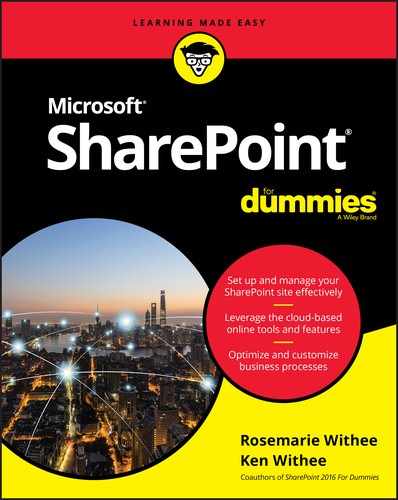
 Be sure to check out the latest edition of MSDN Magazine, the Microsoft Journal for Developers, while you’re on MSDN. You’ll find lots of detailed articles explaining how stuff works. Access MSDN Magazine at
Be sure to check out the latest edition of MSDN Magazine, the Microsoft Journal for Developers, while you’re on MSDN. You’ll find lots of detailed articles explaining how stuff works. Access MSDN Magazine at  This is a look-but-don’t-touch exercise. Don’t change these files because they're used by the system. If you want to open them and check them out, make sure to copy them to a location such as your desktop or Documents folder. Never edit the files SharePoint is actually using.
This is a look-but-don’t-touch exercise. Don’t change these files because they're used by the system. If you want to open them and check them out, make sure to copy them to a location such as your desktop or Documents folder. Never edit the files SharePoint is actually using.