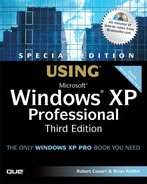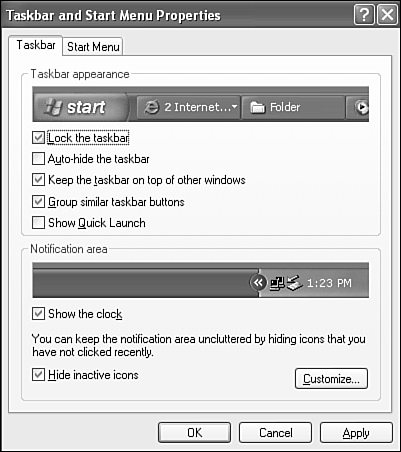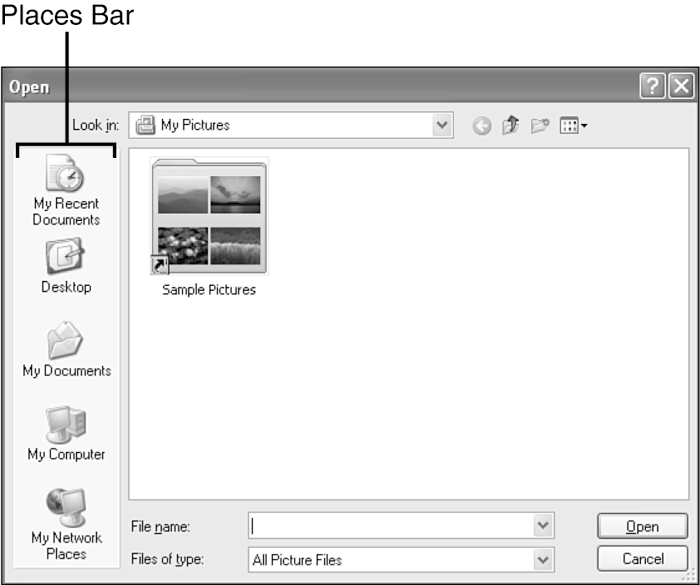In this chapter
Windows XP Professional is the successor to Windows 2000 Professional, and takes its place as the corporate desktop and workstation version of Windows for the early 21st century. However, Windows XP Professional also is part of the first family of Windows to break down the long-standing barrier between home-oriented and business-oriented releases of Windows. The release of Windows XP in Home and Professional versions is a big move for Microsoft, which has offered separate home-oriented (Windows 3.x/9x/Me) and corporate-oriented (Windows NT/2000) versions with drastically different internal designs since 1993. The common code base of both versions of Windows XP also is a big benefit for both users and developers. It makes program and device driver development much easier, because device drivers and software programs need to be created just once, rather than twice.
The goal that Microsoft had in mind for Windows XP Professional was ambitious: to create a reliable, easy-to-use operating system whose features would provide complete corporate network and security features, while also including features popular with users who might have previously used Windows 9x or Windows Me. Windows XP Professional also is designed to provide application and hardware compatibility with products made for older versions of Windows, and even MS-DOS game and graphics applications.
It's a tough job, but Windows XP Professional meets these requirements quite well. Windows XP Professional combines the reliability and corporate networking/security features of Windows 2000 with improved versions of the multimedia and crash-recovery features that Windows 98 and Windows Me pioneered. To make it easier to move to Windows XP Professional, it's designed to work much better than Windows 2000 did with older Windows (and even DOS-based) software, while still supporting the latest productivity, educational, recreational, and gaming programs from Microsoft and other publishers.
What does the “XP” in Windows XP stand for? “Experience,” and you will find that using Windows XP Professional will feel like a new experience thanks to its new Luna user interface. And, beneath the surface, there's a mixture of the new, the enhanced, and the tried-and-true features brought over from both Windows 2000 and Windows 9x/Me.
Originally code-named Whistler, Windows XP is the product of a development process that began with a consumer operating system code-named Neptune in late 1999 and a separate business-oriented operating system code-named Odyssey, which was planned as a successor to Windows 2000. In January 2000, Microsoft decided to integrate both Neptune and Odyssey into a single operating system family code-named Whistler, which you now know as Windows XP.
Windows XP has been in the public eye longer than any other Windows version during its development process, and the final product has received a great deal of user feedback, thanks to its unprecedented public beta-testing process. Although some pundits derided Microsoft for charging users for the “privilege” of using a beta product, the decision to allow users to try beta versions with the Windows XP Preview Program, starting in April 2001, has helped make Windows XP a better product. The public scrutiny of Windows XP has forced controversial features such as Smart Tags (which added Microsoft-generated URLs to Web pages) to be dropped and others such as Hardware Activation (required before Windows XP can be used for the first time) to be modified in the favor of users.
As you surely know, Windows is a graphical user interface (GUI) and operating system (OS) that is the heart and soul of your computer. Although Windows was once a toy (I remember when people bought Windows mainly because of the graphical word processor and paint program it included), it's now an essential element in your computing experience.
When Windows first hit the market in 1985, it actually was a shell that sat upon the increasingly shaky foundations of MS-DOS. Early versions were frequently used as menuing systems for launching MS-DOS programs, because programs that actually required Windows were quite scarce for several years. In fact, to help promote Windows as a platform for programs, Microsoft distributed a “runtime” version of Windows with some of the early Windows-based programs such as Aldus PageMaker (now an Adobe product). Users who didn't have a full version of Windows needed to install the runtime version before using the program. The runtime version of Windows was launched when the application (such as PageMaker) was started and provided Windows menuing and print services, and closed when the application was closed.
Windows didn't really take off until the introduction of Windows 3.0 in 1990 (it could multitask both DOS and Windows programs if you used a 386 or 486 processor) and Windows 3.1 in 1992, which introduced TrueType scalable fonts. Windows for Workgroups 3.1 (1992) and 3.11 (1994) pioneered the built-in networking features that would typify all subsequent versions of Windows up to the present. Windows for Workgroups 3.11 was the last version of Windows to require that MS-DOS or a comparable text-based operating system be present at installation time.
Although Windows 95, Windows 98, and Windows Me no longer required MS-DOS, they still used an improved form of DOS for some operations. This dependence upon MS-DOS made for an increasingly unstable operating system because the management tricks necessary to keep MS-DOS, old 16-bit Windows applications, and new 32-bit Windows programs running on the same hardware at the same time led to frequent reboots and system lockups. Although many of the features pioneered by Windows 9x and Windows Me have been retained and enhanced in Windows XP, Windows XP is not a true descendent of DOS-based Windows.
Instead, the Windows XP family is the latest descendent of the “other” Windows family, a family of Windows products that do not use MS-DOS as a foundation. Microsoft's development of a non–DOS-based operating system goes back to 1987 and the joint development (with IBM) of a Windows replacement called OS/2. OS/2 was aimed squarely at the emerging corporate network world then dominated by Novell and its NetWare network operating system.
Unlike NetWare, Microsoft and IBM's OS/2 was designed to handle both the server and the desktop side of network computing. Unfortunately for OS/2, the IBM-Microsoft partnership broke up in 1991 after a series of disagreements about the direction of OS/2. IBM kept OS/2, and Microsoft stuck with Windows. Microsoft had already begun the development of Windows NT in October 1988 with the hiring of Dave Cutler, who had developed the VMS (Virtual Memory System) operating system for Digital Equipment's (DEC) line of VAX multitasking and multiuser computers.
The development of Windows NT took several years: The first version to reach retail shelves, Windows NT 3.1, was introduced in mid-1993. Windows NT introduced several features common to all its successors, including Windows 2000 and Windows XP:
Preemptive multitasking—. The user doesn't need to wait for one task to finish before starting another one.
Client/server model for computing—. The operating system is divided into two parts, just as with mainframe systems.
Dynamic disk caching/virtual memory—. The operating system can use more than one drive as virtual memory (using disk space in place of RAM); desktop Windows versions up through Windows Me can use only one drive for virtual memory.
Fault tolerance features—. The capability to handle power outages and disk crashes.
Capability to start and stop network services without rebooting.
Fully 32-bit architecture—. Windows NT and its successors are free from the limitations of 16-bit Windows (and MS-DOS!) instructions.
Support for multiple file systems, including the old FAT16 file system used by MS-DOS and Windows 9x and the NTFS file system developed for Windows NT, which supports advanced security features, long filenames, and automatic error correction.
Windows NT 4.0, introduced in mid-1996, was modeled after the Windows 95 user interface (instead of the Windows 3.1 user interface used by earlier Windows NT versions), and provided crash protection superior to that of Windows 95. However, it lacked support for Plug and Play, the easy hardware installation feature introduced by Windows 95, and many Windows 95-compatible hardware devices wouldn't work with Windows NT 4.0.
Windows 2000, introduced in early 2000, was originally called NT 5.0 during its prerelease period, and began the NT family's move toward becoming more user-friendly. Many of Windows 2000's features have become part of Windows XP Professional, including Plug-and-Play hardware support, ACPI power management, support for USB and IEEE-1394 ports and devices, AGP video, Internet Connection Sharing, and enhanced system management. Windows 2000 also improved drive support by adding support for FAT32, the file system introduced by Windows 95 OSR 2.x that shatters the 2.1GB limit per drive letter imposed by FAT16. It also introduced a more advanced version of NTFS that supports file encryption, file compression, and support for mounting and dismounting drives to allow them to be accessed through folders on another drive. Windows XP also supports these file-system features of Windows 2000.
While Windows NT was being developed and improved, Microsoft was also developing its Windows 9x product family, which culminated in the release of Windows Me in 2000. Windows Me, like Windows 9x, is a hybrid operating system with some features inherited from MS-DOS as well as 32-bit code, so its internal architecture is nothing like Windows XP's. Instead, the most significant fact about Windows Me from a Windows XP Professional user's viewpoint is Windows Me's introduction of a wide variety of built-in multimedia and imaging features. Windows XP features, such as the Scanner and Camera Wizard, the slideshow features in the My Pictures folder, and Movie Maker, are all descended from Windows Me. Another significant feature of Windows XP that Windows Me pioneered is System Restore, which allows the user to get around tricky OS problems by resetting the system configuration to what it was on a previous day.
Like Windows 2000 before it, Windows XP is a highly extensible operating system. Windows XP uses a microkernel derived from Windows 2000, featuring an object-oriented, modular design that enables various types of services, file systems, and other subsystems to be attached to the core operating system, just as various types of hardware can be attached to a PC. The result is that Windows XP can emulate other operating systems and support applications originally designed for DOS, 16-bit Windows, older 32-bit Windows versions, and POSIX-compliant UNIX applications. Although Windows 2000 had a subsystem for OS/2, XP does not. Also, whereas Windows 2000 provided a “one-size-fits-all” approach to running older Windows programs, which didn't always work, Windows XP goes beyond Windows 2000 by providing a customizable emulation feature that enables you to select which version of Windows it should emulate to run a particular program. See Chapter 25, “Maintaining and Optimizing System Performance,” for details.
Windows XP Professional can be fairly described as a combination of the security, stability, and corporate networking features of Windows 2000 and the multimedia, entertainment, and error-handling features of Windows Me.
Now that you know Windows XP's family history, you're ready to find out what new features Windows XP Professional brings to the Windows family. One of the questions people ask me as I write books about each new version of Windows is whether the new version is different enough to justify upgrading. The Windows XP family is a major upgrade from any previous version of Windows, and the jump from Windows 98 or Windows Me to Windows XP Professional is as massive a jump as the one from Windows 3.1 to Windows 95 was a few years ago. Windows XP Professional isn't just a much-improved version of the Windows 2000 family, preserving Windows 2000 Professional's corporate networking and security features, but is also a superset of Windows XP Home Edition, which integrates improved versions of multimedia and recreational features originally introduced by Windows 98 and Windows Me. Thus, whether you want an operating system ready for the corporate desktop or are looking to add multimedia and recreational features to your corporate operating system, Windows XP Professional can do the job. Thus, Windows XP Professional can be used to replace both Windows 2000 and the long-lived Windows 9x family on corporate desktops.
How big a change is Windows XP? Estimates are that by the time it was released, it contained about 40 million lines of code (see Table 1.1). That's more than one-third more code than its immediate predecessor, Windows 2000, and plenty of room for its new and enhanced features.
Table 1.1. Lines of Code Comparison
Operating System | Lines of Programming Code |
|---|---|
Windows NT 3.1 | 6.5 million |
Windows NT 3.5 | 10 million |
Windows 95 | 10 million |
Windows 98 | 13 million |
NT 4 | 16.5 million |
Windows 2000 | ~29 million |
Windows 2000 Advanced Server | ~33 million |
Windows 2000 Datacenter | >40 million |
Windows XP | ~40 million |
Windows XP is much bigger than Windows 2000 because it adds new multimedia and entertainment features absent from Windows 2000 Professional and because it also contains improvements to features carried over from Windows 2000.
Because Windows XP Professional offers so many improvements and new features when compared to Windows 98, Windows Me, and even Windows 2000, in this section we'll highlight some of the new and improved features and what each feature does. Table 1.2 highlights some of the key improvements found in Windows XP Professional and points you to the chapter in which it is covered.
Table 1.2. Coverage of New and Improved Windows XP Professional Features
Feature | Covered in Chapter |
|---|---|
New setup process | 3 |
New interface: My Documents, My Pictures, My Music, custom toolbars, intelligent Menus, new help system, search function | 4 |
Multimedia improvements: DVD, DirectX 9.x, image color management, scanner and digital camera support, Windows Movie Maker, Windows Media Player 9, CD burning, Web Publishing Wizard | 4, 7, 13 |
Hardware support: Plug and Play, multiple monitors, FireWire | 25 |
Active Directory | 15 |
Enhanced Web browsing and security with IE including pop-up blocking and add-in management | 9 |
Safer email and news reader with Outlook Express 6 | 10, 11 |
Improved mobile support and power management | 18 |
New Microsoft Management Console (MMC) | 27 |
Improved Installer/Remover | 24 |
Kerberos security | 17 |
Security Center | 21 |
Internet Connection Sharing | 17 |
28 | |
Windows Messenger, NetMeeting | 12 |
Remote Assistance | 33 |
Files and Settings Transfer Wizard | 5 |
System Restore | 27 |
Network Setup Wizard | 16 |
System File Protection | 33 |
Windows Firewall | 19 |
Credential Manager | 16 |
Task Manager | 27 |
Personalized Welcome Screen | 28 |
Taskbar Grouping | 23 |
File Management | 4 |
Compatibility Mode | 23 |
Dual View | 27 |
ClearType | 4 |
Windows Help | 4 |
Device Driver Rollback | 33 |
17 |
Although some might disagree, Windows XP really is the best-looking version of Windows ever, but the improvements are more than just skin deep. Windows XP takes full advantage of today's widespread support for high-resolution, 24-bit (16.8 million color) displays to provide subtle shading and animation effects to make working easier, but it also provides a more intelligent and customizable interface compared to previous Windows versions.
After you get to the splash screen, Windows XP Professional looks like no other Windows version. Before the splash screen loads, pressing F8 brings up a troubleshooting options menu that most closely resembles the one provided for Windows 2000, although Windows 9x/Me users will also find it familiar. This Advanced Options menu lets you boot into alternative modes such as “safe mode” to do troubleshooting (see Figure 1.1). Normal boot processes display a splash screen that is more compact than the previous full-screen one used by Windows 9x/Me and has an easy-to-see progress bar in the middle of the screen.

Figure 1.1. New startup options in Windows XP Professional offer various troubleshooting options if you simply press F8 at boot time.
NOTE
If you upgraded from an earlier version of Windows, your system will also display a “Return to OS Choices Menu” option after the “Reboot” option when looking at the troubleshooting options.
Windows XP shortens the startup time by using a technique called prefetching, which loads major portions of the operating system at the same time that devices are being initialized, rather than performing loading and device initialization in series, as with earlier versions of Windows. And, Windows XP learns which hardware and software you use during the first few times you boot your system, and moves the files used by your hardware and software to the fastest parts of your drive to further improve boot time.
If you're bringing up your system from a sleep mode, standby and hibernation are both much faster with Windows XP Professional. Newer notebook computers can restart from Standby, which shuts down power to peripherals but maintains power flowing to your RAM, in as little as two seconds. Hibernation, which stores the state of your system (open files and programs) on the hard disk before powering down, is also faster. Newer systems can emerge from Hibernation in as little as 20 to 30 seconds. After you've booted your system, the Windows XP Professional Start menu makes it easier to use the most popular programs. It shows you the major new features, and a link called All Programs displays the rest of the programs ready for your use.
If you need help through the Internet or email, or with your system's configuration, the Start menu items Control Panel, Help and Support, Internet Explorer, and Outlook Express are all available as soon as you click the Start button.
Right-click on the taskbar, select Properties, Start Menu, and Customize and you can control the appearance of the Start menu and the programs and features that will be displayed (see Figure 1.2).

Figure 1.2. Customize your Start menu by selecting the number of popular program shortcuts, icon sizes, and default Web browser and email programs.
Select large icons for better visibility, or small icons to show more programs at a time. By default, the Start menu displays six programs you use most often, but you can set the number yourself or clear the list of programs. By default, Internet Explorer is displayed as the standard Web browser, and Outlook Express is the standard email program, but you can remove them from the Start menu or choose alternatives you've installed.
Click Advanced to specify other Start menu features (see Figure 1.3), including
Disabling features such as submenus opening when you pause over them
Disabling the highlighting of newly installed programs until you run them for the first time
Whether to display the Control Panel, Favorites menu, Help and Support, My Computer, My Documents, My Music, My Network Places, My Pictures, Network Connections, Printers and Faxes, Run command, Search, and System Administration tools

Figure 1.3. The Advanced dialog box lets you choose which Windows XP folders and tools to display on the Start menu, which display options to use, and other customizations.
You also can select whether to scroll the Programs menu, select how to display some menu items, and whether to display recently opened documents. Figure 1.4 shows a typical menu on a Windows XP Professional system.

Figure 1.4. The Windows XP Professional main menu on a typical system just after initial installation. As you use different programs, the contents of the lower left-hand side of the menu will vary.
As you can see in Figure 1.4, the menu also adapts to your recent selections, placing shortcuts to the last six programs you've run into the blank space at the left side of the Start menu, as discussed earlier in this section.
Windows XP also launches your favorite programs up to 50 percent faster after you've run them a few times. It stores information about frequently used programs for faster loading in the future.
The following is the rundown of a few other interface niceties that are new or improved, especially if you previously used Windows 9x or Windows Me:
New wizards—. Several new wizards have been added to simplify common tasks such as printing photos, copying photos to a CD-R or CD-RW drive, running older programs under Windows XP, and others.
Easier-to-use multiple-tab menus and properties sheets—. As you move your mouse from tab to tab, the tab currently under the mouse pointer is highlighted with a colored bar across the top of the tab. This feature makes it easier to click the correct tab on properties sheets such as the System properties and many others.
My Music—. A new My Music folder has been added for MP3 and WMA digital music files you download or create. You can play the music in this folder by clicking the Play All button, and shop for more music online. This complements the My Documents and My Pictures folders for unified storage of all types of media files.
Customizable toolbars—. You can drag toolbars, such as the Web address toolbar, around on the desktop or add them to the taskbar at the bottom of the screen. Additional personalized Start menu and taskbar settings are available from the Taskbar Properties dialog box shown in Figure 1.5 (right-click the Taskbar and choose Properties).
Media toolbar—. In all Explorer windows, you can add a Media toolbar. From this toolbar, you can easily choose music or radio stations to listen to while you work, and you can view current movie previews.
Taskbar icon grouping—. If you have multiple instances of the same program running (such as several Internet Explorer windows), Windows XP saves room in the taskbar by displaying a single icon for the program with a number listing how many instances are stored under the icon. Click on the icon and scroll to display the instance you want to display. You also can close an entire group of windows at the same time.
Smarter Open dialog boxes—. Many dialog boxes, such as the ones you use to open and save files, now remember the most recently entered filenames. Open dialog boxes also sport an iconic representation of the common locations in a new left pane, called the Places Bar (see Figure 1.6). Not all applications support the Places Bar, but those that do make it easier to save files to different local or network drives.
Customizable Explorer toolbars—. The toolbars are customizable, just like in IE or Office.
Improved topic-based help system in enhanced HTML—. The Windows XP Help and Support Center most closely resembles the hugely remodeled help system introduced in Windows Me. To save search time, major topics are displayed on the left side, and common tasks are listed on the right side. The index is a click away on the top of the screen, and a Favorites button makes it easy to collect help pages you use frequently, and display them instantly. Click the Home button to return to the main Help and Support Center menu at any time.
New display options in Windows Explorer—. You can group related files in Windows Explorer with the Show in Groups option, view Thumbnails of picture files, use a Tiled view to combine large icons with file detail, and use Filmstrip view in picture folders to see a larger view of the selected picture and navigate with directional arrows to other pictures in the folder.
New balloon help tips—. Novice users will appreciate the new balloon help tips that pop up, such as when you let your mouse pointer hover over certain icons, when network connections are made, reporting the connection speed, or to report immediate problems that require quick action (see Figure 1.7).
The Windows XP Search option is familiar to users of Windows 2000 and Windows Me, but is greatly enhanced compared to the Find feature used by Windows 9x; you can search from any and all Windows Explorer windows. When you search the Internet, the LAN, or your local hard disk, you use the same dialog box now. You can search for a file, folder, network computer, person, Web topic, help topic, or map. You can display a thumbnail view of search results to see what files or other items have been found. If the network you're on is using the MS Index Server, the discovered items are also ranked according to closeness of match, just like search engines do. A friendly animated dog provides minimal levels of entertainment during Search, but you can banish the dog off-screen by changing your search preferences.
Pressing the Windows key + F or choosing Search from the Start menu brings up the box you see in Figure 1.8. This integrated, easier-to-use search feature helps you find information on your computer, your network, or on the Web. Select the type of search you want to perform, enter all or part of the name, and start the search. If you search the Internet with plain-text questions, Windows XP will choose a search task and web site best suited to your search.
Using computers is hard enough for those of us who have full mobility and physical abilities, considering how cryptic and idiosyncratic Windows is. For many folks, just the physical act of using a computer poses an additional challenge. Windows XP Professional provides the following accessibility features through the Accessibility Options icon in Control Panel:
Onscreen keyboard—. Allows text entry via the mouse
StickyKeys—. Allow keyboard combinations to be entered one keystroke at a time
FilterKeys—. Adjusts repeat rate and helps Windows ignore brief or repeated keystrokes
ToggleKeys—. Plays tones when keys such as Caps Lock are pressed
SoundSentry—. Displays your choice of visual alerts when your computer plays a sound
ShowSounds—. Provides captions for programs' speech and sounds
High-Contrast displays—. Choice of a variety of extra-large text sizes and high-contrast Windows desktops
Adjustable cursor blink rate and cursor width—. Makes it easier to find the text cursor onscreen
MouseKeys—. Enables the numeric keypad to run the mouse pointer
Serial keys—. Enables alternative keyboard and pointing devices to be attached through serial ports
The following accessibility features can be started from the Accessibility folder (Start, All Programs, Accessories, Accessibility) or by pressing the Windows key + U:
Windows XP Professional makes Internet use easier than ever. Its New Connection Wizard provides a one-stop interface for setting up Internet, home networking, direct serial/parallel/infrared connections (Direct Cable Connection for you Windows 9x fans), and remote office network connections through either dial-up or virtual private networking (VPN) connections. If you have an IEEE-1394 (FireWire) adapter, you also can use it for networking with this wizard.
Windows XP Professional also supports Internet Connection Sharing, using either a conventional modem (for the Internet) and a network card (for the rest of the network) or two network cards (the second one is for use with broadband connections) in the host system. And, if you're already running ICS on a Windows 9x/Me/2000 system, you can connect your Windows XP computer to it easily.
Internet Explorer 6.0, an improved version of the browser Microsoft has used to take over the browser market from one-time leader Netscape, is standard in retail and upgrade versions of Windows XP; hardware vendors who preinstall Windows XP on new computers can choose to omit it, although it's unlikely that most will. It now offers 128-bit encryption straight out of the box, meaning that you no longer need a strong encryption upgrade before you can go to some online banking, stock brokerage, or shopping sites.
Internet Explorer 6.0 is visually different than IE 5.5 in its icon display. For example, the Stop icon is now a red X in a page, rather than in a circle. The Favorites icon is a star instead of a folder. Beneath the surface, more significant differences include
New Privacy tab in Internet Options to control cookies and personal data
New Clear SSL State option on the Content tab to flush SSL (Secure Sockets Layer) certificates from the SSL cache for security
Automatic resizing of images too large to be displayed in the browser window without scrolling
Enhanced Internet setup options
New Reset Web Settings option on the Programs tab
As of Service Pack 2, IE includes
IE 6.0 also retains the integrated search tool used in previous versions of IE, integrates it with the Explorer Search tool, and offers a much wider variety of search engines from which to choose. IE's Search acts as a front end to popular search tools. Initially, it searches using the default search tool (MSN) or your preferred replacement (I like Google.com). After completing that search, you can send the search to other major search engines, one at a time. Type in two or more words, and the Search tool treats it as a phrase to get you more accurate results in most cases and fewer non-relevant hits. You can remove IE 6.0 from your system if you absolutely prefer another browser, but even if you're more of a Netscape or Opera fan, you'll probably want to keep IE 6.0 around for its tight integration to Windows Update, the online feature Microsoft uses to keep Windows up to date.
Windows XP Professional provides these enhancements and brand-new features to its networking and Internet feature set:
An integrated Internet Connection Firewall—. This feature (as of SP2 renamed Windows Firewall), which is controlled from the network connection properties sheet, helps protect your connection from hacking by outside users, and is especially useful for full-time, always-on broadband connections such as cable modem, DSL, and LAN-based. Service Pack 2 increased the effectiveness of the firewall by monitoring both incoming and outgoing messages for suspicious activity. Monitoring outgoing activity can expose “spyware,” “Trojan horses,” and other such nefarious programs.
Automatic adjustment of receive window size to achieve better performance on ICS when a dial-up connection is being shared.
Support for Point-to-Point Protocol over Ethernet (PPPoE), an increasingly popular connection method for broadband modems.
A protocol stack that supports IP version 6, which will eventually replace the version 4 protocol currently used on the Internet and almost all home and business networks. IPv6 can address a larger universe of IP addresses, and is easier to configure and manage.
Program Access and Defaults—. A tool for easily choosing which company's programs you want to use for Web browsing, email, media playing, instant messaging, and running programs in Java (via the Java “virtual machine”). The inclusion of this tool is a concession Microsoft made to the U.S. Department of Justice as part of its antitrust settlement. See Figure 1.9.
Outlook Express protection—. Outlook Express now has the ability to block images in HTML emails and isolate potentially dangerous email attachments (such as those with the .exe extension).
Security Center—. Due to the increased importance of security when systems are connected to LANs and the Internet, Microsoft has now provided a one-stop shop for displaying and altering the system's security settings. Now up front and center, the Security Center provides even the most inexperienced newcomer with the information they need to get their system secure when it's not. The Security Center interface shows settings for your firewall, Automatic Updates, and virus protection, as well as giving you quick access to Internet Options and System control panel.
All in all, Windows XP Home Edition makes Internet access, local area networking, and system security features more powerful and easier to adjust.
Although Windows XP Professional is built upon the foundation of the “all-business” Windows NT 4.0 and Windows 2000 versions, it is still designed to be a replacement for the consumer operating systems (Windows 9x/Me). Therefore, Microsoft is determined to support a much broader range of hardware in Windows XP than in previous versions. Windows XP ships with drivers for hundreds of hardware devices not supported by Windows 2000, making it easier to install a broad range of hardware with Windows XP than with Windows 2000.
Drivers for many popular devices are supplied on the Windows XP Professional CD-ROM or are available from the vendor; Windows XP Professional will check Microsoft's Windows Update Web site for new drivers if it doesn't locate the right driver for your hardware. Both Windows XP Professional and Home Edition use the same Windows driver model (WDM) technology originally developed for hardware drivers in Windows 98/Me/2000. Thanks to the widespread preinstallation of Windows XP on new PCs, however, users should have a wider assortment of drivers to choose from initially than Windows 2000 users did.
If you can't get a Windows XP-specific driver for your hardware, most Windows 2000 device drivers will work with Windows XP Professional. And, because Windows XP Professional and Windows XP Home Edition share a common code base and have common multimedia and imaging features, the same device drivers will work on either version.
In the meantime, if you have rare, discontinued, or otherwise nonstandard hardware, be sure to check Microsoft's Hardware Compatibility List at http://www.microsoft.com/whdc/hcl/default.mspx before upgrading.
Note
→ To learn more about hardware support issues, see Chapter 2, “Getting Your Hardware and Software Ready for Windows XP.”
The following is the lowdown on the newly added hardware support, help, and troubleshooting:
The Device Manager can be launched as a part of the Microsoft Management Console (MMC) and offers online help, more ways to view devices, and easier driver updates.
The Add Hardware Wizard has been enhanced to make installing drivers for new hardware easier and more reliable, and to make it harder to install drivers for “phantom” devices not already installed in or connected to your system.
The Scanner and Camera Wizard introduced in Windows Me has been included and now supports flash memory card readers used by digital cameras, using a new technology called Windows Imaging Architecture (WIA). WIA is a Component Object Model (COM)-based architecture that incorporates device drivers supplied by the manufacturer and imaging applications supplied by third-party software vendors into its design. WIA supports both older TWAIN-based imaging devices as well as newer imaging devices supported specifically by WIA drivers.
Enhanced audio playback is supported with separate volume controls for each speaker in a multichannel configuration, Acoustic Echo Cancellation (AEC) to improve signal processing with USB microphones in particular, and Global Effects (GFX) to add support for newer USB-based audio technologies such as USB array microphones.
DirectX 9.x is included for full support of the newest 3D games and multimedia programs. It supports USB, digital joysticks, more realistic 3D graphics effects, and better sound than previous DirectX versions.
After you install a third-party DVD decoder, you can use the Windows Media Player as your DVD playback program.
Support for both CD-R and CD-RW drives without the need to install third-party software for both data storage and music CD copying.
An enhanced version of multiple-monitor support called Dualview, which enables separate video displays on multi-monitor video cards and the built-in screen and external video ports of notebook computers.
Improved power management, with support for wake-on-event, an improved user interface, and support for power management in applications.
Windows XP Professional supports Plug and Play (PnP), meaning you can add new stuff to your computer, such as a printer, video card, USB port, and so on, and Windows will attempt to automatically assign it resources and add drivers. It does so, assuming the add-on hardware is Plug and Play compatible and the computer's BIOS is Plug and Play compliant. Windows XP Professional's version of Plug and Play works better than the Windows 9x/Me flavor, locating new hardware faster and mapping more PCI-based hardware to the same IRQ than Windows 9x/Me could do. This reduces hardware conflicts considerably.
Windows XP Professional also supports ACPI's enhancements to Plug and Play, USB devices, IEEE-1394 (FireWire/i.Link) devices, AGP video cards, DVD, and CD-ROM drives on a par with Windows 98/Me and Windows 2000.
New hardware supported in Windows XP Professional includes
Portable audio players
CD-R and CD-RW drives
Windows XP Professional offers wizards to make copying files to these devices very easy.
Realizing the inherent security and efficiency limitations in the old DOS (FAT 16) file system, Microsoft has developed two improved file systems over the last several years—FAT32 and NTFS. NTFS was introduced with NT 3.1; FAT32, with Windows 98. Each has its strengths and weaknesses. FAT32's big advantage is that it's highly compatible with FAT16 yet supports larger disk drive partitions and divides the drive into smaller clusters than FAT16, thus economizing on disk space. However, it's not nearly as secure as NTFS.
Microsoft's updates and tweaks to NTFS in NT 4 service packs pushed NTFS's security even further, and Windows XP Professional uses the same enhanced NTFS 5.0 version originally introduced with Windows 2000. Now file caching for networked and shared drives is an option, and 128-bit file and folder encryption is built in. Caching speeds up access to the files as well and allows users to work with them offline.
NOTE
You can still use FAT16 and FAT32 file systems with Windows XP Professional, but you might want to convert to NTFS either during the installation process or later for more efficient and more secure file storage. You can convert either FAT file system to NTFS, but you cannot convert FAT16 to FAT32 with Windows XP (as you could with Windows 98/Me).
Windows XP Professional inherits its stability in performance from Windows NT and Windows 2000. What makes the Windows NT/2000/XP family more stable than consumer Windows (3.x/9x/Me)?
Windows XP Professional is more stable than Windows 9x/Me (not to mention old Windows 3.1!) because its internal design protects the system kernel, which is the core of the operating system. Windows XP Professional's system kernel never interfaces directly with applications or hardware, which could corrupt the kernel and crash the system. Instead, applications and hardware make requests to subsystems, which then request attention from the kernel.
Windows XP Professional's stability also comes from its use of preemptive multitasking, which uses a scheduler to tell each program running how much CPU time it can use. Windows XP Professional divides tasks into four priority rankings and provides the most CPU time to real-time processes, followed by high-priority processes, normal priority tasks, and, finally, idle tasks. While Windows 9x and Me also support preemptive multitasking, their reliance on old 16-bit code made multitasking a much riskier process.
To make multitasking work even better, Windows XP Professional also uses multithreading, which enables a single program to be divided up into separate threads (or subprocesses) which can be managed and run separately for greater efficiency.
Finally, Windows XP Professional is more stable because it prevents “DLL Hell,” that all-too-common problem for Windows 9x/Me users who installed different programs that used different versions of the same DLL (Dynamic Link Library) program files. When programs used the wrong DLL files, they crashed, and sometimes took the whole operating system down with them. Microsoft has been aware of “DLL Hell” for some time, but fixes to this problem have been slow in coming.
Windows 98 Second Edition provided for a feature called “side-by-side DLLs.” This allowed a developer to use the particular version of DLLs required by a particular program without overwriting system DLLs (those stored in the WindowsSystem folder). This feature worked only on Windows 98SE and only if the program developer took advantage of the feature.
Windows 2000 introduced Windows File Protection, which restored system files automatically if they were overwritten by an application when you installed it or ran it. This protected Windows from crashing, but didn't do a thing about a program which needed a particular system file version to run. Microsoft's solution in Windows XP is called Fusion, which allows programs to install whatever system files (DLLs and others) they need, and redirects any files which would replace system files to the program's own folder. When such a program is run, Windows XP creates a memory-protected virtual machine to run the program with its own DLLs. The end result is that even if two or more programs are running at the same time, using different versions of DLL or other system files that would “break” the system in past versions of Windows, both programs will now run properly. No other programs can touch the area of memory granted to each program. Nor can that program or other programs gain access to the area of memory in which the basics of the operating system are running. This prevents the kinds of crashing well-known to Windows 9x/Me users.
Other Windows XP features that promote stability include
Shutdown Event Tracker—. This optional feature can be enabled to allow you to enter the reasons for a shutdown or restart of Windows XP and takes a detailed technical snapshot of the system's condition. The snapshot records the processes running on the system, system resource usage, pagefiles, and drives. You can use this information to determine causes for problems and their solutions. The Shutdown Event Tracker can be enabled via Group Policy by editing the Local Group Policy for the computer. This is a safer and more effective way to change this item than via Registry editing.
Easier shutdown of unresponsive applications—. You no longer need to open the Task Manager to shut down a program that's no longer responding; just click on the window (which states if the program is not responding) and click the Close button, just as with a normally responding application.
Windows Driver Protection—. This feature prevents installation of defective drivers and provides an online link for more information and possible updates. It also blocks defective drivers that are installed via Registry keys or the CreateService API set.
Device Driver Rollback—. You can return to the previous version of a device driver with all devices except printers. This feature is accessed through the Driver tab of a device's properties sheet in Device Manager.
Automatic updates—. Provides background updates for Windows with the ability to resume an interrupted download. You can choose whether or not to install the update once it's been downloaded.
Dynamic updates—. This setup option, if selected, checks for newer drivers and fixes online than those available on the Windows XP CD-ROM, assuring you of an up-to-date version of Windows when first installed. A Dynamic Update package is available for network administrators to assure that all users get updated files when they install Windows XP in a corporate environment.
New Shadow Copy feature in Backup—. The Windows XP Backup program can back up open files and create volume snapshots while users are working. This prevents open files from being skipped during a backup.
Enhanced Last Known Good Configuration—. The Windows XP version of this startup option restores the device drivers used by the last known good configuration as well as the registry information. This enables you to recover from defective device drivers without the need to reinstall the originals.
Automated System Recovery (ASR)—. ASR enables the Windows XP Professional backup tool can back up applications, the current condition of the system, and critical boot and partition files and restore them. ASR replaces the Emergency Repair Disk used by Windows NT 4.0 and Windows 2000, and supports PnP devices.
Enhanced System Restore feature—. Originally developed for Windows Me, System Restore (which enables a user to return the system to a preset past condition) has many enhancements in Windows XP, including better performance and better use of disk space, support for NTFS compression, warning messages when disk space is running out, and the ability to remove all but the latest restore point to save disk space.
Better error handling—. Windows XP's error messages are easier to understand than those in previous versions of Windows, and provide better help for recovering from the error without rebooting the system. Also, Windows XP has a new Online Crash Analysis feature that logs details about a shutdown or “blue screen” crash to a file. When you restart the system, you can open an Internet connection and send the log to Microsoft Product Support Services for help within 24 hours. A companion Web site (oca.microsoft.com) allows you to check the status of your report.
Now let's look briefly at what Windows XP Professional has to offer you as a manager of either a single computer or hundreds of machines in a large office setting. Will your work life really be less complicated, and should your company's operating costs be lower? Most likely, because Windows XP Professional provides you with centralized control over all the PCs in your organization. You'll also be able to use a new class of applications that are easier to deploy, more manageable, and more reliable. As a result, you will be able to provide better service with less hassle. Following are a few examples of Windows XP Professional's features that can improve an IT administrator's work life.
The most important management tool in Windows XP Professional is called the Microsoft Management Console (MMC) or Computer Management.
Computer Management provides a single interface for managing hardware (System Tools), drives (storage), and services such as indexing. It replaces the hodgepodge of programs and features found in Windows 9x and Me with a single interface (see Figure 1.10). It's also extensible with new “snap-in” modules provided by Microsoft or other companies.
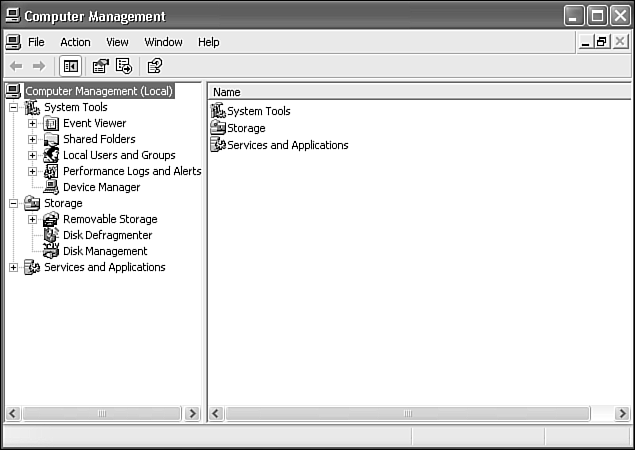
Figure 1.10. Windows XP Professional's Computer Management tool offers many different system services under one roof and accepts plug-in modules.
The Microsoft Management Console is a one-stop shop that you can use from your own desk to do the following:
Check the status of remote machine
Automatically install new applications
Upgrade old applications
Repair damaged applications
Manage devices
Manage security
Prepare new hard drives for use
In addition to MMC, an improvement to the Windows Management Architecture alerts administrators to possible impending hardware or software problems. Microsoft has implemented industry standards called WBEM (Web-based Enterprise Management) and WMI (Windows Management Instructions) that empower help-desk teams to diagnose problems using a variety of third-party management tools. These tools gather information about a workstation to aid in diagnosing problems.
Another big area of annoyance for administrators is keeping track of updates for deployment across a whole sea of users. This is version control management. Management tools have been added to Windows XP Professional to help in service-pack slipstreaming, so a company can keep one master image of the operating system on a network and deploy it to individual PCs as necessary.
Windows XP Professional also uses the Windows Update feature introduced by Windows 98, enabling managers and users to keep their systems up-to-date via a simple connection to the Web. Just click Start, All Programs, and choose Windows Update. Windows Update now supports both individual users with automatic gathering of device information and immediate downloads and corporate users, who can manually specify the updates needed and download an assembled package of desired updates. Post SP-2, users are directed to a new version of the Windows Update Web site, which has been streamlined to make the choices simpler and more obvious. A new Express Install provides all of the available critical updates in a single easily accessible package.
The Windows XP Control Panel now offers a choice of Classic View (resembling its default in previous Windows versions) or the new default, Category View. Category View groups Control Panel options by typical uses in a task-centric approach, and provides quick links to other related Control Panel options in its Other Places window (see Figure 1.11).
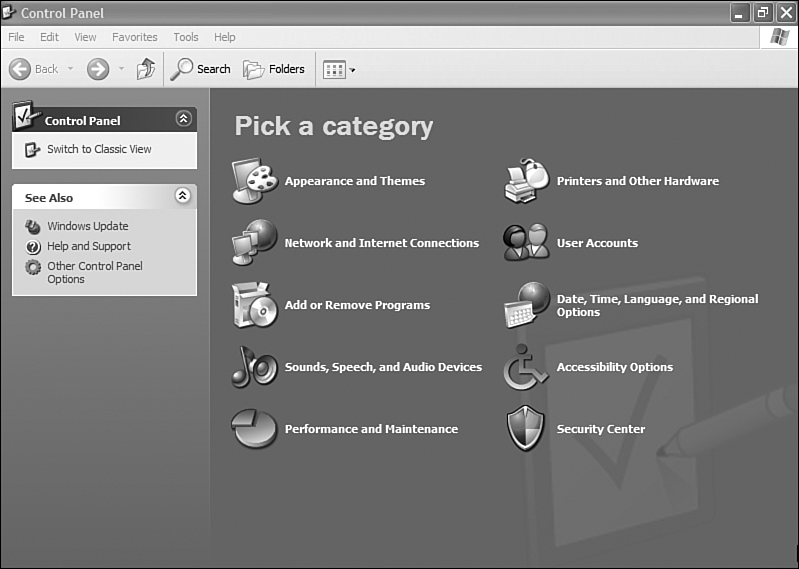
Figure 1.11. The default Category View of Windows XP's Control Panel is designed to display the most common tasks.
New as of SP2, the Add/Remove Programs applet in the Control Panel now lets you easily view or hide XP system updates. This is a useful and thoughtful feature, because it separates the arcanely named system software additions from user-recognizable applications such as “Microsoft Office.” A single check box on the Add/Remove Programs dialog turns on or off the system updates, service packs, and hotfixes from the list for potential removal.
Windows XP Professional features improved versions of wizards originally found in Windows 9x, Windows Me, or Windows 2000, including
Network Connection Wizard—. This wizard lets you start up network connections on-the-fly, whether in the office or at home (phoning into the Internet via your ISP), creating a Virtual Private Networking (VPN) connection to a LAN in another location, or whatever. The Network Connection Wizard is also used to set up direct connections to other computers, directly through infrared, parallel, or serial connections (see Figure 1.12). Note that infrared connections between computers are now supported for an ad hoc instant (slow-speed) cable-less LAN.
Add Printer Wizard—. This wizard makes it easy to set up and connect to local and network printers, even from an application, right from the Print dialog box (see Figure 1.13). No more fishing around for the Printers folder. The wizard automatically tries to determine the make and model of your printer without forcing you to scroll through a list of options.
Files and Settings Transfer Wizard—. This wizard helps you move settings for Internet Explorer, Outlook Express, desktop and display, dial-up connections, and document folders (such as My Documents and My Pictures) to a different computer running any 32-bit version of Windows; you can also use it to transfer settings from your old computer to a computer running Windows XP. While you still need to install matching applications on the target computer, this wizard saves valuable setup time and helps you get back to work faster with your new system.
Windows XP Professional is almost completely a superset of Windows XP Home Edition. In other words, virtually every feature found in Windows XP Home Edition is also part of Windows XP Professional. Thus, it's no longer necessary to decide between multimedia features and corporate networking as you would with Windows Me and Windows 2000 Professional.
About the only major feature missing from Windows XP Professional is Windows XP Home Edition's simplified user configuration. Because Windows XP Professional is designed for corporate networking it uses, as you learned earlier in this chapter, corporate-style security settings which are much more comprehensive than those used by Windows XP Home Edition. Otherwise, every feature in Windows XP Home Edition is present in Windows XP Professional.
Like Windows 2000 Professional, Windows XP Professional is limited to ten simultaneous connections when it's used as a Web server, and it supports either one or two processors. You will need to use Windows 2003 Server (the server family based on Windows XP) when available if you need support for more users or more processors.
Windows XP comes in two distinct varieties for 32-bit processors:
Home Edition
Professional
Although both versions contain the same integrated applications and multimedia features, Windows XP Professional also includes corporate network support, backup, and security features similar to those found in Windows 2000 Professional.
The now-available 64-bit CPUs such as Intel Itanium and AMD's Athlon 64 and Opteron can run advanced versions of XP designed to take advantage of their speed and other enhancements. Windows XP 64-bit Edition is the Intel-based workstation version. It supports up to 16GB of physical RAM and up to 16 terabytes (16TB) of virtual memory, and takes full advantage of the superior floating-point performance of the Itanium processor. One or two Itanium processors can be used. Windows XP 64-bit Edition runs 32-bit Windows programs in a subsystem. The user interface is very similar to Windows XP Professional but the features will vary. Another 64-bit version has been developed for the AMD Athlon 64 and Opteron chips, dubbed “Windows XP 64-Bit Edition for 64-Bit Extended Systems.”
Both 64-bit versions use an emulation layer called WOW64 to run Win32-based applications. When running on the Intel 64-bit processor, complaints are that the 32-bit programs run a bit too slowly. Early testing indicates that the AMDs run 32-bit applications considerably faster than the Itaniums do. 64-bit versions are supplied preinstalled on computer hardware.
Both 64-bit versions use an emulation layer called WOW64 to run Win32-based applications, although for best performance, Microsoft recommends using 32-bit software on 32-bit Windows systems. The emulation feature allows organizations to use their Itanium-based systems with existing Windows applications until 64-bit versions are created internally or purchased from software vendors.
What about 32-bit server versions of Windows XP? Microsoft has multiple server editions of Windows XP, generally dubbed Microsoft Windows 2003 Server. The editions differ based on variations in the total amount of memory used by each version, the number of processors supported, and the number of domains that can be controlled. As of this writing, I counted 16 specialized servers for areas such as storage servers, SQL servers, speech servers, commerce servers, and so on.
Table 1.3 compares Windows XP Home Edition and Windows XP Professional to other versions of Windows.

Windows XP's kernel, like Windows 2000's, has its roots in UNIX. UNIX is a very popular multitasking operating system developed at Bell Labs in the early 1970s. It was designed by programmers for programmers. In fact, the language C was developed just to write UNIX. Even though UNIX has become a friendlier operating system with the addition of Windows-like interfaces such as MOTIF, it's still relatively user-unfriendly, requiring cryptic commands much like DOS.
Because it is written in C, UNIX can run on any computer that has a C compiler, making it quite portable. AT&T gave away the UNIX source code to universities and licensed it to several companies during its early years. AT&T no longer owns UNIX; the UNIX trademark is now owned by OpenGroup, though the source code is claimed to be owned by the Santa Cruz Operation (SCO), though this is now in debate.
Unfortunately, to avoid even the licensing fees to AT&T, UNIX lookalikes sprung up over the years. Without the proper license, these versions could not call themselves UNIX, only UNIX-like. And as these clones proliferated, cross-compatibility became an issue. More than a handful of versions (dialects) of UNIX have appeared, the primary contenders being AT&T's own, known as System V, and another developed at the University of California at Berkeley, known as BSD4.x, x being a number from 1 to 3. Other popular brands of UNIX these days are HP-UX from HP, AIX from IBM, Solaris from Sun, and SCO's version, UnixWare.
In 1984, industry experts were brought together to create guidelines and standards for UNIX clones, in hopes of creating a more coherent market. The result was a single UNIX specification, which includes a requirement for POSIX (Portable Operating System Interface for UNIX) compliance. Accepted by the IEEE and ISO, POSIX is a standard that makes porting applications and other code between variants of UNIX as simple as recompiling the source code.
NOTE
Another popular version of UNIX that runs on the PC platform is called FreeBSD. Briefly, FreeBSD 4.x is a UNIX-like operating system based on U.C. Berkeley's 4.4BSD-lite release for the Intel 386 platform. It is also based indirectly on William Jolitz's port of U.C. Berkeley's Net/2 to the Intel 386, known as 386BSD, though very little of the 386BSD code remains. You can find a fuller description of what FreeBSD is and how it can work for you at www.freebsd.com.
UNIX has been the predominant operating system for workstations connected to servers, mostly because of its multiuser capabilities and its rock-solid performance. Windows NT and its successors, Windows 2000 and Windows XP, have been making inroads due to the extensive number of development tools and applications for the Windows platform. However, the low-cost UNIX variant called Linux is revitalizing UNIX across all platforms.
Linux is a UNIX lookalike. Linux isn't a port of a preexisting operating system, but rather it was written from the ground up by Linus Torvalds, a Finnish-born computer scientist who wanted to develop a UNIX-like operating system for computer students to run on low-cost Intel computers. Torvalds wrote the kernel with the help of a handful of computer programmers. Like all variants of UNIX, Linux has many of the features of NT/Windows 2000/Windows XP, such as true multitasking, virtual memory, shared libraries, intelligent memory management, and TCP/IP networking.
Linux is an open system, and programmers worldwide are invited to participate in its building and refinement. Unlike other flavors of UNIX that were based on licensed source code, Linux is based on Minix, which mimics UNIX in a way that does not infringe on the UNIX license. That's why Linux distributions are practically free.
NOTE
Actually, the term Linux pertains only to the kernel. What people have come to refer to as Linux is actually a collection of separate pieces of code, the majority of which are GNU. It was not until Linux came together with GNU that the full power of the Linux OS (what GNU enthusiasts would called GNU Linux) crystallized.
The several popularly distributed Linux versions are differentiated mostly by the selection of tools and utilities bundled with them. The most popular package at this point is Red Hat Linux. If you want to go it alone, you can acquire Linux for free, but buying some commercially bundled packages makes the job of installation and support easier because you get support. Technically, the distribution of the software must be free, in accordance with the GNU General Public License (GPL) agreement governing the distribution of Linux and the collected modules that accompany it.
Linux is now running on a wide variety of systems, including Sun JavaStations, the IBM RS/6000, and the Alpha chip originally developed by DEC and later sold by Compaq, MIPS, SPARC, Open VMS, Digital UNIX, and other platforms.
IT professionals willing to get under the hood and poke around and learn Linux's ways are impressed with its solidity. Though Linux is not commonly used as a business productivity workstation, it is being embraced by some for back-end Web servers or transaction servers where reliability is a high priority.
WINE, a DOS, Windows 3.1, and 32-bit Windows emulator, is a popular program used by a number of vendors to move their Windows programs to the Linux platform. For more information, see the WINE Web site at www.winehq.com. However, even the most recent versions of WINE are limited, especially in their multimedia support. To get full Linux and full Windows XP support on a single system, set up a dual-boot system. The only reliable way to run Windows programs on a Linux system is to dual-boot.
Note
→ To learn more about dual-booting Linux, see “Windows XP and Linux,” p. 1233.
Mainstream applications for Linux have taken a long time to arrive. There used to be Corel's WordPerfect Office for Linux, but that was discontinued. There is Sun's StarOffice 5.2, a powerful office suites with many of the features of recent Microsoft Office releases. CorelDRAW for Linux was also discontinued. There are, of course, many downloadable freeware and shareware programs for Linux available online.
Microsoft, of course, doesn't want to develop Linux versions of either its programming languages or applications such as Office, for obvious reasons.
Obviously, as a capitalistic enterprise, Linux doesn't cut it for the entrepreneur, unless he or she is willing to look at the world through a radically new set of glasses. Giving away your software doesn't net you much. Then again, people are giving away PCs to sell the advertising, so go figure. The world of computing might be changing more than we know. But because applications developers for the Linux environment are supposed to distribute their source code along with the applications, this is a daunting shift of worldview for a behemoth such as Microsoft, which works overtime to protect its intellectual property. The upshot is that you're out of luck if you want to run Word, Excel, or Access, Internet Explorer, or any other Microsoft programs on a Linux box.
Trying to compare Windows XP versus Linux is difficult for several reasons, including
Windows XP requires a relatively recent computer with at least 128MB of RAM to function, while Linux can run successfully on even 486-based systems long obsolete for use with Windows
Windows XP is available in just two versions (Home Edition and Professional), while Linux is available in numerous distributions
Windows XP is primarily a GUI-based operating system, while Linux is primarily command-line driven (although KDE and Gnome, the two most common GUIs, are increasingly popular)
Although Linux has made great strides in so-called “back end” uses such as Web servers, network servers, and embedded devices, Windows XP is a better choice for desktops for several reasons, including
Journaling file system for higher reliability and crash recovery.
Compatibility testing and guarantees for operating system and applications.
Wide availability of commercial applications at retail and online stores.
Clustering and base-load balancing.
Larger hard disks and maximum file sizes. Linux's maximum file size is 2 Gigabytes; Windows XP's limit is 18.4 quintillion bytes (Petabytes).
“Synchronous I/O,” which allows smoother running in Windows XP when multiple threads are being processed and waiting for input or output. It improves SMP scalability as well.
Consistent GUI across all tools—Linux has no single standard GUI at present.
A single version which can be installed for most major languages and countries.
Dedicated support network, with close to one-half million Microsoft-certified trained professionals and engineers.
We believe that the entire Linux/Windows controversy comes down to this: Microsoft offers lots and lots of powerful stuff (which you can use to build very sophisticated software) from the C++ compiler, to the component-nature of Excel and other apps, to the ASP scripting language, COM, and so on. These tools let you leverage everything Microsoft offers to make very powerful applications. As people used to say in the '60s and '70s, nobody ever lost his job buying IBM. Now it's safe to say nobody ever lost his job buying Microsoft. True, you're locked into Windows because the stuff you build on Windows systems can't be ported to UNIX variants, but that's the price you pay for the tools, the user base, and the support and training. Although increasing support options are available for Linux (see www.linuxcare.com), enterprise-level support for Linux is still not as widespread as for Windows.
Linux might be a decent choice for the small-business owners or IS professionals who need to build low-cost servers for Web, email, or file sharing. This operating system is designed for those uses, and the popular Red Hat and Caldera Linux packages make installation relatively painless (not as easy as Windows XP Professional, though, mind you). If you're thinking of using Linux on your desktop PC, beware—you might be biting off more than you can chew. The manuals that come with Linux—even the commercial versions—are dense. It is not always headache-free. But if you have a good understanding of computer technology and insist on switching from Windows to something more stable and more flexible, Linux might be the choice for you. If nothing else, using Linux will be a learning experience. However, for the foreseeable future, Linux will be primarily a server and embedded-device operating system, rather than a desktop operating system.
Windows XP Professional, because it's designed as a replacement for Windows 2000 Professional, is designed to work well on corporate networks. Thus, it contains all the network and security features of Windows 2000 Professional, including
Support for IP Security (IPSec) to protect data being transmitted across VPNs
Kerberos v5 support for authentication
Group Policy settings for administering networks and users
Offline viewing of network data when not connected to the network
Synchronization of local and network files
Remote access configuration wizard
Microsoft and Novell NetWare network clients
Support for Active Directory (Microsoft's directory service feature which helps to manage users and resources on large networks)
Disk quotas to prevent a few storage-hog users from running the server out of space
Internet Information Services, including FTP, FrontPage 2000 Server Extensions, SMTP (Simple Mail Transport Protocol) service, World Wide Web service, the management snap-in for the Microsoft Management Console, remote deployment support, and documentation
Fax services for sending and receiving faxes
Simple Network Management Protocol (SNMP) support
Windows XP also adds many new network features especially designed to make corporate networking easier and more reliable, including
Networking has been integrated into the Task Manager to display real-time network usage and connection-speed information.
An enhanced Netdiag.exe command-line diagnostics tool is provided on the Windows XP CD-ROM.
An enhanced version of Network Driver Interface Specification (NDIS), version 5.1, with support for PnP and Power Event Notification, send cancellation, better statistics capability, and better performance.
A new version of the Windows Telephony API (TAPI), version 3.1, with support for H.323-compatible IP telephony and IP multicast A/V conferencing, recording of streaming A/V data for playback, USB phones, automatic discovery of telephony servers, and support for H.323 services such as call hold, call transfer, call diversion, call pack, and call pickup.
Support for newer network devices, including HomePNA phoneline networks, USB-connected network devices, software-based (also called controllerless or “Winmodem”) modems, and infrared-enabled cell phones (as modems).
Support for Universal Plug and Play (UPnP) devices on a network, and use of UPnP to detect Internet Connection Sharing (ICS) hosts on a network.
Network bridging—One computer can run two different types of networks (such as Fast Ethernet and IEEE 802.11b [Wi-Fi] wireless Ethernet) and act as a connection between them. You need a network card for each network type you're bridging.
Auto-configuration of IEEE 802.11b Wi-Fi networks—Wi-Fi (wireless Ethernet) networks are harder to configure than wired networks such as Fast Ethernet, because you must synchronize the card to the wireless access point that allows your PC to talk to others. Windows XP Professional detects the correct settings automatically.
Ability to store and recall settings of various wireless networks the user has connected to in the past for automatic configuration when the same network is encountered again. This feature simplifies moving between multiple wireless networks, such as home and office or different offices. Post SP2, the UI for wireless is more graphical and intuitive, and XP remembers which networks you have previously authorized an insecure connection for, and automatically connects when that network is available in the future. Available networks are arranged in order of signal strength, as show in Figure 1.14.
An enhanced Connection Manager with new management options, split tunneling (secure VPN and public Internet access at the same time), Favorites feature for storing connection settings for different locations (useful for business travelers), client-side logging for troubleshooting, and support for ICS.
The enhanced Network Troubleshooter feature, available from the left-hand menu of the Network Connections menu, provides one-stop access to network-related tools in the Help and Support center. You can start Ping and Net View commands to diagnose and check Internet and LAN connections, as well as run troubleshooters for Internet Connection Sharing, Modems, and other home and corporate network configurations. A new Network Diagnostics tool scans the network and tests your network card. As shown in Figure 1.15, at the end of the testing process, it displays the results of its tests for Internet service settings, computer information, and network adapters (including modems).
Support for encrypted folders with multiple users.
Remote desktop support via Remote Desktop Protocol (RDP), enabling users to access their computers remotely from anywhere with network access, including other offices, at home, or airport kiosks.
Improved Group Policy feature with hundreds of new policies provided, making it easier to choose a predefined policy instead of needing to modify one.
Remote Assistance to allow network or Internet-based help desk personnel to view a user's display and provide training or technical assistance. This feature can be centrally enabled or disabled as desired.
Windows XP Professional, like Windows NT 4.0 and Windows 2000, is a high-security operating system designed for corporate networks. While many of its security features are carryovers from its predecessors, Windows XP Professional also features new and enhanced tools for network security, including
Standard access control list settings, standard security groups, and predefined security templates offering Basic, Compatible, Secure and Highly Secure group policies—All of these security settings can be modified as needed, and can be controlled with tools such as the Microsoft Management Console or those provided with the optional Windows XP Professional Resource Kit.
Default guest-level access for network, Internet access, and simple security (non-domain) networks—This feature limits the ability of intruders to gain access to private information.
Limited access for users who don't password-protect their accounts—User accounts without passwords can't be used for any purpose other than to logon to their own systems; remote logons are no longer permitted.
Support for the Encrypted File System (EFS)—You can encrypt data with your choice of the expanded Data Encryption Standard (DESX) or Triple-DES (3DES), and all contents of an encrypted folder are also encrypted. Encryption also works with offline files and folders and with Web folders, and is designed to be managed through Group Policy and command-line programs.
User certificates are stored in a subfolder of each user's Documents and Settings folder, and private keys are stored in a different subfolder. Private keys are automatically encrypted when stored.
A Credential Manager Key Ring feature which stores multiple credentials (username/password) used on the system. As you navigate from one secured network to another, the correct credential to log in is selected automatically, based on criteria such as the server name and domain name. This feature also works with Remote Access and Virtual Private Networking.
Support for digitally signed software—This feature allows an administrator to block unsigned or unapproved ActiveX controls from running a system, prevent Windows Installer from installing unsigned or unapproved programs, and prevent unsigned Visual Basic Scripts from being run.
Windows XP Professional builds on the already strong corporate network features of Windows 2000 Professional to provide more powerful and easier corporate networking, security, and management.