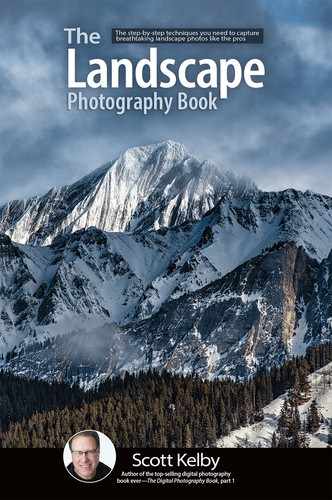Removing Distracting Stuff

If you’re just removing a small spot or speck, then you can use Lightroom’s Spot Removal tool—just click it over a spot and it’s gone. Usually. It’s not the most accurate and sometimes it does a pretty lame job, which is why I always recommend using Photoshop instead, because its tools for removing distracting stuff are awesome. The three main tools we use are: (1) The Patch tool. I use this for removing larger-sized things. Click-and-drag a loose selection around the thing you want to remove, then click inside your selection and drag it to a nearby, clean area. When you release your mouse button, it snaps back to the original position and your distracting stuff is gone. I love this tool! (2) The Clone Stamp tool. It lets you clone part of your image right over the thing you want to remove. Just find a clean, nearby area, then press-and-hold the Option (PC: Alt) key and click once to sample that area (you’ll see a crosshair where you Option-clicked, as seen above). Then, move your brush over the thing you want to remove, click once, and that should do the trick. This is great for removing larger stuff, too. Just remember, it’s making a copy, a clone of where you Option-clicked, and covering what you want to remove with that, so be careful not to create a visible pattern of cloning. (3) The Spot Healing Brush tool. This is an incredible tool (and way better than Lightroom’s Spot Removal tool). Simply make your brush a little larger than the thing you want to remove (as seen above) and just click. That’s it. Just click once, and it’s gone. You don’t have to choose a sampling area or anything like that, which is why it’s so popular. Ideal for removing small things, or power lines, or branches sticking into your image.