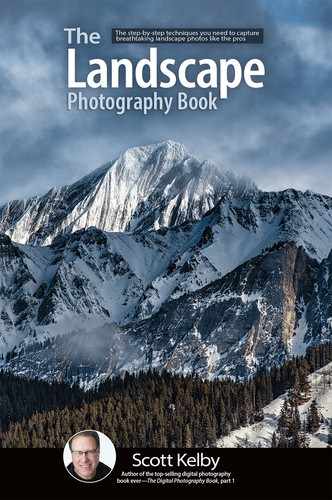Combining Long Exposure Images

I mentioned back in the Long Exposures chapter that it’s a really good idea, when you’re done taking your long exposure shot, to take a regular shot, in aperture priority mode, so you have a shot with sharp detail. It’s super-helpful if anything in your image is moving, like these boats in the harbor above. The shot on the left is the long exposure shot for the moving water and, of course, the boats are all blurry because they were moving while I had my shutter open for the long exposure. The middle shot is the regular shot I took in aperture priority mode at a normal shutter speed, and you can see it froze the movement of the boats. The shot on the right is a combination of the two—the best of both worlds because I have the soft, silky water, but the boats are in focus. This is done in Photoshop and it’s way easier than you’d think. Open both images in Photoshop and copy-and-paste the aperture priority sharp shot on top of your long exposure shot (it will appear on its own layer). Then, press-and-hold the Option (PC: Alt) key and click on the Add Layer Mask icon at the bottom of the Layers panel to hide the sharp, crisp layer behind a black layer mask. Now, get the Brush tool (B), make sure your Foreground color is set to White, and then paint over the moving boats, revealing the sharp non-moving boats from the top layer. And, yes, I made a short video for you showing you exactly how to do this. You’ll find it, along with other videos, on the book’s companion webpage, mentioned in the book’s introduction.