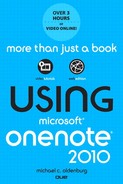Detailed Table of Contents
1 Introducing Microsoft OneNote
Other Benefits of Using OneNote
2 Upgrading from a Previous Version
Converting a Notebook to the OneNote 2007 Format
Converting a Notebook to the OneNote 2010 Format
Additional File Conversion Considerations
3 A Tour of the OneNote Workspace
4 Notebooks, Sections, and Pages
Working with Notebook Sections
Changing the Color of a Section Tab
Moving a Section Tab to a Different Location
Changing the Appearance of a Page
Changing the Date or Time Stamp on a Page
Moving a Page Tab to a Different Location
Quickly Minimizing or Maximizing Page Tabs
Manually Changing the Size of Page Tabs
Collapsing a Group of Subpages
Applying a Template to a New Page
Applying a Template to an Existing Page
Automatically Applying a Template to All New Pages
Customizing an Existing Page Template
Creating Your Own Page Template
Downloading Additional Page Templates
Changing the Default Paste Option
Creating More Writing Space in the Middle of a Page
Creating More Writing Space at the End of a Page
Checking the Spelling of Your Notes
Playing Back an Audio Recording
Playing Back a Video Recording
Enabling Searching in Audio and Video Recordings
Taking Notes in Your Own Handwriting
Displaying Additional Pens and Highlighters
Customizing a Pen or Highlighter
Selecting Handwriting or a Drawing on a Page
Creating a Custom Selection from Handwriting or from a Drawing
Changing the Formatting of Handwriting or a Drawing
Converting Handwriting to Text
Erasing Specific Parts of Handwriting or a Drawing
Erasing an Entire Selection of Handwriting or a Drawing
Scrolling Through Ink Selections on a Page
Changing Basic Text Formatting
Inserting Symbols and Special Characters
Copying and Applying Formatting with the Format Painter
Clearing All Formatting from Text
Creating a Hierarchical Outline in Your Notes
6 Collecting and Researching Information
Meet the OneNote Screen Clipper and Launcher
Turning the Screen Clipper and Launcher On or Off
Keeping the Screen Clipper and Launcher Permanently Displayed
Inserting Pictures and Screen Clippings
Inserting a Picture from a File
Inserting a Picture from a Scanner
Inserting a Screen Clipping on the Current Page
Inserting a Screen Clipping with Quick Filing
Collecting All Future Screen Clippings in One Place
Formatting Pictures and Screen Clippings
Restoring a Modified Picture to Its Original Size
Moving a Picture to Another Place on a Page
Overlapping Multiple Images on a Page
Entering Alternative Text for an Image
Setting a Picture as the Page Background
Creating a Link from Typed Text
Creating a Link from Selected Text
Creating a Link from a Picture
Modifying a Link in Your Notes
Removing a Link from Your Notes
Inserting a Copy of a File on a Page
Inserting a File Printout on a Page
Inserting a Scanner Printout on a Page
Doing Research with Side Notes
Moving Side Notes to Your Existing Notes
Doing Research with Linked Notes
Beginning a Linked Notes Session
Disabling or Reenabling Linked Notes
Using the Research and Translate Tools
Setting Options for the Research Task Pane
Searching with the Research Task Pane
Translating a Word or Phrase with the Research Pane
Setting Your Preferred Mini Translator Language
Translating Text with the Mini Translator
7 Organizing and Searching Notes
Merging Note Containers on a Page
Organizing Notes Chronologically
Using Rule Lines and Gridlines to Organize Objects on a Page
Using Tables to Organize Information
Inserting a New Row in a Table
Inserting a Line Break Within the Current Table Row
Inserting a New Column in a Table
Selecting a Single Cell in a Table
Aligning Text Within a Table Cell
Showing and Hiding Table Borders
Using Keyboard Shortcuts to Modify Tables
Navigating Notebook Content with Links
Creating a Link to a Specific Notes Page
Creating a Link to a Specific Notebook Section
Creating a Link to a Specific Notebook
Creating Wiki-Style Links to Other Locations in Your Notebook
Organizing the Pages and Sections in a Notebook
Displaying the Hierarchy of a Notebook on the Navigation Bar
Moving or Copying a Notes Page
Moving or Copying a Notebook Section
Merging One Notebook Section into Another
Combining Multiple Sections into a Section Group
Deleting Unwanted Pages or Sections
Prioritizing and Categorizing Notes with Tags
Turning Audio Search On or Off
Turning Text Recognition in Pictures On or Off
Searching for Text on the Current Page
Searching for Text with Instant Search
Searching for Text with the Search Results Task Pane
Troubleshooting Problems with Search
8 Security Features in OneNote
Locking a Notebook Section with a Password
Locking All Protected Sections in a Notebook
Changing the Password for a Protected Section
Removing the Password for a Protected Section
Setting Password-Protection Preferences
Backing Up Your Important Notes
Changing the Automatic Backup Time Interval
Changing the Number of Backups to Keep
Immediately Backing Up All Changed Files
Immediately Backing Up All Notebooks
Copying Your Notebooks to a USB Drive
Opening a Set of Notes from a Backup Folder
Restoring an Entire Section from a Backup
Restoring Selected Pages from a Backup
9 Sharing Notes with Other People
Previewing Notes Before Printing
Requirements for Using E-mail Features in OneNote
Sending Notes in an Outlook Message
Sending Notes as an Outlook Attachment
Sending a Copy of One or More Pages in an E-mail
Sending a Copy of a Section in an E-mail
Sending a Copy of an Entire Notebook in an E-mail
Saving Notes as a PDF or XPS File
Saving Notes as a Microsoft Word File
Collaborating with Others in Shared Notebooks
Creating a New Shared Notebook
Adding or Changing Notes in a Shared Notebook
Inviting Others to Your Shared Notebook
Synchronizing a Shared Notebook
Working Offline in a Shared Notebook
Showing or Hiding Author Information
Searching Shared Notes by Author
Viewing Recent Edits in Shared Notes
Viewing and Managing Multiple Versions of a Changed Page
Viewing the Contents of the Notebook Recycle Bin
Sharing Notes in the OneNote Web App
Creating a Free Windows Live SkyDrive Account
Creating a SkyDrive-Based Shared Notebook
Opening a SkyDrive Notebook in the OneNote Web App
Allowing Others to View or Edit Your SkyDrive Notebook
Downloading a Copy of Your SkyDrive Notebook
Displaying Content from Features Not Supported by the OneNote Web App
10 Using OneNote with Other Programs
A Quick Note About Interface Differences
OneNote Integration with Windows
Printing from Any Windows Program to OneNote
Using the OneNote Screen Clipper and Launcher in the Windows Notification Area
OneNote Integration with Internet Explorer
Displaying the OneNote Command Buttons in Internet Explorer 8
Displaying the OneNote Command Buttons in Internet Explorer 9
Saving Notes as a Word Document
Sending a Notes Page to Word as a Printout
Creating a Blog Post from Your Notes with Word
OneNote Integration with Outlook
Sending Notes in an Outlook Message
Inserting Outlook Meeting Details into Your Notes
Flagging Important Notes as Outlook Tasks
Archiving Outlook E-mail Messages in OneNote
Linking Outlook Meetings to OneNote Meeting Notes
Linking Outlook Contacts to OneNote Pages
OneNote Integration with PowerPoint
Printing a PowerPoint Presentation to OneNote
11 Using OneNote on Your Mobile Phone
OneNote Mobile on Windows Phone 7
Starting OneNote Mobile on Windows Phone 7
Exploring the OneNote Mobile Guide
Adding an Audio Recording to Your Note
Synchronizing Your Notes with SkyDrive
Downloading OneNote Mobile for iPhone
Starting OneNote Mobile for iPhone
Synchronizing Your Notes with SkyDrive
Changing the Current Page View
Displaying Rule Lines or Gridlines on All New Pages
Opening Additional OneNote Windows
Displaying a New Docked Window
Docking New Side Notes to the Desktop
Keeping OneNote Visible over Other Windows
Displaying Page Tabs on the Right or Left
Turning the Floating New Page Button On or Off
Displaying the Navigation Bar on the Left or Right
Displaying the Vertical Scrollbar on the Left or Right
Changing the Microsoft Office Color Scheme
Turning the OneNote Taskbar Icon On or Off
Turning Screen Clipping Notifications On or Off
Turning Linked Notes Thumbnails On or Off
Customizing or Hiding the OneNote E-mail Signature
Changing How Tagged Notes Are Displayed on a Tags Summary Page
Customizing the OneNote Workspace
Changing the Location of the Quick Access Toolbar
Adding or Removing Quick Access Toolbar Commands
Exporting Your Quick Access Toolbar Customizations for Use on Other Computers
Resetting Your Quick Access Toolbar Customizations
Removing Commands from the Ribbon
Renaming Ribbon Tabs or Groups
Exporting Your Ribbon Customizations for Use on Other Computers
Resetting Your Ribbon Customizations
Setting Preferences for Editing and Searching
Changing the Default Measurement Unit
Turning Note Containers On or Off
Showing or Hiding the Mini Toolbar when Selecting Text
Turning Automatic Spell Checking On or Off
Viewing or Editing the Word List in Your Custom Dictionary
Showing or Hiding the Paste Options Button when Pasting
Including or Suppressing Source Links when Pasting from the Web
Automatically Applying Numbers or Bullets to Lists
Automatically Calculating Mathematical Expressions in Notes
Enabling or Disabling Automatic Wiki Link Creation
Disabling Linked Notes Creation in a Docked Window
Removing Links from Linked Notes
Turning the Scratch-out Gesture On or Off
Turning Pen Pressure Sensitivity On or Off
Automatically Switching Between Inking, Selecting, Typing, and Panning
Enabling or Disabling Text Recognition in Pictures
Enabling or Disabling Word Recognition in Audio and Video Clips
Adjusting OneNote Performance Settings
Modifying the Default Location of New Notebooks
Modifying the Location of Unfiled Notes
Modifying the Location of Your Backups
Modifying the Default Locations of Notes, Outlook Items, and Screen Clippings Sent to OneNote
Changing Office Language Preferences
Optimizing OneNote for Laptop Battery Life
Customizing OneNote Installation Options
Personalizing Your Copy of OneNote 2010
Changing OneNote 2010 Setup Options
Repairing Your OneNote 2010 Installation
Checking for OneNote 2010 Software Updates
Setting Preferences for the OneNote Taskbar Icon