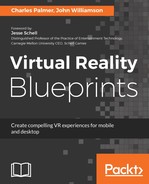Before the application can be installed, it must first be authorized by Oculus to run on the Gear VR. Skipping this step will result in an application that will run on the mobile device, but it will not be recognized when plugged into the Gear VR:
- If you haven't done so, create an Oculus account at https://developer.oculus.com/. This step may have been completed when initially setting up the Gear VR device.
- Obtain a Device ID and use it to generate an .osig file. This process can be completed at https://dashboard.oculus.com/tools/osig-generator/.
- Navigate to the project folder in your OS and create the following folder path: Assets/Plugins/Android/assets.
- Copy the .osig file created in Step 2 into the Assets/Plugins/Android/assets folder. It should be noted that you'll need to create a separate .osig file for each testing device. Each .osig file should be placed in this directory.