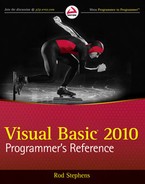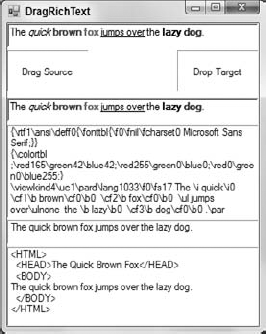The clipboard is an object where programs can save and restore data. A program can save data in multiple formats and retrieve it later, or another program might retrieve the data. Windows, rather than Visual Basic, provides the clipboard, so it is available to every application running on the system, and any program can save or fetch data from the clipboard.
The clipboard can store remarkably complex data types. For example, an application can store a representation of a complete object in the clipboard for use by other applications that know how to use that kind of object.
Drag-and-drop support enables the user to drag information from one control to another. The controls may be in the same application or in different applications. For example, your program could let the user drag items from one list to another, or it could let the user drag files from Windows Explorer into a file list inside your program.
A drag occurs in three main steps. First, a drag source control starts the drag, usually when the user presses the mouse down on the control. The control starts the drag, indicating the data that it wants to drag and the type of drag operations it wants to perform (such as Copy, Link, or Move).
When the user drags over a control, that control is a possible drop target. The control examines the kind of data being dragged and the type of drag operation requested (such as Copy, Link, or Move). The drop target then decides whether it will allow the drop and what type of feedback it should give to the user. For example, if the user drags a picture over a label control, the label might refuse the drop and display a no drop icon (a circle with a line through it). If the user drags the picture over a PictureBox that the program is using to display images, it might display a drop link icon (a box with a curved arrow in it).
Finally, when the user releases the mouse, the current drop target receives the data and does whatever is appropriate. For example, if the drop target is a TextBox control and the data is a string, the TextBox control might display the string. If the same TextBox control receives a file name, it might read the file and display its contents.
The following sections describe drag-and-drop events in more detail and give several examples of common drag-and-drop tasks. The section "Using the Clipboard" near the end of the chapter explains how to use the clipboard. Using it is very similar to using drag and drop, although it doesn't require as much user feedback, so it is considerably simpler.
The drag source control starts a drag operation by calling its DoDragDrop method. It passes this method the data to be dragged and the type of drag operation that the control wants to perform. The drag type can be Copy, Link, or Move.
If you are dragging to other general applications, the data should be a standard data type such as a String or Bitmap so that the other application can understand it. If you are dragging data within a single application or between two applications that you have written, you can drag any type of data. This won't necessarily work with general objects and arbitrary applications. For example, WordPad doesn't know what an Employee object is, so you can't drop an Employee on it.
As the user drags the data around the screen, Visual Basic sends events to the controls it moves over. Those controls can indicate whether they will accept the data and how they can accept it. For example, a control might indicate that it will allow a Copy, but not a Move. The following table describes the events that a drop target receives as data is dragged over it.
A drop target with simple needs can specify the drop actions it will allow in its DragEnter event handler and not provide a DragOver event handler. It knows whether it will allow a drop based solely on the type of item being dropped. For example, a graphical application might allow the user to dropa bitmap on it, but not a string.
A more complex target that must track such items as the keyboard state, mouse position, and mouse button state can provide a DragOver event handler and skip the DragEnter event handler. For example, a circuit design application might check the drag's position over its drawing surface, and highlight the location where the dragged item would be positioned. As the user moves the object around, the DragOver event would continue to fire so the program could update the drop highlighting.
After the drag and drop finishes, the drag source's DoDragDrop method returns the last type of action that was displayed when the user dropped the data. Thatlets the drag source know what the drop target expects the source to do with the data. For example, if the drop target accepted a Move, the drag source should remove the data from its control. If the drop target accepted a Copy, the drag source should not remove the data from its control.
The following table describes the two events that the drag source control receives to help it control the drop.
EVENT | PURPOSE |
|---|---|
| The drag has entered a valid drop target. The source can take action to indicate the type of drop allowed. For example, it might allow a Copy if the target is a Label and allow Move or Copy if the target is a TextBox. |
| The keyboard or mouse button state has changed. The drag source can decide whether to continue the drag, cancel the drag, ordrop the data immediately. |
The following sections describe some examples that demonstrate common drag-and-drop scenarios.
The following code shows one of the simplest examples possible that contains both a drag source and a drop target. To build this example, start a new projectand add two Label controls named lblDragSource and lblDropTarget.
Public Class Form1
' Start a drag.
Private Sub lblDragSource_MouseDown() Handles lblDragSource.MouseDown
lblDragSource.DoDragDrop("Here's the drag data!",
DragDropEffects.Copy)
End Sub
' Make sure the drag is coming from lblDragSource.
Private Sub lblDropTarget_DragEnter(ByVal sender As Object,ByVal e As System.Windows.Forms.DragEventArgs) _
Handles lblDropTarget.DragEnter
e.Effect = DragDropEffects.Copy
End Sub
' Display the dropped data.
Private Sub lblDropTarget_DragDrop(ByVal sender As Object,
ByVal e As System.Windows.Forms.DragEventArgs) _
Handles lblDropTarget.DragDrop
MessageBox.Show(e.Data.GetData("Text").ToString)
End Sub
End Class

Note that the lblDropTarget control must have its AllowDrop property set to True either at design time or at runtime or it will not receive any drag-and-drop events. When the user presses a mouse button down over the lblDragSource control, the MouseDown event handler calls that control's DoDragDrop method, passing it the text ("Here's the drag data!") and indicating that it wants to perform a Copy. When the user drags the data over the lblDropTarget control, its DragEnter event handler executes. The event handler sets the routine's e.Effect value to indicate that the control will allow a Copy operation. If the user drops the data over thelblDropTarget control, its DragDrop event handler executes. This routine uses the e.Data.GetData method to get a text data value and displays it in a message box.
Example program LabelDrag uses this code to demonstrate a simple drag-and-drop operation.
As it is, this program lets you drag and drop data from the lblDragSource control to the lblDropTarget control. You can also drag data from the lblDragSourcecontrol into Word, WordPad, and any other application that can accept a drop of text data.
Similarly, the lblDropTarget control can act as a drop target for any application that provides drag sources. For example, if you open WordPad, enter some text, select it, and then click and drag it onto the lblDropTarget control, the application will display the text you dropped in a message box.
This example is a bit too simple to be really useful. If the drop target does nothing more, it should check the data it will receive and ensure that it is text. When you drag a file from Windows Explorer and drop it onto the lblDropTarget control, the e.Data.GetData method returns Nothing so the program cannot display its value. Because the program cannot display a file, it is misleading for the lblDropTarget control to display a Copy cursor when the user drags a file over it.
Example program LabelDrag2 uses the following code to make drag-and-drop a bit safer. The new lblDropTarget_DragEnter event handler uses the e.Data.GetDataPresent method to see if the data being dragged has a textual format. If a text format is available, the control allows a Copy operation. If the data does not come in a textual form, the control doesn't allow a drop.
' Make sure the drag is coming from lblDragSource.
Private Sub lblDropTarget_DragEnter(ByVal sender As Object,
ByVal e As System.Windows.Forms.DragEventArgs) Handles lblDropTarget.DragEnter
' See if the drag data includes text.
If e.Data.GetDataPresent("Text") Then
e.Effect = DragDropEffects.Copy
Else
e.Effect = DragDropEffects.None
End If
End Sub

Now, if you drag a file from Windows Explorer onto lblDropTarget, the control displays a no drop icon.
The lblDropTarget_DragDrop event handler doesn't need to change because Visual Basic doesn't raise the event if the control does not allow any drop operation. For example, if the user drags a file from Windows Explorer onto lblDropTarget, that control's DragEnter event handler sets e.Effect to DragDropEffects.None, so Visual Basic doesn't raise the DragDrop event handler if the user drops the file there.
Example program DragBetweenListBoxes, which is also available for download, provides a more complete example than program LabelDrag2 and demonstrates many of the drag-and-drop events. It allows the user to drag items between two ListBoxes. It also allows the user to drag an item to a specific position in its new ListBoxand to drag an item from one position to another within the same ListBox.
Example program DragBetweenListBoxes2, which is also available for download, adds the ability to make copies of items. If the user holds down the Ctrl key while dragging an item, the program displays a plus sign drag icon to indicate that dropping the item will make a copy. If the user drops the item while pressing the Ctrl key, the program copies the item and leaves the original item where it started.
When the user drags data over a drop target, the target's DragEnter event handler decides which kinds of drop to allow. The event handler can use the e.GetDataPresent method to see whether the data is available in a particular format and then decide whether it should allow a drop accordingly.
GetDataPresent takes as a parameter a string giving the desired data type. An optional second parameter indicates whether the program will accept another format if the system can derive it from the original format. For example, the system can convert Text data into System.String data so you can decide whether to allow the system to make this conversion.
The DataFormats class provides standardized string values specifying various data types. For example, DataFormats.Text returns the string Text representing the text data type.
If you use a DataFormats value, you don't need to worry about misspelling one of these formats. Some of the most commonly used DataFormats include Bitmap, Html, StringFormat, and Text. See the online help for other formats. The web page msdn2.microsoft.com//system.windows.forms.dataformats_members.aspx lists the DataFormats class's supported formats.
GetDataPresent can also take as a parameter a data type. For example, the following code fragment uses GetDataPresent to allow a Copy operation if the drag data contains an Employee object:
if e.Data.GetDataPresent(GetType(Employee)) Then
' Allow Copy.
e.Effect = DragDropEffects.Copy
Else
' Allow no other drops.
e.Effect = DragDropEffects.None
End ifIn addition to GetDataPresent, you can use the e.Data.GetFormats method to get an array of strings giving the names of the available formats. The following code shows how a program can list the formats available. It clears its 1stWithoutConversion ListBox and then loops through the values returned by e.Data.GetFormats, adding them to the ListBox. It passes GetFormats the parameter False to indicate that it should return only data formats that are directly available, not those that can be derived from others. The program then repeats these steps, this time passing GetFormats the parameter True to include derived formats.
Private Sub lblDropTarget_DragEnter(ByVal sender As Object,
ByVal e As System.Windows.Forms.DragEventArgs) Handles lblDropTarget.DragEnter
lstWithoutConversion.Items.Clear()
For Each fmt As String In e.Data.GetFormats(False)
lstWithoutConversion.Items.Add(fmt)
Next fmt
lstWithConversion.Items.Clear()
For Each fmt As String In e.Data.GetFormats(True)
lstWithConversion.Items.Add(fmt)
Next fmt
End SubSometimes, you may want a drop target to accept only data dragged from within the same application. The following code shows one way to handle this. Before it calls DoDragDrop, the program sets its m_Dragging variable to True. The lblDropTarget control's DragEnter event checks m_Dragging. If the user drags data from a program other than this one, m_Dragging will be False and the program sets e.Effect to DragDropEffects.None, prohibiting a drop. If m_Dragging is True, that means this program started the drag, so the program allows a Copy operation. After the drag and drop finishes, the lblDragSource control's MouseDown event handler sets m_Dragging to False, so the drop target will refuse future drags from other applications.
Public Class Form1
' True while we are dragging.
Private m_Dragging As Boolean
' Start a drag.
Private Sub lblDragSource_MouseDown() _
Handles lblDragSource.MouseDown
m_Dragging = True
lblDragSource.DoDragDrop("Some text", DragDropEffects.Copy)
m_Dragging = False
End Sub
' Only allow Copy if we are dragging.
Private Sub lblDropTarget_DragEnter(ByVal sender As Object,
ByVal e As System.Windows.Forms.DragEventArgs) _
Handles lblDropTarget.DragEnter
If m_Dragging Then
e.Effect = DragDropEffects.Copy
Else
e.Effect = DragDropEffects.None
End If
End Sub
' Display the dropped text.
Private Sub lblDropTarget_DragDrop(ByVal sender As Object,
ByVal e As System.Windows.Forms.DragEventArgs) _
Handles lblDropTarget.DragDrop
MessageBox.Show(e.Data.GetData(DataFormats.Text).ToString)
End Sub
End Class

Example program DragWithinApp uses this code to provide restricted drag-and-drop.
There is no easy way to allow your program to drag data to its own controls, but not allow it to drag data to another program. The philosophy is that a drag sourceprovides data for any application that can handle it, not just for its own use.
If you don't want other applications to read data dragged from your application, you can package the data in an object and drag the object as described in the section "Dragging Serializable Objects" later in this chapter. This will make it very difficult for most applications to understand the data, even if they try to accept it.
Many applications let you drop files onto them. When you drag files over a drop target, the data object contains data of several types, including FileDrop. This data is an array of strings containing the names of the files being dragged.
Example program AcceptDroppedFiles uses the following code to process files dragged onto it. The lblDropTarget control's DragEnter event handler uses the GetDataPresent method to see if the drag contains FileDrop data, and allows the Copy operation if it does. The control's DragDrop event handler uses GetData to get the data in FileDrop format. It converts the data from a generic object into an array of strings, and then loops through the entries, adding each to the 1stFiles ListBox.
Public Class Form1
' Allow Copy if there is FileDrop data.
Private Sub lblDropTarget_DragEnter(ByVal sender As Object,
ByVal e As System.Windows.Forms.DragEventArgs) _
Handles lblDropTarget.DragEnter
If e.Data.GetDataPresent(DataFormats.FileDrop) Then
e.Effect = DragDropEffects.Copy
Else
e.Effect = DragDropEffects.None
End If
End Sub
' Display the dropped file names.
Private Sub lblDropTarget_DragDrop(ByVal sender As Object,
ByVal e As System.Windows.Forms.DragEventArgs) _
Handles lblDropTarget.DragDrop
lstFiles.Items.Clear()
Dim file_names As String() =
DirectCast(e.Data.GetData(DataFormats.FileDrop), String())
For Each file_name As String In file_names
lstFiles.Items.Add(file_name)
Next file_name
End Sub
End Class

A more realistic application would do something more useful than simply listing the files. For example, it might delete them, move them into the wastebasket, copy them to a backup directory, display thumbnails of image files, and so forth.
Dragging text is simple enough. Simply pass the text into the DoDragDrop method and you're finished.
You can drag an arbitrary object in a similar manner, as long as the drag source and drop target are within the same application. If you want to drag objects between applications, however, you must use serializable objects. A serializable object is one that provides methods for translating the object into and out of a stream-like format. Usually, this format is text, and lately XML is the preferred method for storing text streams.
You can use drag and drop to move a serializable object between applications. The drag source converts the object into its serialization and sends the resulting text to the drop target. The drop target uses the serialization to re-create the object.
You might think it would be hard to make an object serializable. Fortunately, Visual Basic .NET can serialize and deserialize many classes automatically. In most cases, all you need to do is add the Serializable attribute to the class, as shown in the following code:
<Serializable()>
Public Class Employee
...
End ClassThe drag source can pass objects of this type to the DoDragDrop method.
Example program DragEmployee allows you to drag and drop Employee objects. The program's code starts by defining the constant DATA_EMPLOYEE. This value, DragEmployee.frmDragEmployee+Employee, is the name of the data format type assigned to the Employee class. This name combines the project name, the module name where the class is defined, and the class name.
Public Const DATA_EMPLOYEE As String =
"DragEmployee.frmDragEmployee+Employee"The following code shows the program's serializable Employee class:
<Serializable()>
Public Class Employee
Public FirstName As String
Public LastName As String
Public Sub New()
End Sub
Public Sub New(ByVal first_name As String, ByVal last_name As String)
FirstName = first_name
LastName = last_name
End Sub
End Class

The following code shows how an application can act as a drag source and a drop target for objects of the Employee class. It starts by defining the Employee class. It also defines the string constant DATA_EMPLOYEE. This value, DragEmployee.frmDragEmployee+Employee, is the name of the data format type assigned to the Employee class. This name combines the project name, the module name where the class is defined, and the class name.
When the user presses the mouse down over the lblDragSource control, the following MouseDown event handler creates an Employee object, initializing it with the values contained in the txtFirstName and txtLastName text boxes. It then calls the lblDragSource control's DoDragDrop method, passing it the Employee object and allowing the Move and Copy operations. If DoDragDrop returns the value Move, the user performed a Move rather than a Copy, so the program removes the values from the text boxes.
' Start dragging the Employee.
Private Sub lblDragSource_MouseDown() Handles lblDragSource.MouseDown
Dim emp As New Employee(txtFirstName.Text, txtLastName.Text)
If lblDragSource.DoDragDrop(emp,
DragDropEffects.Copy Or DragDropEffects.Move) =
DragDropEffects.Move _
Then
' A Move succeeded. Clear the TextBoxes.
txtFirstName.Text = ""
txtLastName.Text = ""
End If
End Sub

When the user drags over the lblDropTarget control, the following DragOver event handler executes. The routine first uses the GetDataPresent method to verify that the dragged data contains an Employee object. It then checks the Ctrl key's state and allows a Copy or Move operation as appropriate.
' If an Employee object is available, allow a Move
' or Copy depending on whether the Ctrl key is pressed.
Private Sub lblDropTarget_DragOver(ByVal sender As Object,
ByVal e As System.Windows.Forms.DragEventArgs) _
Handles lblDropTarget.DragOver
If e.Data.GetDataPresent(DATA_EMPLOYEE) Then
' Display the Move or Copy cursor.
Const KEY_CTRL As Integer = 8
If (e.KeyState And KEY_CTRL) <> 0 Then
e.Effect = DragDropEffects.Copy
Else
e.Effect = DragDropEffects.Move
End If
End If
End Sub

If the user drops the data on the lblDropTarget control, the following DragDrop event handler executes. It uses the GetData method to retrieve the Employee object. GetData returns a generic Object, so the program uses DirectCast to convert the result into an Employee object. The event handler finishes by displaying theobject's FirstName and LastName properties in its text boxes.
' Display the dropped Employee object.
Private Sub lblDropTarget_DragDrop(ByVal sender As Object,
ByVal e As System.Windows.Forms.DragEventArgs) _
Handles lblDropTarget.DragDrop
Dim emp As Employee =
DirectCast(e.Data.GetData(DATA_EMPLOYEE), Employee)
lblFirstName.Text = emp.FirstName
lblLastName.Text = emp.LastName
End Sub

If you compile this program, you can run two copies of the executable program and drag from the drag source in one to the drop target in the other.
If you remove the Serializable attribute from the Employees class, the program still works if you drag from the drag source to the drop target within the same instance of the application. If you run two instances and drag from one to the other, however, the drop target gets the value Nothing from the GetData method, so the drag and drop fails.
The previous example dragged data with the rather unwieldy data format name DragEmployee.frmDragEmployee+Employee. This name identifies the class reasonably well, so it is unlikely that another application will try to load this data if it has some other definition for the Employee class.
On the other hand, the name is rather awkward. It is also problematic if you want to drag objects between two different applications, because each will use its project and module name to define the data format type. If you want to drag Employee objects between the TimeSheet program and the EmployeePayroll program, the names of the data formats generated by the two programs won't match.
The DataObject class provides more control over how the data is represented. Instead of dragging an Employee object directly, you create a DataObject, store the Employee object inside it with the data format name of your choosing, and then drag the DataObject.
Example program DragEmployee2 uses the following code fragment to demonstrate this technique. It creates an Employee object as before and then creates a DataObject. It calls the DataObject object's SetData method, passing it the Employee object and the data format name.
Dim emp As New Employee(txtFirstName.Text, txtLastName.Text)
Dim data_object As New DataObject()
data_object.SetData("Employee", emp)
If lblDragSource.DoDragDrop(data_object,
DragDropEffects.Copy Or DragDropEffects.Move) = DragDropEffects.Move _
Then
' A Move succeeded. Clear the TextBoxes.
txtFirstName.Text = ""
txtLastName.Text = ""
End if

In general, you should try to avoid very generic names such as Employee for data types. Using such a simple name increases the chances that another application will use the same name for a different class. Another program will not be able to convert your Employee data into a different type of Employee class.
To ensure consistency across applications, you must define a naming convention that can identify objects across projects. To ensure that different applications use exactly the same object definitions, you might also want to define the objects in a separate DLL used by all of the applications. That simplifies the naming problem, because you can use the DLL's name as part of the object's name.
For example, suppose that you build an assortment of billing database objects such as Employee, Customer, Order, OrderItem, and so forth. If the objects are defined in the module BillingObjects.dll, you could give the objects names such as BillingObjects.Employee, BillingObjects.Customer, and so forth.
The DataObject not only allows you to pick the data form name used by a drag; it also allows you to associate more than one piece of data with a drag. To do this, the program simply calls the object's SetData method more than once, passing it data in different formats.
Example program DragRichText uses the following code to drag the text in a RichTextBox control in three data formats: RTF, plain text, and HTML. (RTF, the Rich Text Format, allows text to include different fonts, sizes, styles, and colors.) The lblDragSource control's MouseDown event handler makes a DataObject and calls its SetData method, passing it the rchSource control's contents in the RTF and Text formats. It then builds an HTML string and passes that to the SetData method as well.
' Start a drag.
Private Sub lblDragSource_MouseDown() Handles lblDragSource.MouseDown
' Make a DataObject.
Dim data_object As New DataObject
' Add the data in various formats.
data_object.SetData(DataFormats.Rtf, rchSource.Rtf)
data_object.SetData(DataFormats.Text, rchSource.Text)
' Build the HTML version.
Dim html_text As String
html_text = "<HTML>" & vbCrLf
html_text &= " <HEAD>The Quick Brown Fox</HEAD>" & vbCrLf
html_text &= " <BODY>" & vbCrLf
html_text &= rchSource.Text & vbCrLf
html_text &= " </BODY>" & vbCrLf & "</HTML>"
data_object.SetData(DataFormats.Html, html_text)
' Start the drag.
lblDragSource.DoDragDrop(data_object, DragDropEffects.Copy)
End Sub

The following code shows the lblDropTarget control's DragEnter event handler. If the data includes the RTF, Text, or HTML data formats, the control allows a Copy operation.
' Allow drop of Rtf, Text, and HTML.
Private Sub lblDropTarget_DragEnter(ByVal sender As Object,
ByVal e As System.Windows.Forms.DragEventArgs) _
Handles lblDropTarget.DragEnter
If e.Data.GetDataPresent(DataFormats.Rtf) Or
e.Data.GetDataPresent(DataFormats.Text) Or
e.Data.GetDataPresent(DataFormats.Html) _
Then
e.Effect = DragDropEffects.Copy
End If
End Sub

The following code shows how a program can read these formats. If the dropped data includes the DataFormats.Rtf format, the code displays it in the RichTextControl rchTarget. It also displays the RTF data in the lblRtf Label. This lets you see the Rich Text codes. If the data includes the Text format, the program displays it in the lblTarget label. Finally, if the data includes HTML, the program displays it in the lblHtml label.
' Display whatever data we can.
Private Sub lblDropTarget_DragDrop(ByVal sender As Object,
ByVal e As System.Windows.Forms.DragEventArgs) Handles lblDropTarget.DragDrop
If e.Data.GetDataPresent(DataFormats.Rtf) Then
rchTarget.Rtf = e.Data.GetData(DataFormats.Rtf).ToString
lblRtf.Text = e.Data.GetData(DataFormats.Rtf).ToString
Else
rchTarget.Text = ""
lblRtf.Text = ""
End If
If e.Data.GetDataPresent(DataFormats.Text) Then
lblTarget.Text = e.Data.GetData(DataFormats.Text).ToString
Else
lblTarget.Text = ""
End If
If e.Data.GetDataPresent(DataFormats.Html) Then
lblHtml.Text = e.Data.GetData(DataFormats.Html).ToString
Else
lblHtml.Text = ""
End If
End Sub

Figure 23-1 shows the DragRichText program in action. The RichTextBox on the top shows the original data in rchSource. Below the dragsource and drop target labels, other controls show the dropped results. The first control is a RichTextBox that shows the RTF data. The second control is a label displaying the Rich Text codes. The third control is a label showing the Text data, and the final control is a label showing the HTML data.
If you drag data from another application onto the drop target, this program displays only the data that is available. For example, if you drag data from WordPad, this program will display only RTF and Text data, because those are the only compatible formats provided by WordPad.
Using the clipboard is very similar to using drag and drop. To save a single piece of data, call the Clipboard object's SetDataObject method, passing it the data that you want to save. For example, the following code copies the text in the txtLastName control to the clipboard:
Clipboard.SetDataObject(txtLastName.Text)
Copying data to the clipboard in multiple formats is very similar to dragging and dropping multiple data formats. First, create a DataObject and use its SetData method to store the data exactly as before. Then call the Clipboard object's SetDataObject method, passing it the DataObject.
The following code adds RTF, plain text, and HTML data to the clipboard:
' Copy data to the clipboard.
Private Sub btnCopy_Click() Handles btnCopy.Click
' Make a DataObject.
Dim data_object As New DataObject
' Add the data in various formats.
data_object.SetData(DataFormats.Rtf, rchSource.Rtf)
data_object.SetData(DataFormats.Text, rchSource.Text)
' Build the HTML version.
Dim html_text As String
html_text = "<HTML>" & vbCrLf
html_text &= " <HEAD>The Quick Brown Fox</HEAD>" & vbCrLf
html_text &= " <BODY>" & vbCrLf
html_text &= rchSource.Text & vbCrLf
html_text &= " </BODY>" & vbCrLf & "</HTML>"
data_object.SetData(DataFormats.Html, html_text)
' Copy data to the clipboard.
Clipboard.SetDataObject(data_object)
End Sub

To retrieve data from the clipboard, use the GetDataObject method to get an IDataObject representing the data. Use that object's GetDataPresent method to see if a data type is present, and use its GetData method to get data with a particular format.
The following code displays RTF, plain text, and HTML data from the clipboard:
' Paste data from the clipboard.
Private Sub btnPaste_Click() Handles btnPaste.Click
Dim data_object As IDataObject = Clipboard.GetDataObject()
If data_object.GetDataPresent(DataFormats.Rtf) Then
rchTarget.Rtf = data_object.GetData(DataFormats.Rtf).ToString
lblRtf.Text = data_object.GetData(DataFormats.Rtf).ToString
Else
rchTarget.Text = ""
lblRtf.Text = ""
End If
If data_object.GetDataPresent(DataFormats.Text) Then
lblTarget.Text = data_object.GetData(DataFormats.Text).ToString
Else
lblTarget.Text = ""
End If
If data_object.GetDataPresent(DataFormats.Html) Then
lblHtml.Text = data_object.GetData(DataFormats.Html).ToString
Else
lblHtml.Text = ""
End If
End Sub

Example program CopyPasteRichText uses similar code to copy and paste data in RTF, HTML, and plain text formats.
The IDataObject returned by the GetDataObject method also provides a GetFormats method that returns an array of the data formats available. This array is very similar to the one returned by the GetFormats method provided by the DragEnter event described earlier in this chapter.
You can copy and paste objects using the clipboard much as you drag and drop objects. Simply make the object's class serializable and add an instance of the class to the DataObject.
Example program CopyPasteEmployee uses the following code to copy and paste an Employee object. The btnCopy_Click event handler makes an Employee object and a DataObject. It passes the Employee object to the DataObject object's SetData method, giving it the data format name Employee. The program then passes the DataObject to the Clipboard object's SetDataObject method. The btnPaste_Click event handler retrieves the clipboard's data object and uses its GetDataPresent method to see if the clipboard is holding data with the Employee format. If the data is present, the program uses the data object's GetData method to fetch the data, casts it into an Employee object, and displays the object's property values.
' Copy the Employee to the clipboard.
Private Sub btnCopy_Click() Handles btnCopy.Click
Dim emp As New Employee(txtFirstName.Text, txtLastName.Text)
Dim data_object As New DataObject
data_object.SetData("Employee", emp)
Clipboard.SetDataObject(data_object)
End Sub
' Paste data from the clipboard.
Private Sub btnPaste_Click() Handles btnPaste.Click
Dim data_object As IDataObject = Clipboard.GetDataObject()
If data_object.GetDataPresent("Employee") Then
Dim emp As Employee =
DirectCast(data_object.GetData("Employee"), Employee)
txtPasteFirstName.Text = emp.FirstName
txtPasteLastName.Text = emp.LastName
End If
End Sub

The following table lists the most useful methods provided by the Clipboard object, including several that make working with common data types easier.
METHOD | PURPOSE |
|---|---|
| Removes all data from the clipboard. |
| Returns True if the clipboard contains audio data. |
| Returns True if the clipboard contains data in a particular format. |
| Returns True if the clipboard contains a file drop list. |
| Returns True if the clipboard contains an image. |
| Returns True if the clipboard contains text. |
| Returns the audio stream contained in the clipboard. |
| Returns data in a specific format. |
| Returns the clipboard's DataObject. |
| Returns the file drop list contained in the clipboard. |
| Returns the image contained in the clipboard. |
| Returns the text contained in the clipboard. |
| Saves audio bytes or an audio stream in the clipboard. |
| Saves data in a particular format in the clipboard. |
| Saves the data defined by a DataObject in the clipboard. |
Saves a file drop list in the clipboard. The data should be a StringCollection containing the file names. | |
| Saves an image in the clipboard. |
| Saves text in the clipboard. |
Example program PasteFileList uses the following code to retrieve file drop list data from the clipboard:
Private Sub btnPaste_Click() Handles btnPaste.Click
lstFiles.Items.Clear()
If Clipboard.ContainsFileDropList() Then
Dim file_names As StringCollection = Clipboard.GetFileDropList()
For Each file_name As String In file_names
lstFiles.Items.Add(file_name)
Next file_name
End If
End Sub

Drag-and-drop events and the clipboard both move data from a source to a destination. The source and destination can be in the same program or in two different applications.
The clipboard lets a program save and retrieve data in a central, shared location. Data copied to the clipboard may remain in the clipboard for a long time so that the user can paste it into the same or another application later.
Providing drag-and-drop support with appropriate feedback is more work than using the clipboard, but it provides the user with more direct control, and it doesn't replace whatever data currently sits in the clipboard.
Together, these two tools let you provide the user with more control over the application's data. They let the user move data between different parts of an application and between different applications. Although drag-and-drop support and the clipboard are usually not the main purpose of an application, they can give the user an extra dimension of hands-on control.
The chapters in the book so far focus on specific Visual Basic programming details. They explain the Visual Basic development environment, language syntax, standard controls and forms, custom controls, drag and drop, and the clipboard.
Chapter 24, "UAC Security," examines applications at a slightly higher level in the context of the operating system. It explains the User Account Control (UAC) security system provided by the Windows 7 operating system and tells how UAC can prevent your application from running properly. Unless you understand how UAC works and how to interact with it, the operating system may not allow your program to perform the tasks that it should.