Displaying Administrative Tools
The Windows 8 Administrative Tools are a collection of system tools and features. Some of them are tools you may never use. But others can come in handy at times, especially when you need to troubleshoot problems, check on your Windows configuration, or run diagnostics. Some of the most useful tools include System Information, Disk Cleanup, System Configuration, Computer Management, and Windows Memory Diagnostic. By default, the Administrative Tools do not appear on the Windows Start screen, so they are not easily accessible. But you can quickly add them to the Start screen. This task shows you how to display the Administrative Tools on the Start screen.
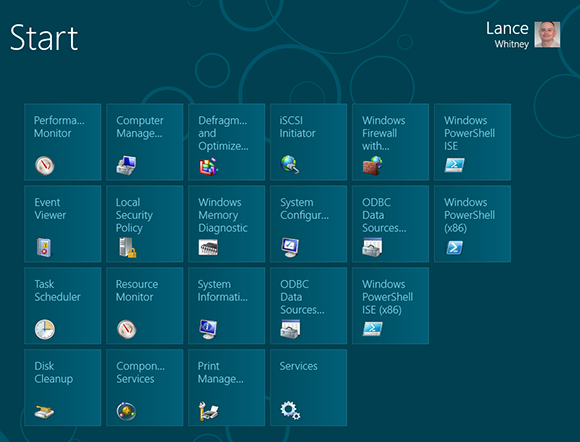

1 Access Start screen: Open the Start screen.
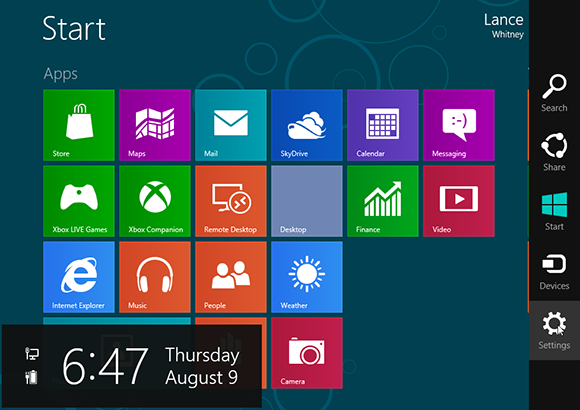
2 Display Charms bar: Hover your mouse over the Semantic Zoom button in the lower-right corner to display the Charms bar.

3 Open Settings: Click the Settings charm. Click the Tiles link at the top of the menu under the word Start.
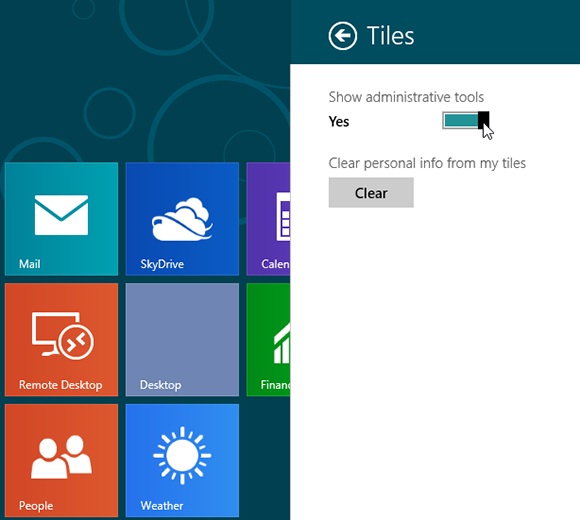
4 Turn on administrative tools: Move the white square on the bar under Show administrative tools to the right so it says Yes.
tip The Administrative Tools tiles are not organized, so you may want to create and name a separate group to better arrange them.
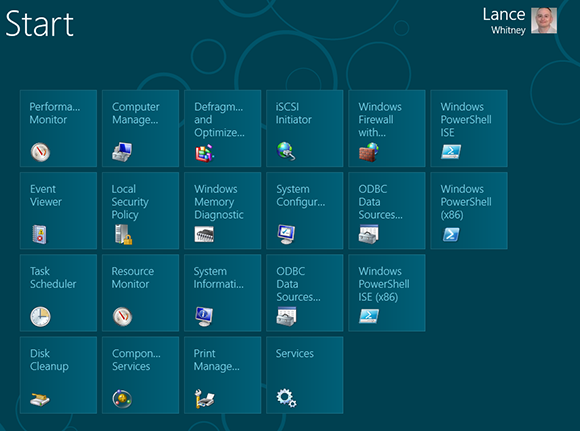
5 Return to Start screen: Click any empty area of the Start screen to turn off the sidebar. Scroll to the right on the Start screen until you see all the individual tiles for the administrative tools.
