Getting the News with the News App
True to its name, the News app fills you in on the latest news. Starting with the top story of the day and then displaying the new items across a variety of categories, the app covers stories focusing on your own country, the world, technology, business, entertainment, politics, sports, and health. You can view the latest trending news stories and look at stories from a specific source, such as the Associated Press, the New York Times, the Wall Street Journal, National Geographic, and many others. You can also search for different people, events, and other items in the news and add the topics that most interest you to your own news page. This task explains how to get the news with the News app.
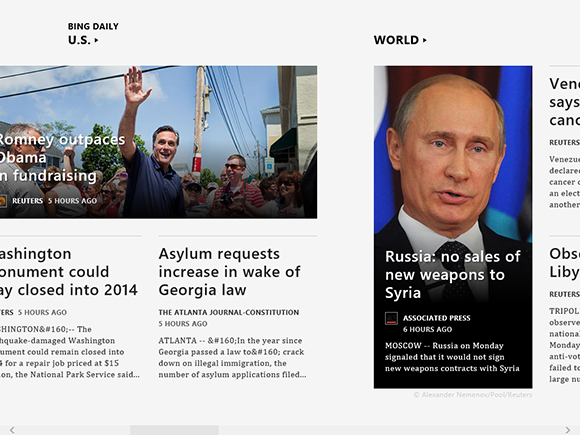
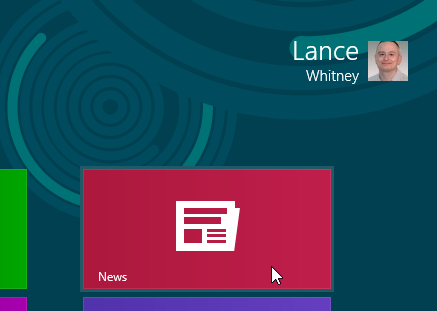
1 Open the News app: Open the News app by clicking its Start screen tile.

2 View app: The News app opens to reveal a featured photo and link to the top news story.
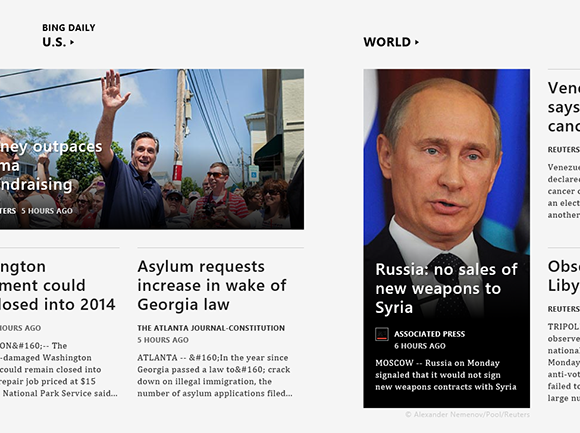
3 View more information: Scroll to the right to see headlines for news stories across other categories, such as the U.S., the world, technology, business, entertainment, politics, sports, and health.

4 View stories for a specific category: Click on a specific category, such as entertainment, to view its headlines.
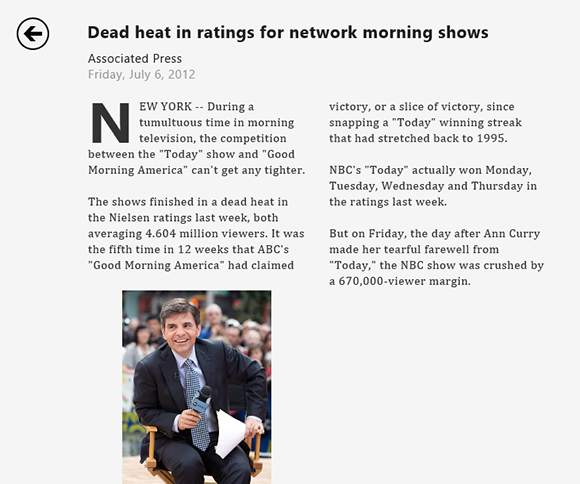
5 View a specific story: Click a specific headline to view the full story.
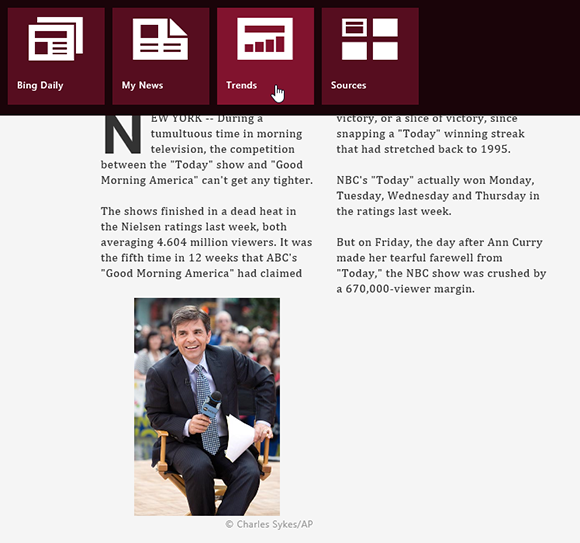
6 Access top trends: Right-click on the screen. From the top bar, click the Trends button to view trending news items.

7 View top trends: Stories from among the top trends appear.
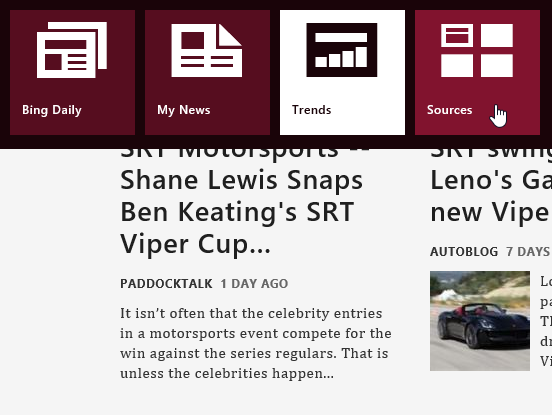
8 Access stories from a specific source: Right-click on the screen. From the top bar, click the Sources button to view a list of all sources supplying the stores for the News app.

9 View stories from a specific source: Click on a specific source to view the latest stories just from that source.
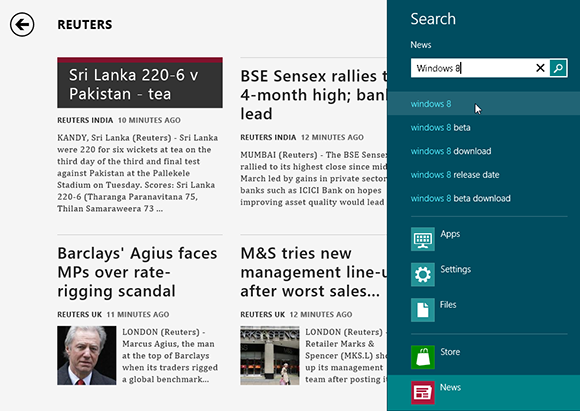
10 Search for a news item: Move your mouse to the lower-right hot corner to display the Charms bar. Click the Search charm. In the search field, type the name of an item that may be in the news, such as Windows 8. Suggested topics appear below the search field. Click the one that says Windows 8.
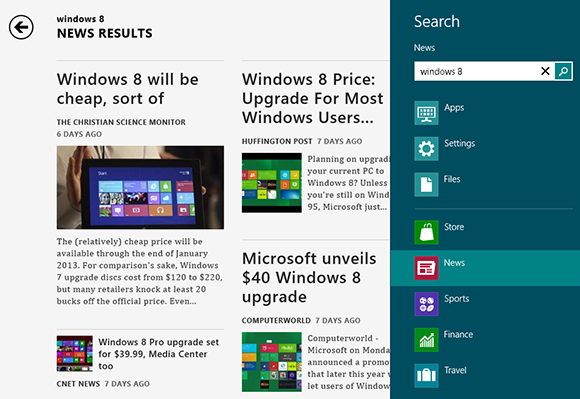
11 View news items on search term: A list of stories on Windows 8 appears in the left pane.

12 Search for another news item: In the search bar's search field, delete Windows 8 as the search term and type another item, such as White House. Suggested topics appear below the search field. Click the one that says White House.
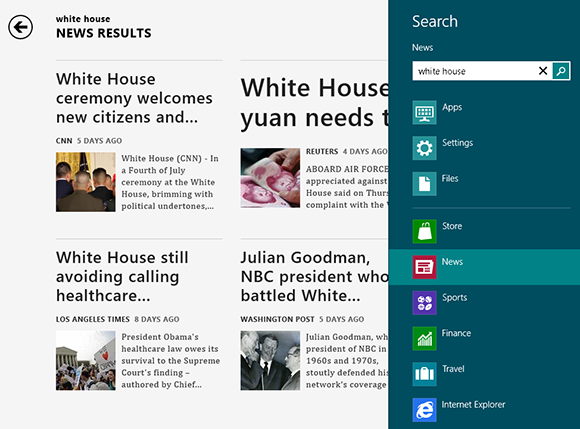
13 View news items on search term: A list of stories concerning the White House appears in the left pane.
tip The News app's live tile can display the latest news headlines and photos.

14 Access recent items: Right-click on the screen. From the top bar, click the My News button.

15 View recent items: A My News page appears showing the latest headlines for the items you just found — White House and Windows 8.
tip To clear your search history, display the Charms bar and click the Settings charm. Click the Settings links and click Clear history.
Quick Fix
Creating a HomeGroup
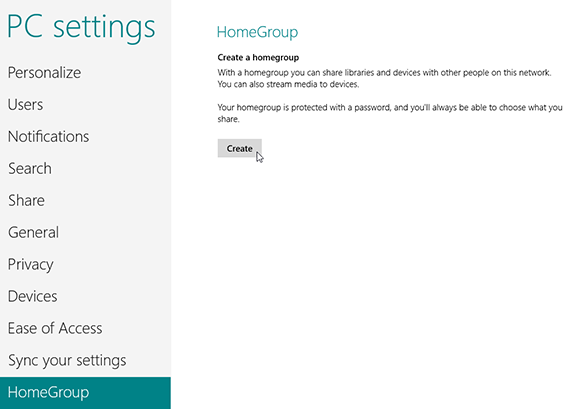
At the Start screen, type the word homegroup. Click Settings. In the search results, click HomeGroup. In the HomeGroup section, click Create. After the homegroup is created, choose which files you want to share. Make a note of the membership password.
