Logging in to Windows Automatically
By default, Windows 8 requires you to log in with your Microsoft account or a local account to use your computer. This is set up as a security precaution so that other people cannot use Windows and gain access to your applications and personal documents. But if you are using Windows in a safe and secure place, especially at home, having to log in each time can be a hassle. Using the User Accounts Control Panel, you can bypass the Windows Lock screen and login screen to arrive at the Start screen directly. This task explains how to log in to Windows automatically.
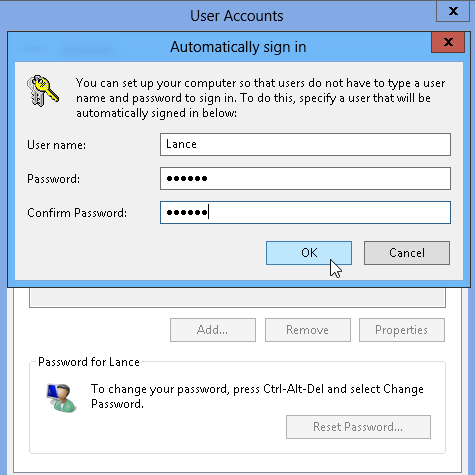
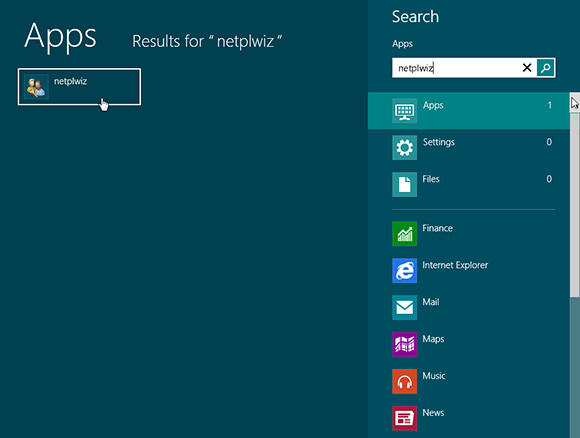
1 Open the User Accounts Control Panel: From the Start screen, type netplwiz. Netplwiz appears as an app in the search results in the left pane. Click that command.
tip If Windows is set up with more than one account, you can choose any or all of the accounts for automatic login.
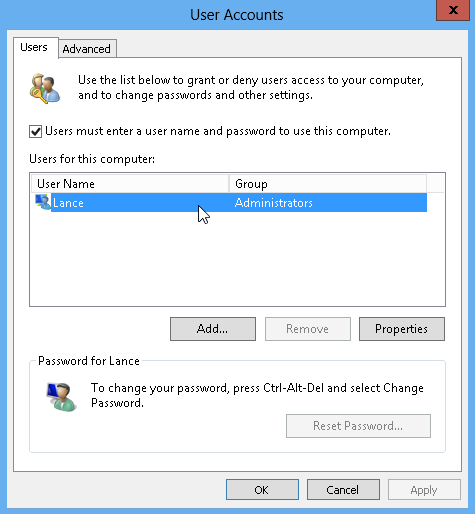
2 Select the account: In the User Accounts Control Panel, select the account that you want to use to log in automatically.
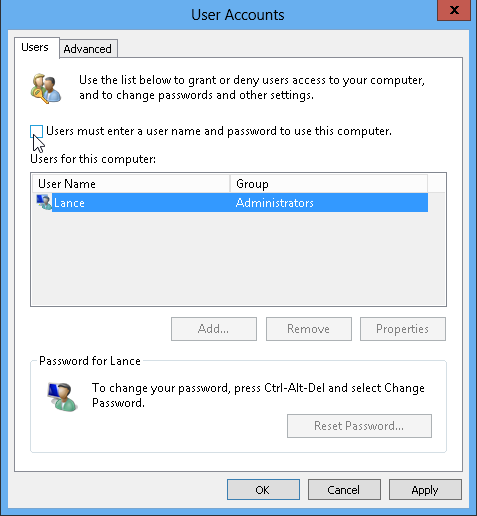
3 Turn off username and password requirement: Deselect the Users must enter a username and password to use this computer check box. Click OK.
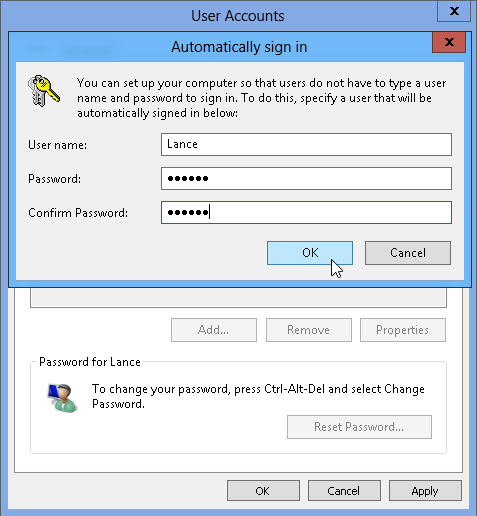
4 Enter password: Type your password once and then a second time to confirm it. Click OK. Click OK again to close the User Accounts Control Panel.
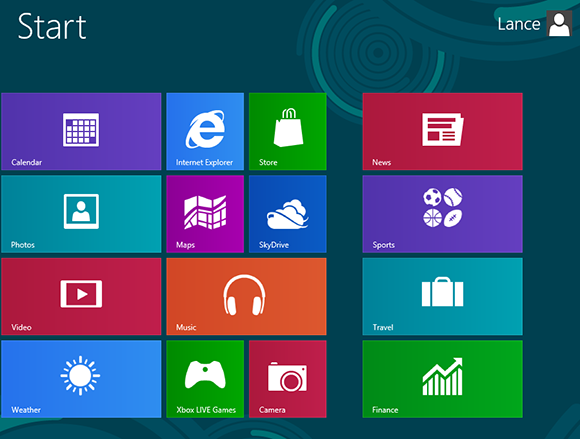
5 Restart: Restart Windows. Windows bypasses the Lock screen and login screen to automatically take you to the Start screen.
