Dual-Booting with Another Version of Windows
You can install Windows 8 on a computer without replacing your current version of Windows. This process allows you to dual-boot Windows 8 with a previous version of Windows, so you have the option of loading either one. This is a good way to test Windows 8 on an existing computer without losing access to Windows 7, Vista, or XP. When your computer boots up, Windows 8 displays a boot menu that lets you select which version of Windows to load. This task explains how to set up and dual-boot Windows 8 with another version of Windows.
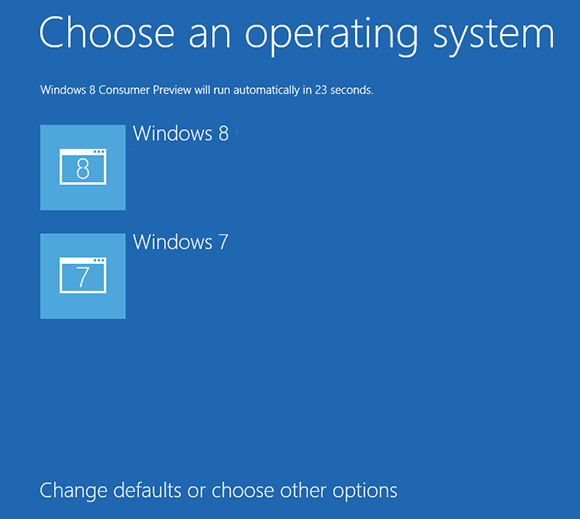
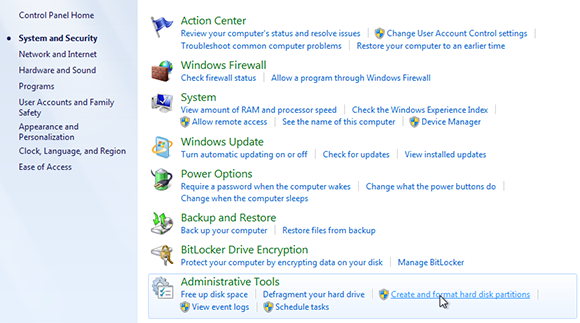
1 Open Disk Management: Free up space on your hard drive to install Windows 8. For this example, Windows 7 is used. Open Control Panel. Click System and Security. In the Administrative tools section, click Create and format hard disk partitions.
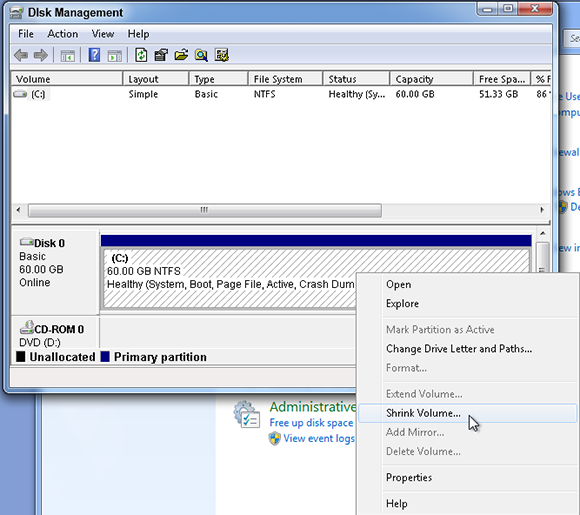
2 Select your primary partition: In the Disk Management window, right-click your primary partition, typically your main hard drive, and select Shrink Volume from the pop-up menu.
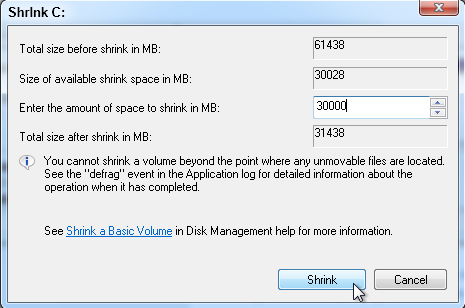
3 Create free space: Type a number in the Enter the amount of space to shrink in MB field. At least 16GB of space are needed for the 32-bit version of Windows 8 and 20GB for the 64-bit version. If you plan to install applications and add files, add more free space. Assuming you have enough space, type a number ranging from 30 to 50GB, which is 30,000 to 50,000MB, and then click Shrink.
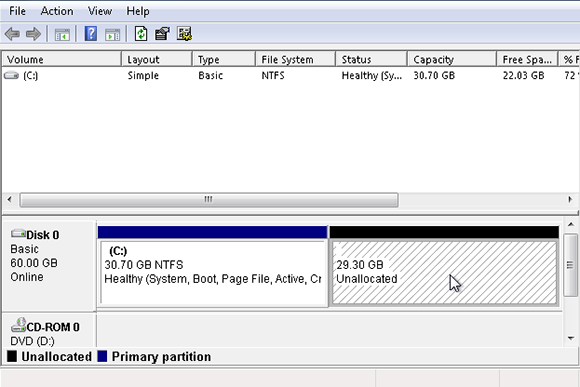
4 Check the drive: After the shrink process is complete a new partition showing the amount of free, or unallocated, space appears.

5 Reboot your computer: Insert your Windows 8 installation disc and reboot your computer. Press the appropriate key to boot off your CD-ROM/DVD drive. When you see the Boot Menu, select the CD-ROM/DVD drive option. A message appears telling you to Press any key to boot from CD or DVD. Press any key on your keyboard. The Windows 8 installation loads from the disc.
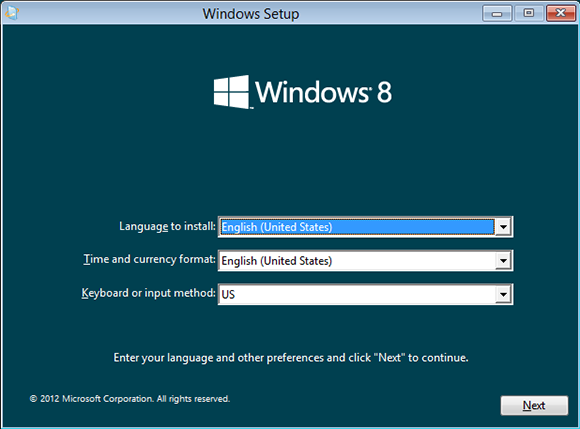
6 Install Windows 8: Select the options for language, time, and keyboard input. Click Next. Click Install now. Type the product key. Click Next. Accept the license terms. Click Next.
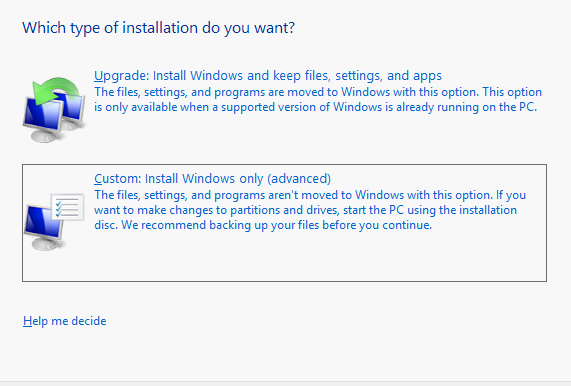
7 Choose custom install: A window appears asking which type of installation you want. Select the Custom: Install Windows only (advanced) option.

8 Choose where to install Windows 8: The next window asks where you want to install Windows 8. Select the Unallocated Space drive. Click Next. Windows 8 installs and then lets you personalize it.
tip You must choose Windows 8 as the default OS to see the Windows 8 boot menu.
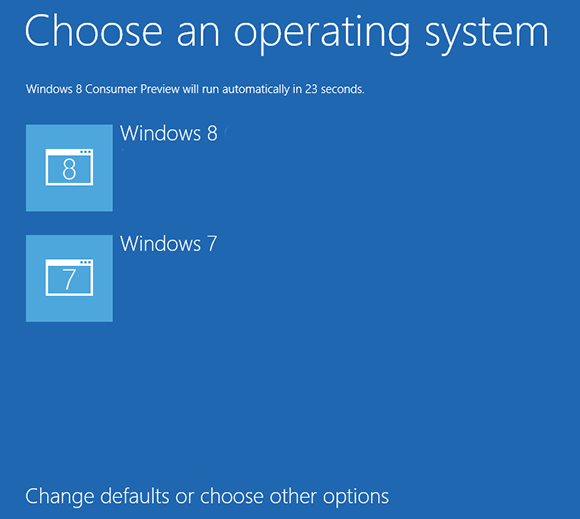
9 Choose Windows from the boot menu: Each time you boot your PC, the Windows 8 boot menu appears. The boot menu offers a choice to load Windows 8 or your previous version of Windows. Click the version of Windows that you want to load.
