Managing Your Start-up Programs
Some Windows applications insist on adding themselves to your Windows start-up routine so they automatically launch after Windows loads. Certain applications, such as security software, need to launch automatically so that they are immediately available. But the majority of applications that force themselves into your start-up routine are simply hogging memory. Install enough applications that insist on loading automatically, and the amount of available memory keeps going down. Previous versions of Windows offered the System Configuration, or msconfig, tool to help you manage your start-up programs. But Windows 8 lets you manage start-up programs through Task Manager. This task explains how to manage your start-up programs.


1 Access the desktop: Launch the desktop from its Start screen tile.
tip Some apps need to start automatically, but many do not. Research an app before you disable it to determine if it needs to start automatically.
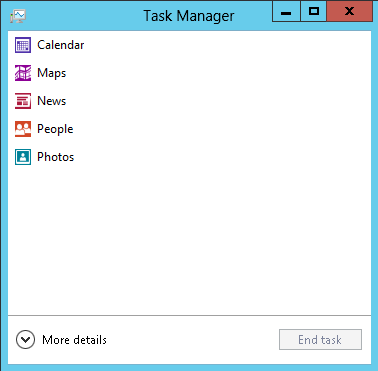
2 Launch Task Manager: In the desktop, right-click any empty area of the taskbar and select Task Manager from the pop-up menu. A list of any open applications appears.

3 View more details: Click the More details button in the lower-left corner of Task Manager.
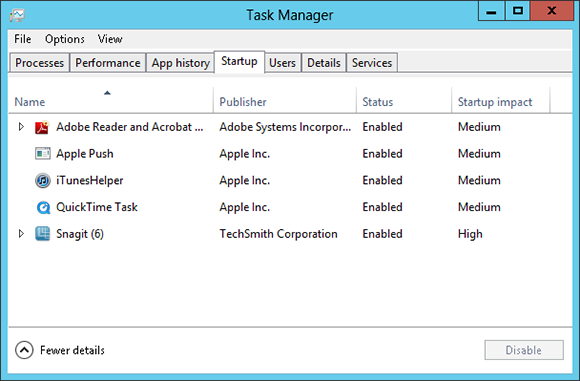
4 View start-up programs: Click the Startup tab to view all the apps that start up automatically.

5 Open file location: Right-click a start-up application and choose Open file location from the pop-up menu. A File Explorer window appears showing the application's executable file.

6 View properties: Click the taskbar icon for Task Manager to switch back to it. Right-click any open desktop app and select Properties. A window for the application's properties appears, showing you its name, size, version number, and other details.

7 Search for app online: Click the taskbar icon for Task Manager to switch back to it. Right-click any open desktop app and select Search online. Internet Explorer opens with search results on the application you selected. This can be helpful if you spot an unknown application or file in your start-up routine and want to know more about it, or want to determine whether it is safe to remove the application from your start-up routine.

8 View the Startup impact: The Startup impact column indicates the effect an application has on your start-up routine, meaning how severely it slows down your PC's boot sequence. The options include High, Medium, or Not measured.
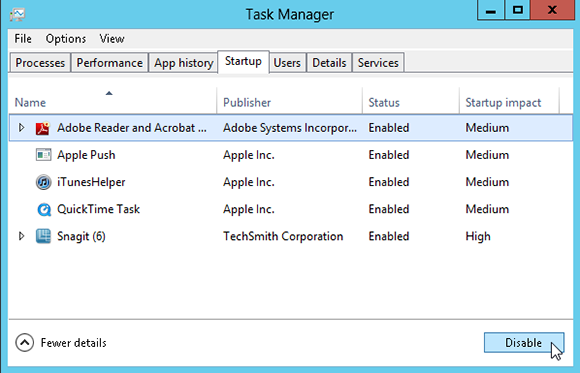
9 Disable the app from automatic start-up: Click the taskbar icon for Task Manager to switch back to it. If you want to prevent an app from starting up automatically, right-click the app and select Disable from the pop-up menu. The application is prevented from starting up automatically although you can launch it manually. First search for information on any app before you disable it.

10 Enable the app: Right-click the app and select Enable from the pop-up menu to add it back to your start-up routine.
tip After you install an application, it may take awhile before its start-up impact is measured and displayed.
Quick Fixes
Requiring Ctrl+Alt+Delete at Lock Screen

From the Start screen, type netplwiz. Netplwiz appears in the search results in the left pane. Click the netplwiz app. Select the account that you want to press Ctrl+Alt+Delete at the Lock screen. Click the Advanced tab. In the Secure sign-in section, select the Require users to press Ctrl+Alt+Delete check box. Click OK.
Changing User Account Control Settings

Move your mouse to the lower-left hot corner and right-click to display the Power User Tasks menu. Click Control Panel. Click the User Accounts and Family Safety category. Click User Accounts. Click Change User Account Control settings. Drag the box on the Notify bar to the desired level.
