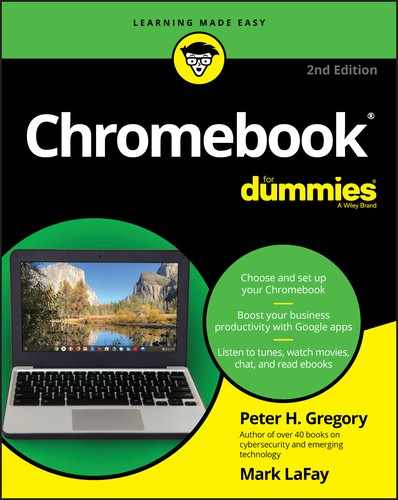0%
37Chapters
0-1Hours read
0kTotal Words
Book Description
Get the most out of your Google Chromebook
Chromebook For Dummies walks you through setting up your Chromebook, transitioning from traditional computers, customizing a Chromebook to fit your needs, navigating the many apps and their uses, and applying advanced settings and features.
This book documents the features of all Chromebooks, approaching them from the point of view of a smart person who is intimidated by the technology.
- Offers extensive and practical information
- Covers all portable computers powered by Chrome OS
- Helps make it easy to drive these fast, user-friendly devices
- Includes coverage of the latest features in the Chrome operating system
You’ll end up keeping this book close at hand, referring to it often as you explore the features of your Chromebook.
Table of Contents
- Cover
- Introduction
- Part 1: Getting Started with Chromebook
- Chapter 1: Choosing and Set ting Up Your Chromebook
- Chapter 2: Working with the Chromebook Desktop
- Chapter 3: Sur veying the Chrome Browser
- Chapter 4: Getting Your Hands on the Keyboard and Touchpad
- Chapter 5: Finding and Exploring Chromebook Apps
- Chapter 6: Working with Gmail and Google Calendar
- Chapter 7: Finding Your Files
- Part 2: Harnessing Business Power with the Chromebook
- Part 3: The Chromebook Recreational Vehicle
- Chapter 12: Mustering Your Music
- Chapter 13: Having Fun with Photos
- Chapter 14: Playing Video on the Chromebook
- Creating a Video with Your Chromebook
- Watching Video on Chromebook
- Navigating the Chromebook Video Player
- Using Other Video Players on a Chromebook
- Transferring a Video from an Android Phone to a Chromebook
- Transferring a Video from a Dashcam or Another Source to a Chromebook
- Getting Started with Google’s Play Movies
- Navigating Google Play Movies & TV
- Exploring YouTube
- Navigating YouTube
- Chapter 15: Chatting with Friends and Family
- Chapter 16: Reading Ebooks on the Chromebook
- Part 4: Advanced Chromebook Settings
- Part 5: The Part of Tens
- Chapter 20: Ten Hardware Features to Consider When Buying a Chromebook
- Chapter 21: Ten Handy Chromebook Shortcuts
- Chapter 22: Ten Great Chrome OS Apps
- Chapter 23: Ten Chromebook Security Tips
- Lock Your Chromebook when You’re Away
- Use Strong, Complex Passwords
- Use a Web-Based Password Vault
- Use Multifactor Authentication Everywhere You Can
- Get a Screen Privacy Filter
- Block Malicious Websites with an Antimalware Program
- Update the Security on Your Wi-Fi Access Point
- Back Up Your Local Data
- Use a VPN If You Use Public Wi-Fi Routinely
- Keep Your Chromebook Up to Date
- Index
- About the Author
- Advertisement Page
- Connect with Dummies
- End User License Agreement