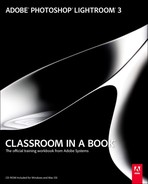Contents
Installing Adobe Photoshop Lightroom
Copying the Classroom in a Book files
Copying the Lesson files from the CD
Creating a catalog file for working with this book
1 A QUICK TOUR OF PHOTOSHOP LIGHTROOM
Understanding how Lightroom works
The left and right panel groups
Working while watching a slideshow
Rearranging and deleting images in a collection
Using Quick Develop in the Library module
Adjusting the Exposure and Blacks settings
Navigating Help in the application
Accessing Help and Support on the Web
Importing images into the library
Adjusting the workspace layout
Working with the application window on Windows
Working with the application window on Mac OS
Showing and hiding panels or panel groups
Working with the left and right panel groups
Expanding and collapsing panels
Customizing the appearance of the panel groups
Working wit the main display area
Personalizing the identity plate
Importing photos from a digital camera
Organizing your copied photos in folders
Renaming files as they are imported
Importing images from a hard disk
Evaluating photos before importing
Importing to a specific folder
Importing from a watched folder
Specifying initial previews when importing
Tethered shooting with a supported camera
Tethered shooting with other cameras
Importing images into the library
Viewing and managing your images
View options for the Grid view
Zooming with the Navigator in Loupe view
Using Survey view to narrow a selection
Grouping images in the Quick Collection
Moving images into or out of the Quick Collection
Converting and clearing the Quick collection
Designating a target collection
Hiding the Filmstrip and adjusing its size
Using filters in the Filmstrip
Changing the sorting order of the thumbnails
Importing images into the library
Making changes to a folder's content
Using collections to organize images
Working with keyword sets and nesting keywords
Using the Filter bar to find photos
Using the filters in the Filmstrip
Reconnecting missing files and folders
Importing images into the library
Undoing, redoing, and remembering changes
Using the Undo and Redo commands
Applying basic color corrections
Adjusting the white balance and the tonel range
Adjusting contrast using the tone curve
Sharpening detail and reducing noise
Making discrete color adjustments
Understanding hue, saturation, and luminance
Converting an image to black and white
Using the Graduated Filter tool
Using the Adjustment Brush tool
Working with an external image editor
Importing images into the library
Playing an impromptu slideshow
The Lightroom Slideshow module
Template options for slideshows
Customizing your slideshow template
Adjusting stroke borders and casting shadows
Using the Text Template Editor
Adjusting the playback settings
Adding music to your slideshow
Saving the customized slideshow template
Modifying and organizing user templates
Importing images into the library
About the Lightroom Print module
About layout styles and print templates
Specifying the printer and paper size
Modifying the page layout of a print template
Creating stroke and photo borders
Using the Rotate To Fit option
Customizing your identity plate
Printing captions and metadata information
Saving your customized print template
Creating a Custom Package print layout
Changing the page background color
Configuring the output settings
Color management controlled by Lightroom
Saving print settings as an output collection
Working with 16 Bit Output on Mac OS 10.5
Importing images into the library
Publishing photos from the Library
Creating a new Photoset on Flickr
Publishing photos to your hard disk
Choosing a template in the Web module
Distinguishing between HTML and Flash templates
Rearranging the order of your images
Tweaking the layout of a web gallery
Personalizing your web gallery
Uploading your gallery to a web server
10 BACKUPS AND EXPORTING PHOTOS
Importing images into the library
Exporting JPEG files for on-screen viewing
Exporting as PSD or TIFF for further editing
Exporting as Original or DNG for archiving