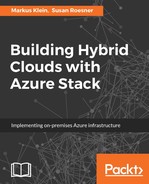Basically, Azure Stack writes a detailed log file during the installation and when going through it, you will easily see where the error occurred. This log file is located on the deployment host in the following folder: C:CloudDeploymentLogs.
You will find the following log files in it for each installation named summary.<date>-<serial no>. This file will somewhat look like this:

As you can see the file is in XML and is quite easy to read. If there is any error, you should find the corresponding error in there too. This may look somewhat like this:

As you can see, there is an error message in one of the last lines stating that the '0.25 - (NET) Setup BGP and NAT' is 'Error'.
In most of the cases it helps to restart the deployment using the following syntax:
.installazurestackPoC.ps1 -rerun
This command is looking for the first error message during the deployment and which deployment step it is in. Then, it will restart the deployment starting from this step again. From the experiences in the field, there is a good chance to be successful after one or even two to three reruns. It just may be that some installation steps are not fully in synch and as the management VMs rely on each other, some minutes of waiting time may help.
If everything works fine, the final log lines in this file should somewhat look like this:

If your deployment does not work properly, or the rerun parameter fails again and again, you may need to restart completely from scratch. This means you will have to reboot the system and boot into the Hyper-V basis installation, delete the CloudBuilder.vhdx and copy a new one in its place. Then start the deployment. In addition to the log files examining the event logs from the Windows Event Viewer of each VM could help too.