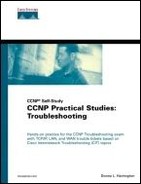Trouble Tickets
Complete the following Trouble Tickets in order. Use the information and tools from this chapter and the previous chapters to analyze, test, and document. Create your own Physical Layer or other problems if you need more practice in that area. Sample solutions are provided at the end of the section.
Trouble Ticket 1
Start a terminal session and new log on the 2900. Move hosta from the sw1900 to an open port on the sw2900 CatOS box. Configure hosta or the 2900 so that it will monitor the activity of ports 1/1, 1/2, and 2/3 (or other ports you are using). Be sure to save your configuration if not using a CatOS box.
Trouble Ticket 2
Power down all devices in the network including routers, switches, and hosts except hosta. (It gets pretty quiet, doesn't it?) Power up the 3512 IOS box and hostc and observe the LED activity. Analyze, test, and fix any issues.
Trouble Ticket 3
Power up the 1900 and observe the LED activity. Power on hostb. Analyze, test, and fix any issues.
Trouble Ticket 4
Power up the 2900 IOS-based switch and observe the LED activity. Analyze, test, and fix any issues.
Trouble Ticket 5
Hard code the switches to the highest available speed and duplex settings and configure portfast where appropriate.
Trouble Ticket 6
Physically add another cable between the 1900 and the 3512XL for redundancy and observe the new STP topology. Set the 3512XL to log spanning-tree debug events, and ensure the time stamps are accurate to the date and time (down to the millisecond). Break the Layer 2 loop by disconnecting the cable on the 3512XL port fa0/12. Watch the STP states.
Trouble Ticket 7
Make sure the spanning-tree debug is still running from the preceding Trouble Ticket. Hard code the 3512XL to be the root bridge by adjusting the priority field. Using the most useful menus, CatOS and IOS commands, draw a Layer 2 map including the new spanning tree. Check your work against the examples and Figure 6-9 in the solution.
Figure 6-9. Layer 2 STP Drawing

Trouble Ticket 8
Start a continuous ping from hosta to hostc. Unplug portA or B on the 1900 to force a topology change. Capture all of this with Sniffer Pro on hosta, but do not stop the capture until the pings stop and then automatically start again. Stop and analyze the Sniffer Pro capture of a TCN BPDU as in Figure 6-10 in the solution. Plug the cable back in and save all of the chapter device configurations to a file.