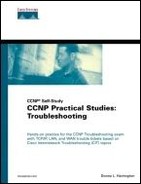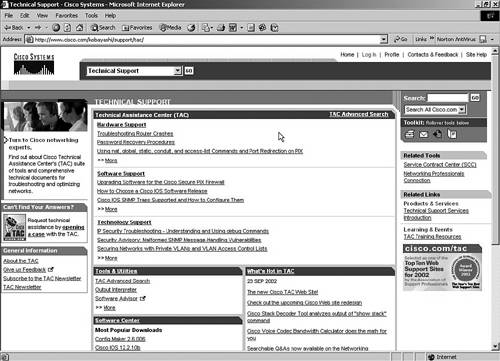Cisco Resources
Cisco enables you to be proactive and reactive when it comes to troubleshooting. Some of their resources to prevent problems include Cisco Connection Online (CCO), the Documentation CD-ROM, the Cisco Networking Products Marketplace, and Cisco Technical Assistance Center (TAC).
Cisco Connection Online (CCO)
CCO (www.cisco.com) is a global intranet accessible over the Internet. It contains such links as Solutions for Your Network; Ordering; Training, Events, and Seminars; Corporate News and Information; Products and Technologies; Service and Support; and Partners and Resellers. Products and Technologies is a good place to start for troubleshooting. These pages deliver up-to-date technical information that is continually updated by Cisco TAC engineers. Figure 2-3 shows the CCO home page.
The CCO infrastructure is secured behind a firewall that includes Secure Transport Architecture (STA) providing a secure transaction pipe between the web servers on the public Internet and Cisco's internal systems. CCO is available in English, Chinese, Danish, Dutch, Finnish, French, German, Italian, Japanese, Korean, Norwegian, Portuguese, Russian, Spanish, and Swedish. However, the initial home page is in English; from the home page, you make a selection to view the appropriate translated content.
Cisco provides guest access to company and product information for the general public and registered access for customers that have purchased equipment, support contracts, or who are sponsored by a Cisco-authorized partner. Registration requires a corporate number. Registered users who log in are taken to the main server in San Jose, California. CCO is geographically dispersed for response time. Other servers include Australia, China, France, Hong Kong, Japan, Netherlands, South Korea, and the United Kingdom. Cisco support centers include San Jose, California; Raleigh, North Carolina; Brussels, Belgium; and Sydney, Australia.
NOTE
The book does not differentiate between registered access and guest access; it just assumes you are logged in with your CCO account which you can do from Cisco.com. A registered CCO account is a critical tool for your tool bag.
CCO is in HTML format, which means you can easily return to documents you have looked at before using bookmarks. The history facility enables you to keep track of what you have looked at in the past 60 days. CCO is available on the web or via CD-ROM. It is the best place to get current documentation for technology, products, configuration, commands, and troubleshooting. It includes a search engine (now powered by Google).
Cisco Documentation CD-ROM
The portable version of CCO, the Cisco Documentation CD-ROM (Doc CD), is available to you in many ways, including the following:
Registered Cisco direct customers can order Cisco product documentation from the Networking Products MarketPlace:
Registered cisco.com users can order the Doc CD through the online Subscription Store:
Nonregistered Cisco.com users can order documentation through a local account representative by calling Cisco corporate headquarters (California, USA) at 408-526-7208 or, elsewhere in North America, by calling 800-553-NETS (6387).
I prefer to go to www.cisco.com/univercd/home/home.htm for the online version that is updated more frequently. The following are some examples of what is contained on the Cisco Doc CD:
IOS release notes, configuration guides, command references, command summaries
Debug command reference and system error messages
Cisco MIB user quick reference and access services
Quick configuration guide
Cisco product catalog
Router and hub installation and configuration guides
Switch installation and configuration guides and MIB reference guides
Client/server software installation guides
Configuration notes for memory upgrades, network interface cards (NICs), rack-mount kits, and other field-upgradeable products
I particularly like the Technology section, which includes selections such as Technology, Design, Installation, Troubleshooting, Case Studies, and a Terms and Acronyms page. The www.cisco.com/univercd/cc/td/doc/cisintwk/itg_v1/index.htm URL is most relevant to support topics; it covers troubleshooting anything. Search for “internetwork troubleshooting guide.”
NOTE
Those of you going for a hands-on Cisco test, such as CCIE (Expert) or CCSI (Instructor), must familiarize yourself with the Doc CD. Just like in many real troubleshooting environments, while under great pressure and trying to conserve time, it isn't in your best interest to wait for the search engine to find what you want if you don't even know the categories available.
The Cisco site contains many other helpful web pages with which you should be familiar, from both a practical and test standpoint. Take a look at a few of them here, but I still highly recommend that you go get a CCO account and explore what has happened since this book was published. For example, Cisco considers the Doc CD so important that a link is now available from their main Cisco.com site.
CCO Marketplace
CCO Marketplace is a global e-commerce portal for online ordering and management to give you 24-hour by 7-day online purchasing, 365 days a year. Explore the Networking Products Marketplace at www.cisco.com/go/marketplace, where you can place and manage orders for products and services. Go to the Cisco Merchandise store at Land's End to order shirts, hats, bags, jackets, and other apparel. Land's End is even making use of Cisco technology with their click-to-talk customer-service feature. Shop at the online Gift Store for Cisco merchandise. Check out the Learning Store for educational materials, and the Subscription Store to keep up on sales and marketing materials or to get hard copies of much of what is on the web. Submit orders electronically or fax your orders to Cisco. Marketplace includes status, pricing, configuration, service order, and service parts agents.
The Marketplace Dynamic Configuration Tool is where you can view hardware configurable models by product family. You can buy from anyone, and they will sell you whatever you tell them. However, how do you know you have all the parts and whether they all work together? If you configure it here, you know it works. Check out CCO Ordering information for more details.
Technical Assistance Center (TAC)
The TAC (www.cisco.com/tac) contains a wealth of technical information, tools, and resources to assist you with solving your own problem or properly escalating it to Cisco. Glance through the major sections in Figure 2-4, which include Hardware Support, Software Support, and Technology Support. Explore the Tools & Utilities section, the Software Center, check out What's Hot in TAC, and contact TAC all from the newly remodeled TAC pages.
Hardware, Software, and Technology Support
The Hardware Support, Software Support, and Technology Support sections cover routers, switches, and security. Quickly troubleshoot crashes, memory and CPU issues, find specific error messages, and recover from a lost password all from the Hardware Support pages. The Software Support pages offer support for the IOS, CiscoWorks, and CallManager. Get easy access to the Software Center and popular download utilities.
The CCO Software Center conveniently gives you access to products, downloads, utilities, and general information, such as revision levels and major upgrades to the IOS. Get your questions answered about protocol and feature sets. Learn more about naming conventions. For example, a filename has three parts, separated by dashes, such as xxxx-yyyy-ww, where
Earlier I discussed ED, LD, and GD and how I recommend GD for production deployment and the others for new features not available yet in GD. Try out the IOS Upgrade Planner. It has gone from a simple FTP service to deliver a fix to a customer to a wonderfully organized tool for CCO users. The Hardware-Software Compatibility Matrix, the Software Image Naming Conventions, and the Cisco IOS Roadmap all are worthy of your exploration.
Technology Support offers assistance with routing protocol troubleshooting, virtual private networks (VPNs), ACLs, VLANs, IPSec, and so on.
Tools and Utilities
TAC provides many installation, configuration, assessment, troubleshooting, and case management tools to solve. They are better categorized than ever, as illustrated in Figure 2-5, and you can reach many via their own links.
Available installation tools include memory calculators and firmware compatibility tools, an SNMP object navigator, and a discussion forum for networking professionals. An Open Source Initiative Community releases their own tools, scripts, and utilities. You can look up configuration guidelines, create customized command reference documents, sign up to receive automatic product field notices, and request software and hardware upgrades and documentation. Use the IOS Roadmap, Upgrade Planner, Software Advisor, and Software Center to obtain the right software. Attend online TAC seminars and download the Cisco TFTP server. In addition to some of the installation tools, the configuration tools offer an IP subnet calculator.
Assess your network and find out whether it is properly designed for high-availability telephony or search all the TAC knowledgebases for technical issues. The troubleshooting tools are most relevant to this book (see Figure 2-6).
Many of the tools speak for themselves, and others are described here were discussed on previous pages. You can decode error messages, receive bug reports and field notices automatically, and receive instant analysis of command output entered in to the Output Interpreter. You can automatically decode routing information fields (RIFs), stack traces, and interactively diagnose common network problems with the Troubleshooting Assistant and Wireless Troubleshooting Center.
The Troubleshooting Assistant takes the hold-my-hand approach to troubleshooting. It prompts you for questions to help narrow down the problem. You can narrow down problems to protocols, platforms, hardware, configuration, performance, and so on. The Troubleshooting Assistant takes your input and scores the likely solutions. A score of 100 is the highest, so 90 is very likely a solution to the problem (assuming you put in the right criteria).
Explore the Networking Professionals Connection or open discussion forums. This is the Cisco-approved place to ask for advice. You can ask who has done or used what and what weird things they have encountered. You can look for customer experiences in the open forum. CCIEs lurk here (mostly those who work for Cisco). Join in on Tech Talks, Ask the Expert, and sign up for free seminars.
The Advanced Search Tool enables you to search all file types or narrow them down to case studies, configuration examples, field notices, password recovery, Q&A, security advisors, tech notes, white papers, and more.
NOTE
Because websites change daily, this section is very hard to keep current in terms of putting it in print. However, the point is that Cisco does a great job of proactively providing what you need to solve your own problems. It is up to you to use the tools available. Start at Cisco.com, login with your CCO account and go from there.
Contacting TAC
The TAC case management toolkit is available from many pages, including the Cisco home page, and enables you to directly access the TAC. Use it to open, query, or update a case, and have TAC proactively notify you regarding your open cases. Select this and the RMA/Service Order Tools right off the TAC site. Most people rarely pick up the phone to call the TAC unless they have a dead box. On the web, you have a case history and so do they; your communication is not just verbal, and it works rather well.
Gather your facts: your maintenance contract information, the equipment product and serial number, any problem details, and so on. Use the show tech-support command on a normal box and then on a problem box. Use the show tech-support command on the problem box so that you are ready for anything the Cisco Support Engineer (CSE) may ask. You have to know what works and what normal performance levels are so that you can identify and fix problems.
Open a case at a specific priority level and note the case number. Use the TAC case management toolkit to query and update it. Table 2-9 lists Cisco support priority levels. E-mail is wonderful, but there must be some reason companies give their support people those cell phones. Think about that when you have a high-priority problem. If everyone is down and out, you better place a call.
| Priority | Severity |
|---|---|
| 1 | Production network down |
| 2 | Production network severely degraded |
| 3 | Network performance degraded |
| 4 | Information needed on product |
NOTE
Take the time to work with the case management toolkit because an online record for each case is a valuable tool for you and the CSE. Contact TAC via phone, fax, e-mail ([email protected]), or via the web (www.cisco.com/tac). Go to TAC and print out the phone numbers for your location so that you have them handy.
I have stressed repeatedly that Cisco wants you to help yourself with the tools they give you (and new and improved tools are coming online all the time). Because no one is perfect and because many commands and tools are undocumented or did not make it in the product in time for release, a valid CCO account will prove very beneficial to you when configuring, monitoring, and debugging your networks.