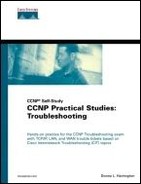Dial Backup
Dial backup is available in three varieties:
Backup interface
Floating static routes
Dialer watch
Regardless of the method, you need to know what the primary and backup links are and what interfaces are involved. The type of interface as well as your overall routing design are influential factors as to which method may work best for you. For example, backup interface is not designed for running on a Frame Relay physical interface, but it works just fine if using subinterfaces. Always make sure the primary and backup links work individually without getting fancy. What I mean is, make sure both links work to begin with before you have one try to back up another.
Use the backup interface command to configure the ISDN link to be the backup for the serial link between r5 and r6 as in Example 9-45.
Example 9-45. Backup Interface
r5(config)#interface s1 r5(config-if)#no shut r6(config)#interface s0 r6(config-if)#no shut r6(config-if)#end r6#show ip interface brief Interface IP-Address OK? Method Status Protocol BRI0 192.168.9.21 YES manual up up BRI0:1 unassigned YES unset down down BRI0:2 unassigned YES unset down down Ethernet0 unassigned YES unset administratively down down Loopback9 6.6.6.6 YES manual up up Serial0 192.168.9.17 YES manual up up Serial1 unassigned YES unset down down Serial2 unassigned YES unset administratively down down Serial3 unassigned YES unset administratively down down r6#!!!the serial and bri interfaces are up r6#configure terminal r6(config)#interface s0 r6(config-if)#backup interface bri0 Dec 22 07:51:53.102: %ISDN-6-LAYER2DOWN: Layer 2 for Interface BRI0, TEI 116 changed to down Dec 22 07:51:53.106: %ISDN-6-LAYER2DOWN: Layer 2 for Interface BRI0, TEI 117 changed to down Dec 22 07:51:53.150: %LINK-5-CHANGED: Interface BRI0, changed state to standby mode r6(config-if)#end |
Now that the backup interface is configured, view the s0 interface in Example 9-46 to see the differences.
Example 9-46. Viewing the Backup Interface
r6#show interface s0 Serial0 is up, line protocol is up Hardware is HD64570 Internet address is 192.168.9.17/30 Backup interface BRI0, failure delay 0 sec, secondary disable delay 0 sec, kickin load not set, kickout load not set MTU 1500 bytes, BW 64 Kbit, DLY 20000 usec, rely 255/255, load 1/255 Encapsulation PPP, loopback not set, keepalive set (10 sec) LCP Open Open: IPCP, CDPCP Last input 00:00:02, output 00:00:04, output hang never Last clearing of "show interface" counters never Queueing strategy: fifo Output queue 0/40, 0 drops; input queue 0/75, 0 drops 5 minute input rate 0 bits/sec, 0 packets/sec 5 minute output rate 0 bits/sec, 0 packets/sec 2622 packets input, 135193 bytes, 0 no buffer Received 0 broadcasts, 0 runts, 0 giants, 0 throttles 1 input errors, 1 CRC, 0 frame, 0 overrun, 0 ignored, 1 abort 2634 packets output, 133687 bytes, 0 underruns 0 output errors, 0 collisions, 634 interface resets 0 output buffer failures, 0 output buffers swapped out 7 carrier transitions DCD=up DSR=up DTR=up RTS=up CTS=up r6#clear counters s0 |
For practical application of this, assume that ISDN was put in between r5 and r6 because it is critical that r6 be able to communicate with r3 even if the serial link between r5 and r6 is down. The serial link is using a routing protocol, however, and the ISDN link is not. There are specific commands to assist with running particular routing protocols over DDR links, but here a default route is very appropriate. On the other hand, maybe you don't want all traffic going over the link anyway. You can restrict this with a floating static route as in Example 9-47.
NOTE
Common methods of configuring a routing protocol over DDR links include the following:
Example 9-47. Floating Static Route
r6#show ip protocols Routing Protocol is "eigrp 109" Outgoing update filter list for all interfaces is not set Incoming update filter list for all interfaces is not set Default networks flagged in outgoing updates Default networks accepted from incoming updates EIGRP metric weight K1=1, K2=0, K3=1, K4=0, K5=0 EIGRP maximum hopcount 100 EIGRP maximum metric variance 1 Redistributing: eigrp 109 Automatic network summarization is not in effect Routing for Networks: 6.0.0.0 192.168.9.0 Routing Information Sources: Gateway Distance Last Update (this router) 5 1w1d 192.168.9.18 90 00:17:25 Distance: internal 90 external 170 r6#configure terminal r6(config)#ip route 192.168.9.12 255.255.255.252 192.168.9.22 ? <1-255> Distance metric for this route permanent permanent route tag Set tag for this route <cr> r6(config)#ip route 192.168.9.12 255.255.255.252 192.168.9.22 200 |
In Example 9-47 I issued the show ip protocols command to verify the administrative distance for EIGRP, the routing protocol that is running on r6. Notice that I set the administrative distance for the floating static route to a number higher than the administrative distance for EIGRP. You might consider setting it to 201 in practical application to take care of BGP as well. Remember, the lower the administrative distance, the more believable the route.
The shut command will not trigger dial-backup interfaces, so physically disconnect the serial cable on r6 to test this. Monitor the results in Example 9-48. After verifying that things work, plug the serial cable back in to verify that it is still the primary link. The ISDN link should return to standby automatically.
Example 9-48. Testing the Backup Interface and Floating Static
r6#show ip interface brief Interface IP-Address OK? Method Status Protocol BRI0 192.168.9.21 YES manual standby mode down BRI0:1 unassigned YES unset administratively down down BRI0:2 unassigned YES unset administratively down down ... Serial0 192.168.9.17 YES manual up up ... r6#!!!physically unplug the serial cable from r6 Dec 22 09:24:31.625: %LINK-3-UPDOWN: Interface Serial0, changed state to down Dec 22 09:24:31.661: %LINK-3-UPDOWN: Interface BRI0:1, changed state to down Dec 22 09:24:31.693: %LINK-3-UPDOWN: Interface BRI0:2, changed state to down Dec 22 09:24:31.777: %LINK-3-UPDOWN: Interface BRI0, changed state to up Dec 22 09:24:32.097: %ISDN-6-LAYER2UP: Layer 2 for Interface BR0, TEI 126 changed to up Dec 22 09:24:32.261: %ISDN-6-LAYER2UP: Layer 2 for Interface BR0, TEI 65 changed to up Dec 22 09:24:32.625: %LINEPROTO-5-UPDOWN: Line protocol on Interface Serial0, changed state to down !!!the D-Channel is up r6#show ip interface brief Interface IP-Address OK? Method Status Protocol BRI0 192.168.9.21 YES manual up up BRI0:1 unassigned YES unset down down BRI0:2 unassigned YES unset down down Ethernet0 unassigned YES unset administratively down down Loopback9 6.6.6.6 YES NVRAM up up Serial0 192.168.9.17 YES NVRAM down down ... !!!the floating static route is in the table r6#show ip route ... 192.168.9.0/30 is subnetted, 2 subnets S 192.168.9.12 [200/0] via 192.168.9.22 C 192.168.9.20 is directly connected, BRI0 6.0.0.0/32 is subnetted, 1 subnets C 6.6.6.6 is directly connected, Loopback9 !!!send some interesting traffic to open the B-Channel r6#ping 192.168.9.13 Sending 5, 100-byte ICMP Echos to 192.168.9.13, timeout is 2 seconds: .!!!! Success rate is 80 percent (4/5), round-trip min/avg/max = 60/63/64 ms Dec 22 09:25:23.289: %LINK-3-UPDOWN: Interface BRI0:1, changed state to up Dec 22 09:25:23.325: %ISDN-6-CONNECT: Interface BRI0:1 is now connected to 8358662 Dec 22 09:25:24.333: %LINEPROTO-5-UPDOWN: Line protocol on Interface BRI0:1, changed state to up Dec 22 09:25:29.329: %ISDN-6-CONNECT: Interface BRI0:1 is now connected to 8358662 r5 !!!the first B-Channel is up r6#show ip interface brief Interface IP-Address OK? Method Status Protocol BRI0 192.168.9.21 YES manual up up BRI0:1 unassigned YES unset up up BRI0:2 unassigned YES unset down down Ethernet0 unassigned YES unset administratively down down Loopback9 6.6.6.6 YES NVRAM up up Serial0 192.168.9.17 YES NVRAM down down ... r6#!!!now plug the cable back in Dec 22 09:26:20.133: %ISDN-6-DISCONNECT: Interface BRI0:1 disconnected from 8358662 r5, call lasted 56 seconds Dec 22 09:26:20.245: %LINK-3-UPDOWN: Interface BRI0:1, changed state to down Dec 22 09:26:21.245: %LINEPROTO-5-UPDOWN: Line protocol on Interface BRI0:1, changed state to down !!!s0 automatically comes up Dec 22 09:26:33.661: %LINK-3-UPDOWN: Interface Serial0, changed state to up Dec 22 09:26:34.729: %LINEPROTO-5-UPDOWN: Line protocol on Interface Serial0, changed state to up Dec 22 09:26:34.745: %ISDN-6-LAYER2DOWN: Layer 2 for Interface BRI0, TEI 126 changed to down Dec 22 09:26:34.749: %ISDN-6-LAYER2DOWN: Layer 2 for Interface BRI0, TEI 65 changed to down r6#!!!bri0 automatically goes back to standby Dec 22 09:26:34.789: %LINK-5-CHANGED: Interface BRI0, changed state to standby mode |
Note that it was only necessary to configure the backup interface on one side. When s0 was down, r6 needed a route to get to the r3 destination, which the floating static provides. Verify the state of your interfaces and routing table under normal circumstances to help you recognize abnormalities (see Example 9-49).
Example 9-49. Verifying the Normal Interfaces and Routing Table
r6#show ip interface brief Interface IP-Address OK? Method Status Protocol BRI0 192.168.9.21 YES manual standby mode down BRI0:1 unassigned YES unset administratively down down BRI0:2 unassigned YES unset administratively down down Ethernet0 unassigned YES unset administratively down down Loopback9 6.6.6.6 YES NVRAM up up Serial0 192.168.9.17 YES NVRAM up up r6#show ip route Codes: C - connected, S - static, I - IGRP, R - RIP, M - mobile, B - BGP D - EIGRP, EX - EIGRP external, O - OSPF, IA - OSPF inter area N1 - OSPF NSSA external type 1, N2 - OSPF NSSA external type 2 E1 - OSPF external type 1, E2 - OSPF external type 2, E - EGP i - IS-IS, L1 - IS-IS level-1, L2 - IS-IS level-2, * - candidate default U - per-user static route, o - ODR Gateway of last resort is not set 1.0.0.0/32 is subnetted, 1 subnets D 1.1.1.1 [90/41664000] via 192.168.9.18, 00:17:15, Serial0 2.0.0.0/32 is subnetted, 1 subnets D 2.2.2.2 [90/41664000] via 192.168.9.18, 00:17:16, Serial0 3.0.0.0/32 is subnetted, 1 subnets D 3.3.3.3 [90/41152000] via 192.168.9.18, 00:17:16, Serial0 4.0.0.0/32 is subnetted, 1 subnets D 4.4.4.4 [90/41664000] via 192.168.9.18, 00:17:16, Serial0 192.168.9.0/24 is variably subnetted, 11 subnets, 2 masks D 192.168.9.1/32 [90/41536000] via 192.168.9.18, 00:17:16, Serial0 D 192.168.9.0/30 [90/41536000] via 192.168.9.18, 00:17:16, Serial0 D 192.168.9.4/30 [90/41536000] via 192.168.9.18, 00:17:16, Serial0 D 192.168.9.6/32 [90/41536000] via 192.168.9.18, 00:17:16, Serial0 D 192.168.9.8/30 [90/41536000] via 192.168.9.18, 00:17:16, Serial0 D 192.168.9.10/32 [90/41536000] via 192.168.9.18, 00:17:18, Serial0 D 192.168.9.13/32 [90/41024000] via 192.168.9.18, 00:17:18, Serial0 D 192.168.9.12/30 [90/41024000] via 192.168.9.18, 00:17:18, Serial0 C 192.168.9.16/30 is directly connected, Serial0 C 192.168.9.18/32 is directly connected, Serial0 D 192.168.9.20/30 [90/41024000] via 192.168.9.18, 00:17:18, Serial0 5.0.0.0/32 is subnetted, 1 subnets D 5.5.5.5 [90/40640000] via 192.168.9.18, 00:17:18, Serial0 6.0.0.0/32 is subnetted, 1 subnets C 6.6.6.6 is directly connected, Loopback9 |
Note that the s0 interface is once again up and up. The BRI D channel is in standby, and the BRI B channels are administratively shut down. The routing table knows how to get to r3 because it has an EIGRP learned route. The floating static was only inserted when needed, hence the name floating static. Feel free to remove the backup interface command and try this exercise with just the floating static. Just ping to bring up the ISDN link and check your routing table.
Assuming everything is configured properly, this is a very smooth operation. A console message was generated to let you know that the BRI is out of standby mode. If you do not see this console message, you may need to adjust the backup delay enable timer. Another common problem is not having a route to your destination network(s) when using the backup link. However, you had that covered with the floating static route. You might experience issues with the primary coming back up and the backup not going back to standby; check your backup delay disable timer. The syntax to enable/disable timers is as follows:
backup delay enabletimer disabletimer
For example, backup delay 10 60 says that the backup link will be up 10 seconds after the primary link fails and the backup link will go down 60 seconds after the primary comes back up. These timers may also be the reason for flapping links, but you should always verify physical connectivity in that respect as well. Commands such as show ip route, show dialer, and debug dialer are helpful in troubleshooting DDR issues.
You have gained lots of practical experience with the first two dial-backup solutions: backup interface and floating static routes. Another practical dial-backup solution for EIGRP is dialer watch. Dialer watch monitors a specified route, and when the route is no longer present it initiates the backup link. One of the advantages of dialer watch is the capability to monitor more than one route and to activate the backup when the all the monitored routes are out of the table. The traditional floating static route triggers only if the single specified route goes away.
Remove the backup interface statement from r6. Configure dialer watch in its place as in Example 9-50 to watch the 192.168.9.8 and 192.168.9.12 links. Delay disconnecting the backup interface for 20 seconds after the primary link is up again.
Example 9-50. Dialer Watch
r6(config)#interface s0 r6(config-if)#no backup interface r6(config-if)#exit r6(config)#dialer watch? watch-list r6(config)#dialer watch-list ? <1-30> Dialer watch group number r6(config)#dialer watch-list 9 ? ip IP r6(config)#dialer watch-list 9 ip ? A.B.C.D IP address r6(config)#dialer watch-list 9 ip 192.168.9.8 255.255.255.252 r6(config)#dialer watch-list 9 ip 192.168.9.12 255.255.255.252 r6(config)#interface bri0 r6(config-if)#shut r6(config-if)#dialer ? callback-secure Enable callback security caller Specify telephone number to be screened enable-timeout Set length of time an interface stays down before it is available for dialing fast-idle Set idle time before disconnecting line with an unusually high level of contention hold-queue Configure output hold queue idle-timeout Specify idle timeout before disconnecting line load-threshold Specify threshold for placing additional calls map Define multiple dial-on-demand numbers pool-member Specify dialer pool membership priority Specify priority for use in dialer group rotary-group Add to a dialer rotary group snapshot Specify snapshot sequence number for Dialer Profiles string Specify telephone number to be passed to DCE device wait-for-carrier-time How long the router will wait for carrier watch-disable Time to wait before bringing down watched route link watch-group Assign interface to dialer-watch-list r6(config-if)#dialer watch-group 9 r6(config-if)#dialer watch-disable ? <1-2147483> Watch route disable time in seconds r6(config-if)#dialer watch-disable 20 r6(config-if)#no shut r6(config-if)#end r6#copy running-config startup-config |
Dialer watch is certainly easy to configure and understand. See whether it works by removing the serial cable from r6 as you did with the backup interface method. If you are not successful, it could be a version issue. Cisco recommends that you use IOS 12.1(7) or higher to fix the current nonfeatures (more commonly known as bugs) with dialer watch.
These backup methods are very useful but are a lot more scalable with dialer profiles. For more flexibility with DDR, consider deploying dialer profiles. Dialer profiles separate the logical configurations from the physical interfaces. The big advantage is that the configuration for the dialer interface is re-usable on more than one physical interface. The main components include dialer interfaces, dialer pool, and physical interfaces. There are also optional dialer map-class statements to supply other configuration parameters to the logical dialer interfaces.
To apply the components to practical application, first you create a virtual interface (interface dialer 0). Assign the IP address and encapsulation method just as if it were any physical interface. By assigning the dialer interface to a dialer pool (dialer pool 1), the logical interface now has many physical interfaces from which it may draw. As far as the physical interface configuration, make it a dialer pool member (dialer-pool member 1) and specify the encapsulation type. This places the physical interface into a dialer pool to point the physical interface to the logical interface configuration.
After the major components have been configured, you can also use these logical interfaces in situations such as in static routes (ip route 192.168.9.8 255.255.255.252 dialer 0). You can also passive-interface a dialer interface to keep routing protocols from continuously bringing up an ISDN link. For examples and application, go to Cisco.com, login and search for “Configuring ISDN DDR with Dialer Profiles.” Another great reference is the Bill Burton book mentioned previously, Remote Access for Cisco Networks.
Take some time to clean up your configurations. At a minimum, remove all access group, dialer group, and backup interface commands applied to interfaces. Check your final configurations against the file isdn ending configs to ensure you are prepared for the Trouble Tickets. Troubleshoot as necessary to make sure you have a working scenario before moving on to the Trouble Tickets.
Once again it is time for the chapter Trouble Tickets. The plan here is to give you several things to do, to let you make mistakes and fix some things on your own, and to introduce other problems that you should have some experience with as a support person.