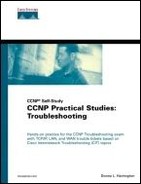Configuring a Terminal Server (2511)
Although a terminal server (2511) is an optional piece of equipment for the lab, it provides convenience and alleviates the frustration of swapping console cables. Yes, it is true that you can telnet from device to device. However, telnet requires IP, and you are constantly making changes in the scenarios to where you do not just automatically always have in-band (IP-based) management. The terminal server provides out-of-band management, which is totally separate from your IP configuration. Figure C-2 illustrates a 2511 (an example of a terminal server) and the octal cable connections from the asynchronous interface to the router/switch console ports.
Figure C-2. Terminal Server (2511)

A terminal server works via a reverse telnet operation. Physically make your connections as in Figure C-1 to get started. Next, connect the asynchronous octal cable(s) to the 2511's 68-pin SCSI interface(s). Then connect a rolled console cable from the COM1 port (serial) on your PC to the console port on the terminal server. Power the device on and use a terminal emulator such as HyperTerm to connect. Set up your terminal settings as follows:
9600 bps
8 data bits
0 parity bits
1 stop bit
No flow control
Now you are ready to program the 2511 just as if it were any other router. Assign a hostname and passwords. Create a loopback address, set up a hosts table, and allow telnet, at a minimum, as the transport across the asynchronous lines 1 through 16. Example C-1 illustrates this configuration for Chapter 3, “Shooting Trouble with IP,” where you first use the terminal server.
Example C-1. Terminal Server Configuration
Router>enable Router#configure terminal Router(config)#hostname ts ts(config)#enable password donna ts(config)#line vty 0 4 ts(config-line)#login ts(config-line)#password donna ts(config-line)#logging synchronous ts(config-line)#exec-timeout 30 ts(config-line)#exit ts(config)#interface loopback 0 ts(config-if)#ip address 1.1.1.1 255.0.0.0 ts(config-if)#no shut ts(config-if)#exit ts(config)#ip host ? WORD Name of host ts(config)#ip host r1 ? <0-65535> Default telnet port number A.B.C.D Host IP address (maximum of 8) ts(config)#ip host r1 1.1.1.1 ? A.B.C.D Host IP address (maximum of 8) <cr> ts(config)#ip host r1 ? <0-65535> Default telnet port number A.B.C.D Host IP address (maximum of 8) ts(config)#ip host r1 2001 1.1.1.1 ts(config)#ip host r2 2002 1.1.1.1 ts(config)#ip host r3 2003 1.1.1.1 ts(config)#ip host r4 2004 1.1.1.1 ts(config)#ip host r5 2005 1.1.1.1 ts(config)#line 1 16 ts(config-line)#transport input ? all All protocols lat DEC LAT protocol mop DEC MOP Remote Console Protocol nasi NASI protocol none No protocols pad X.3 PAD rlogin Unix rlogin protocol telnet TCP/IP Telnet protocol v120 Async over ISDN ts(config-line)#transport input all ts(config-line)#no exec |
Save and display the terminal server (ts) final configuration. The pertinent parts are in Example C-2.
Example C-2. Terminal Server running-config
ts#copy running-config startup-config ts#show running-config hostname ts enable password donna ip host r1 2001 1.1.1.1 ip host r2 2002 1.1.1.1 ip host r3 2003 1.1.1.1 ip host r4 2004 1.1.1.1 ip host r5 2005 1.1.1.1 interface Loopback0 ip address 1.1.1.1 255.0.0.0 line con 0 transport input none line 1 16 transport input all no exec line aux 0 line vty 0 4 password donna exec-timeout 30 0 password donna logging synchronous login end |
Now that the terminal server is configured, verify its operation. The terminal server essentially connects to its own loopback address via telnet by initiating the connection out an asynchronous line. Refer back to Figure C-2 for an illustration of the asynchronous line numbers starting with 2001 and incrementing by 1. Use the hosts table to connect to all devices as in Example C-3. Without a hosts table on the terminal server, you need to issue the following commands to connect to the five devices shown:
!!!to connect to r1 ts#telnet 1.1.1.1 2001 !!!to connect to r2 ts#telnet 1.1.1.1 2002 !!!to connect to r3 ts#telnet 1.1.1.1 2003 !!!to connect to r4 ts#telnet 1.1.1.1 2004 !!!to connect to r5 ts#telnet 1.1.1.1 2005
Example C-3. Opening the Terminal Server Connections
ts#show sessions % No connections open ts#show hosts Default domain is not set Name/address lookup uses domain service Name servers are 255.255.255.255 Host Flags Age Type Address(es) r1 (perm, OK) 4 IP 1.1.1.1 r2 (perm, OK) 4 IP 1.1.1.1 r3 (perm, OK) 4 IP 1.1.1.1 r4 (perm, OK) 4 IP 1.1.1.1 r5 (perm, OK) 4 IP 1.1.1.1 ts#r1 Trying r1 (1.1.1.1, 2001)... Open r1> r1>!!!I am pressing Ctrl+Shift+6,x to return to the ts console ts#r2 Trying r2 (1.1.1.1, 2002)... Open r2> r2>!!!I am pressing Ctrl+Shift+6,x to return to the ts console ts#r3 Trying r3 (1.1.1.1, 2003)... Open r3> r3>!!!I am pressing Ctrl+Shift+6,x to return to the ts console ts#r4 Trying r4 (1.1.1.1, 2004)... Open r4> r4>!!!I am pressing Ctrl+Shift+6,x to return to the ts console ts#r5 Trying r5 (1.1.1.1, 2005)... Open r5> r5>!!!I am pressing Ctrl+Shift+6,x to return to the ts console ts# |
Notice that I typed the hostname of each device to open a connection to it. Although not a necessity, this renders the troubleshooting easier because I aligned r1 with async line 1 (2001), r2 with async line 2 (2002), and so on. The command sequence to leave the connection open, but return to the terminal server is Ctrl+Shift+6,x. If you want to disconnect, you can issue disconnect session#. View the open sessions in Example C-4.
Example C-4. Viewing the Open Terminal Server Connections
ts#show sessions Conn Host Address Byte Idle Conn Name 1 r1 1.1.1.1 0 8 r1 2 r2 1.1.1.1 0 8 r2 3 r3 1.1.1.1 48 8 r3 4 r4 1.1.1.1 51 8 r4 * 5 r5 1.1.1.1 0 7 r5 |
Example C-4 shows that r1 through r5 are currently open sessions and that r5 is the default because the asterisk (*) displays to the left of it. The default session is the one you end up in if you press the Enter key as I do in the following output.
ts# [Resuming connection 5 to r5 ... ] r5>
This time, type r5 from the terminal server rather than just the number 5 as in Example C-5.
Example C-5. Connection Refused by Remote Host
ts#r5 Trying r5 (1.1.1.1, 2005)... % Connection refused by remote host ts#show line Tty Typ Tx/Rx A Modem Roty AccO AccI Uses Noise Overruns Int * 0 CTY - - - - - 5 0 0/0 - * 1 TTY 9600/9600 - - - - - 1 0 0/0 - * 2 TTY 9600/9600 - - - - - 1 0 0/0 - * 3 TTY 9600/9600 - - - - - 1 0 0/0 - * 4 TTY 9600/9600 - - - - - 1 0 0/0 - * 5 TTY 9600/9600 - - - - - 1 0 0/0 - 6 TTY 9600/9600 - - - - - 0 0 0/0 - 7 TTY 9600/9600 - - - - - 0 0 0/0 - * 8 TTY 9600/9600 - - - - - 0 11 424/1283 - * 9 TTY 9600/9600 - - - - - 0 20 413/1239 - 10 TTY 9600/9600 - - - - - 0 52 332/997 - |
Line 5 is already open, but you really only needed to type 5 to get to it in the first place. However, it looks like something was already using line 8 and line 9 in the previous example. Clear these lines as in Example C-6 so that they are available for use.
Example C-6. Connection Refused by Remote Host
ts#clear line 8 [confirm] [OK] ts#clear line 9 [confirm] [OK] ts#show line Tty Typ Tx/Rx A Modem Roty AccO AccI Uses Noise Overruns Int * 0 CTY - - - - - 5 0 0/0 - * 1 TTY 9600/9600 - - - - - 1 0 0/0 - * 2 TTY 9600/9600 - - - - - 1 0 0/0 - * 3 TTY 9600/9600 - - - - - 1 0 0/0 - * 4 TTY 9600/9600 - - - - - 1 0 0/0 - * 5 TTY 9600/9600 - - - - - 1 0 0/0 - 6 TTY 9600/9600 - - - - - 0 0 0/0 - 7 TTY 9600/9600 - - - - - 0 0 0/0 - 8 TTY 9600/9600 - - - - - 0 59 433/1312 - 9 TTY 9600/9600 - - - - - 0 115 423/1270 - 10 TTY 9600/9600 - - - - - 0 52 332/997 - 11 TTY 9600/9600 - - - - - 0 0 0/0 - 12 TTY 9600/9600 - - - - - 0 0 0/0 - 13 TTY 9600/9600 - - - - - 0 0 0/0 - 14 TTY 9600/9600 - - - - - 0 0 0/0 - 15 TTY 9600/9600 - - - - - 0 0 0/0 - 16 TTY 9600/9600 - - - - - 0 0 0/0 - 17 AUX 9600/9600 - - - - - 0 0 0/0 - 18 VTY - - - - - 0 0 0/0 - 19 VTY - - - - - 0 0 0/0 - 20 VTY - - - - - 0 0 0/0 - 21 VTY - - - - - 0 0 0/0 - Tty Typ Tx/Rx A Modem Roty AccO AccI Uses Noise Overruns Int 22 VTY - - - - - 0 0 0/0 - |