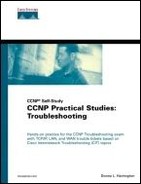Trouble Tickets Solutions
The following are the solutions to the Trouble Tickets.
Trouble Ticket 1 Solution
I am assuming that Sniffer Pro or similar software and drivers are loaded on hosta so that you can later use it to monitor the Layer 2 environment. The SPAN commands are in Example 6-26 for your review.
Example 6-26. Setting Up Port 2/1 on the 2900 to Monitor
sw2900> (enable) !!!I plugged hosta into port 2/1 and enabled port monitoring sw2900> (enable) set span 1/1-2 2/1 both Enabled monitoring of Port 1/1-2,2/3 transmit/receive traffic by Port 2/1 sw2900> (enable) show port capabilities 1/1 Model WS-X2900 Port 1/1 Type 100BaseTX Speed 100 Duplex half,full Trunk encap type ISL Trunk mode on,off,desirable,auto,nonegotiate Channel no Broadcast suppression no Flow control no Security yes Membership static,dynamic Fast start yes Rewrite no sw2900> (enable) !!!notice how the next command shows STP rather than port monitoring information sw2900> (enable) show port span Port Vlan Port-State Cost Priority Fast-Start Group-Method -------- ---- ------------- ----- -------- ---------- ------------ 1/1 1 forwarding 19 32 disabled 1/2 1 forwarding 19 32 disabled 2/2 1 not-connected 100 32 disabled 2/3 1 forwarding 19 32 disabled 2/4 1 not-connected 100 32 disabled ... sw2900> (enable) !!!look at the mod#/port# to see the port monitoring status sw2900> (enable) show port 2/1 Port Name Status Vlan Level Duplex Speed Type ----- ------------------ ---------- ---------- ------ ------ ----- ------------ 2/1 monitor 1 normal a-full a-100 10/100BaseTX sw2900> (enable) show span Status : enabled Admin Source : Port 1/1-2 Oper Source : Port 1/2 Destination : Port 2/1 Direction : transmit/receive Incoming Packets: disabled sw2900> (enable) |
You will further take advantage of this port monitoring configuration in Trouble Ticket 8, in which you use a protocol analyzer to capture packets in a switched environment.
Trouble Ticket 2 Solution
The flashing orange and green LEDs should go away. The System and Status LEDs should turn solid green. Feel free to experiment with the mode button to look at things such as utilization, duplex, and speed. Port 1 (fa0/1) should be green for the host, although amber while going through the STP states. Telnet from the host to the switch to verify connectivity and test the layers from the bottom to the top.
Trouble Ticket 3 Solution
All LEDs start out as green, and then there is some other testing including the individual ports. All green lights go out except for the System status. The 1900 also has a mode button to toggle between stat, utl, and fdup. When you power on hostb, the associated port LED comes on the switch for port 2 (e0/2). Once again, telnet would be a better test from the host to the switch than ping because it tests all the layers.
Trouble Ticket 4 Solution
You notice quick flashes of orange, then red, then green, then red, then orange. Finally the multiple colors turn to a happy green for the System and the Console comes alive. Several flashing orange and green tests occur before the System, Status, Fan, Power Supply, and both Fast Ethernet ports turn solid green. The bottom 10/100 Fast Ethernet module 2 goes through the red and orange tests, too. I would expect the System LED to stay green, and port 2/1 and 2/3 should eventually light up for hosta and the router. However mine does not, and the console states the following:
%SYS-5-MOD_OK:Module 1 is online %SYS-5-MOD_OK:Module 2 is online %SYS-3-MOD_FAIL:Module 2 failed to come online %SYS-3-MOD_FAIL:Module 2 failed to come online
I see orange lights but not green lights on the bottom card. Diagnose and fix the problem.
I issued the command show module 2 on the 2900 and received a faulty status, as you can see in Example 6-27. Faulty could indicate a hardware issue, but I will not believe that until I have exhausted other possibilities such as resetting, reseating, or rebooting the module. I resorted to disabling the module through the software and enabling it once again. In practice it would be best to do this first before a hard reset. Both modules appear to now be online and in working condition, but for how long may be another issue. This is one of those indicators you should obviously keep track of in case of future issues. Helpful commands include show module, show log, and show system.
Example 6-27. Faulty Module 2 on the 2900
sw2900> (enable) show module 2 Mod Module-Name Ports Module-Type Model Serial-Num Status --- ------------------- ----- --------------------- --------- --------- ------- 2 12 10/100BaseTX Ethernet WS-X2901 008675483 faulty Mod MAC-Address(es) Hw Fw Sw --- -------------------------------------- ------ ---------- ----------------- 2 00-10-7b-53-4b-9c to 00-10-7b-53-4b-a7 1.4 3.1(1) 4.4(1) sw2900> (enable) set module disable 1 Cannot disable Supervisor module. sw2900> (enable) set module disable 2 Module 2 disabled. sw2900> (enable) set module enable 2 Module 2 enabled. sw2900> (enable) %SYS-5-MOD_OK:Module 2 is online |
All lights are green that I would expect at this point. On port 1/3, the Speed LED is green but the Link LED is not lit. If you trace the cable over to the router, however, you will find it to be one of those “Layer 0” issues. “Layer 0” is really not part of the OSI model, but perhaps it should be. Power on the router to take care of that little issue.
Things appear to be working and you probably didn't have this issue (or could you duplicate it for that matter). At least you can remind yourself to do things such as reset ports or modules, move modules if possible, power things down and bring them back up before you give up on yourself or think you have a dead box. Obviously this may be the beginning of a hardware failure, but this is why accurate logs and documentation are so critical in the long run.
Trouble Ticket 5 Solution
Example 6-28 shows the commands to set the speed to 100 Mbps and the duplex to full on port 2/1 and 2/3. I discovered that ports 1/1 and 1/2 are fixed 100BASE-TX ports with the show port capabilities command. Telnet is a quick test of all the layers.
Example 6-28. Setting Speed and Duplex on the 2900 CatOS Box
sw2900> (enable) set port speed 1/1-2,2/1,2/3 100 Ports 2/1,2/3 transmission speed set to 100Mbps. sw2900> (enable) set port speed 1/1-2 100 Failed to set transmission speed for ports 1/1-2. sw2900> (enable) show port capabilities 1/1 Model WS-X2900 Port 1/1 Type 100BaseTX Speed 100 Duplex half,full ... sw2900> (enable) set port duplex 1/1-2,2/1,2/3 full Ports 1/1-2,2/1,2/3 set to full-duplex. sw2900> (enable) telnet 192.168.5.100 |
Example 6-29 illustrates the menu commands to configure speed and duplex for e0/2 on the 1900. The commands for fa0/26(port A) and fa0/27(port B) are the same but are not shown in the output. Telnet tests things out through all the layers.
Example 6-29. Setting Speed and Duplex on the 1900 Using the Menus
-------------------------------------------------
Catalyst 1900 - Main Menu
[C] Console Settings
[S] System
[N] Network Management
[P] Port Configuration
...
[H] Help
[X] Exit Management Console
Enter Selection: P
Identify Port: 1 to 24[1-24], [AUI], [A], [B]:
Select [1 - 24, AUI, A, B]: 2
Catalyst 1900 - Port 1 Configuration
Built-in 10Base-T
802.1d STP State: Blocking Forward Transitions: 0
----------------------- Settings ---------------------------------------
[D] Description/name of port
[S] Status of port Suspended-no-linkbeat
[F] Full duplex Disabled
[I] Port priority (spanning tree) 128 (80 hex)
[C] Path cost (spanning tree) 100
[H] Port fast mode (spanning tree) Enabled
...
Enter Selection: F
Full duplex can double a port bandwidth by allowing it to simultaneously
transmit and receive.
Full duplex may be [E]nabled or [D]isabled:
Current setting ===> Disabled
New setting ===> Enabled
...
sw2900> (enable) telnet 192.168.5.99
|
NOTE
You should have surmised on the 1900 that port e/02 is 10-Mbps/half-duplex by default with portfast enabled. However, fa0/26 and fa0/27, ports A and B are 100-Mbps/auto-duplex with portfast disabled by default. Because the display clearly illustrates that descriptions were missed earlier, if this were a practical environment I would recommend you configure them.
Example 6-30 shows the fa0/1 speed and duplex configuration on the 3512XL IOS box. Interface fa0/12 is configured exactly the same.
Example 6-30. Setting Speed and Duplex on the 3512XL IOS Box
3512XL(config)#interface fastethernet 0/1 3512XL(config-if)#speed 100 3512XL(config-if)#duplex full 3512XL(config-if)#end 3512XL#show interfaces fastethernet 0/1 FastEthernet0/1 is up, line protocol is up Hardware is Fast Ethernet, address is 00d0.7968.8481 (bia 00d0.7968.8481) MTU 1500 bytes, BW 100000 Kbit, DLY 100 usec, rely 255/255, load 1/255 Encapsulation ARPA, loopback not set, keepalive not set Full-duplex, 100Mb/s, 100BaseTX/FX |
Portfast should be implemented only on the three switch ports that connect to the hosts. It was on by default for e/02 on the 1900, but needs to be set on the 3512 and 2900. First look at STP in Example 6-31.
Example 6-31. STP on the 3512XL IOS Box
3512XL#show spantree Spanning tree 1 is executing the IEEE compatible Spanning Tree protocol Bridge Identifier has priority 32768, address 00d0.7968.8480 Configured hello time 2, max age 20, forward delay 15 Current root has priority 32768, address 0010.ffe5.1400 Root port is 25, cost of root path is 19 Topology change flag set, detected flag not set, changes 9 Times: hold 1, topology change 35, notification 2 hello 2, max age 20, forward delay 15 Timers: hello 0, topology change 0, notification 0 Interface Fa0/1 (port 13) in Spanning tree 1 is FORWARDING Port path cost 19, Port priority 128 Designated root has priority 32768, address 0010.ffe5.1400 Designated bridge has priority 32768, address 00d0.7968.8480 Designated port is 13, path cost 19 Timers: message age 0, forward delay 0, hold 0 BPDU: sent 1064, received 0 Interface Fa0/2 (port 14) in Spanning tree 1 is down Port path cost 100, Port priority 128 Designated root has priority 32768, address 0010.ffe5.1400 Designated bridge has priority 32768, address 00d0.7968.8480 Designated port is 14, path cost 19 Timers: message age 0, forward delay 0, hold 0 BPDU: sent 0, received 0 ... Interface Fa0/12 (port 25) in Spanning tree 1 is FORWARDING Port path cost 19, Port priority 128 Designated root has priority 32768, address 0010.ffe5.1400 Designated bridge has priority 32768, address 0010.ffe5.1400 Designated port is 1, path cost 0 Timers: message age 1, forward delay 0, hold 0 BPDU: sent 12, received 998 |
Only a few interfaces are shown in the shaded output, but remember the first interface is the actual interface on the box and the port number in parentheses () is the way the interface was logically calculated for STP purposes.
Now configure portfast on fa0/1 where hostc connects as in Example 6-32.
Example 6-32. Configuring STP Portfast on the 3512XL Host Connections
3512XL(config)#interface fastethernet 0/1 3512XL(config-if)#spanning-tree portfast 3512XL(config-if)#end 3512XL#copy running-config startup-config |
Show STP statistics on port 2/1 on the 2900 CatOS box to see that portfast is referred to as fast-start. Turn it on for the connection to hosta as in Example 6-33.
Example 6-33. Configuring STP Portfast on the 2900 Host Connection
sw2900> show spantree 2/1 Port Vlan Port-State Cost Priority Fast-Start Group-Method --------- ---- ------------- ----- -------- ---------- ------------ sw2900> (enable) set spantree portfast 2/1 enable Warning: Spantree port fast start should only be enabled on ports connected to a single host. Connecting hubs, concentrators, switches, bridges, etc. to a fast start port can cause temporary spanning tree loops. Use with caution. Spantree port 2/1 fast start enabled. |
Trouble Ticket 6 Solution
Connect a crossover cable between port B on the 1900 and fa0/11 on the 3512XL. The orange port turns green on 1900, but stays orange on the 3512XL because of STP. Fa0/11 is in the blocking state. If you pull the fa0/12 cable, obviously that would change because you would take away the Layer 2 loop. STP is just doing its job here and if you had a picture of your environment in front of you this would be very easy to see; don't worry if you don't because that is part of the next Trouble Ticket. Example 6-34 illustrates some helpful debug and logging setups to help you analyze STP. Remember that you may need to turn on terminal monitor to see your debug output remotely.
Example 6-34. Testing STP on the 3512
sw3512XL#show clock sw3512XL#clock set 8:00:00 25 Nov 2002 sw3512XL#configure terminal sw3512XL(config)#service timestamps debug datetime msec localtime sw3512XL(config)#service timestamps log datetime msec localtime sw3512XL(config)#end sw3512XL#copy running-config startup-config sw3512XL#debug spantree events |
Unplug the connection to fa0/11 on the 3512XL and wait for the line and protocol to go down. Plug the cable back in and watch the debug output that displays as in Example 6-35.
Example 6-35. Testing STP on the 3512
Nov 25 08:15:36.580: %LINK-3-UPDOWN: Interface FastEthernet0/11, changed state to down Nov 25 08:15:37.204: %LINEPROTO-5-UPDOWN: Line protocol on Interface FastEthernet0/11, |
The time and date stamps at the millisecond intervals are quite helpful here because you can see that the calculations occurred rather quickly. Ports 1 and 12 are in a forwarding state. Port 11 is in a blocking state but is still processing BPDUs in case of a topology change. Disconnect the cable on fa0/12 to verify this and observe the debug activity in Example 6-36. Note that it takes about 30 seconds from the time the link goes down until the redundant link takes over automatically.
Example 6-36. Watching a Topology Change and the STP States
Nov 25 08:30:12.869: %LINK-3-UPDOWN: Interface FastEthernet0/12, changed state to down Nov 25 08:30:12.869: ST: sent Topology Change Notice on FastEthernet0/12 Nov 25 08:30:12.875: ST: FastEthernet0/12 -> blocking Nov 25 08:30:12.880: ST: FastEthernet0/11 -> listening Nov 25 08:30:13.129: %LINEPROTO-5-UPDOWN: Line protocol on Interface FastEthernet0/12, |
CAUTION
Debug output is quite helpful in a lab situation to understand exactly what is happening. Be very cautious in the production environment. Always use the question mark (?) to find the right command to help you limit the amount of debug activity when troubleshooting and remember to turn debug off when you are done. CatOS does not offer debug, but the set trace ? command gives you similar output.
Reconnect the cable on port fa0/12 of the 3512XL switch and allow STP to converge before beginning the next trouble ticket.
Trouble Ticket 7 Solution
Example 6-37 illustrates that STP debugging is still on and is the command to hard code the root bridge.
Example 6-37. Configuring the Root Bridge
3512XL#show debug General spanning tree: Spanning Tree event debugging is on 3512XL#configure terminal 3512XL(config)#spanning-tree ? forward-time Set a Spanning Tree FORWARD Interval hello-time Set a Spanning Tree HELLO Interval max-age Set a Spanning Tree MAX AGE Interval priority Set a Spanning Tree Priority protocol Spanning tree protocol type uplinkfast Enable UplinkFast Feature vlan VLAN Switch Spanning Trees <cr> 3512XL(config)#spanning-tree priority ? <0-65535> Set a Spanning Tree Priority 3512XL(config)#!!!lowest BID wins 3512XL(config)#spanning-tree priority 100 Nov 25 08:40:00.178: ST: FastEthernet0/11 -> listening Nov 25 08:40:00.199: ST: Topology Change rcvd on FastEthernet0/12 Nov 25 08:40:15.178: ST: FastEthernet0/11 -> learning Nov 25 08:40:30.204: ST: FastEthernet0/11 -> forwarding 3512XL(config)#exit 3512XL#copy running-config startup-config |
Show the spanning tree to verify that the 3512 is in fact now the root bridge. The shaded output in Example 6-38 certainly helps you out with that.
Example 6-38. We Are the Root of the Spanning Tree
3512XL#show spanning-tree Spanning tree 1 is executing the IEEE compatible Spanning Tree protocol Bridge Identifier has priority 100, address 00d0.7968.8480 Configured hello time 2, max age 20, forward delay 15 We are the root of the spanning tree Topology change flag not set, detected flag not set, changes 9 Times: hold 1, topology change 35, notification 2 hello 2, max age 20, forward delay 15 Timers: hello 1, topology change 0, notification 0 Interface Fa0/1 (port 13) in Spanning tree 1 is FORWARDING Port path cost 19, Port priority 128 Designated root has priority 100, address 00d0.7968.8480 Designated bridge has priority 100, address 00d0.7968.8480 Designated port is 13, path cost 0 Timers: message age 0, forward delay 0, hold 0 BPDU: sent 56902, received 0 The port is in the portfast mode ... Interface Fa0/11 (port 24) in Spanning tree 1 is FORWARDING Port path cost 19, Port priority 128 Designated root has priority 100, address 00d0.7968.8480 Designated bridge has priority 100, address 00d0.7968.8480 Designated port is 24, path cost 0 Timers: message age 0, forward delay 0, hold 0 BPDU: sent 56006, received 5 Interface Fa0/12 (port 25) in Spanning tree 1 is FORWARDING Port path cost 19, Port priority 128 Designated root has priority 100, address 00d0.7968.8480 Designated bridge has priority 100, address 00d0.7968.8480 Designated port is 25, path cost 0 Timers: message age 0, forward delay 0, hold 0 BPDU: sent 3844, received 4 |
Lowering the priority forced the 3512 to become the root bridge, and all the ports are designated or in a forwarding state. Show STP on the 2900 as in Example 6-39 to help you gather the statistics for your Layer 2 drawing.
Example 6-39. The STP Topology on the 2900
sw2900> (enable) show spantree VLAN 1 Spanning tree enabled Spanning tree type ieee !!! global parameters are above !!! root bridge parameters are below followed by local switch and port Designated Root 00-d0-79-68-84-80 Designated Root Priority 100 Designated Root Cost 19 Designated Root Port 1/2 Root Max Age 20 sec Hello Time 2 sec Forward Delay 15 sec Bridge ID MAC ADDR 00-10-ff-e5-14-00 Bridge ID Priority 32768 Bridge Max Age 20 sec Hello Time 2 sec Forward Delay 15 sec Port Vlan Port-State Cost Priority Fast-Start Group-Method --------- ---- ------------- ----- -------- ---------- ------------ 1/1 1 blocking 19 32 disabled 1/2 1 forwarding 19 32 disabled 2/2 1 not-connected 100 32 disabled 2/3 1 forwarding 19 32 disabled 2/4 1 not-connected 100 32 disabled |
The designated root port is the path by which the 2900 gets to the root bridge. By definition all ports on the root bridge must be in a forwarding state. However, STP takes care of the Layer 2 loop by blocking port 1/1 on the 2900. Analyze the 1900 to complete your drawing. (See Example 6-40.)
Example 6-40. The STP Topology on the 1900
Catalyst 1900 - Main Menu
[C] Console Settings
[S] System
[N] Network Management
[P] Port Configuration
...
Enter Selection: P
Identify Port: 1 to 24[1-24], [AUI], [A], [B]:
Select [1 - 24, AUI, A, B]: A
Catalyst 1900 - Port A Configuration
Built-in 100Base-TX
802.1d STP State: Forwarding Forward Transitions: 1
----------------------- Settings ---------------------------------------
[D] Description/name of port
[S] Status of port Enabled
[I] Port priority (spanning tree) 128 (80 hex)
[C] Path cost (spanning tree) 10
[H] Port fast mode (spanning tree) Disabled
[E] Enhanced congestion control Disabled
[F] Full duplex / Flow control Full duplex
----------------------- Related Menus ----------------------------------
[A] Port addressing [V] View port statistics
[N] Next port [G] Goto port
[P] Previous port [X] Exit to Main Menu
Enter Selection: N
Catalyst 1900 - Port B Configuration
Built-in 100Base-TX
802.1d STP State: Forwarding Forward Transitions: 1
----------------------- Settings ---------------------------------------
[D] Description/name of port
[S] Status of port Enabled
[I] Port priority (spanning tree) 128 (80 hex)
[C] Path cost (spanning tree) 10
[H] Port fast mode (spanning tree) Disabled
[E] Enhanced congestion control Disabled
[F] Full duplex / Flow control Full duplex
----------------------- Related Menus ----------------------------------
[A] Port addressing [V] View port statistics
[N] Next port [G] Goto port
[P] Previous port [X] Exit to Main Menu
Enter Selection: G
Identify Port: 1 to 24[1-24], [AUI], [A], [B]:
Select [1 - 24, AUI, A, B]: 2
Catalyst 1900 - Port 2 Configuration
Built-in 10Base-T
802.1d STP State: Forwarding Forward Transitions: 87
...
|
The 1900 is forwarding on all used ports and is running portfast to the hostb connection. Port A is the designated port for the segment between the 1900 and the 2900, and Port B is the root port, which is the 1900's path to the root bridge.
If necessary, rerun the show spanning-tree command on any IOS device, run show spantree on any CatOS device, or use HTTP or menus to complete a Layer 2 STP drawing (see Figure 6-9). Feel free to add the costs to your drawing for an additional level of detail.
Trouble Ticket 8 Solution
Example 6-41 starts the continuous ping from hosta so that you can analyze STP in action. When you disconnect the cable connected to port A on the 1900, the ping times out and because of STP it automatically starts working again.
Example 6-41. STP in Action
Microsoft Windows 2000 [Version 5.00.2195] Copyright 1985-2000 Microsoft Corp. C:>ping 192.168.5.103 -t Pinging 192.168.5.103 with 32 bytes of data: Reply from 192.168.5.103: bytes=32 time<10ms TTL=128 Reply from 192.168.5.103: bytes=32 time<10ms TTL=128 Reply from 192.168.5.103: bytes=32 time<10ms TTL=128 Reply from 192.168.5.103: bytes=32 time<10ms TTL=128 Reply from 192.168.5.103: bytes=32 time<10ms TTL=128 Request timed out. Request timed out. Request timed out. Request timed out. Reply from 192.168.5.103: bytes=32 time<10ms TTL=128 Reply from 192.168.5.103: bytes=32 time<10ms TTL=128 Reply from 192.168.5.103: bytes=32 time<10ms TTL=128 Ping statistics for 192.168.5.103: Packets: Sent = 54, Received = 24, Lost = 30 (55% loss), Approximate round trip times in milli-seconds: Minimum = 0ms, Maximum = 0ms, Average = 0ms |
Figure 6-10 illustrates the ping and the TCN BPDU. The TCN doesn't have as many fields as the configuration BPDU because TCNs are topology changes that are sent to the root bridge. The significance of a TCN is that the learned addresses get aged-out very quickly.
Remember to plug the cable back in and save your chapter configurations to a file called Chapter 6 Ending Configs. You have completed the chapter Trouble Tickets when you feel comfortable with the tasks assigned and the various scenarios throughout the chapter. Review or experiment in the areas where you need more help. Understanding and troubleshooting in a simple environment is certainly the foundation for understanding and troubleshooting more complex protocols and technologies. Check your understanding with the chapter review questions.