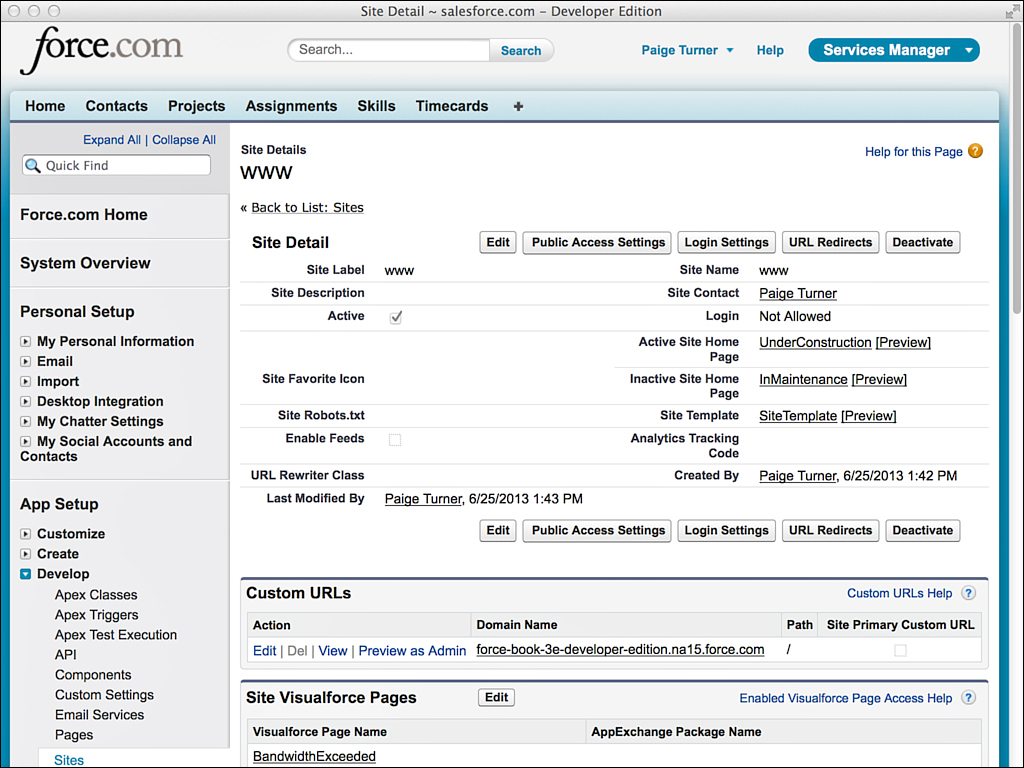Adding Pages to a Site
A site starts off with a series of system-defined pages such as Exception and FileNotFound. These pages are shown to users in the event of errors in the site. You can redefine them by simply editing them.
You can also add your own custom pages to the site. To add pages, click the Edit button in the Site Visualforce Pages section. Select one or more pages from the list on the left and click the Add button to move them to the list of Enabled Visualforce Pages. Click Save when you’re done.
The URL of your pages is the default Web address of the site followed by the name of the page. For example, in Figure 7.5, the default Web address is https://force-book-3e-developer-edition.na15.force.com. If a page named MyPage is added to the site, users can access it at https://force-book-3e-developer-edition.na15.force.com/MyPage.
Note
A site must be activated before any pages in it are accessible. To activate a site, select its Active check box in the Site Details page or click the Activate link on the main Sites page.