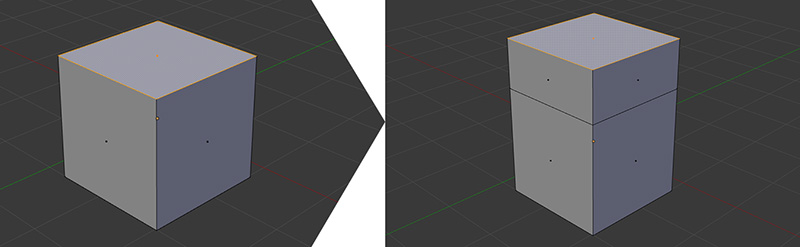Extrude
Another very useful modeling tool is Extrude. To understand how it works, imagine the floor of a house. You select the floor and, when you extrude it, you move it up as if it were a duplicate to create a ceiling, but then Blender will generate the walls to join the floor and ceiling (see Figure 6.11). You can use Extrude for vertices, edges, and faces. There are also different methods for extruding and more than one Extrude option, such as Extrude Region and Extrude Individual: the first option will extrude the whole selection at once, while the second will extrude each face individually.
There are three methods for using the Extrude tool. Here is the first method:
1. Select one or more vertices, edges, or faces.
2. Press E to extrude.
3. Drag your mouse to move the new geometry. You can use X, Y, and Z to constrain it (if you extrude a face, by default, it will be constrained according to the orientation of the face).
4. Left click to confirm the extrusion.
This is the second method:
1. Select one or more vertices, edges, or faces.
2. Press Ctrl and left click where you want the extrusion to go and Blender will extrude automatically.
And here is the third method:
1. Select one or more vertices, edges, or faces.
2. Press Alt + E. This will bring up a menu with different extrude options. Select one.
3. Drag your mouse to adjust the height of the extrusion.
4. Left click to confirm.
Within the Operator panel for an extrusion, you’ll find options to change the extrusion’s direction and size or constrain to an axis and by what amount, as well as some Proportional Editing features.