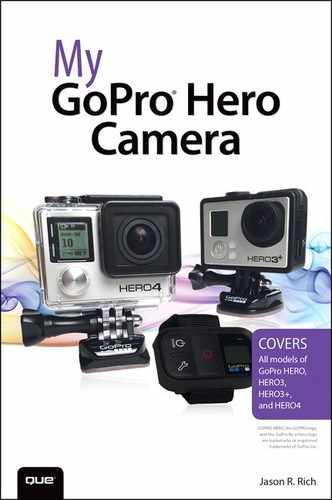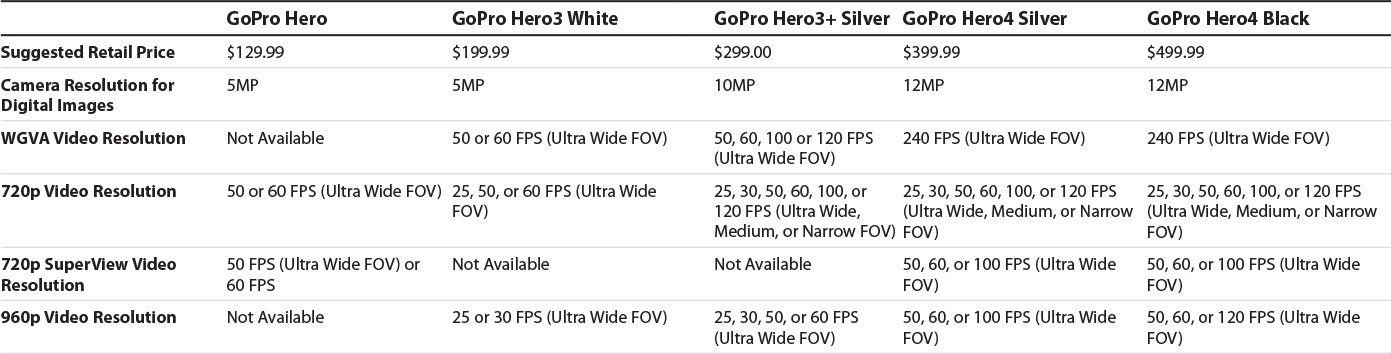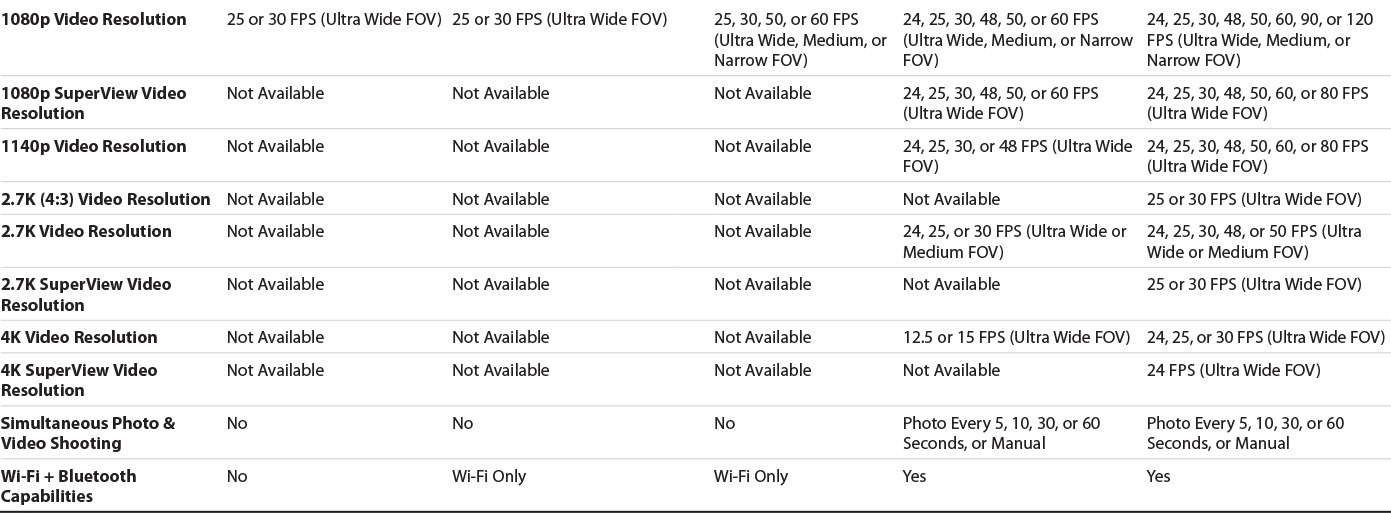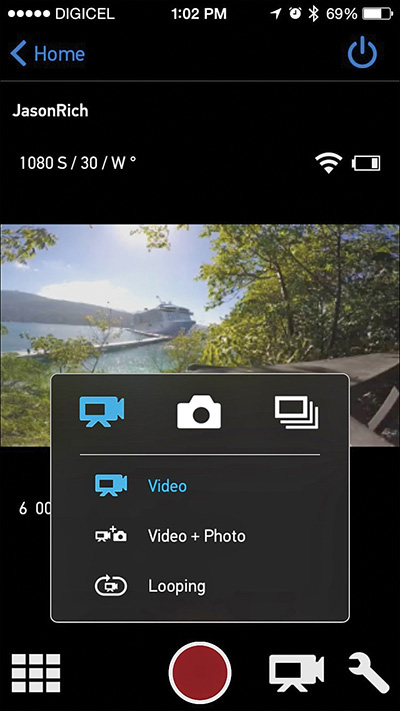1. Overview of the GoPro Cameras
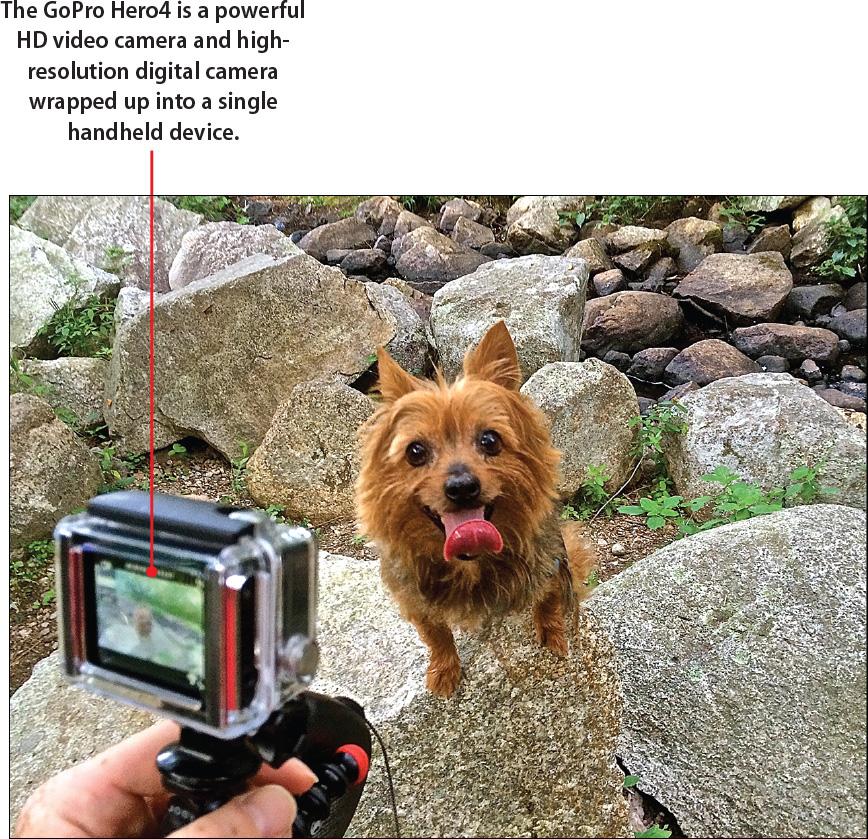
In this chapter, you are introduced to the GoPro cameras and what they can do when used with an appropriate housing and mount for your shooting situation. Topics include the following:
![]() Discover the advantages of shooting with a GoPro camera
Discover the advantages of shooting with a GoPro camera
![]() Understand the differences between camera models
Understand the differences between camera models
![]() Learn why using the camera with the proper housing and mount is essential
Learn why using the camera with the proper housing and mount is essential
Any point-and-shoot or digital SLR camera can be held in the hands of a photographer and then aimed at an intended subject to snap a photo. However, until recently, if that same photographer wanted to include himself within the photo, shoot outside in harsh weather conditions, or take pictures underwater, that became a more challenging task that required much more elaborate and rather costly equipment.
If that same photographer wanted to capture HD video of his subject in similar circumstances, also up until recently, it required a different set of costly equipment.
Today, using any of the relatively low-cost GoPro camera models, virtually anyone can capture professional-quality and visually stunning high-definition photos and HD video indoors or outdoors, plus shoot in almost any conditions without fear of damaging the equipment. Now, photos and video can easily be shot in snow, rain, or even underwater with minimal preparation.
Plus, because of the ultra-small size of the GoPro cameras, and the vast selection of optional housings and mounts available for them, any of the GoPro cameras can be mounted directly onto someone’s body or equipment, enabling them to capture action from a first-person or third-person perspective. This feature alone has transformed the way people capture and share their action or adventure-oriented experiences.

Not only are the GoPro cameras extremely versatile, using one of the GoPro cameras with Wi-Fi (and in some cases Bluetooth) capabilities, it’s possible to remotely control the camera from up to several hundred feet away, and then wirelessly transfer photos or videos directly to a smartphone, tablet, or computer to edit that content and then share it in a variety of ways via the Internet.
As soon as you get your hands on a GoPro camera, how you take pictures and shoot video will change forever. Whether you’re a proud parent who wants to document moments in your family’s life, capture and share the antics of your pet, chronicle your travels, or shoot photos or video of yourself engaged in intense activities—like skateboarding, skiing, snowboarding, surfing, snorkeling, scuba diving, biking, off-roading or skydiving—this and so much more is not only possible using a GoPro camera, but it’s also relatively easy and fun to accomplish.
Understanding the Skill and Art of Digital Photography
Think of digital photography and videography as both a skill and an art form. The technology that’s built in to today’s digital cameras, including the GoPro cameras, is equivalent to what you can find in a computer. Like a computer, a GoPro camera has an operating system, processor, digital storage, menus to navigate, buttons to push, and commands to learn.
Thus, learning how to properly use your GoPro camera requires skill. After all, you need to know which features and functions to use, when to adjust the camera’s settings and options, and how to operate the camera.
In addition to this skill set, becoming a skilled digital photographer or videographer also requires creativity. The art form aspect of digital photography/videography involves choosing what to shoot, when to shoot, and how to best frame your shots. For example, after you select your intended subject, you need to determine the best shooting angle or perspective from which to position the camera and then how to best utilize light, based on your current shooting situation.
Many amateur photographers and videographers simply hold the camera in their hands, center their subject within the viewfinder, and then shoot their subject from a head-on perspective. This approach is, in a word, boring. To capture shots and video footage that’s visually interesting and artistic, you need to make some creative and subjective decisions as the photographer/videographer. Then, after you shoot your images or video, you need to make creative decisions when editing. Hence, digital photography is also an art form.
What if I’m Not Creative?
Don’t worry, even if you don’t yet consider yourself to be a creative person or a skilled photographer/videographer, you’re about to discover how to tap the capabilities of a GoPro camera and learn how to utilize your own hidden creativity to achieve truly impressive results.
Choosing the Right GoPro Camera for You
GoPro now offers several GoPro camera models, the most popular of which are the low-cost GoPro Hero, the more advanced GoPro Hero3+, and the cutting-edge GoPro Hero4 (Silver or Black editions). As of mid-2015, the Hero4 Black is the most advanced and powerful GoPro camera available.
Appearances Can Be Deceiving
Although all the GoPro cameras are lightweight, battery-powered, and ultra-small, plus they look similar from the outside, each offers slightly different features and functions that directly impact the quality and clarity of the photos or video you can capture.
Depending on your budget, as well as how and where you’d ultimately like to use your camera, it’s essential that you select the right GoPro camera model to meet your needs. This is particularly important for shooting high-definition (HD) video.
What You Should Know About Digital Camera Resolution
The quality of photos you can take using any digital camera depends directly on its resolution, which is measured in megapixels (MP). The more megapixels used to capture an image, the more detail and color vibrancy you can see within the image.
Understanding Megapixels (MP)
A pixel is one tiny dot. A megapixel is composed of one million dots. Thus, when you refer to a digital camera, such as the GoPro Hero4 that shoots digital images at 12 megapixels, this means that each image is composed of approximately 12 million individual pixels.
Higher resolutions translate directly to larger digital file sizes for storing images on the camera’s memory card or later on your computer’s hard drive. Higher-resolution images require more storage space.
Understand the Basics About HD Video Resolution
The term high-definition video (aka HD video) is thrown around a lot these days, and most people assume that as long as a camera can shoot HD video, that the video footage they shoot is automatically the highest quality possible. Unfortunately, things aren’t that simple.
There are several industry-standard HD resolutions, including 720p, 1080p, 2.7K and 4K. Like digital photographs, video resolution is also measured in pixels, or individual colored dots that together form a single frame within your video footage.
For example, video shot at 720p uses a frame size of 1,280 by 720 pixels, so each frame is composed of 921,600 individual pixels. Video shot at Ultra HD (4K) resolution is typically 4096 by 2160 pixels per frame. The following graphic offers a visual comparison that can help you understand HD video resolution.
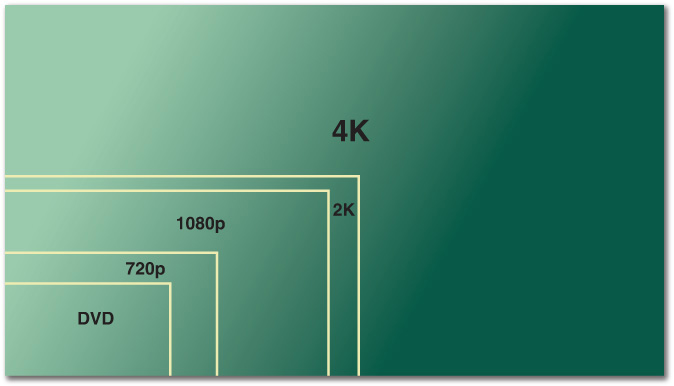
Keep in mind, the higher the resolution, the more vibrant and detailed your video footage will be because a lot more information is captured within each frame. Plus, your field of view when shooting in HD or Ultra HD is much wider.
In addition, depending on how you plan to edit and showcase your HD or Ultra HD video footage, you need to consider how many frames per second (FPS) at which you need to shoot.
Typically, HD video is shot at 24 frames per second. However, the higher the FPS, the more editing versatility you have to showcase your footage in ultra-slow motion.
Use a Higher FPS Setting When Shooting Fast Action
You’ll typically want to capture high action at a higher frames per second rate, so you have more editing options when cropping the frame or choosing a playback speed.
Also, when shooting HD video, consider your field of view (FOV). All HD television sets display a rectangular-shaped video image. How much is visible to the sides of your shots when the camera is facing forward is what FOV refers to. For example, some GoPro cameras can shoot using a Narrow, Medium, or Ultra Wide FOV.
When you combine these three factors—resolution, FPS, and FOV—literally dozens of possible combinations are available for capturing your HD video. As you’ll soon discover, shooting at 30 FPS, 4K resolution, using an Ultra Wide FOV doesn’t always make the most sense, nor is this the most practical.
The higher the resolution, FPS, and FOV you choose, the larger your digital video file sizes. Thus, to capture video at 30 FPS, 4K resolution using an Ultra Wide FOV, you need to use a microSD memory card with an extremely high-storage capacity to store your raw footage. Then, you need a computer with a large capacity hard drive, plenty of RAM, a fast processor, and a 4K-compatible display to later view and edit the footage.
You’ll learn more about video resolution, FPS, and FOV in Chapter 10, “Shooting HD Video,” and Chapter 13, “10 Strategies for Shooting Awesome HD Video,” but for now, you need to understand that the various GoPro camera models offer a different selection of video-shooting options.
Comparing GoPro Camera Models
As of mid-2015, GoPro offered five different GoPro camera models, including the GoPro Hero, GoPro Hero3 White, GoPro Hero3+ Silver, GoPro Hero4 Silver, and the GoPro Hero4 Black.
Much of the information offered throughout this book applies to all these models, but as you learned in this chapter, each model’s capabilities vary.
Table 1.1 offers an at-a-glance comparison between these camera models and some of their key features; although throughout this book, much more emphasis is placed on using the more advanced shooting features built in to the GoPro Hero3+ and Hero4 cameras.
The Camera’s Software Can Add New Features
Every GoPro camera has a built-in and upgradable operating system (just like a computer), which GoPro calls the Camera Software. Periodically, GoPro updates this software, which gives some or all GoPro camera models new or enhanced features and functions.
For example, in early 2015, the GoPro Software update introduced a Time Lapse video mode, 30/6 Burst photo mode (meaning the camera captures 30 digital images in six seconds), and an Auto Rotate feature, along with the option to record video at 720p, 240fps, and 2.7K 60fps to the Hero4 Black camera.
To fully utilize any of the GoPro camera models, you need to use it with an optional housing and potentially an optional mount, which are sold separately. These options will be discussed in Chapter 3, “Overview of GoPro Camera Housings,” and Chapter 4, “Overview of GoPro Camera Mounts.”
A handful of optional accessories are also available, such as the LCD Touch BacPac display and the Smart Remote, which make working with many of these cameras much easier. GoPro offers camera bundles, like the GoPro Hero4 Black Music and GoPro Hero4 Black Surf editions, which also come with a selection of specialized accessories, along with the camera itself.

What’s not included with any GoPro camera, but that’s needed to use it, is a microSD memory card. See Chapter 6, “Choosing the Best Memory Cards for Your GoPro Camera,” for more information about choosing the best memory card to meet your needs.
The GoPro Hero Is Ideal for Beginners
Priced at $129.99, the GoPro Hero offers the fewest options for shooting digital images or HD video. In every sense of the word, this is a consumer-oriented camera. Despite its limitations with all the available housings, it is waterproof, shock-resistant, highly-durable, and useful in a wide range of shooting situations.
Lower-End Cameras Shoot at Lower Resolutions
As a still camera, the lower-end GoPro Hero camera shoots at just 5MP resolution.
For video, this entry-level GoPro Hero can shoot at 720p or 1080p resolution only and offers far fewer FPS and FOV options. Another drawback to this camera model is that it does not offer Wi-Fi or Wi-Fi + Bluetooth capabilities. Thus, you cannot remotely control the camera using the optional GoPro Smart Remote, nor can you wirelessly control it from your smartphone or tablet using the optional GoPro App.
Anytime you want to transfer images from the camera’s microSD memory card, you must either remove the card from the camera and insert it into a memory card reader that’s connected to your computer or mobile device, or connect a USB cable between your camera and computer or mobile device.
The GoPro Hero3+ Is a Full-Featured Camera
Before the GoPro Hero4, the GoPro Hero3+ represented GoPro’s top-of-the-line camera. The Hero3 White and Hero3+ Silver continue to be viable options for more advanced digital photographers and videographers who want to capture higher-quality digital images and video footage in a wide range of shooting situations.

What the Hero3+ camera lacks is the capability to shoot in 4K video resolution, which is one of the key advantages of the latest Hero4 model. Being able to shoot at 4K resolution is a feature mainly used by professional videographers and/or people who have access to a 4K resolution television set or monitor.
Each GoPro Camera Model Offers Different Shooting Capabilities
One of the most noticeable differences between the GoPro Hero3 White and the GoPro Hero3+ Silver is the resolution when shooting still digital images (5MP versus 10MP, respectively). When shooting at 1080p HD video resolution, you also have more FPS and FOV options when using the GoPro Hero3+.
The GoPro Hero3+ is ideal for adventure enthusiasts who want to capture high-resolution photos and videos while engaging in many types of activities. Because of its Wi-Fi capabilities and other shooting features, it can be remotely controlled, plus it offers a plethora of other useful features and functions that make it versatile.
The GoPro Hero4 Offers Cutting-Edge Functionality
In addition to offering 12MP resolution when shooting still images, the GoPro Hero4 has the capability to capture Ultra HD video (4K resolution), which is currently the highest resolution that consumer-oriented television sets and computer monitors display.

The GoPro Hero4 has shooting modes that work particularly well in low light or at night. For some, the camera’s capability to shoot video and capture digital photos at the same time is also a useful feature.
This top-of-the-line GoPro model is best suited to serious digital photography or videography enthusiasts and professionals, as well as to hard-core adventure seekers who want to capture every aspect of their activities in extreme detail, regardless of the shooting conditions.
Digital Camera Technology Is Always Changing
As with every aspect of consumer technology, the technology built in to GoPro cameras evolves quickly. By the time you read this book, more advanced GoPro camera models may be available, with higher-resolution photo and video shooting options. If this is the case, and your budget allows, seriously consider acquiring the most-advanced camera you can afford.
Using Housings to Protect Your Camera
GoPro cameras are rather fragile and can easily be damaged by water, dirt, physical abuse, or harsh weather conditions. However, when a camera is sealed within many of the optional housings, it becomes waterproof, shockproof, and extremely durable in hot or cold climates.

Unless the GoPro camera is fully encased within a sealed GoPro camera housing, it will not be protected against water, dirt, physical abuse, or other harsh conditions. One of the keys to getting the best results from your GoPro camera is to choose the best housing for the shooting situation at hand.
The GoPro Standard Housing is waterproof (to a depth of about 131 feet). Meanwhile, the GoPro Dive Housing is fully waterproof to a depth of about 197 feet. This is the type of housing you should use when swimming, surfing, snorkeling, scuba diving, water skiing, jet skiing, kayaking, or boating.
The optional Skeleton Housing offers some protection for the camera lens and body against physical abuse, while giving the photographer or videographer full access to the camera’s ports. This is important if you want to shoot video and capture sound using an external microphone. When using the Skeleton Housing, the camera is neither waterproof nor shockproof.
The camera housings are designed to fit the GoPro camera perfectly and encase it. Each optional housing has two sections that are detachable. The front of the housing protects the front and sides of the camera body (including the lens). The back of the housing protects the camera body’s back.
The optional LCD Touch BacPac or Battery BacPac increases the thickness of the camera body. Thus, you need to attach an appropriate housing backdoor to properly protect your camera.
Each housing comes with multiple backdoor options. A Standard Backdoor can be used with the camera alone. The Touch Backdoor can be used with the LCD Touch BacPac, so you can use your finger to access the touch screen while the camera is within a housing. The Skeleton door offers access to certain ports and doors while the camera is encased.
When using the LCD Touch BacPac or Battery BacPac, a specially sized backdoor is available that houses the camera body and one of these accessories in a waterproof environment, which offers the maximum protection.
Learn About Housing Options in Chapter 3
You learn more about the various GoPro housing options and how to best use them from Chapter 3, “Overview of GoPro Camera Housings.”
Taking Better Shots Using Mounts
Whether you shoot photos or video, it’s essential that you keep the camera as steady as possible (avoid shaking), even if you engage in a high-action or fast-paced activity.
Although the GoPro cameras are small and easily fit in the palm of your hand, if you try holding the camera while you shoot, it becomes susceptible to the shaking and movement of your hands. Even if you avoid too much excessive shaking, your fingers often get in the way of the lens, and get in your shots. In addition, if you engage in some type of activity, chances are you need your hands for that and can’t properly hold the camera.
To help keep the camera as steady as possible, plus provide hands-free operation while shooting, a wide range of optional mounts are available.

These mounts enable you to connect the camera to a traditional tripod, monopod, to yourself, or to all sorts of special equipment. There are optional mounts that enable you to attach the GoPro camera directly to your hat, safety helmet, chest, wrist, surfboard, skis, skateboard, bicycle, rifle or gun, musical instrument, vehicle, scuba or snorkeling mask, or even your dog.

Extension arms, flexible tripods, handheld grips, and other mounts can give you more versatility for attaching your camera to something to capture yourself (or your intended subject) from a traditional, first-person or third-person perspective.
Choosing the Right Mount Matters
For a variety of reasons, the most important of which is to securely hold your camera in place, while also avoiding excessive shaking, it’s essential that you use the appropriate mount with the appropriate housing to achieve the best results based on your shooting situation.
On its own, the GoPro camera cannot float; although, with the proper housing, it is waterproof. When swimming, waterskiing, surfing, snorkeling, or scuba diving, you want to securely attach the camera to an optional accessory, such as the Bobber, which serves as both a handle and brightly colored floatation device. For scuba diving or snorkeling, you can securely attach the camera directly to one of Octomask’s dive masks (www.octomask.com).

Learn About Mounts in Chapter 4
In Chapter 4, “Overview of GoPro Camera Mounts,” you discover literally dozens of optional and specialized camera mounts available from GoPro and third-party companies.
Making Better Use of Camera Features Using Accessories
Beyond protecting the camera with a housing and securing it to a mount that then enables you to attach the camera directly to your body or specialized equipment, a variety of optional accessories are available for the GoPro cameras that further expand their capabilities.
Although Chapter 5, “Must-Have GoPro Camera Accessories,” showcases a wide range of these optional accessories, one that you should definitely consider is the LCD Touch BacPac screen.

Not only does the optional LCD Touch BacPac provide your camera with a full-color viewfinder as you shoot, but it also makes it much easier to adjust the camera’s settings and work with the interactive menu system used by the camera’s operating system.
Another extremely useful accessory is the optional Smart Remote, which is a handheld device that enables you to remotely control the camera from up to 600 feet away. This remote control device is waterproof (up to 33 feet).
The GoPro App Has Several Uses
If you’re a smartphone or tablet user, the free GoPro mobile app enables you to remotely (wirelessly) control your compatible GoPro camera from your mobile device.
The GoPro mobile app enables your iOS (shown), Android, or Windows Mobile smartphone or tablet’s screen to serve as your camera’s viewfinder; while at the same time, you can remotely adjust the camera’s settings and activate the shutter button.
When you finish shooting, the GoPro mobile app enables you to transfer your digital images or video footage (assuming the content was shot in a resolution that’s compatible with the app) from the camera’s memory card directly to the mobile device, where you can view, edit, and then share your content via the Internet.
Most GoPro Cameras Have a Wireless Mode
Depending on your GoPro camera model, a wireless connection can be established when your camera and mobile device connect to the same Wi-Fi network (which some GoPro cameras can generate), and Bluetooth wireless connection.
After you transfer photos to your mobile device, you can use a third-party app to enhance or edit the images and then share them via Facebook, Instagram, or email. You can also use a video editing app on your mobile device to edit your raw video footage and then upload it to YouTube or Facebook without ever needing a computer.
Learn More About the GoPro Mobile App
Chapter 15, “Using the GoPro Mobile App,” covers how to use the GoPro mobile app, and in Chapter 17, “Sharing Your Photos and Videos,” you learn more about third-party photo and video-editing software.
The GoPro Studio Software Offers Professional Video-Editing Tools
To edit your HD video on your desktop or notebook computer, the free GoPro Studio software for PCs and Macs offers a powerful yet surprisingly easy-to-use toolkit for editing video and achieving professional-quality results.
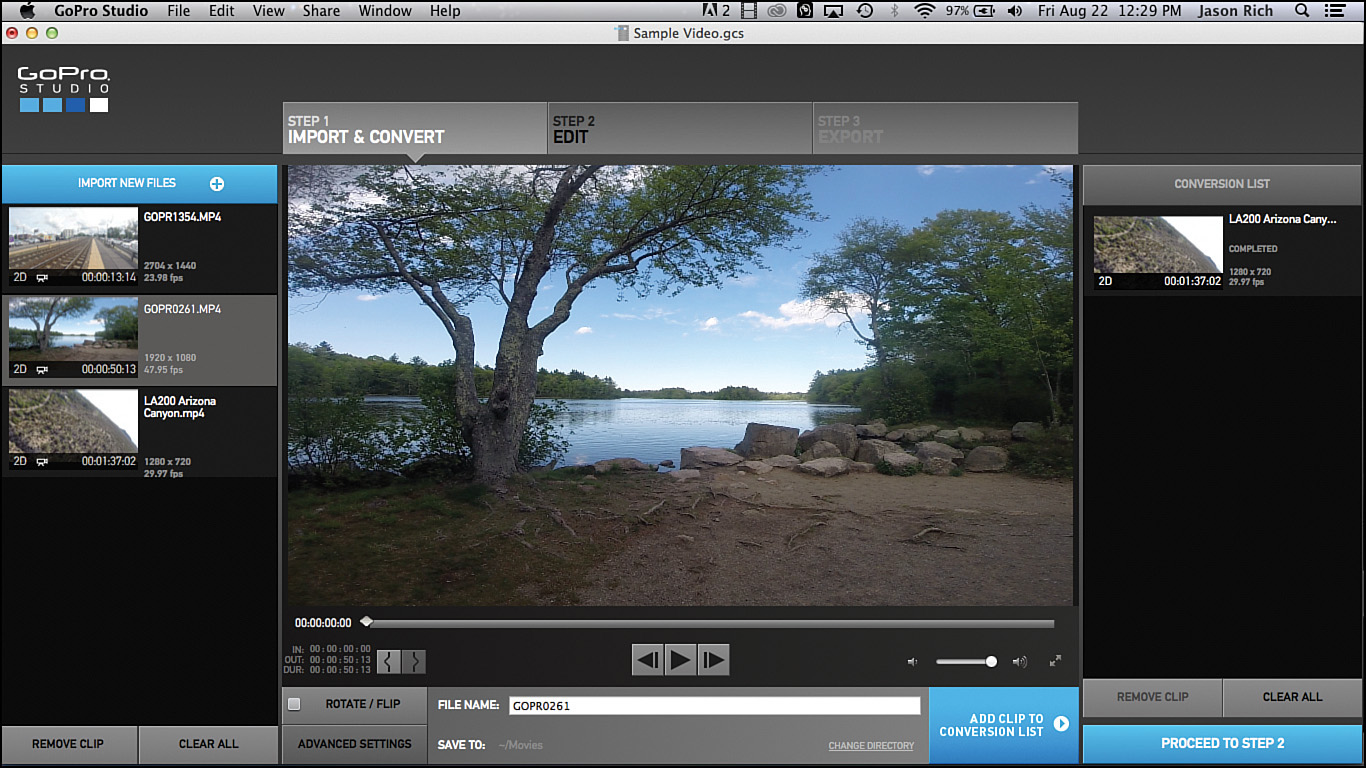
Using the GoPro Studio software, you can add titles, animated scene transitions, sound effects, and background music to your video production.
You can also use third-party video editing software packages for PCs and Macs, such as Apple’s iMovie and RePlay for the Mac, which enable you to import your raw video that was shot using a GoPro camera, and then edit and share your content.
Gathering Your GoPro Equipment
As you begin to gather together everything you need to shoot professional-quality photos and video using your GoPro camera in specific shooting situations, use the following checklist to ensure you have everything needed at your disposal:
• The GoPro camera (See Chapter 2, “Getting Started.”)
• Appropriate camera housing (See Chapter 3.)
• Appropriate camera mount (See Chapter 4.)
• Camera accessories, such as the LCD Touch BacPac, Smart Remote, battery charger, and USB connection cable (See Chapter 5.)
• One or more microSD memory cards with ample storage space available (See Chapter 6.)
• At least one or two fully charged GoPro camera batteries (See Chapter 7, “Keeping Your Batteries Charged.”)
• External microphone and the optional 3.5mm Mic Adapter (See Chapter 11, “Capturing Sound and Using Artificial Light While Shooting Video.”)
• External lighting (See Chapter 12, “Adjusting the Camera’s Setup Menu Options.”)
• Your smartphone or tablet with the GoPro App installed (See Chapter 15.)
Throughout this book, you’ll discover how to best use your GoPro camera, in addition to the optional housings, mounts, and accessories, to best capture your intended subject, whether you use the GoPro as a traditional point-and-shoot camera or video camera, or you use it to capture action from a first-person or third-person perspective.