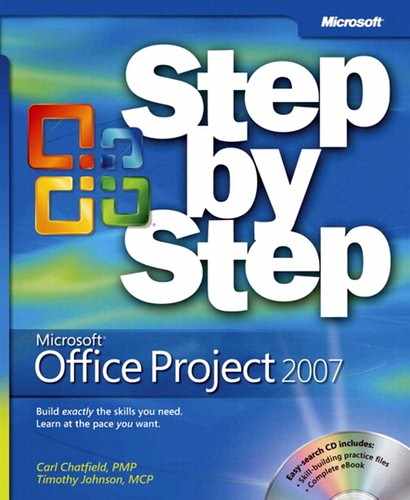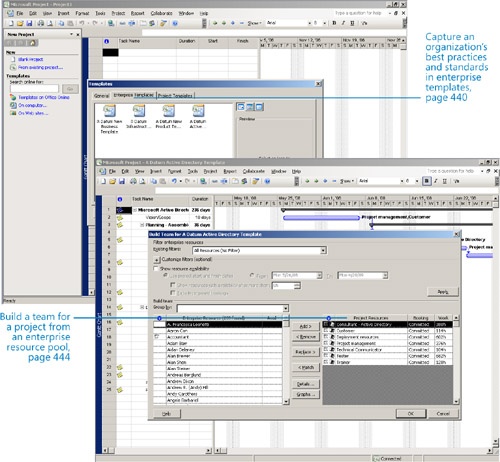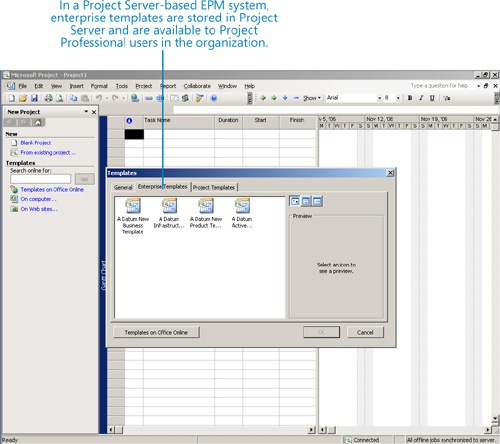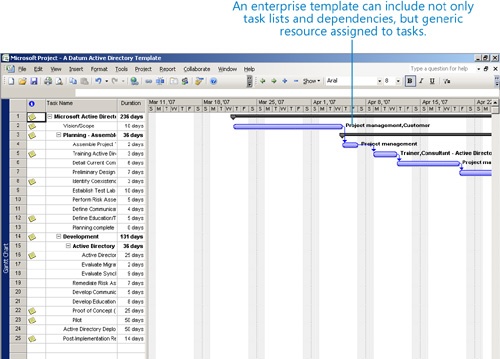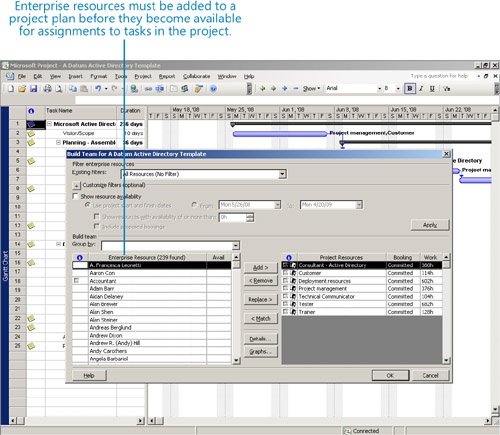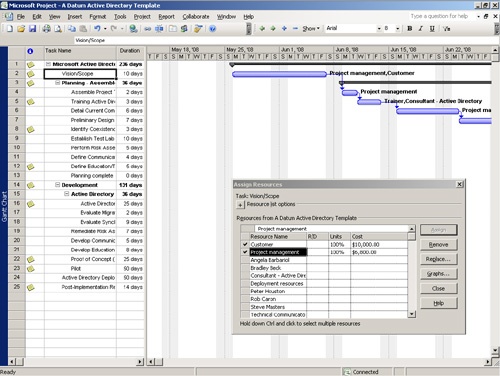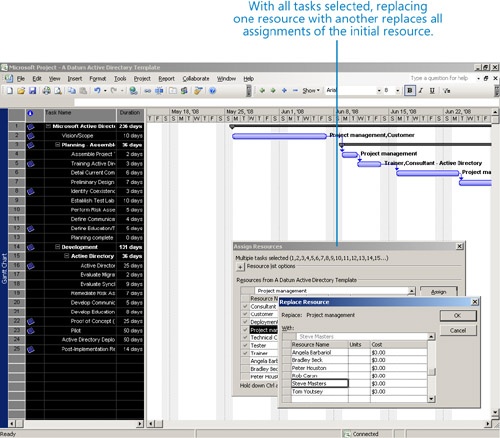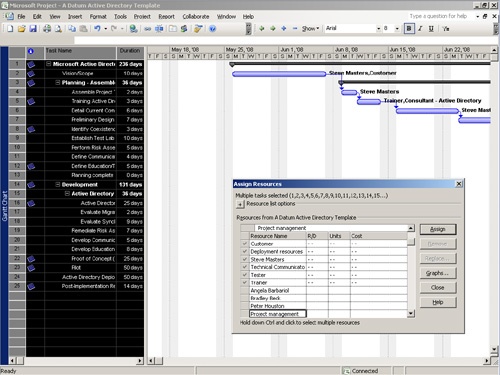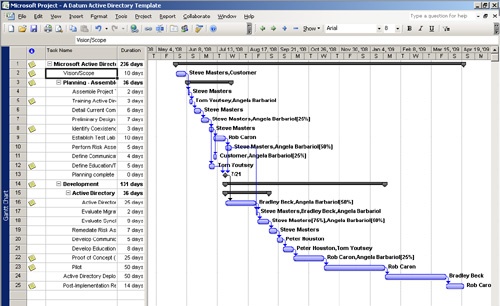Chapter 20. Planning Work with Project Server
In this chapter, you will learn how to: | |
✓ | Understand the components of a Project Server–based enterprise project management solution. |
✓ | Create a new project plan based on an enterprise template. |
✓ | Assign work resources from an enterprise resource pool. |
✓ | Publish a plan to Project Server after developing it in Project Professional. |
This chapter introduces some of the key differences between desktop project management (as you’ve practiced it in this book) and Project Server–based enterprise project management. Project Server is the cornerstone of the Microsoft Office Enterprise Project Management (EPM) Solution (we’ll refer to this as Project Server–based EPM). EPM is one of the more complex but potentially rewarding practices that a large organization can adopt.
Some organizational benefits of Project Server-based EPM include:
Capture your organization’s best practices with regard to workflow models and resource skills in enterprise templates.
Gain insight into resource workload and availability across all projects and other activities in your organization.
Develop consistent ways of describing and tracking project activities across your organization.
Although you might be the sole user of Project in your organization, the real “user” of EPM is the entire organization; thus, the software toolset is correspondingly more complex than Project simply running on a single computer. For this reason, fully addressing the details of EPM is far beyond the scope of this book. However, we want to illustrate the key features and processes of Project Server–based EPM so that you can start to determine whether it can serve a useful role in your organization. For most organizations, we think the answer will be “Yes,” but getting from initial interest in Project Server–based EPM to full implementation is a series of complex steps. We hope that this and the following chapters can help you formulate some ideas of how Project Server–based EPM can improve your organization’s performance.
Chances are that you currently don’t have access to Project Server in your organization. In fact, it takes quite a bit of software planning and deployment to reach the point where you can see the Project Server interface. For this reason, we do not require you to purchase and install Project Server to complete the exercises in this chapter. Instead, we’ll play tour guide and walk you through the planning (this chapter), tracking (Chapter 21), and information management (Chapter 22) aspects of Project Server–based EPM.
Important
This chapter does not use practice files and is not written for hands-on practice. We do not assume that you have access to Project Professional and Project Server or to the Project Server sample database that we illustrate here. Instead, this and the other chapters in Part 4 describe and illustrate important features of a Project Server–based EPM system.
Understanding the Key Pieces of Enterprise Project Management
If you’ve completed the previous chapters in this book, you have a good introduction to project management on the scale of a single project manager with projects that have dozens of resources working on hundreds of tasks. You may be practicing project management at this scale now. Indeed, with a resource pool and multi-project features, such as consolidated projects, a single project manager should be able to stay on top of several different projects in various stages of completion with Project Standard running on a single computer.
Now, imagine dozens of project managers planning and tracking hundreds of projects, each with hundreds or even thousands of resources and tasks—all within a single organization. Project management at this scale requires a high degree of planning, coordination, and standardization. This is the realm of EPM: a large organization planning, coordinating, and executing a large number of projects simultaneously.
Think about any past or current experiences you’ve had working on projects in a large organization, and try answering these questions:
Were potential projects evaluated against the goals and objectives of the organization such that the projects selected for execution aligned well with the strategic goals of the organization?
Were the projects defined and scoped in a consistent way that would enable apples-to-apples comparisons?
Were resource assignments made with full knowledge of each resource’s skills, location, and availability?
Did the executive leadership of the organization have a clear picture of the status of each project?
If your answer to these questions is “No,” the organization was probably not practicing EPM. There is no question that many large organizations can gain great benefits by adopting EPM; however, this is no easy task, or they would have implemented EPM already. Succeeding with EPM requires a strong willingness from the leadership of the organization (executive sponsorship), a well-trained group of administrators, project and resource managers, and a software infrastructure capable of enabling it.
The Project Server–based EPM toolset includes the following:
Project Professional 2007
Project Web Access, the browser-based interface to Project Server
Project Server 2007, running on Windows Server 2003 SP1 or later
SQL Server 2000 or later, the database for enterprise project and resource data
Windows SharePoint Services 3.0
Microsoft .NET Framework 3.0
Deploying a complete Project Server–based EPM system requires considerable research, planning, and coordination within an organization that is well beyond the scope of this book. However, we want to give you a chance to see what Project Server–based EPM looks like and determine whether it could play a beneficial role in your organization. To illustrate the capabilities of Project Server, we’ll use a sample database from a fictitious company, the A. Datum Corporation. The following are some resources to help with your evaluation, planning, and deployment of a Project Server–based EPM solution:
Review all of the relevant material on the Project Server area of the Office Online Web site at microsoft.com. Find it on the Web at http://office.microsoft.com, and then navigate to the Project Server page.
Consider attending classroom training on EPM deployment from Microsoft Learning. Here is the link to the Project Server 2003 course; check the Microsoft Learning Web site for Project Server 2007 information: http://www.microsoft.com/learning/syllabi/en-us/2732Afinal.mspx. You can also investigate the new Project Server certification, described in Appendix B.
If you are in an organization that is relatively new to the project management discipline or lacks an experienced internal Information Technology (IT) group, consider working through the Project Server deployment process with a recognized Project Partner. You can begin your search for a qualified partner firm with the Microsoft Resource Directory listed here: http://directory.microsoft.com/mprd/
See also the learning and community resources described in Appendix B Many of these resources scale from the Project desktop to EPM.
Tip
Portfolio management is an even higher degree of enterprise focus. In the Microsoft Office Enterprise Project Management Solution, portfolio management is supported by Microsoft Office Project Portfolio Server 2007. Portfolio management focuses on aligning the strategic goals of an organization with project selection. Project Portfolio Server is a new offering. Find more information about it on the Web at http://office.microsoft.com, and then navigate to the Project Portfolio Server page.
Building a New Plan from an Enterprise Template
One of the principal goals of practicing EPM is to maintain standard ways of describing work in projects across the organization. Previously in this book, you’ve been introduced to templates for Project on the desktop. Templates are an excellent way to help ensure consistent project structures and schedule logic, task names, and even initial resource assignments. Such consistency is essential for multi-project or portfolio management within an organization.
In a Project Server–based EPM setting, an organization can implement enterprise templates that reside in Project Server and are available to Project Professional users. Enterprise templates can help enforce organizational standards and give project managers a quicker start when developing new project plans. In this section, you’ll view an enterprise template used at the fictitious A. Datum Corporation.
As noted above, we do not require that you have access to Project Server. Instead, we will guide you through some common Project Server–based EPM scenarios by playing the roles of various users in the A. Datum Corporation.
Steve Masters, a project manager at A. Datum Corporation, starts Project Professional.
On the File menu, Steve clicks New. In the New Project task pane, he then clicks On Computer to view the enterprise templates for Project Professional.
Like all enterprise templates, these are stored in Project Server and are available to Project Professional users at A. Datum Corporation. The people who set up Project Server–based EPM at A. Datum Corporation created the enterprise templates for the most common types of projects the organization performs and populated each enterprise template with task lists, schedule logic, and other information that reflects the best practices of the organization.
Steve creates a new project plan based on the A. Datum New Product Template.
This project plan contains a task list and links between tasks as well as generic resources assigned to tasks.
Similar to regular work resources in a resource pool, generic resources reside in the enterprise resource pool that all Project Server–based EPM users share. Generic resources, as the name suggests, are placeholder resources usually identified by a specific role or job title, such as Manufacturing engineer or Safety. Just like a regular enterprise resource, a generic resource can include cost and skills details. One way to think of a generic resource is as a resource starting point; a certain type of task should be performed by a certain type of resource. The generic resource describes that type of resource but doesn’t represent a specific person or group of people. As a project manager develops a project plan, he or she can initially work with generic resources to make sure the right types of roles are assigned to the right tasks and then replace the generic resources with real resources before the tracking stage of the project begins. This replacement can be manual or automated and is shown later in this chapter.
To wrap up his initial work, in the Project Information dialog box, Steve adjusts the start date for the new project he is planning to May 26, 2008.
Staffing an Enterprise Project with Resources
As with a single project plan on the desktop (in Project Standard, for example), one key result of the planning stage in Project Server–based EPM is identifying the correct resources to perform work in the project and assigning them to the correct tasks. The combination of the enterprise resource pool (stored in Project Server) and the features in Project Professional makes the task of resource identification and assignment a sophisticated and powerful step in planning an enterprise project.
The Project Professional feature that we’ll investigate in this section is Build Team from Enterprise. A related feature that we won’t look at here, the Resource Substitution Wizard, enables you to replace generic resources with enterprise resources based on matching skills or other attributes (such as location or availability) of your choice. Both of these features rely on the enterprise resource pool and certain information recorded within it.
Steve Masters, a project manager at A. Datum Corporation, is developing a new project plan in Project Professional based on the A. Datum Active Directory enterprise template.
So far, Steve has adjusted the project start date. Next, he’s ready to replace the generic resources assigned to tasks in this project with real work resources (that is, specific people and teams) from the enterprise resource pool. To do this, Steve will use the Build Team from Enterprise feature, which makes enterprise resources available for assignments in a specific project plan.
Steve clicks Build Team from Enterprise on the Tools menu.
In this dialog box, Steve sees the full enterprise resource pool on the left and the local generic resources already associated with the project plan on the right. If Steve wished, he could filter the enterprise resource list based on resource fields or show only resources who have working time available in a specific date range.
Because Steve is familiar with the enterprise resources he wants for this project, he just adds them to the project plan.
Steve is now ready to replace the generic resources with the enterprise resources. Part of the value of this template is that it included the generic resource assignments to specific tasks based on skill or role. Steve can take advantage of that organizational knowledge by replacing each generic resource assignment with an enterprise resource, which he does through the Assign Resources dialog box.
Steve displays the Assign Resources dialog box, which now contains a mix of generic and enterprise resources.
Steve clicks the Select All button (the upper left corner of the table in the Gantt Chart view) to select all tasks.
Now he’s ready to make the resource replacements. He’ll start with the Project Management generic resource, which he’ll replace with himself.
In the Assign Resource dialog box, Steve clicks Project Management, and then clicks Replace.
In the Replace Resource dialog box, Steve locates his own name.
Steve clicks OK, and Project replaces all task assignments of the Project Manager generic resource with Steve Masters the enterprise resource.
Steve repeats this process to replace most of the other generic resources with enterprise resources. He then adjusts the zoom level to see the resulting project plan.
Steve’s next steps would be to review the enterprise resources that now have assignments in this project plan and, if desired, to fine-tune the assignments before publishing the plan to Project Server.
Publishing a Plan to Project Server
To make a project plan viewable by other stakeholders (such as resources with assignments in the project plan), the project manager must publish the project plan to Project Server. After initially publishing a project plan to Project Server, the project manager should republish updated information to keep fresh the data that stakeholders and others will see. In the following example, a project manager publishes a project plan to Project Server.
Steve Masters, a project manager at A. Datum Corporation, has previously saved his new project plan while he continued to fine-tune it. The new plan, Active Directory Northwest, is based on the A. Datum Active Directory enterprise template. Now, Steve is ready to publish the project plan to Project Server.
In Project Professional, Steve clicks Publish on the File menu.
After Steve clicks Publish, Project publishes the plan to Project Server. The resources assigned to tasks in this project will now see their assignments. Likewise, executives at A. Datum Corporation will be able to view this project plan.
Key Points
Project Server–based enterprise project management (EPM) enables an organization to practice project management in a consistent, efficient way.
Enterprise templates are available to Project Professional users in a ProjectServer–based EPM system and help ensure consistent schedules within an organization.
The Resource Substitution Wizard and Build Team From Enterprise are both features enabled by Project Server that help identify optimal work resources for task assignments.