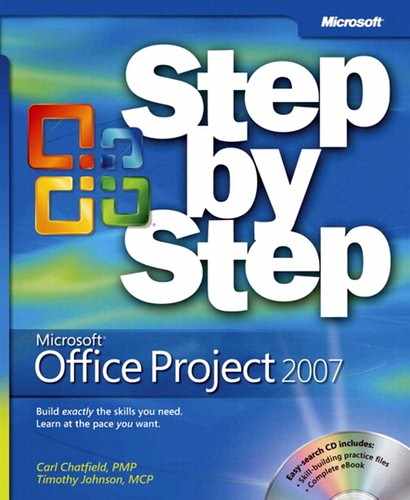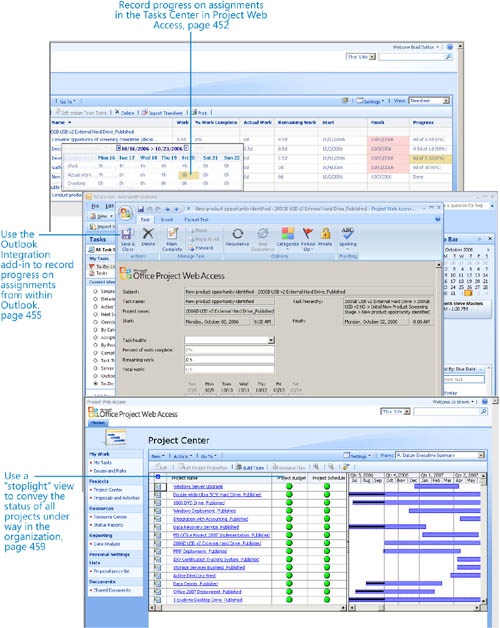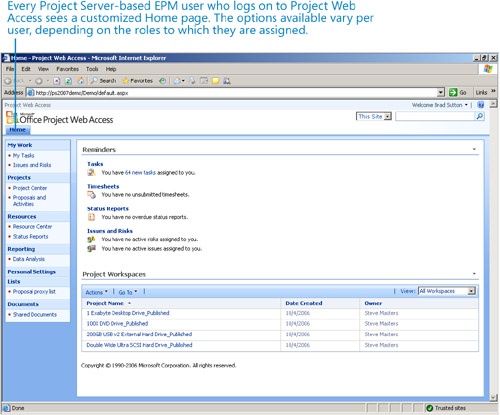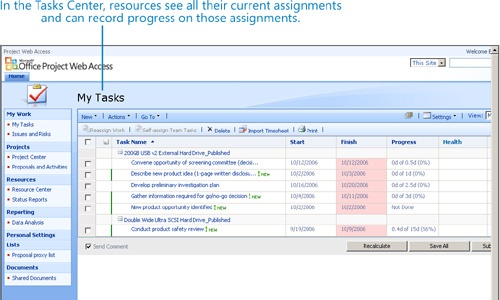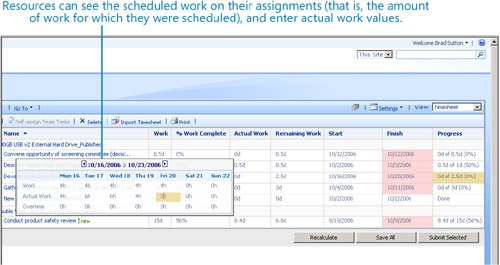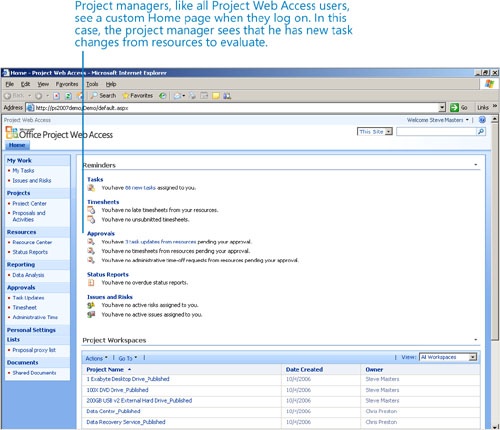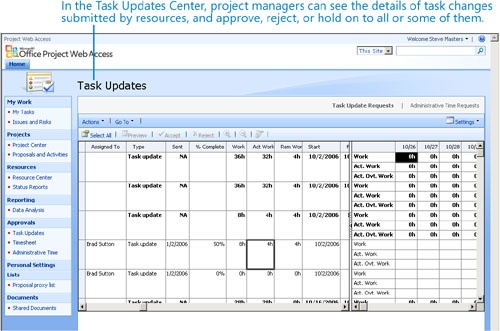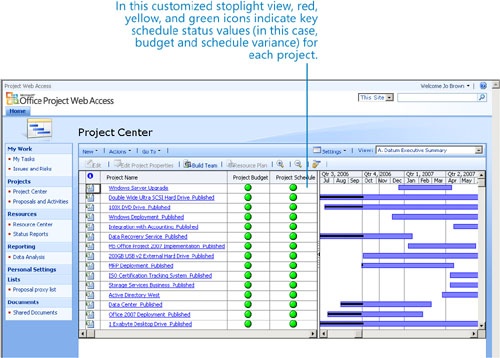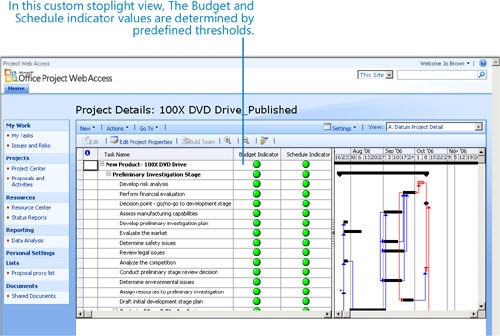Chapter 21. Tracking Work with Project Server
In this chapter, you will learn how to: | |
✓ | See how resources report their progress on assignments through the timesheet in Project Web Access (PWA). |
✓ | See how resources report their progress from the Outlook calendar to Project Server via the Outlook integration add-in. |
✓ | See how project managers approve task changes (such as actual work) from resources in PWA and update project plans in Project Professional. |
✓ | See how executives and other stakeholders can see project status at a glance and drill into the details that most interest them in PWA. |
This chapter focuses on the role of a Project Server–based enterprise project management (EPM) system in tracking actual work and other schedule-related details in projects that are under way. The specific tools involved can vary with the role of the user—Project Web Access (PWA) serves the needs of resources, project managers, and executive stakeholders. Resources can also use Microsoft Office Outlook for submission to Project Server, and project managers also use Project Professional to manage the schedule changes processed through Project Server.
Important
This chapter does not use practice files and is not written for hands-on practice. We do not assume that you have access to Project Professional and Project Server or to the Project Server sample database that we illustrate here. Instead, this and the other chapters in Part 4 describe and illustrate important features of a Project Server–based EPM system.
Reporting Actual Work Through Project Web Access
After the project manager has published a project plan to Project Server, resources can review their assignments in Project Web Access (PWA), the browser-based interface for Project Server. Resources can report progress on their assigned tasks. Project Server can maintain a full audit log of progress reported and can lock tasks and projects from future time tracking. Resources can also report various activities that they want their project manager to know about; these activities need not be associated with tasks. The project manager associated with a project reviews progress submissions from resources before the submissions affect the schedules.
In this example, a resource records actual work in PWA and then submits that information to a project manager.
Brad Sutton, a resource at A. Datum Corporation, logs on to PWA.
After logging on, Brad sees a personalized Home page that summarizes all Project Server details that relate to Brad.
The links under the Reminders heading lead to the major areas of PWA, called centers. The Tasks link displays the Tasks Center, for example.
Brad clicks Tasks to view his Tasks Center. Here, Brad can see his assignments across multiple projects.
Brad switches to the Timesheet view, then reports his progress on some tasks to which he is assigned.
Brad can report overall progress in terms of percent complete, actual and remaining work, or detailed daily actual progress. He can recalculate the actual and remaining work so that he always sees the most current values.
Brad submits the progress he has recorded to his project manager, Steve Masters.
Reporting Actual Work Through Outlook
Project Server includes a COM add-in for Outlook that enables Outlook users to see their task assignments and report their status. This information is submitted to Project Server for project manager approval and is eventually incorporated into the project plan as actual work. The Outlook integration add-in allows team members who would rather work in Outlook than in the Tasks Center in PWA to see their assignments and keep the project manager up to date on their status.
In this section, we’ll illustrate how a team member works with his Project Server–based EPM task assignments in Outlook. Brad Sutton, a team member at A. Datum Corporation, has task assignments in several active and upcoming project plans. Brad has previously used PWA to record progress on his assignments, but now he’d like to work in Outlook. Brad has previously installed the Outlook integration add-in from Project Server.
Brad checks his Outlook To-Do List and sees his task assignments from Project Server.
Brad double-clicks one of the tasks. The task details appear in a new window.
Here, Brad sees the key information for this assignment—the task and project from which his assignment originated as well as his timesheet view.
Brad can choose to display this and his other tasks in PWA by clicking the Go To Web Timesheet button. However, the timesheet for the task that’s visible here is sufficient for his reporting needs.
Brad reports on the task health and updates his remaining work estimate.
At this point, his status is entered in the form but has not been submitted to the project manager. Brad takes care of this detail next.
Brad clicks the Save to Project Web Access button in the Project Web Access Appointment dialog box. The add-in submits Brad’s task status to Steve Masters, the project manager of the Active Directory West project. This update will remain in Project Server until the project manager approves it. It then will be recorded in the Active Directory West project plan.
As far as the project manager is concerned, the actual work submitted through Outlook is essentially the same as actuals submitted through PWA. For reporting status on assignments, the Outlook integration add-in makes Outlook a reasonable substitute for PWA for resources who prefer to work in Outlook.
Handling Actuals from Resources
When the project manager logs on to PWA, he or she sees immediately whether resources have submitted new actual work, or other information. The project manager can then review the submissions and have them posted to the project plan. After they are included in the project plan, Project Professional responds to actuals by recalculating task durations and rescheduling remaining work, as needed.
In this section, we’ll illustrate how a project manager reviews and processes information submitted by resources.
Steve Masters, a project manager at A. Datum Corporation, logs on to PWA. Steve immediately sees that he has pending task changes from resources.
Steve clicks the three task updates from resources under the Approvals label, and PWA switches to the Task Updates Center, where Steve can view the details of the task changes from resources.
Today, Steve is focused primarily on Brad Sutton’s most recent work on the 200GB USB v2 External Hard Drive project.
Steve selects the tasks for which Brad has submitted actuals, and clicks Accept.
Project Server records the progress in the 200GB USB v2 External Hard Drive project and reports that Steve has no additional updates.
Next, Steve can evaluate the actual work submitted by Brad Sutton and other resources in Project and make schedule adjustments as needed.
With PWA and the Outlook integration add-in, all of the actual work recorded in the project plan can come directly from the resources; the project manager does not need to reenter this information into the project plan. However, the project manager always maintains control over what information is and is not incorporated into the project plan.
Keeping Stakeholders Informed
One of the primary purposes of a Project Server–based EPM system is to keep the status of active projects accurate, timely, and visible. Executive stakeholders and sponsors are often especially interested in the high-level status of a collection of related projects, often called a portfolio or program, and want to drill into the details of a specific project only when they see some indication of a problem. The Project Center in PWA is where executives and other stakeholders can most easily see multi-project status at a glance. The Project Center can be substantially customized with display options and custom views, as we’ll see here.
Jo Brown is an executive at A. Datum Corporation and oversees several of the projects under way there (she manages the project managers). Jo relies on the project managers within her organization to keep their project status accurate and uses the Project Center as the primary way to view project status. When she sees something in the Project Center that concerns her, she digs deeper into the project details and then consults with the project manager.
Jo Brown logs on to PWA and sees her custom Home page.
Jo navigates to the Project Center and, in the View box, selects A. Datum Executive Summary.
The Executive Summary view displays each project as an item on a Gantt chart, as well as status indicators for the overall budget and schedule. This is one of several custom views that the Project Server administrators at A. Datum Corporation have created to better meet the needs of their stakeholders. As with other views in PWA, Jo can alter this view to focus on the data in which she is most interested or switch to another view.
The Executive Summary view is sometimes called a stoplight view because it represents key project status measures (in this case, budget and schedule) with green (good), yellow (moderate problem), or red (major problem) indicators. Jo likes this view because she can scan for the “red light” projects and focus her limited time on those projects to determine what is causing the budget or schedule variance.
Jo can see that work is under way on the 100X DVD Drive project. Jo clicks the project’s name to view the schedule directly in PWA.
Like other stakeholders at A. Datum Corporation, Jo Brown can get a wide range of details about projects, depending on her interest.
Key Points
Both the Tasks Center in PWA and calendar appointments in Outlook (with the support of the Outlook integration add-in) serve as timesheets for resources to report progress on their assignments.
The Updates Center in PWA allows project managers to evaluate, approve, or reject task change submissions from resources. Approved task changes cause Project Server to update the affected project plans in Project Professional.
The Project Center in PWA enables executives and other stakeholders to view project status across the organization and drill into the project plans that most interest them.