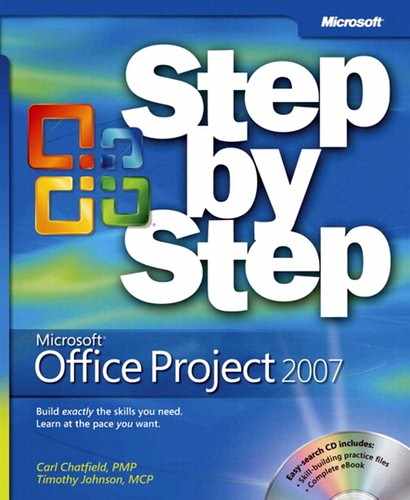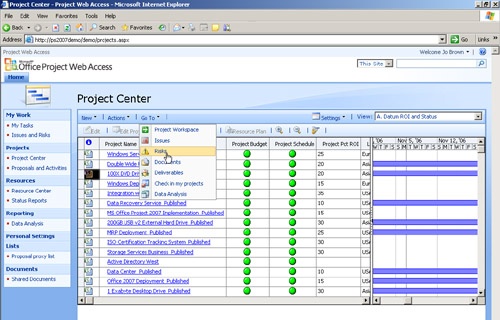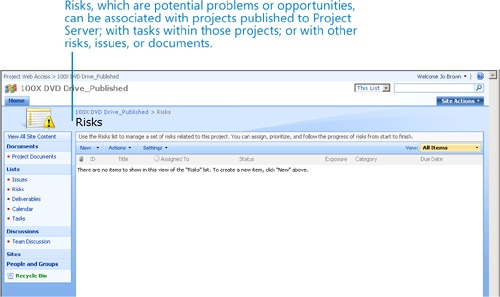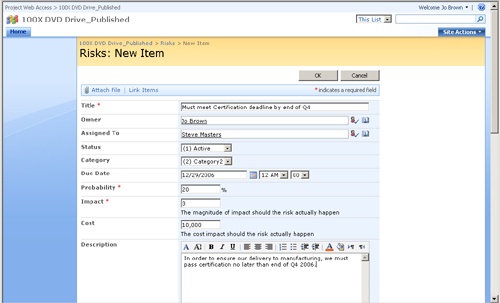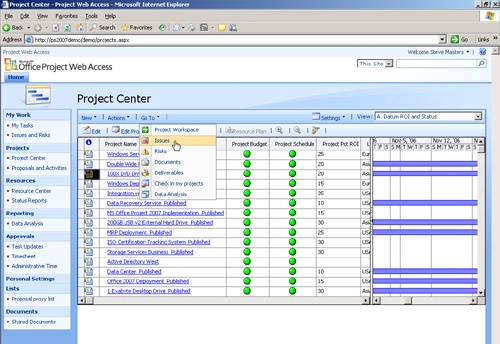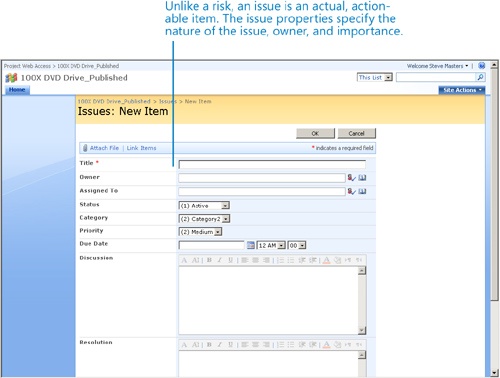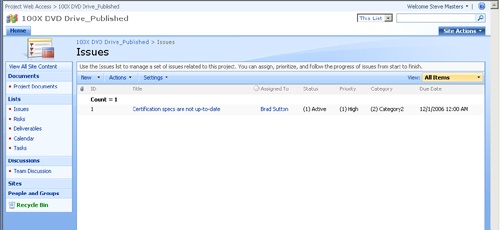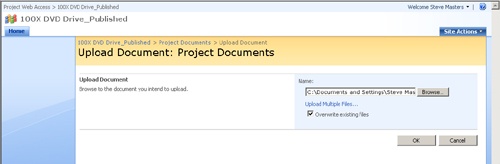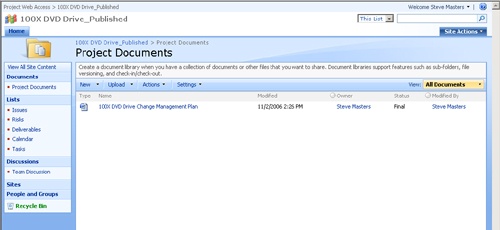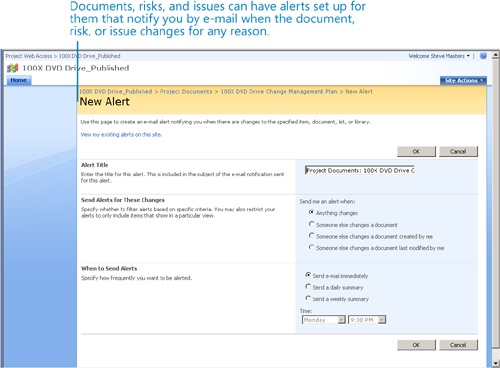Chapter 22. Managing Risks, Issues, and Documents with Project Server
In this chapter, you will learn how to: | |
✓ | Create a risk in Project Web Access and associate it with a project. |
✓ | Create an issue, associate it with a project, and assign it to someone for resolution. |
✓ | Create a document library for a project and upload a document. |
Project Server integrates with Windows SharePoint Services (WSS). In fact, the Project Web Access (PWA) interface is built from WSS Web parts. This integration adds the risk, issue, and document management capabilities of WSS to a Project Server–based enterprise project management (EPM) system.
With WSS integrated with Project Server, some features of WSS are applied in ways that make them more applicable to EPM. Document lists in WSS, for example, can now be associated with specific projects in the Project Server database or with tasks within those projects.
Each project published to Project Server receives a WSS subweb provisioned for it. PWA users then interact with the WSS Risks, Issues, and Documents pages directly in PWA. Risks, issues, and documents can all play essential roles in supporting Project Server–based EPM, and we’ll walk through each of these on the following pages.
Important
This chapter does not use practice files and is not written for hands-on practice. We do not assume that you have access to Project Professional and Project Server or to the sample database in Project Server that we illustrate here. Instead, this and the other chapters in Part 4 describe and illustrate important features of a Project Server–based enterprise project management (EPM) system.
Managing Risks
WSS integration with Project Server affords an excellent tool for identifying, tracking, and mitigating threats to project success, that is, for risk management. As the term is used in Project Server, a risk is a record of a potential threat (or less likely, an opportunity) that could affect the completion of a task or project. The Risks functionality in Project Server allows an organization to identify, rank, and track the risks they are most interested in. You can also associate risks with issues, documents, or other risks.
Risks and issues (another feature enabled in Project Server by WSS and described in the next section) have some similarities. However, one distinguishing aspect of a risk is the trigger. A trigger is the criteria or threshold that needs to be met before a risk’s contingency plan goes into effect. In a large organization, different people may be involved in defining or quantifying risks, developing contingency plans, and specifying a risk’s trigger. Should a risk materialize into an actionable item, it may become an issue for ongoing tracking and mitigation. You can enable e-mail notification and alerts to keep track of risk status and thereby see the status of all risks associated with a project or all risks within an organization.
In this section, we’ll see how to create a new risk (that is, formally identify something as a risk) for a project.
Jo Brown, an executive at A. Datum Corporation, logs in to Project Server and navigates to the Project Center.
There, she selects the 100X DVD Drive project and goes to the Risk Center for that project.
Jo wants to create a new risk for the 100X DVD Drive project. Currently, this project has no risks associated with it.
Jo clicks New Item on the New menu and displays the Risks: New Item page.
Jo enters the risk information and assigns the risk to the project manager of the 100X DVD Drive project, Steve Masters.
Jo clicks OK to record the risk and returns to the Risks page for this project. The new risk appears there.
Steve can now review the details of the risk item, change its Status value and other details, or assign the risk to someone else. Jo can keep track of any changes to the risk item by pointing to the risk title and clicking Alert Me in the menu that appears.
Managing Issues
Issues, as the term is used in Project Server, are action items with a structured discussion about a specific topic. At all times, an issue has an owner (such as a project manager or team member) and a status (such as active or resolved). Using issues is an excellent way to keep track of the action items of those projects in which the action items should not appear in the projects themselves. You can also think of issues as risks that evolved into actionable items that now require tracking and mitigation.
As with risks and documents (described in the next section), you can associate issues with specific projects or tasks. You can also enable e-mail notification and alerts to keep track of issue status and thereby see the status of all issues associated with a project.
In this section, we’ll see how to create a new issue and assign it to someone for resolution.
Steve Masters, a project manager at A. Datum Corporation, logs in to Project Server and navigates to the Project Center.
There, he selects the 100X DVD Drive project and goes to the Issue Center for that project. This project currently has no issues.
Steve wants to create a new issue for a task in the 100X DVD Drive project, so he clicks New.
A new, blank issue for the 100X DVD Drive project appears.
Steve enters the information he wants for the issue and then assigns the issue to Brad Sutton, a resource who has assignments in the 100X DVD Drive project.
When he’s finished, Steve clicks OK.
The new issue appears on the project’s Issues page, ready for Brad Sutton to resolve.
As with risk items, Steve can monitor progress on this issue by pointing to the issue title and clicking Alert Me in the menu that appears. Brad will see the issue assigned to him the next time he logs in to PWA. He can review the details of the issue, change its Status value and other details, or assign the issue to someone else.
Managing Documents
Associating documents with projects or tasks is an extremely useful capability afforded by the Project Server–WSS integration. Common types of documents you might want to link to projects or tasks include specifications, budgets, and various project management documents, such as risk management plans.
There are two types of document libraries: project and public. In project document libraries, project managers set up the properties of the document libraries associated with their projects. Project managers can specify options, such as the default templates to use for Office documents and access permissions to the documents. In public document libraries, all Project Server users have access unless the server administrator specifies otherwise. Both types of libraries support e-mail notification when a document has been changed. You’ll see visual indicators and links to documents in a project document library in the Project Center and Tasks Center.
In this section, we’ll see how to create a document library for a project and upload a document to the library.
Steve Masters, a project manager at A. Datum Corporation, logs in to Project Server and navigates to the Project Center.
There, he selects the 100X DVD Drive project and goes to the Document Center for that project. This project currently has no documents.
Steve already has the document he wants to add to this project’s document library, so he clicks Upload Document from the Upload menu.
Steve browses to the document he wants and clicks OK.
Steve clicks OK.
The uploaded document appears in the project’s document library.
Steve wants to keep close track of any changes made to this document by anyone on the project team. He’ll set up PWA to alert him via e-mail when the document is modified.
Steve points to the document name, clicks the Down Arrow that appears next to the document name, and clicks Alert Me.
The New Alert screen appears.
Steve sets the alert options he wants.
Steve can set up similar alerts for the entire document library associated with the project, as well as risks and issues.
Key Points
Project Server integrates with Windows SharePoint Services (WSS) for document, issue, and risk management with an enterprise project management focus.
Risks and issues are similar; however, risks are potential problems or opportunities, whereas issues are actionable items.
Documents, issues, and risks can be associated with projects, tasks within projects, or with other documents, issues, or risks.
Project Server users can set up e-mail notification to alert them when any changes are made to documents, issues, or risks.