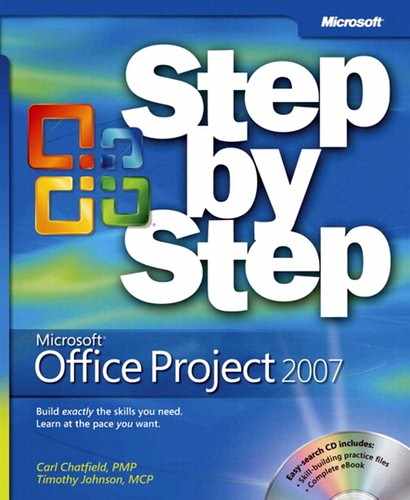Using the Book’s CD
The companion CD included with this book contains the practice files you’ll use as you work through the book’s exercises, as well as other electronic resources that will help you learn how to use Microsoft Office Project 2007.
What’s on the CD?
The following table lists the practice files supplied on the book’s CD.
Chapter | Files |
(no practice file) | |
Wingtip Toys Commercial 2a | |
Wingtip Toys Commercial 3a | |
Wingtip Toys Commercial 4a | |
Wingtip Toys Commercial 5a, Logo.gif | |
Wingtip Toys Commercial 6a | |
Short Film Project 7a | |
Short Film Project 8a | |
Short Film Project 9a | |
Short Film Project 10a | |
Short Film Project 11a | |
Short Film Project 12a, Letter to Client.rtf, Sample Task Lists.xls | |
Short Film Project 13a, Short Film Project 13b, Short Film Project 13c, Short Film Project 13d | |
Short Film Project 14a | |
Short Film Project 15a | |
Parnell Film 16a | |
Parnell Aerospace Promo 17a, Wingtip Toys Commercial 17b | |
Short Film Project 18a | |
Wingtip Toys Commercial 19a, Parnell Aerospace Promo 19b | |
(no practice files) | |
(no practice files) | |
(no practice files) |
In addition to the practice files, the CD contains some exciting resources that will really enhance your ability to get the most out of using this book and Project 2007, including the following:
Microsoft Office Project 2007 Step by Step in eBook format
Microsoft Computer Dictionary, Fifth Edition eBook
First Look 2007 Microsoft Office System (Katherine Murray, 2006)
Sample chapter and poster from Look Both Ways: Help Protect Your Family on the Internet (Linda Criddle, 2007)
Minimum System Requirements
2007 Microsoft Office System
The 2007 Microsoft Office system includes the following programs:
Microsoft Office Access 2007
Microsoft Office Communicator 2007
Microsoft Office Excel 2007
Microsoft Office Groove 2007
Microsoft Office InfoPath 2007
Microsoft Office OneNote 2007
Microsoft Office Outlook 2007
Microsoft Office Outlook 2007 with Business Contact Manager
Microsoft Office PowerPoint 2007
Microsoft Office Publisher 2007
Microsoft Office Word 2007
No single edition of the 2007 Office system installs all of the above programs. Specialty programs available separately include Microsoft Office Project 2007, Microsoft Office SharePoint Designer 2007, and Microsoft Office Visio 2007.
To run Project Standard or Professional, your computer needs to meet the following minimum requirements:
700 megahertz (MHz) processor or higher
512 megabytes (MB) RAM or higher
CD or DVD drive
1.5 gigabyte (GB) hard disk space necessary for install; a portion of this disk space will be freed if you select the option to delete the installation files
Monitor with minimum 800×600 screen resolution; 1024×768 or higher recommended
Keyboard and mouse or compatible pointing device
Internet connection, 128 kilobits per second (Kbps) or greater, for download and activation of products, accessing Microsoft Office Online and online Help topics, and any other Internet-dependent processes
Windows Vista or later, Microsoft Windows XP with Service Pack (SP) 2 or later, or Microsoft Windows Server 2003 or later
Windows Internet Explorer 6.0 or later for Internet functionality
Installing the Practice Files
You need to install the practice files in the correct location on your hard disk before you can use them in the exercises. Follow the steps below:
Note
If for any reason you are unable to install the practice files from the CD, the files can also be downloaded from the Web at http://go.microsoft.com/FWLink/?Linkid=214152.
Remove the companion CD from the envelope at the back of the book, and insert it into the CD drive of your computer.
The Step By Step Companion CD License Terms appear. Follow the on-screen directions. To use the practice files, you must accept the terms of the license agreement. After you accept the license agreement, a menu screen appears.
Click Install Practice Files.
Click Next on the first screen, and then click Next to accept the terms of the license agreement on the next screen.
If you want to install the practice files to a location other than the default folder (DocumentsMicrosoft PressProject 2007 SBS), click the Change button, select the new drive and path, and then click OK.
Click Next on the Choose Destination Location screen, and then click Install on the Ready to Install the Program screen to install the selected practice files.
After the practice files have been installed, click Finish.
Close the Step by Step Companion CD window, remove the companion CD from the CD drive, and return it to the envelope at the back of the book.
Using the Practice Files
When you install the practice files from the companion CD that accompanies this book, the files are stored on your hard disk in chapter-specific subfolders under DocumentsMicrosoft PressProject 2007 SBS. Each chapter includes a paragraph that lists the files needed for that exercise and explains any preparations needed before you start working through the exercise. Here is an example:
Note
OPEN Short Film Project 9a from the DocumentsMicrosoft PressProject 2007 SBSChapter 9 Advanced Plan folder.
You can browse to the practice files in Windows Explorer by following these steps:
Removing and Uninstalling the Practice Files
You can free up hard disk space by uninstalling the practice files that were installed from the companion CD. The uninstall process deletes any files that you created in the chapter-specific folders while working through the exercises. Follow these steps:
On the Windows taskbar, click the Start button, and then click Control Panel.
In Control Panel, under Programs, click the Uninstall a program task.
In the Programs and Features window, click Microsoft Office Project 2007 Step by Step, and then on the toolbar at the top of the window, click the Uninstall button.
If the Programs and Features message box asking you to confirm the deletion appears, click Yes.