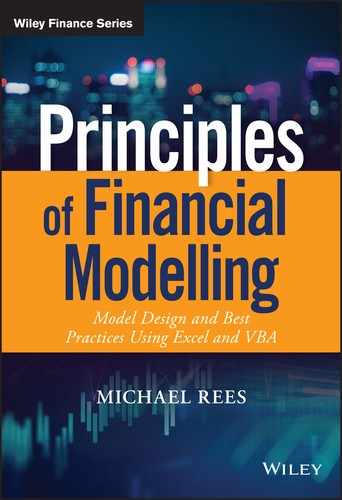CHAPTER 14
Using VBA Macros to Conduct Sensitivity and Scenario Analyses
INTRODUCTION
This chapter discusses the use of VBA macros to run sensitivity and scenario analysis. This is needed in cases where any form of additional intervention or procedure is required between the changing of an input value and the calculation of the output. Examples of where such approaches may be required include:
- Where a model contains circular references that are resolved using a macro (as described in Chapter 10).
- If, after changing input values, GoalSeek or Solver needs to be run before the final output can be calculated.
- If other macros are needed to be run for any reason if input values change. For example, each scenario may require external data to be queried before the model is recalculated.
(Note that readers who are not familiar with VBA should nevertheless be able to follow the core principles of this chapter; otherwise they may choose to selectively study Part VI first.)
When using a VBA macro to run sensitivity analysis, generally two sets of procedures require automation:
- The first steps through the values to be used for the input(s) in the sensitivity or scenario analysis. This forms the outer loop of the overall process, and is a general step that essentially applies to all such approaches.
- The second applies the additional procedure that is to be performed at each step of the first loop (e.g. resolving circularities, running GoalSeek, querying the external data etc.). This forms the inner loop of the process, and is specific to each situation.
PRACTICAL APPLICATIONS
The examples covered in this section include those which:
- Demonstrate only the outer loop of the process, to run both sensitivity and scenario analysis. The objective here is to focus on the core concepts and VBA code required for the general (outer) loop.
- Describe the steps and syntax required to automate specific procedures, especially GoalSeek and Solver (the resolution of circular references using a macro was discussed in Chapter 10, so is not covered here). More generally, macros to automate other forms of procedures (e.g. querying external data sets) can be developed by using the techniques discussed in Part VI.
Example: Running Sensitivity Analysis Using a Macro
The file Ch14.1.ProfitSensitivity.xlsm contains an example of using a macro to run a sensitivity analysis, by stepping through a set of input values, recalculating the model and recording the results for the output(s). The model is similar to that used in Chapter 13, where it was used to demonstrate the application of GoalSeek to find the breakeven sales volume of a business for a given set of input assumptions, including the sales price. In this example, we are not (yet) using GoalSeek to find the breakeven volume; rather (as a first step), we aim to calculate the profit for various values of the input price (shown in cells E3:E11), and to record the resulting profit figures (in cells F3:F11). (Thus, at this stage, without the need for the additional GoalSeek procedure such analysis could be performed using a DataTable.) In order to automate the use of various input prices, the cell references that are required by the macro are given named ranges. Figure 14.1 shows the model prior to the running of the macro (including the button to run it), and Figure 14.2 shows the model once the macro has been run.

FIGURE 14.1 Model Before Running the Sensitivity Analysis Macro

FIGURE 14.2 Model After Running the Sensitivity Analysis Macro
The core elements of the VBA code are:
N = Range("PriceHeader").CurrentRegion.Rows.Count - 1For i = 1 To NRange("Price") = Range("PriceHeader").Offset(i, 0)Application.CalculateRange("ProfitHeader").Offset(i, 0) = Range("Profit")Next i
(As covered in Part VI, in practice more sophistication (and best practices) could be built into this procedure, including clearing the results range at the beginning of each run of the macro, and the use of full and explicit referencing. One could also track the initial state before the macro is run (i.e. the value used for the price) and reset the model to this state afterwards, as well as perhaps switching off screen-updating, and so on.)
Example: Running Scenarios Using a Macro
The file Ch14.2.RevScenario.xlsm contains an example of the use of a macro to run scenario analysis. The macro simply runs through a set of integers, and uses a lookup function (such as CHOOSE) to select the appropriate data for each scenario. All cells or ranges that need referencing from the VBA code are given Excel named ranges as part of the process of writing the macro. Figure 14.3 shows the results of running the macro, whose key elements are:
For i = 1 To 3Range("ScenarioNo") = iApplication.CalculateRange("ResultsHeader").Offset(i, 0) = Range("Output")Next i

FIGURE 14.3 Using a Macro to Run Scenarios
Example: Using a Macro to Run Breakeven Analysis with GoalSeek
The file Ch14.3.GoalSeekMacro.Breakevenanalysis.xlsm contains an example of the automation of GoalSeek within a macro. It is similar to the first example in the chapter, with the additional step added in which (for each value of the price) GoalSeek is used to find the breakeven volume. The macro was created by simply recording the GoalSeek process once, and placing this within the loop which steps through the set of values that are to be used for the prices. Figure 14.4 shows the results of running the macro.

FIGURE 14.4 Use of GoalSeek Within a Macro to Calculate the Price–Volume Breakeven Frontier
Note that we are using the setting-to-zero approach described earlier. The core aspects of the VBA code are:
N = Range("PriceHeader").CurrentRegion.Rows.Count - 1For i = 1 To NRange("Price") = Range("PriceHeader").Offset(i, 0)Range("DiffToTarget").GoalSeek Goal:=0, ChangingCell:=Range("Volume")Range("BEvenVolHeader").Offset(i, 0) = Range("Volume")Next i
Example: Using Solver Within a Macro to Create a Frontier of Optimum Solutions
The use of Solver within VBA code is in many ways similar to that of GoalSeek: in principle, the most effective method is to record a macro of the process, ensure that all Excel ranges are referred to with named ranges and place the code within an appropriate loop (which is used to govern the way that input values are changed before Solver is applied). However, there are several points worth noting:
- One first needs to make a reference to the add-in within the Visual Basic Editor. This can be achieved using Tools/References and checking the relevant box for the Solver. Of course, Solver needs to be have been installed on the computer (as described in Chapter 13). This can therefore be inconvenient if the optimisation is to be run by someone who is not familiar with this process (e.g. if the file is sent to someone else by e-mail, who will need to implement this procedure).
- The recording of a macro does not capture the full syntax necessary to place the code within a loop. To automate the process requires one to add the
Truestatement afterSolverSolvein the code. This captures the closing of the message box once Solver has finished running, which is otherwise not captured by the recording process.
The file Ch14.4.SolverAssetSale.OneStep.xlsm contains the example from Chapter 13, in which the maximum sales proceeds were realised for a specific capital gains threshold. It is adapted to calculate the same figure in the case that a range of threshold values is desired to be run. The following shows the core of the required code, using the (essentially self-explanatory) named ranges created in the file, and noting the points above about referencing and the addition of the True statement:
N = Range("ResultsHeader").CurrentRegion.Rows.Count – 1For i = 1 To N'CHANGE CGT Threshold ValuesRange("CGTThreshold").Value = Range("CGTThresholdsHeader").Offset(i, 0).ValueApplication.Calculate'RUN SOLVERSolverOk SetCell:=Range("ValueRealised"), MaxMinVal:=1, ValueOf:=0, _ByChange:=Range("TrialValues"), _Engine:=1, EngineDesc:="GRG Nonlinear"SolverSolve True'RECORD RESULTSRange("ResultsHeader").Cells(1, 1).Offset(i, 0).Value = Range("ValueRealised").ValueRange("ResultsHeader").Cells(1, 1).Offset(i, 1).Value = Range("Gains").ValueNext i
Figure 14.5 shows the completed model, including a table of values showing the maximum proceeds that are realisable for various capital gains tax threshold levels.

FIGURE 14.5 Results of Running Solver with a Macro to Determine Proceeds for Various Tax Thresholds