Chapter 6
Impressing with the Right Profile Picture
IN THIS CHAPTER
![]() Understanding why you need a profile picture
Understanding why you need a profile picture
![]() Choosing and uploading your profile picture
Choosing and uploading your profile picture
![]() Deciding between a selfie or professional photographer
Deciding between a selfie or professional photographer
![]() Presenting yourself in the best professional light
Presenting yourself in the best professional light
Your LinkedIn profile picture is an integral part of your personal branding statement. It’s imperative that you get it right, and yet so many people get it wrong. The highest-level executive uploads a snapshot of himself wearing a Hawaiian shirt. A smart entrepreneur uses a photo from her friend’s wedding and crops out three-quarters of her date’s face. The professional who can manage complex projects chooses a photo of himself holding the family pet.
Your LinkedIn profile picture should showcase you as a professional who commands respect. This chapter walks you through the steps of finding just the right profile picture that presents you in the most professional light and elevates your professional brand. You learn why you need a great photo, how to take your own photo, how to work with a photographer if you get a professional photo taken, and how to upload your photo to LinkedIn.
Why You Need a Profile Picture
Your LinkedIn profile picture can either help or hinder your success on LinkedIn. According to LinkedIn’s official blog (https://blog.linkedin.com), profiles with profile pictures get 11 times more views than profiles without a photo. You are also 14 times more likely to be viewed on LinkedIn if you have a profile picture.
The inclusion of a professional profile picture shows the world you are a serious LinkedIn user and networker. It’s hard to trust the authenticity of a profile without a photo.
Imagine you are shopping online and the item you want to purchase is for sale, but a photo hasn’t been included in the listing. Would you buy it? Not usually! It’s hard to trust a sales listing without a photo. The same thing goes for a profile without a profile picture. A professional picture shows your reader that there is a real person behind the profile, and that you are on LinkedIn for business purposes.
Because your profile is used in so many places, it really is your digital stand-in. Your profile picture is your visual impression with your network. Although it’s important to look good, you don’t need to look like a supermodel. Your picture should capture the image of a professional person who looks friendly, clean, and well-adjusted.
Determining If You Need a New Profile Picture
Not sure if you are using the best profile picture? It is difficult to see yourself as others see you. I’ve created a list of questions to help you determine whether it’s time for you to replace your profile picture.
Open your LinkedIn profile and try to look at your profile picture objectively. Answer each question with either Yes or No:
- Is your profile picture over three years old?
- Was your profile picture snapped at a family gathering, such as a wedding?
- Does your profile picture contain another person in addition to yourself?
- Are there remnants of another person cropped out of your profile picture?
- Are there animals in your profile picture?
- Are you wearing a hat or sunglasses in your profile picture?
- Is your profile picture of a cartoon character, business logo, symbol, or artistic representation?
- Can you easily discern the background of your profile picture?
- Are you looking up or down or anywhere other than straight into the camera’s lens?
- Is the quality of the image grainy or dark?
- Do you look serious (not smiling)?
- Are you wearing a T-shirt, bathing suit, or jeans in your profile picture?
- Are your elbows or knees visible in your profile picture?
- Did you have someone other than a professional photographer take your profile picture?
If you answered “yes” to any of the questions, it’s time to get a new profile picture. Even if you answered “no” to all of the questions, there is a good chance you still need a new profile picture. You may be happy with your current picture, but does it truly cast you in the best light? If you aren’t sure, keep reading!
Using a Photo Already Taken
There are rare occasions when people have a photo already taken that works well as a profile picture. Typically, they have already visited a photographer and had a business headshot taken. Sometimes people have a picture that was snapped at an event or while they were on stage giving a presentation. Perhaps you have a photo from your website’s About page that is part of your brand, and you use it across all your social media profiles.
At one time, the rule of thumb was to use the same photo across all the social media sites — Facebook, Twitter, Instagram, and so on. Now, having that one consistent photo isn’t necessary. Each social media site has a different viewpoint and audience. If you use Facebook for family and like to stay more personal, use a personal, informal picture for your profile picture there. It doesn’t need to be the same one you use on LinkedIn.
As long as the photo you want to use is professional-looking and casts you in the right light, go ahead and upload it. However, if you are doing this because you are cheap or so busy you don’t have time to get a new, better picture taken, stop and keep reading. Your profile picture is an investment in your brand and your future self. Many of my clients fight me over getting a profile picture, but once they have a great one taken, they are amazed at the results and how often they are able to use it even beyond LinkedIn.
Working with a Photographer
A professional photographer has the right equipment and a trained eye and knows how to capture everyone in the best possible light. And the real secret is that most professional photographers are quite affordable! Remember, this is an investment into your future, and it’s worth spending money to make yourself look your best.
I know it’s hard for busy professionals to find the time to schedule a session with a photographer. As tempting as it might be to ask the photographer to come to your office, resist that urge. Go to the photographer’s studio where she has professional lighting and attractive backgrounds.
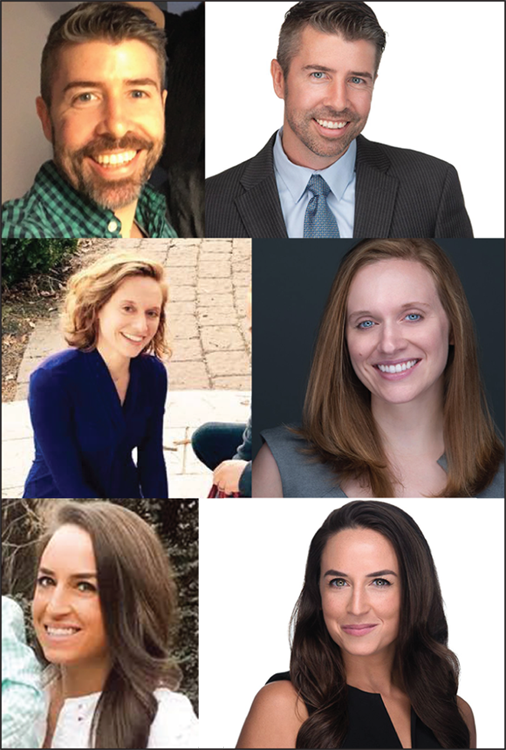
Photographs courtesy Jason Ranalli (https://jranalliheadshots.com)
FIGURE 6-1: A good headshot photographer knows how to market and promote you in a professional manner.
The right photographer is most likely just down the street from you. All you need to do is an Internet search for photographers in your city or town. Once you have a list of potential photographers, it is important you check out their websites and look at examples of their work. As you peruse their online portfolios, think in terms of the end results. Are you impressed with their work? Do they have good examples of business headshots they’ve already taken? The photographer may do impressive work with brides and children, but that doesn’t mean he can do a professional headshot well.
Most surprisingly, when all is said and done, these sessions cost about the same as an independent photographer. My recommendation is to use a professional photographer and stay away from the shopping mall.
Professional photographer rates
Photography rates vary by region. A photographer in New York City is going to cost more than a similar photographer in Tupelo, Mississippi. Photography is a creative service, and most photographers set their prices by their reputations. The better the photographer, the higher the cost of his or her session.
Expect to pay somewhere in the ballpark of $100 to $500 a session. You may then have to pay extra for the actual retouched photo or any additional shots. In some instances, expect to pay even more than that. I once spoke to a photographer who charged well over $1,000 for a session. She may have charged a lot, but she guaranteed you would get an amazing portrait that conveys your professional brand and truly impresses.
You may find that you are able to obtain a photographer at a much lower cost. In this situation, do make sure you get examples of his or her work before booking. Remember the adage: You get what you pay for.
And consider this: A good headshot should last about three years. Spread the amount you pay for your headshot over a three-year period and it doesn’t seem like so much!
Delaying the shoot with excuses
One of the most common excuses I get for delaying the photo shoot is that people intend to lose weight and once they are down 20 pounds, they’ll get an appointment scheduled. When my clients tell me this, my response is: Get pictures taken now and when you lose those 20 pounds, you can get more pictures taken. I know it’s hard, especially in this hyper image focused world we live in now. Just remember, when you work with good professional photographers, they will adjust the lighting and the camera angle to make sure you look as good as possible.
Taking Your Own Profile Picture
Professional photographers are really not that expensive. The investment is worth it. Of course, I can say this until I am blue in the face and people still just want to do it themselves. If I haven’t yet convinced you to hire a professional photographer to take your headshot, here’s how to take a professional-looking profile picture yourself.
My motto when it comes to your profile picture is: Just say no to the selfie. When taking a picture of yourself, it’s hard to get enough distance between you and the camera; arms are only so long. When taking selfies, people often look at their images on the camera screen, rather than at the camera lens, thus the resulting image looks slightly off. Plus, it takes a lot of pictures to get the right one. If your arm doesn’t give up from holding the camera for so long, you might get tired running back and forth from the tripod holding your camera.
The solution is to enlist a friend to take the photo for you. This way you can concentrate on posing and smiling and leave the actual photography to someone else. The less stress you are under, the better you look.
Professional photographers have professional equipment. Sometimes you are lucky to have a digital single-lens reflex (DSLR) camera or know a friend with one. In that situation, consider yourself lucky. When you don’t have access to good camera equipment, use what you own. A good point-and-click digital camera or even your smartphone works. When working with amateur equipment, make up for it with good lighting, which I discuss next.
Understanding the importance of light
Good lighting makes all the difference between a great photo and a horrible one. When having your picture taken by a professional, studio lighting can work wonders. When you have a friend taking your photo, and professional lighting isn’t available, find an area with lots of natural light. Avoid using the camera’s flash or direct sunlight, as both cause harsh shadows.
Good professional photographers make sure to capture a reflection in your eyes from the lights. It’s called a “catch light.” Without that reflection, eyes look dull (see Figure 6-2). When taking the picture yourself, try to create your own catch light by turning on a nearby lamp. If you don’t have a bright enough lamp, add the reflection afterward in a photo editor.

FIGURE 6-2: A catch light makes the eyes in the right image pop more than those in the left.
Finding the right background
Distracting backgrounds can immediately derail a fantastic picture. When choosing the background, remember that you are the focus of the picture. The background should be as plain and indistinct as possible (see Figure 6-3). When you are taking the picture yourself or with a friend, look for a plain wall to serve as the background. If you are an avid decorator and can’t find a wall that isn’t full of pictures, consider taking the frames down temporarily. You can always use a photo editor if picture hooks show up in the final image.

FIGURE 6-3: The good, the bad, and the ugly of photography studio backdrops. Less is always more!
When working with a professional photographer in her studio, there should be many different backgrounds available. Avoid backgrounds that are busy or overly colorful. Bamboo trees, laser light shows, and clouds are all backgrounds to pass on. A plain, white background often looks great, but I’ve also seen black backgrounds look lovely. Use your best judgment when selecting. Take into account the color of your outfit. If you are wearing white, a white background looks odd. Feel free to ask photographers their professional opinions. They do this for a living and are able to guide you.
It’s best to be in the studio for the great lighting. If you want a specific background like your city’s skyline, incorporate that into your profile’s background photo instead. See Chapter 8 for information on how to reinforce your brand with a background image.
Framing the shot
There are many considerations to make when framing your shot. The camera should be around your eye level. You do not want shots taken at too low of an angle or too high of an angle. Too low of an angle makes you appear looming; too high of an angle makes you look diminutive and subservient.
You will not get your ideal photo in one click. It may take hundreds of shots before you get the best picture. Time and time again, my clients come back and tell me that the winning photograph was taken at the very end of the session. It’s not a coincidence. Right around the time you start to feel comfortable in front of the camera is when the best picture is snapped. So be patient and stay calm. As the camera clicks, move around a bit. Keep your shoulders angled, not squared, with the camera. Jutting your jaw out may feel odd but it tightens your jawline and stops that pesky double chin. Vary your expression but always look at the camera. Think in your mind: happy, friendly, confident, calm.
Please smile. The goal is to look professional, not serious. Striving to look serious by not smiling only makes you look angry and unapproachable. When you smile, let your eyes crinkle. A genuine smile engages the entire face. Scared your crow’s feet will show? That’s what you are aiming for! A smile without eye wrinkles isn’t genuine.
Once you have worked your inner supermodel for about 5 to 10 minutes, ask the photographer to review the shots taken thus far. By checking the photos mid-session, you can see if what you are doing is working, and what changes you may want to make.
Finding the right outfit
The outfit you wear in your headshot can make or break your final profile picture. Luckily, a headshot is mainly just your head, so what you wear on the bottom isn’t as important as what you wear on the top. Make sure whatever you choose fits well in the shoulders and neck because that is what shows in the photo. When deciding on what to wear, consider an outfit you might wear to a client meeting or a job interview. If you work at an office that does business casual, choose an informal outfit.
When I was starting out in my career, my mother told me, “Don’t dress for the job you have, Donna, dress for the job you want!” So although your office environment is a casual one, you still may decide to opt for a more formal business outfit in your profile picture. This is especially true if you have higher aspirations for your career.
My recommendation is to bring two or three different outfits with you to your session. Often what looks nice in person doesn’t translate well to a photograph. By bringing a couple different outfits, you can salvage a studio session gone wrong by the wrong wardrobe choice.
When choosing your outfits, go with soft, neutral colors or stick with gray, navy, or black. If you like bold colors, go for it! Just keep it to one bold color rather than a huge palette of bold colors. Skip the ruffled shirts or crazy prints. Choose ties with either a solid color or simple pattern.
People often think they need to remove their eyeglasses when getting their picture taken. I believe your glasses are a part of your brand. People are accustomed to seeing you in your glasses, and you should look familiar in your headshot. Numerous studies have shown that glasses give the impression of intelligence and professionalism. You might not get a date as Dorothy Parker said, but at least you will get hired.
Choosing and Uploading Your Profile Picture
It’s hard to see yourself objectively. When it comes time to choose the right photo for your profile picture, it’s often best to ask for help. Friends and family or even colleagues often notice things you miss about yourself, and they can give you insight as to how you appear to others.
Photographers often provide you with a website that hosts all the shots from your session. Share this link with a friend and ask for his or her assistance.
Don’t just ask any friend. Make sure you choose a friend who is business-minded and not afraid to speak the truth. There have been a few times where I had to very gently tell a client that the pictures taken were not of the best quality and they needed to be retaken. This is never a comfortable situation, but it’s better to hear the truth than to upload a ridiculous-looking profile picture that has people wondering if you are possibly insane or a professional clown.
The final image should not depict a glamorous supermodel, but rather a friendly, happy, approachable, well-adjusted professional. Notice how I did not use descriptors like “serious” or “corporate.” When striving for serious or corporate, people end up looking dour and sometimes even downright angry. Opportunities are not given to sourpusses who look sullen and disinterested. The final picture you choose should depict a person who is likeable, happy, and professional.
Cropping to profile picture dimensions
Once you have chosen your final image, it’s time to crop it to the perfect dimensions for LinkedIn. When working with a professional photographer, it’s a good idea to ask for high-resolution and low-resolution formats. The high-resolution image is for printing. The low-resolution version is for uploading to LinkedIn.
Crop to maximize your face in the frame. Aim for the top of your head down to just above your collarbone, with only a sliver of shoulder showing. By zooming in, you are getting closer to the viewer of your profile. Subliminally you are drawing them closer to you, showing you have nothing to hide.
Another reason to zoom is that the profile picture gets even smaller when viewing on the LinkedIn phone app. By maximizing your face, you are making it easier for people to see and recognize you on the smaller device.
LinkedIn accepts two file formats: JPG or PNG. Which one is best? Although both formats will work just fine, JPGs excel at photographs and realistic images. PNGs work better for images that contain line drawings, text, or simple iconic graphics. When you have a choice, choose JPG, but if your photo is already saved as a PNG, don’t worry about it.
Resizing and saving a high-res image
Is your final image too big? Whether the image straight out of your camera is too big or the photographer is unable to provide you the image within the proper dimensions, all is not lost. You can always open the file in Microsoft Paint or another image editor and resize the shot yourself.
Follow these steps to resize a high-resolution image in Microsoft Paint:
- Open Microsoft Paint.
- Select File ⇒ Open and select the image you wish to resize.
Click the Resize button that appears in the Toolbar.
The Resize and Skew dialog box appears, as shown in Figure 6-4.
Replace the horizontal and vertical dimensions with smaller dimensions closer to 1,000 x 1,000.
Do not skew the image! You must maintain its dimensions, otherwise the image may elongate or widen.
- Click OK to close the Resize and Skew dialog box.
- Select File ⇒ Save As and save the image as a JPG.
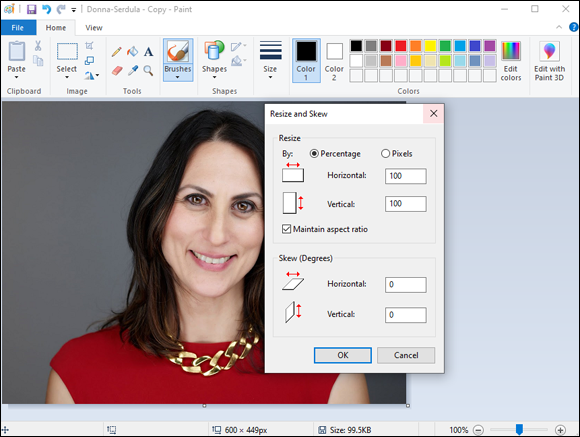
FIGURE 6-4: Resizing a profile picture in Microsoft Paint.
Uploading your photo
Now that you have your business headshot ready to go, here’s how to upload it to LinkedIn:
- Open your LinkedIn profile.
- Click the Pencil (edit) icon located just below your profile background photo.
If you already have a profile picture uploaded and want to upload a new picture, click the pencil (edit) icon below your profile picture.
If you don’t already have a profile picture uploaded, click the camera icon.
Click the Change photo button.
A window opens that enables you to select a photo from your hard drive.
Find your photo and click the Open button.
A preview of the selected photo appears in the Edit Photo dialog box, as shown in Figure 6-5. LinkedIn offers numerous image editing options: Crop, Filter, and Adjust. Crop your photo by moving the Zoom slider to the right. You can even straighten your photo using the straighten slider. Click Filter to apply different lighting and color overlays to your photo. If your picture is too dark, click Adjust to change the brightness and contrast of the picture.
When you are happy with your photo, click Apply.
Your picture now appears on your profile page.

FIGURE 6-5: Uploading your new profile picture.
Using LinkedIn’s filters to make your picture better
Once your photo is uploaded, LinkedIn provides numerous photo filters and editing tools to help you enhance your profile picture further. You can crop and straighten your photo. You can also apply one of six filters that change the tone and color of your photo. My favorite filters are Spotlight and Luminate. I find that regardless of the photo, one of these two filters offer serious improvement.
Additionally, you can tweak the brightness, contrast, and saturation of the image. There’s also a vignette setting that creates a ring of darkness at the edge of the photo and lightness toward the middle. This is a subtle way of drawing interest into the center of the image … you!
The best thing to do is experiment with the filters and editing tools. Remember, less is more. Just because you can, doesn’t mean you should.
Here’s how to apply filters to your image:
- Open your LinkedIn profile.
Click the Pencil (edit) icon located just below your profile background photo.
The Edit Intro screen opens.
Click the pencil icon below to your profile picture.
Your profile image opens in crop mode.
Click the Filter button to open the filter options.
LinkedIn provides six filters to choose from, in addition to the original image:
- Spotlight: Amps up the light on your face.
- Prime: Darkens the image by creating more contrast.
- Studio: Introduces a warmer, orange light.
- Classic: Remove the colors, making the image black and white.
- Edge: Creates more contrast hardening the edges of the photo.
- Luminate: Softens the light and creates a luminosity of the image.
Clicking the different filters previews the filter so you can choose what you prefer.
Click Adjust to update the light and colors of the image.
LinkedIn provides four controls:
- Brightness: Add or reduce the amount of light in the image.
- Contrast: Add or reduce the darkness of the image.
- Saturation: Add or reduce the richness of the color.
- Vignette: Create a dark halo around your image.
When you are happy with the changes, click Apply.
Your updated picture now appears on your profile page.
Changing photo visibility settings
Some people are simply uncomfortable having their pictures appear in an online, public forum. When clients of mine object to uploading their profile pictures, more often than not they are comfortable with their network seeing their pictures but not the whole world. Although I highly recommend making your profile visible to all, LinkedIn allows you some control over who sees your picture. You can’t change visibility settings on a person by person basis, but you can choose between your first-degree connections, your LinkedIn network, LinkedIn members, or everyone. Here’s how:
- Open your LinkedIn profile.
- Click the pencil (edit) icon located just below your profile background photo.
Click the pencil (edit) icon below your profile picture.
You are now in the profile photo editing mode.
- Click the Eye (Visibility) icon that appears below your profile picture, as shown in Figure 6-6.
- Choose between Your Connections, Your Network, All LinkedIn Members, or Public.

FIGURE 6-6: Changing the visibility options of your LinkedIn profile picture.
My recommendation is to keep it at Public, but if you only want people with whom you are directly connected to see your picture, choose My Connections. If you would prefer only people within your LinkedIn network, choose My Network. If you would prefer to make it public to LinkedIn members and not to the entire world, choose All LinkedIn Members.
Now that you have an impressive profile picture, in the next chapter I show you how to maximize your LinkedIn headline for enhanced search and branding purposes.
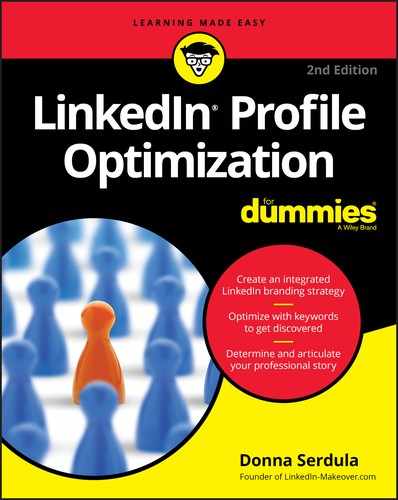
 Profile pictures are not just relegated to your profile. When your profile appears in search results, your picture shows up next to your name and subliminally implores your reader to “Read all about me!” Profile pictures also appear along with your LinkedIn Group messages, Network Updates, recommendations, and more.
Profile pictures are not just relegated to your profile. When your profile appears in search results, your picture shows up next to your name and subliminally implores your reader to “Read all about me!” Profile pictures also appear along with your LinkedIn Group messages, Network Updates, recommendations, and more. A powerful LinkedIn profile picture is cropped, centered, and recently taken. The image is not too dark, grainy, or taken from afar. Most important, you are the focus of the photograph, and the image spotlights you as a professional!
A powerful LinkedIn profile picture is cropped, centered, and recently taken. The image is not too dark, grainy, or taken from afar. Most important, you are the focus of the photograph, and the image spotlights you as a professional! I have a number of clients who chose to go to a department store or a big-box store with a portrait studio for their headshots. In almost every case, the quality of the resulting headshot is embarrassingly bad. The reason for this is that although the photographer at these places is using professional equipment, often the person taking the headshot is not a trained, professional photographer.
I have a number of clients who chose to go to a department store or a big-box store with a portrait studio for their headshots. In almost every case, the quality of the resulting headshot is embarrassingly bad. The reason for this is that although the photographer at these places is using professional equipment, often the person taking the headshot is not a trained, professional photographer.