Chapter 17
Ten Profile Do’s and Don’ts
IN THIS CHAPTER
![]() Making your profile eye-catching
Making your profile eye-catching
![]() Creating social proof of your accomplishments
Creating social proof of your accomplishments
![]() Making changes to your profile quietly
Making changes to your profile quietly
![]() Creating a brand that is relatable and likeable
Creating a brand that is relatable and likeable
Your LinkedIn profile is your digital identity. Of all the social media profiles out there, LinkedIn’s profile is the most in-depth and provides a comprehensive overview of you as a professional person. When people search your name in a search engine, your LinkedIn profile is often returned high in the search results. When it comes to creating a professionally impressive profile that helps you collide with opportunity, here are ten Do’s and Don’ts to keep in mind.
Do Use a Professional Profile Picture
The picture on your LinkedIn profile is your public face to your network and the world. It’s imperative that it presents you in the absolutely best light. If your budget allows, get a professional photo taken in a photographer’s studio. If your budget doesn’t allow for it, enlist a friend to take a photo. Make sure you are dressed professionally and the background isn’t messy, busy, or distinct. Position yourself near a window to ensure a well-lit image. The camera should be at eye level — not at too high of an angle nor too low of an angle. Look directly into the camera lens and smile. Have the photographer take numerous shots. Usually the winning image is snapped toward the end of the photo session, right when you start to feel comfortable in front of the camera.
Don’t Use LinkedIn’s Default Headline
LinkedIn automatically populates your headline with your current job title and company name. You couldn’t pick a worse headline if you tried! Ditch LinkedIn’s default and create a compelling headline — infused with your keywords — that gets your target audience to open your profile and read more. Read Chapter 7 to learn how to build one on your own, or visit my online app to have one generated for you instantly (www.linkedin-makeover.com/linkedin-headline-generator).
Do Use Eye-Catching Symbols Sparingly
LinkedIn doesn’t allow any formatting within your profile. This means you can’t bold or italicize text, create links, or even have a bulleted list. However, you can copy and paste ASCII symbols into your profile to create visual flair. Choose one or two symbols and use them where you want to attract attention to your profile. This might be around your call to action and contact information, or before an accomplishment.
If you want to format text, here’s my Text Formatter app:
If you want to infuse your profile with pretty icons, here’s my collection of symbols:
My advice is less is more and use this “flair” sparingly, if at all.
Do Include Your Contact Information
The Contact Information section of your LinkedIn profile is by default only visible to your first-degree network of connections. If a second-degree connection, third-degree connection, group connection, someone outside of your network, or someone not on LinkedIn views your profile, they will not see your contact information.
At the end of your LinkedIn About section and at the end of your current experience, add your phone number and/or email address. Let people know you are serious by allowing them to contact you off LinkedIn.
Do Add Media Samples
Add work examples to your profile to further showcase who you are and what you do. Upload presentations, images, documents, videos, and more to your LinkedIn profile so readers of your profile can get a more robust view of you as a professional. Decide what your target audience would like to see from you and add it. Rich media can be linked to or uploaded to the About, Experience, and Education sections.
Don’t Stuff Keywords
Strategically placing keywords into your LinkedIn profile is a great way to increase the likelihood of your profile turning up in searches. Although you might be tempted, don’t stuff your profile with keywords. Instead, work the keywords into your profile naturally and organically. Profiles that are stuffed with keywords might rank well initially, but they quickly get deleted by LinkedIn. Keyword-stuffed profiles impress no one, and when it’s clear you are gaming the system, people click away.
Don’t Go Back 30 Years
You don’t need to detail your complete work trajectory. Business has changed drastically over the last 30 years. Highlighting your IT accomplishments from 1990 doesn’t prepare you for anything today. Your LinkedIn profile should align you with your career future. If you want to showcase your deep history, go right ahead, but you need not spend a lot of time on the details and job descriptions. Your history is important, but what really moves mountains is what you did lately.
Do Get Recommendations
Recommendations listed on your LinkedIn profile provide social proof around your accomplishments and background. To get recommendations, you need to ask people to give you recommendations. In fact, if you want to truly make sure that those recommendations are posted to your profile, write the recommendation for the person.
Do Tell a Story
It’s hard to write about yourself. And it’s so easy to copy and paste an old bio or resume into the fields of your LinkedIn profile. It’s also easy to list a slew of keywords in your About and Experience sections. I say, stop and have mercy on the readers of your LinkedIn profile. They are on your profile and reading about you; give them something amazing to read.
Take the moment and tell them your story. Write conversationally — no need to mimic a staid resume. Take the time to really think about who you are, what you do, and how you help others. Think about why you do what you do and what you stand for. What makes you different from other people? Why should people trust you? What do you love to do? Do you have a philosophy or motto? What are your guiding principles? What is your passion? What is your mission? Cast your thoughts to the future! Who do you want to become? What do you want to do? What does your life look like in 5, 15, 20 years from now?
Your LinkedIn profile is the perfect excuse to figure out who you are! Most go to work and only think about getting the ball to the other end of the court. They go home, eat, watch TV, and go to sleep. Rarely do they think about where their lives are headed. Their careers simply happen to them.
Figure out your story and write it in your LinkedIn profile. Most people don’t know what to think unless you tell them. Give them your story. You will be astonished at what happens when you put it out there for the world to see. You become the person who never has to look for a job; jobs and opportunities find you!
Do Download Your Data
You spent time building your LinkedIn profile into something impressive and branded uniquely to you. Although the odds are in your favor that everything will be fine, take the time to download your profile and your LinkedIn data just in case. You never know if you may get locked out of your account or something more nefarious may take place. Having your profile and your LinkedIn activity allows you to get back into the game quickly.
You can either download just your profile or you can download your profile and all of your LinkedIn data.
To download just your LinkedIn profile, follow these steps:
- Go to
www.linkedin.comand open your profile. - Click the More button in your intro card of your profile.
Select Save to PDF.
The Save As window appears.
Select where on your hard drive you want to save your profile and click Save.
Your LinkedIn profile is saved as a PDF file.
To download everything, follow these steps:
- Click the Me icon at top of your LinkedIn home page.
- Select Settings & Privacy from the drop-down menu that appears.
- Click the Privacy tab at the top of the page.
- Scroll down to How LinkedIn Uses Your Data and click “Getting a copy of your data” to expand the section.
- Choose “Download larger data archive, including connections, contacts, and your account history.”
- Click Request archive.
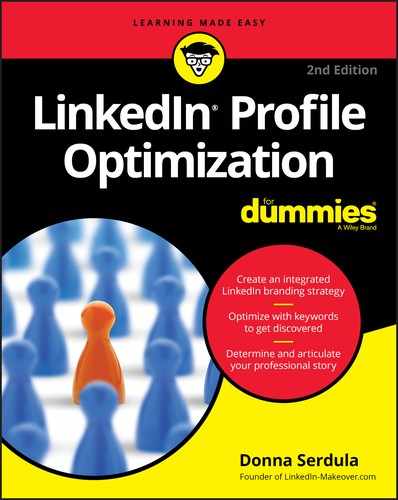
 Less is more when it comes to symbols. Whatever you do, don’t go overboard, splashing tons of different symbols throughout your profile. Regardless of how great the content might be, too many symbols may cheapen your profile and may make people not take you seriously.
Less is more when it comes to symbols. Whatever you do, don’t go overboard, splashing tons of different symbols throughout your profile. Regardless of how great the content might be, too many symbols may cheapen your profile and may make people not take you seriously. Some online tools allow you to generate bold, italics, and underlined text that you can copy and paste into your profile. Although it looks like your text is formatted, it isn’t really. This text just appears to be formatted, but it is actually made up of Unicode symbols that look like text. You can certainly use this text but understand that it’s not searchable. If a person is searching for those words you copied and pasted from one of these Unicode text generators, your profile will not be returned in the search results. Another thing to note is screen readers don’t see the formatting, just the actual Unicode.
Some online tools allow you to generate bold, italics, and underlined text that you can copy and paste into your profile. Although it looks like your text is formatted, it isn’t really. This text just appears to be formatted, but it is actually made up of Unicode symbols that look like text. You can certainly use this text but understand that it’s not searchable. If a person is searching for those words you copied and pasted from one of these Unicode text generators, your profile will not be returned in the search results. Another thing to note is screen readers don’t see the formatting, just the actual Unicode. There is no such thing as too many LinkedIn recommendations, although you should make sure that the recommendations posted to your profile are current, align with your objectives, and are authentically given.
There is no such thing as too many LinkedIn recommendations, although you should make sure that the recommendations posted to your profile are current, align with your objectives, and are authentically given.