Chapter 9
Showing You Are Open for Business or Job Opportunities
IN THIS CHAPTER
![]() Adding services you provide to your LinkedIn profile
Adding services you provide to your LinkedIn profile
![]() Including your interest in new job opportunities
Including your interest in new job opportunities
![]() Determining who gets to see your career interests
Determining who gets to see your career interests
Have you ever visited a person’s profile that didn’t provide much information and wondered, “Why is she on LinkedIn?” Not everyone is like you, investing in themselves and their profile to have a clear, optimized, and branded presence on LinkedIn. Most people just sign up and put in the least amount of information. LinkedIn recently rolled out feature updates to help people truly clarify their goals and the types of interaction and engagement they want out of LinkedIn.
Not only is LinkedIn helping people clarify what they want out of the platform, but also it made it easier for other people to help them! Imagine you are a recruiter looking for the perfect job candidate. Most profiles provide such little information, you can’t always be certain if a person is open to new opportunities. Alternatively, what if you are looking not for an employee but instead for a vendor to help you in your business? Finding service providers on LinkedIn used to be difficult to do.
I remember years ago trying to find a career coach for a client of mine. I searched LinkedIn and found a number of coaches who looked like a great fit. I emailed them and received zero responses! No one wanted my heaping spoonful of opportunity!
Not anymore. Within the intro card of the LinkedIn profile, you can now let the world know you are open to business and/or job opportunities. In this chapter, I show you how.
Showing You Are Open for Business
It’s time to take better advantage of your LinkedIn network. Enabling LinkedIn’s Open for Business feature allows small business owners and professionals showcase the services they offer and get found by people looking for a service provider like them. Before we dig in, let’s first make sure that if you are a premium member, you are open to receiving all messages on LinkedIn.
Turning on the Open Profile setting
Open for Business is free to use, but in order to have people outside your first-degree network message you, you need to be a premium LinkedIn subscriber with the Open Profile setting enabled. Enabling Open Profile allows anyone on LinkedIn to contact you for free, even if they’re not in a first-degree connection.
Here’s how to turn on the Open Profile feature so that anyone can message you freely on LinkedIn:
- Open your LinkedIn profile.
Click “Add new profile section” located in the right sidebar to add the Experience section to your profile page.
 Remember, you must be a premium member to enable Open Profile. If you are not a premium member, you will not be able to enable Open Profile. Refer to Chapter 2 to determine if paying for LinkedIn makes sense for you.
Remember, you must be a premium member to enable Open Profile. If you are not a premium member, you will not be able to enable Open Profile. Refer to Chapter 2 to determine if paying for LinkedIn makes sense for you.- Click the Edit icon to the right of your profile picture.
- On the LinkedIn logo in the top-left corner of the pop-up window, click the Edit icon.
- Next to Open Profile, switch the toggle to the right to enable Open Profile so anyone can message you freely via LinkedIn.
Click the Save button.
Figure 9-1 illustrates Open Profile enabled on my account.

FIGURE 9-1: Enabling the Open Profile feature.
If you choose not to upgrade to premium, don’t worry. You can still use the Open for Business feature, but you can only receive (and send) messages from your first-degree network. People outside of your first-degree network can message you if they are premium subscribers by using one of their limited InMail messages. If you find that you are getting a lot of traction from this section, you may decide that it’s worth the cost of upgrading so you can make it easy for everyone and anyone to send you a message on LinkedIn without them having to do so at a cost.
Enabling the Open for Business feature
Let’s show LinkedIn members that you are open for business! Enabling this section is like erecting a billboard. You are now letting everyone know what you do and how you can potentially help them. Here’s how:
- Open your LinkedIn profile.
Click Add Services in the “Showcase services you offer as a freelancer or small business owner” section in your intro card, as shown in Figure 9-2.
If you don’t see the ability to enable Open for Business on your profile, LinkedIn may not realize you are a business owner or freelancer. In this situation, make sure you have a current experience that lists you as a business owner or freelancer. If your experiences are correctly labeled and you still don’t have access to the Open for Business feature, reach out to LinkedIn’s Tech Support.

FIGURE 9-2: Enabling the Open for Business feature.
- Choose your business focus from the Business Focus drop-down list.
Click the plus signs to add the services you provide within that business focus.
See the following section, “Choosing your business focus,” if you need help with choosing services.
- Under Work location, click whether you work from a specific location or if you are available to work remotely.
- Click the Save button.
Now that you are Open for Business, if a person searches for someone like you and you are included in the search results, your search listing will include your services (see Figure 9-3). It’s easy for people to see exactly what you offer and whether your profile is one they should click to read more.
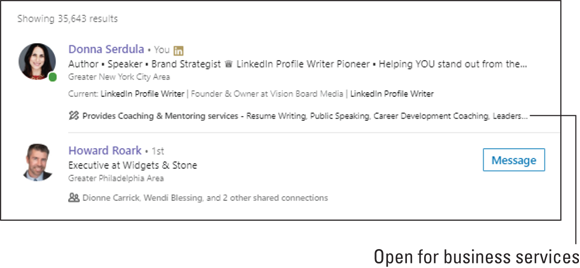
FIGURE 9-3: How Open for Business appears in a search results listing.
In addition, anyone who opens and looks at your LinkedIn profile will see your services listed in your intro card under your location information (see Figure 9-4). This information is also displayed on your public profile — the profile people who are not logged in to LinkedIn see. A person can click the “See all details” link to see expanded information that includes your work location and whether you prefer working onsite or remotely. There is also a section that details whether you accept free messages and business inquiries from LinkedIn members.

FIGURE 9-4: How Open for Business appears on the LinkedIn profile page.
Choosing your business focus
Currently, there is a limited number of services you can list on your profile. You first must select a business focus and then LinkedIn provides the services provided. You can choose all or some within one business focus. I compiled the different business focus options and the services associated with them provided on LinkedIn at the time of this writing. You can only choose services from one business focus, so choose wisely.
Following are the current LinkedIn business focus and services options:
- Accounting
- Tax Preparation
- Accounting
- Personal Tax Planning
- Financial Accounting
- Bookkeeping
- Financial Advisory
- Small Business Tax
- Business Advisory
- Coaching & Mentoring
- Life Coaching
- Public Speaking
- Resume Writing
- Career Development Coaching
- Interview Preparation
- Leadership Development
- Executive Coaching
- Consulting
- HR Consulting
- Business Consulting
- Management Consulting
- Project Management
- Public Relations
- Healthcare Consulting
- Advertising
- Nonprofit Consulting
- Education Consulting
- Legal Consulting
- Political Consulting
- Pricing Strategy
- Tax Advisory
- Finance Consulting
- Brand Consulting
- Marketing Consulting
- Environmental Consulting
- Email Marketing
- Design
- Logo Design
- Animation
- Graphic Design
- 3D Design
- User Experience Design (UED)
- Videography
- Visual Design
- Wordpress Design
- Ad Design
- Web Design
- Print Design
- Industrial Design
- UX Research
- Brand Design
- Illustration
- Interaction Design
- Interior Design
- Video Editing
- Finance
- Financial Advisory
- Financial Planning
- Financial Analysis
- Retirement Planning
- Wealth Management
- Insurance
- Financial Accounting
- Home Improvement
- Architecture
- Interior Design
- Landscape Design
- Information Technology
- Computer Repair
- Computer Networking
- Backup & Recovery Systems
- Home Networking
- IT Consulting
- Insurance
- Health Insurance
- Insurance
- Life Insurance
- Small Business Insurance
- Commercial Insurance
- Auto Insurance
- Homeowner’s Insurance
- Law
- Immigration Law
- Property Law
- Patent Law
- Divorce Law
- Business Law
- Personal Injury Law
- Family Law
- Tax Law
- DUI Law
- Entertainment Law
- Consumer Law
- Labor and Employment Law
- Corporate Law
- Bankruptcy Law
- Copyright Law
- Criminal Defense Law
- Estate Planning Law
- IT Law
- Wills Planning Law
- Trademark Law
- Trust and Estate Litigation
- Intellectual Property Law
- Notary
- Marketing
- Search Engine Optimization (SEO)
- Digital Marketing
- Marketing Consulting
- Lead Generation
- Social Media Marketing
- Advertising
- Content Marketing
- Content Strategy
- Blogging
- Real Estate Marketing
- Market Research
- Mobile Marketing
- Direct Mail Marketing
- Event Marketing
- Brand Marketing
- Search Engine Marketing (SEM)
- Email Marketing
- Public Relations
- Photography
- Event Photography
- Portrait Photography
- Commercial Photography
- Videography
- Headshot Photography
- Sports Photography
- Real Estate Photography
- Pet Photography
- Nature Photography
- Wedding Photography
- Video Editing
- Real Estate
- Real Estate Marketing
- Commercial Real Estate
- Commercial Lending
- Real Estate
- Mortgage Lending
- Real Estate Appraisal
- Property Management
- Relocation
- Property Law
- Software Development
- Mobile Application Development
- Application Development
- Web Design
- Web Development
- Custom Software Development
- Business Analytics
- Database Development
- Information Security
- Enterprise Content Management
- Software Testing
- iOS Development
- SaaS Development
- Information Management
- Cloud Application Development
- Cloud Management
- Android Development
- User Experience Design (UED)
- Writing
- Copywriting
- Translation
- Writing
- Editing
- Content Strategy
- Technical Writing
- Ghostwriting
- Blogging
Showing You Are Open to Job Opportunities
In addition to showing the services you offer in your intro card, you can also signal that you are open to job opportunities. This is perfect for either the working professional open to new opportunities, the displaced worker actively looking for a job, or even for the freelance service provider who may be considering reentering the workforce. Enabling the Open to Job Opportunities setting lets recruiters and job posters on LinkedIn know you are interested in learning more about compatible job openings.
Are you worried that your current employer may find out and not take too kindly to your interest in finding a new job? Totally understandable. You can choose whether only recruiters using LinkedIn Recruiter can see your interest or if you want anyone on LinkedIn to see it. LinkedIn even goes one step further and takes steps to preventing recruiters who work at your company and related companies from seeing your interest in new career opportunities. The thing is, LinkedIn can’t guarantee that your profile will be cloaked 100 percent of the time. Many companies don’t tie their affiliated companies together on LinkedIn, and many companies use freelance or outsourced recruiters.
Following is information directly from LinkedIn’s FAQ about the subject (www.linkedin.com/help/linkedin/answer/76791):
- In order to protect your privacy, we take steps to keep Recruiter users who work at your company, as well as related companies, from seeing the career interests that you share.
- We do this by comparing a unique number (Company ID) assigned to the current employer listed on your profile with the Company ID for recruiters on our network. If a recruiter’s Company ID is the same as the current employer listed on your profile, or the same as a company affiliated with that current employer based on our platform mapping, then we won’t show your career interest preferences.
- We can’t guarantee, however, that every company is accurately identified, or that affiliated companies are accurately mapped on our platform. We also can’t guarantee that every recruiter has an up-to-date and correct Company ID, so there’s a small chance that your career interest preferences will be visible to a recruiter at your current employer or an affiliated company.
My suggestion is not to worry. There is nothing wrong with being open to new opportunities. I have heard many stories from clients who brazenly updated their profiles to let the world know they are interested in bigger and better things, and they were surprised at how much nicer they were suddenly treated at work. Not only were they wined and dined, but also they received much delayed raises after making the profile changes. You see, it’s far cheaper to keep an employee than have to find a new employee, train him or her, and then deal with the transitionary period until the new employee is up and running at full speed. Besides, whether or not it feels like it, you work voluntarily — you are not a slave.
I remember a man called me to help him with his LinkedIn profile and resume. He was in his late 50s and his department was being let go. He was petrified. We worked on his profile and resume and turned on the career interests section of LinkedIn. Six months later he called to tell me that not only did he find a job closer to his home with a much shorter commute, but also he was getting paid 40 percent more. He was happier in the new culture and finally felt his experience was valued and not a detriment. Change is not necessarily a bad thing.
Enabling the Open to Job Opportunities feature
Follow these steps to enable the Open to Job Opportunities setting:
- Open your LinkedIn profile.
- Click Add Job Interests in the “Show recruiters and others you’re open to job opportunities” section in your intro card, as shown earlier in Figure 9-2.
Under Job Titles, click Add Title and begin typing the job titles you are interested in.
As you type, LinkedIn will attempt to complete the title for you. Select the appropriate title from the drop-down list that appears. You are limited to five titles.
Under Job Locations, click Add Location + and type the location you are open to working (see Figure 9-5).
As you type, LinkedIn will attempt to complete the location for you. Select the appropriate location from the drop-down list that appears. You are limited to five locations.
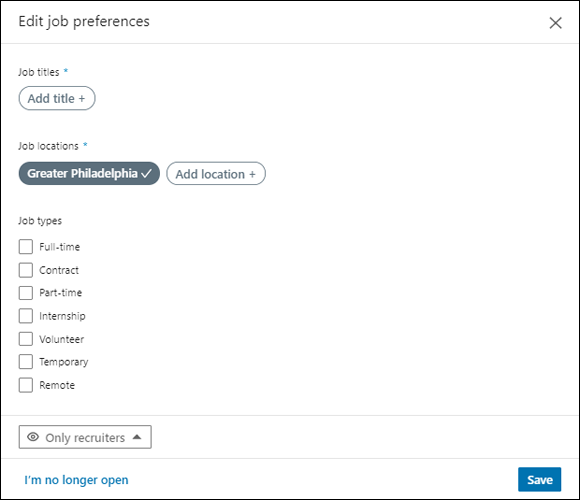
FIGURE 9-5: Select the location you are interested in working.
To control who sees this setting, click and select the Only Recruiters privacy drop-down menu.
A pop-up window appears where you can choose who sees you’re open to jobs.
Select All LinkedIn Members if you want this section enabled for all to see on your profile, or Only Recruiters if you only want recruiters to see that you are open for new opportunities.
Read the section that follows in this chapter to understand the pros and cons of each option.
- If you want to turn the Open to New Job Opportunities feature off, click the “I’m no longer open” link.
- When you have finished making changes, click the Save button.
Selecting only recruiters or all LinkedIn members
You can opt to have the Open to Job Opportunities setting appear only to recruiters, or you can choose to have it show on your profile for all to see. Usually when I explain this to people they automatically say “Only recruiters!” To which I reply “Hold your horses!” There are a few things you need to know and understand before you can make a decision.
You would think that by “recruiters,” LinkedIn is referring to recruiters in a general sense, like, anyone who is listed as a recruiter can see this information, but that’s not true. LinkedIn has three premium recruiter levels: Recruiter, Recruiter Professional Services (RPS), and Recruiter Lite. Recruiter RPS starts at about $8,000 to $10,000 per year. Recruiter Lite costs $1,200 per year. Guess which levels can see Open to Job Opportunities? Yep, Recruiter and RPS. Recruiter Lite cannot see this information or search or filter for it.
LinkedIn doesn’t state how many recruiters subscribe to the different levels, but my suspicion is that most recruiters use Recruiter Lite.
Here’s another thing to realize: Many recruiters do not pay for LinkedIn! A large percentage of recruiters use the free version of LinkedIn and search the LinkedIn network using Google. If you choose Only Recruiters, only a small subset of recruiters will see this setting. So don’t rely on it completely.
However, if you choose All LinkedIn Members, everyone and their sister (if she visits your LinkedIn profile) will know you are open to new opportunities, as shown in Figure 9-6. This could be problematic if you are currently working for another employer or you never told your friends that your six-week yoga trip had more to do with a pink slip than a radical sabbatical.

FIGURE 9-6: How it looks when you show everyone your interest in new job opportunities.
When you enable Open to Job Opportunities, you signal recruiters using Recruiter and RPS that you are open to being approached. Just make sure that when you are approached, you are nice and responsive. Check your LinkedIn Messages every few days. Also, make sure you have an updated resume ready to send. There’s no better feeling in the world than being able to say, “You want to look at my resume? Give me five seconds to hit send!” Almost every Friday I get a call from a person who was approached by a recruiter and needs a resume developed by Monday. Great resumes aren’t created during a crunchtime. If you are going to let recruiters know you are open to new opportunities, you should be ready for new opportunities and that means having an updated resume, cover letter, thank-you letter, briefcase, polished shoes, and a great looking, clean outfit that fits perfectly. Only when you are ready for opportunity is when opportunity will find you. Like the great poet Rumi wrote, “What you seek is seeking you.”
In the next chapter, I show you how to make sure that all these new visitors (potential clients and recruiters) see an optimized Experience section that is impressive and interesting.
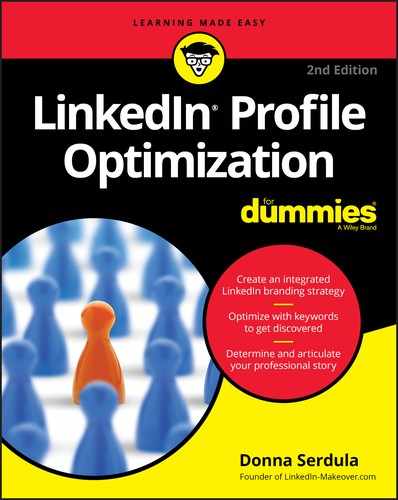
 These services may change and expand to new areas. Keep an eye out and you may find items added. If a service you offer is missing, reach out to LinkedIn tech support and let them know what you’d like added.
These services may change and expand to new areas. Keep an eye out and you may find items added. If a service you offer is missing, reach out to LinkedIn tech support and let them know what you’d like added.