In this recipe we'll learn how to draw 2D graphics on screen and save it to an image in a vector graphics format using the cairo renderer.
Vector graphics can be extremely useful when creating visuals for printing as they can be scaled without losing quality.
Cinder has an integration for the cairo graphics library; a powerful and full-featured 2D renderer, capable of outputting to a variety of formats including popular vector graphics formats.
To learn more about the cairo library, please go to its official web page: http://www.cairographics.org
In this example we'll create an application that draws a new circle whenever the user presses the mouse. When any key is pressed, the application will open a save file dialog and save the content in a format defined by the file's extension.
To draw graphics created with the cairo renderer we must define our renderer to be Renderer2d.
At the end of the source file of our application class there's a macro to initialize the application where the second parameter defines the renderer. If your application is called MyApp, you must change the macro to be the following:
CINDER_APP_BASIC( MyApp, Renderer2d )
The cairo renderer allows exporting of PDF, SVG, EPS, and PostScript formats. When specifying the file to save, make sure you write one of the supported extensions: pdf, svg, eps, or ps.
Include the following files at the top of your source file:
#include "cinder/Rand.h" #include "cinder/cairo/Cairo.h"
We will use Cinder's cairo wrappers to create images in vector formats from our rendering.
- To create a new circle every time the user presses the mouse we must first create a
Circleclass. This class will contain position, radius, and color parameters. Its constructor will takeci::Vec2fto define its position and will generate a random radius and color.Write the following code before the application's class declaration:
class Circle{ public: Circle( const Vec2f&pos ){ this->pos = pos; radius = randFloat( 20.0f, 50.0f ); color = ColorA( randFloat( 1.0f ), randFloat( 1.0f ), randFloat( 1.0f ), 0.5f ); } Vec2f pos; float radius; ColorA color; }; - We should now declare
std::vectorof circles where we'll store the created circles. Add the following code to your class declaration:std::vector< Circle >mCircles;
- Let's create a method which will draw the circles that will take
cairo::Contextas their parameter:void renderScene( cairo::Context &context );
- In the method definition, iterate over
mCirclesand draw each one in the context:void MyApp::renderScene( cairo::Context &context ){ for( std::vector< Circle >::iterator it = mCircles.begin(); it != mCircles.end(); ++it ){ context.circle( it->pos, it->radius ); context.setSource( it->color ); context.fill(); } } - At this point we only need to add a circle whenever the user presses the mouse. To do this, we must implement the
mouseDownevent handler by declaring it in the class declaration.void mouseDown( MouseEvent event );
- In its implementation we add a
Circleclass tomCirclesusing the mouse position.void MyApp::mouseDown( MouseEvent event ){ Circle circle( event.getPos() ); mCircles.push_back( circle ); } - We can now draw the circles on the window by creating
cairo::Contextbound to the window's surface. This will let us visualize what we're drawing. Here's thedrawmethod implementation:void CairoSaveApp::draw() { cairo::Context context( cairo::createWindowSurface() ); renderScene( context ); } - To save the scene to an image file we must create a context bound to a surface that represents a file in a vector graphics format. Let's do this whenever the user releases a key by declaring the
keyUpevent handler.void keyUp( KeyEvent event );
- In the
keyUpimplementation we createci::fs::pathand populate it by calling a save file dialog. We'll also create an emptyci::cairo::SurfaceBasewhich is the base for all the surfaces that the cairo renderer can draw to.fs::path filePath = getSaveFilePath(); cairo::SurfaceBase surface;
- We'll now compare the extension of the path with the supported formats and initialize the surface accordingly. It can be initialized as
ci::cairo::SurfacePdf,ci::cairo::SurfaceSvg,ci::cairo::SurfaceEps, or asci::cairo::SurfacePs.if( filePath.extension() == ".pdf" ){ surface = cairo::SurfacePdf( filePath, getWindowWidth(), getWindowHeight() ); } else if( filePath.extension() == ".svg" ){ surface = cairo::SurfaceSvg( filePath, getWindowWidth(), getWindowHeight() ); } else if( filePath.extension() == ".eps" ){ surface = cairo::SurfaceEps( filePath, getWindowWidth(), getWindowHeight() ); } else if( filePath.extension() == ".ps" ){ surface = cairo::SurfacePs( filePath, getWindowWidth(), getWindowHeight() ); } - Now we can create
ci::cairo::Contextand render our scene to it by calling therenderScenemethod and passing the context as a parameter. The circles will be rendered to the context and a file will be created in the specified format. Here's the finalkeyUpmethod implementation:void CairoSaveApp::keyUp( KeyEvent event ){ fs::path filePath = getSaveFilePath(); cairo::SurfaceBase surface; if( filePath.extension() == ".pdf" ){ surface = cairo::SurfacePdf( filePath, getWindowWidth(), getWindowHeight() ); } else if( filePath.extension() == ".svg" ){ surface = cairo::SurfaceSvg( filePath, getWindowWidth(), getWindowHeight() ); } else if( filePath.extension() == ".eps" ){ surface = cairo::SurfaceEps( filePath, getWindowWidth(), getWindowHeight() ); } else if( filePath.extension() == ".ps" ){ surface = cairo::SurfacePs( filePath, getWindowWidth(), getWindowHeight() ); } cairo::Context context( surface ); renderScene( context ); }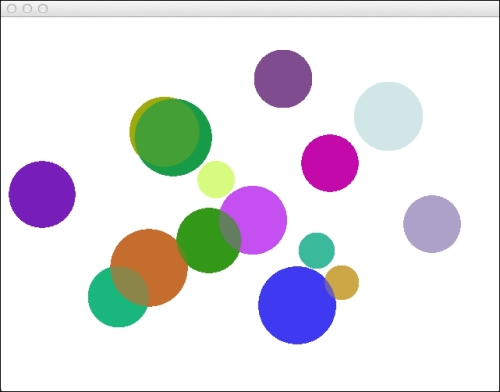
Cinder wraps and integrates the cairo 2D vector renderer. It allows use of Cinder's types to draw and interact with cairo.
The complete drawing is made by calling the drawing methods of a ci::cairo::Context object. The context in turn, must be created by passing a surface object extending ci::cairo::SurfaceBase. All drawings will be made in the surface and rasterized according to the type of the surface.
The following surfaces allow saving images in a vector graphics format:
|
Surface type |
Format |
|---|---|
|
|
|
|
|
SVG |
|
|
EPS |
|
|
PostsSript |
It is also possible to draw using other renderers. Though the renderers aren't able to create vector images, they can be useful in other situations.
Here are the other available surfaces:
|
Surface Type |
Format |
|---|---|
|
|
Anti-aliased pixel-based rasterizer |
|
|
Apple's Quartz |
|
|
Apple's CoreGraphics |
|
|
Windows GDI |
