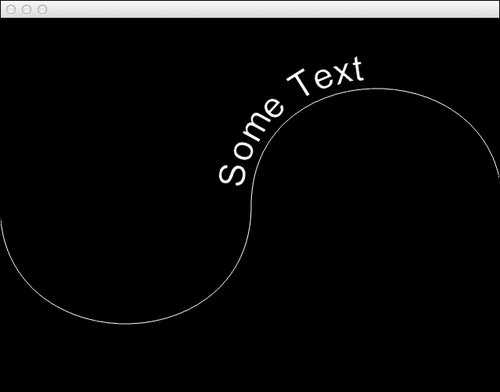In this recipe, we will learn how we can animate text around a user-defined curve.
We will create the
Letter and Word classes to manage the animation, a ci::Path2d object to define the curve, and a ci::Timer object to define the duration of the animation.
We will create a word and animate its letters along a ci::Path2d object. Perform the following steps to do so:
- In the
Letter.hfile, include the necessary to use thetext,ci::Vec2f, andci::gl::Texturefiles.Also add the
#pragma oncemacro#pragma once #include "cinder/vector.h" #include "cinder/text.h" #include "cinder/gl/Texture.h"
- Declare the
Letterclass with the following members and methods:class Letter{ public: Letter( ci::Font font, conststd::string& letter ); void draw(); void setPos( const ci::Vec2f& newPos ); ci::Vec2f pos; float rotation; ci::gl::Texture texture; float width; }; - Move to the
Letter.cppfile to implement the class.In the constructor, create a
ci::TextBoxobject, set its parameters, and render it to texture. Also, set the width as the texture's width plus a padding value of 10:Letter::Letter( ci::Font font, conststd::string& letter ){ ci::TextBoxtextBox; textBox = ci::TextBox().font( font ).size( ci::Vec2i( ci::TextBox::GROW, ci::TextBox::GROW ) ).text( letter ).premultiplied(); texture = textBox.render(); width = texture.getWidth() + 10.0f; } - In the
drawmethod, we will draw the texture and use OpenGL transformations to translate the texture to its position, and rotate according to the rotation:void Letter::draw(){ glPushMatrix(); glTranslatef( pos.x, pos.y, 0.0f ); glRotatef( ci::toDegrees( rotation ), 0.0f, 0.0f, 1.0f ); glTranslatef( 0.0f, -texture.getHeight(), 0.0f ); ci::gl::draw( texture ); glPopMatrix(); } - In the
setPosmethod implementation, we will update the position and calculate its rotation so that the letter is perpendicular to its movement. We do this by calculating the arc tangent of its velocity:void Letter::setPos( const ci::Vec2f&newPos ){ ci::Vec2f vel = newPos - pos; rotation = atan2( vel.y, vel.x ); pos = newPos; } - The
Letterclass is ready! Now move to theWord.hfile, add the#pragma oncemacro, and include theLetter.hfile:#pragma once #include "Letter.h"
- Declare the
Wordclass with the following members and methods:class Word{ public: Word( ci::Font font, conststd::string& text ); ~Word(); void update( const ci::Path2d& curve, float curveLength, float progress ); void draw(); std::vector< Letter* > letters; float length; }; - Move to the
Word.cppfile and include theWord.hfile:#include "Word.h"
- In the constructor, we will iterate over each character of
textand add a newLetterobject.We will also calculate the total length of the text by calculating the sum of widths of all the letters:Word::Word( ci::Font font, conststd::string& text ){ length = 0.0f; for( int i=0; i<text.size(); i++ ){ std::string letterText( 1, text[i] ); Letter *letter = new Letter( font, letterText ); letters.push_back( letter ); length += letter->width; } }In the destructor, we will delete all the
Letterobjects to clean up memory used by the class:Word::~Word(){ for( std::vector<Letter*>::iterator it = letters.begin(); it != letters.end(); ++it ){ delete *it; } } - In the
updatemethod, we will pass a reference to theci::Path2dobject, the total length of the path, and the progress of the animation as a normalized value from 0.0 to 1.0.We will calculate the position of each individual letter along the curve taking into account the length of
Wordand the current progress:void Word::update( const ci::Path2d& curve, float curveLength, float progress ){ float maxProgress = 1.0f - ( length / curveLength ); float currentProgress = progress * maxProgress; float progressOffset = 0.0f; for( int i=0; i<letters.size(); i++ ){ ci::Vec2f pos = curve.getPosition ( currentProgress + progressOffset ); letters[i]->setPos( pos ); progressOffset += ( letters[i]->width / curveLength ); } } - In the
drawmethod, we will iterate over all letters and call thedrawmethod of each letter:void Word::draw(){ for( std::vector< Letter* >::iterator it = letters.begin(); it != letters.end(); ++it ){ (*it)->draw(); } } - With the
WordandLetterclasses ready, it's time to move to our application's class source file. Start by including the necessary source files and adding the helpfulusingstatements:#include "cinder/Timer.h" #include "Word.h" using namespace ci; using namespace ci::app; using namespace std;
- Declare the following members:
Word * mWord; Path2d mCurve; float mPathLength; Timer mTimer; double mSeconds;
- In the
setupmethod, we will start by creatingstd::stringandci::Fontand use them to initializemWord. We will also initializemSecondswith the seconds we want our animation to last for:string text = "Some Text"; Font font = Font( "Arial", 46 ); mWord = new Word( font, text ); mSeconds = 5.0;
- We now need to create the curve by creating the keypoints and connecting them by calling
curveTo:Vec2f curveBegin( 0.0f, getWindowCenter().y ); Vec2f curveCenter = getWindowCenter(); Vec2f curveEnd( getWindowWidth(), getWindowCenter().y ); mCurve.moveTo( curveBegin ); mCurve.curveTo( Vec2f( curveBegin.x, curveBegin.y + 200.0f ), Vec2f( curveCenter.x, curveCenter.y + 200.0f ), curveCenter ); mCurve.curveTo( Vec2f( curveCenter.x, curveCenter.y - 200.0f ), Vec2f( curveEnd.x, curveEnd.y - 200.0f ), curveEnd );
- Let's calculate the length of the path by summing the distance between each point and the one next to it. Add the following code snippet inside the
setupmethod:mPathLength = 0.0f; for( int i=0; i<mCurve.getNumPoints()-1; i++ ){ mPathLength += mCurve.getPoint( i ).distance( mCurve.getPoint( i+1 ) ); } - We need to check if
mTimeris running and calculate the progress by calculating the ratio between the elapsed seconds andmSeconds. Add the following code snippet inside theupdatemethod:if( mTimer.isStopped() == false ){ float progress; if( mTimer.getSeconds() >mSeconds ){ mTimer.stop(); progress = 1.0f; } else { progress = (float)( mTimer.getSeconds() / mSeconds ); } mWord->update( mCurve, mPathLength, progress ); } - In the
drawmethod, we will need to clear the background, enable alpha blending, drawmWord, and draw the path:gl::clear( Color( 0, 0, 0 ) ); gl::enableAlphaBlending(); mWord->draw(); gl::draw( mCurve );
- Finally, we need to start the timer whenever the user presses any key.
Declare the
keyUpevent handler:void keyUp( KeyEvent event );
- And the following is the implementation of the the
keyUpevent handler:void CurveTextApp::keyUp( KeyEvent event ){ mTimer.start(); } - Build and run the application. Press any key to begin the animation.