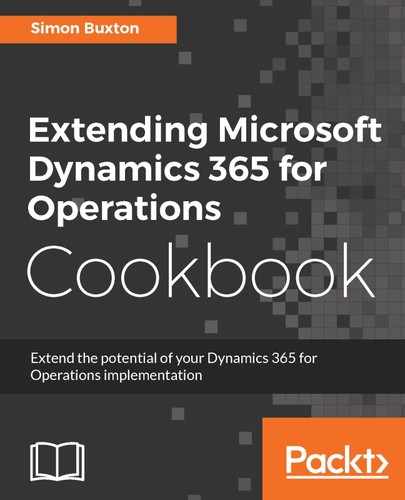To create a privilege to provide view access to the vehicle form, follow these steps:
- Choose to add a new item to the project.
- In the Add New Item dialog, select Security from the left-hand list and Security Privilege from the right.
- Enter ConWHSVehicleTableView in the Name field and click on Add.
- Complete the Description property; this should describe to the security administrator what this privilege grants access to.
- Complete the Label property by giving it a short description to the security administrator, such as View vehicle records.
It can be a good idea to include a text or even a prefix in the text to uniquely identify which module this security element relates. The security administrator will only be able to easily see the Label and Description properties, and it could be easy to confuse the security element with another.
- In the designer, drag the ConWHSVehicleTable menu item onto the Entry Points node.
- Change the entry point's Access Level property to Read.
- To create the privilege to maintain the vehicle table, create a new privilege named ConWHSVehicleTableMaintain.
- Complete the Description property.
- Complete the Label property. For example, Maintain vehicle records.
- In the designer, drag the ConWHSVehicleTable menu item onto the Entry Points node.
- Change the entry point's Access Level property to Delete.
- Should the form have any associated data entities, such as those that allow us to edit the form's data in Excel, they should also be added to the privilege under the Data Entity Permissions node with the appropriate access level.