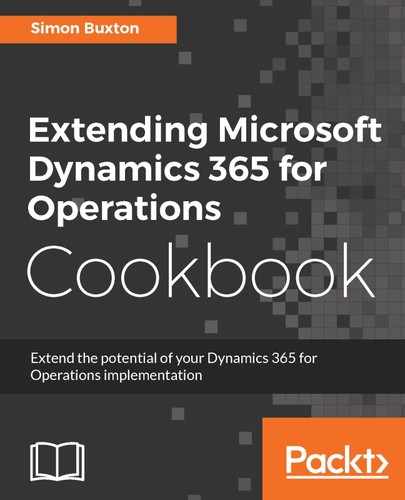To apply a binary hotfix to a development VM, follow these steps:
- Within the desired development VM, open https://lcs.dynamics.com and navigate to your implementation project (or the project that hosts your Azure-hosted VM).
- Click on Full details on the Sandbox: Standard acceptance test environment (or the VM if this is not a customer implementation project).
- There is one tile for binary updates, named Binary updates; click on this first tile.
- You will now see a list of the fixes, and you can choose which to apply. They are linked, which will force us to add sets of hotfixes where a dependency has been identified. Click on Select all and select Add.
- Click on Download package from the top left of the window, and then Download on the next page.
- On the file that is downloaded, right-click, choose Properties, and unblock the file. Rename the file so that it reflects the tile used to download the updates, such as Bin20170309.zip, and extract the file contents.
- Within Visual Studio, select Addins | Apply hotfix from the Dynamics 365 menu. Select the Apply Binary Hotfix tab, and then browse to the file before clicking on Apply.
- Select Extension and Updates... from the Tools menu.
- Click on Dynamics 365 for Operations Visual Studio Tools and then click on Uninstall.
- Close Visual Studio.
- In Windows Explorer, navigate to the folder extracted from the downloaded deployable packaged.
- Navigate through the DevToolsService folder, and then Scripts. Double-click on the Microsoft.Dynamics.Framework.Tools.Installer.vsix file (the .vsix extension may not be visible) and follow the prompts to install the updated extension.