To launch an EC2 instance, perform the following steps:
- Log in to your AWS account and go to the AWS EC2 console at: https://console.aws.amazon.com/ec2/.
- From the console, click on Launch Instance.
- From the available choices, select the AMI that is to be used to launch the instance:

- Select the instance type based on the number of CPUs, the memory required, and so on (we described instance types in the previous sections):

- Specify the network and subnet to be used to launch the instance:
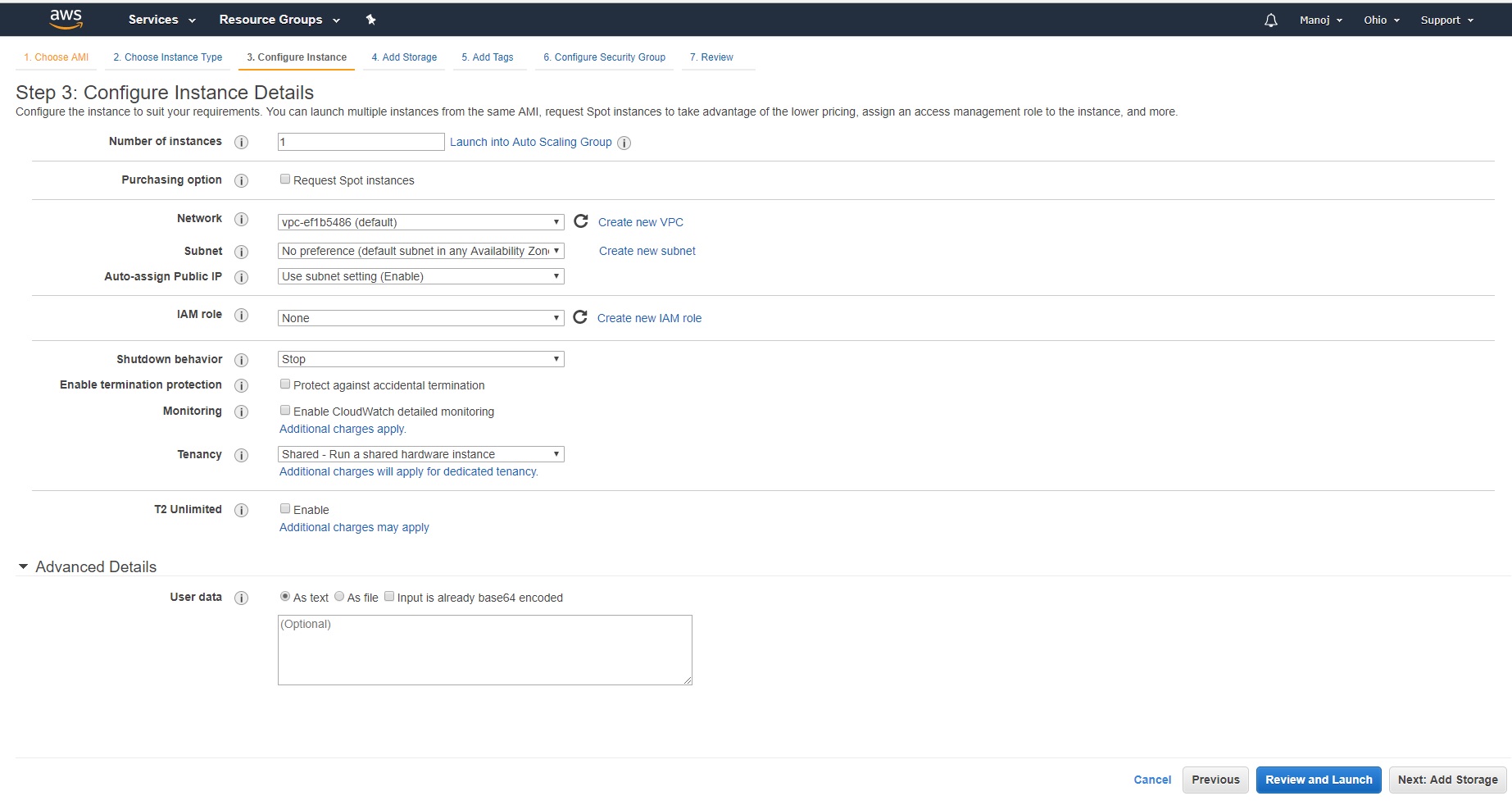
- Specify the size of the storage volume that is to be added to the instance by default. One or more volumes can be added to the instance:
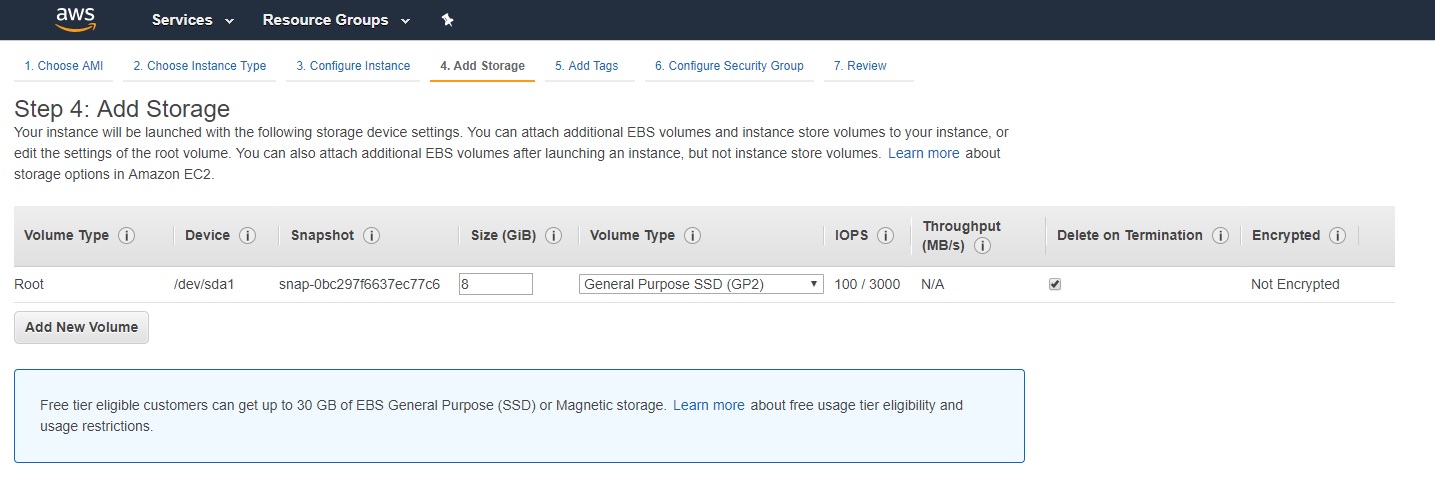
- An instance can have metadata associated with it in the form of key value pairs. This metadata is added by using 'tags' to the instance. (this is optional):

- From the available security groups that are configured, select the security group to use and click on the Review and Launch button to launch the instance. You can also choose to add more rules to the security group:

- AWS will finally prompt for an SSH key pair to be used for accessing the instance. You can create a new key-pair or use an existing one:

- If everything goes well, a confirmation page is displayed indicating that the instance is now launching. You can see the status of the instance in the Instances page. The initial state of the instance will be shown as pending and will change to running once the instance has started running:

- The instance gets a public DNS hostname and will be ready to connect to. If you click on Connect, you will get the DNS hostname to be used to connect to the VM:

- You can now use this hostname to connect using SSH (as this is a Linux VM):
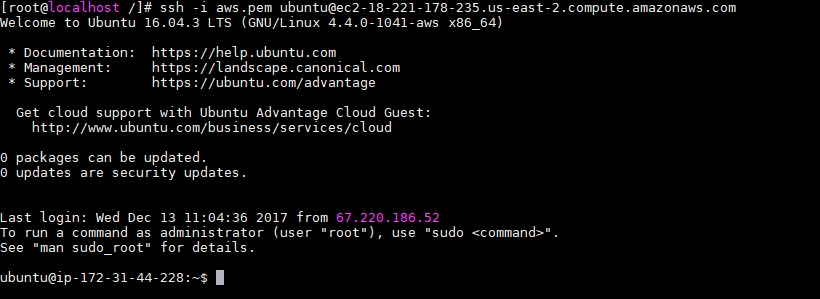
Now that we have successfully created an EC2 instance, let's explore the storage services provided by AWS. We will now look at the block storage service called EBS.
