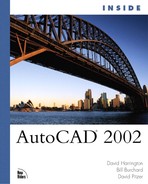Using Nested Blocks
As was indicated earlier in this chapter, two significant reasons exist for using blocks. The first is to reduce a drawing’s file size. The second is to quickly update all the insertions of a particular block. For example, suppose you have a block that is made up of a circle with a text object in its center, and you have inserted this particular block hundreds of times. If the text value is currently the letter M but needs to be changed to S, you can simply redefine the block with the correct letter. After you redefine it, the hundreds of block insertions are instantly updated with the S text value. This is a very valuable feature that can save you hours of editing time.
The previous example demonstrates a powerful feature of blocks. This power can be expanded through the use of nested blocks. A nested block is simply a block that contains other blocks and objects.
Nested blocks increase the power of blocks by making it easier for you to redefine blocks. For example, suppose you have a large block made up of numerous objects. Also suppose that one object in the large block occasionally changes color. Instead of redefining the large block and all its objects every time the object changes color, you can create a small block consisting of the one object and insert it as a nested block in the large block. Then, when it becomes necessary to change the object’s color, you can redefine it in the small block. When you redefine it, the small block is automatically updated in the large block. The important point in this example is that the large block reflects the new color of the nested block object, but the large block does not have to be redefined.
Caution
One problem you must be aware of exists when you redefine nested blocks. To redefine a nested block, you must redefine it explicitly in the current drawing. If you redefine a nested block in its parent block outside of the current drawing and then use the -INSERT command to redefine the parent block in the current drawing, the nested blocks won’t be updated. AutoCAD redefines only the parent block when you use the -INSERT command. The nested block definitions in the current drawing always take precedence over nested block definitions inserted from another drawing. The nomenclature for this is blockname=filename.
Tip
Using the -INSERT command with = is a technique that enables you to redefine a nested block. Simply WBLOCK the updated nested block to its own drawing, and then use the -INSERT command to redefine the nested block in the necessary drawing.