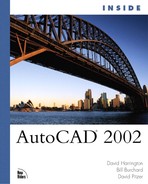Obtaining Object Information
The ability to query for object and drawing data is a valuable feature of AutoCAD. With AutoCAD 2000, querying tools are conveniently grouped together in the pull-down menus for easy, intuitive access. Additionally, the Object Properties toolbar makes identifying the most common properties of an object as easy as selecting the object itself. Let’s start with the Object Properties toolbar.
Object Properties Toolbar
In AutoCAD 2002, the Object Properties toolbar automatically displays the selected object’s layer, color, linetype, lineweight, and plot style, of which the last two were new in AutoCAD 2000. When the selected objects have different properties, such as different layers, the property value is left blank.
The following exercise demonstrates the querying capabilities of AutoCAD’s Object Properties toolbar.
Exercise 9.1 Querying Objects with the Object Properties Toolbar
1. |
Open the 09DWG01.DWG drawing file found on the accompanying CD. Notice that the Object Properties toolbar lists the current layer 0, the default color ByLayer, and the default linetype ByLayer. This represents AutoCAD’s current object-creation mode. If an object were created now, it would be assigned these properties. |
2. |
Choose the blue dashed contour line (the sixth line from the top). AutoCAD displays the grips along the polyline (see Figure 9.1). Notice that the properties displayed in the Object Properties toolbar now reflect the properties of the selected object. Figure 9.1. The selected object’s properties are displayed in the Object Properties toolbar.
|
3. |
Choose the dashed contour line above the one you just selected. AutoCAD displays grips along the polyline (see Figure 9.2). Notice that AutoCAD no longer displays any properties in the Object Properties toolbar. This occurs because the two objects reside on different layers, and have different color and linetype settings. Figure 9.2. No properties are displayed in the Object Properties toolbar when the two objects have no common properties.
|
4. |
Leave the drawing file open for the next exercise. |
Tip
The DDMODIFY command was changed in AutoCAD 2000 to provide you with all the information shown in the Object Properties toolbar, plus a great deal more information. Start the command by choosing Modify from the pull-down menu, then select Properties and type DDMODIFY at the Command: prompt. DDMODIFY is a modal dialog box, so you can select different objects while it is open and still see the properties.