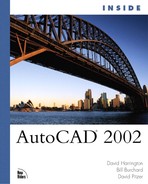Querying for Areas in Blocks and Xrefs
The AREA command is useful for finding the area of many AutoCAD objects. AutoCAD can find the area of circles, ellipses, splines, regions, closed polylines, or polygon objects. It also quickly finds the length of an open polyline. Using the AREA command’s Object option, AutoCAD calculates and lists the object’s area and perimeter length.
Caution
The AREA command provides both the total length and the total area of an open polyline object. Although the length is accurate, the calculated area is not.
If you select an object that is inserted as a block or xref, however, AutoCAD warns that the selected object does not have an area. How can you calculate the area of objects inserted as blocks or xrefs? The answer is to use the BOUNDARY command. You can use this command to create a temporary region or polyline boundary from which you can quickly determine the area of the xref objects. Otherwise, you would have to bind the xref objects and then explode the resulting block to accomplish this, which defeats the purpose of using either xrefs or blocks.
The next exercise demonstrates how to calculate the area of objects contained within blocks and xrefs.
Exercise 9.3 Determining the Area of Xref Objects
1. |
Open the 09DWG02.DWG drawing file found on the accompanying CD. The drawing opens and displays four objects. The rectangle is part of the current drawing; the other three are an xref. |
2. |
From the Draw menu, choose Boundary. The Boundary Creation dialog box appears. |
3. |
From the Object Type drop-down list, select Region. |
4. |
Click on the Pick Points button. The dialog box will dismiss for point selection. |
5. |
Pick inside the smaller circle that lies inside the octagon. AutoCAD determines the boundary from the circle object and highlights it. |
6. |
Pick inside the octagon, but outside the contained circle. Pick the area shared by the octagon and the left circle. Finally, pick inside the left circle, but outside the octagon. When you finish picking inside the xref objects, all objects are highlighted as shown in Figure 9.4. Figure 9.4. The xref objects are highlighted.
|
7. |
Press Enter to end object selection. AutoCAD notes that the BOUNDARY command creates five regions. It created two regions for the circle inside the octagon—one because you picked inside the circle and the second because you picked inside the octagon but outside the circle. This occurs because Island Detection was enabled in the Boundary Creation dialog box. After you create the region objects, you can use the AREA command to calculate their area and perimeter. You can also create a single composite region of the four objects and calculate its area. This is accomplished by using Boolean operations, as described in the following steps. |
8. |
From the Modify pull-down menu, choose Solids Editing, Union. |
9. |
When prompted to select objects, type F
. This begins the fence selection method (see Figure 9.5). Figure 9.5. The fence selection method is used to select the region objects.
|
10. |
Select all the region objects except the circle inside octagon by picking inside the octagon as shown in Figure 9.5. |
11. |
Drag the fence line left and pick inside the circle. |
12. |
Press Enter when you have finished. AutoCAD creates a new composite region made up of the three smaller regions and then it erases the three smaller regions. You can calculate the new region’s area and perimeter using the AREA command. Next, you subtract the remaining circle from the composite region. |
13. |
From the Modify menu, choose Solids Editing, Subtract. AutoCAD prompts you to select the objects from which to subtract regions. |
14. |
Choose the composite region and press Enter. You are then prompted for the regions to subtract. |
15. |
Use the fence method to select the small circle region and press Enter. AutoCAD subtracts the circle region from the composite region, creating a new composite region. Now you can calculate the area. |
16. |
From the Tools pull-down menu, choose Inquiry, Area. |
17. |
When prompted, type O
, for object, and then choose the composite region. AutoCAD calculates the region’s area and displays it as follows: Area = 405708.1938, Perimeter = 4060.4512 |
By using this technique, you can quickly determine the area and perimeter of inserted block and xref objects.