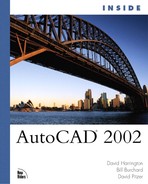Relocating Objects Using MOVE and ROTATE
The MOVE and ROTATE commands allow you to relocate and/or reorient selected objects. MOVE and ROTATE are found on both the Modify pull-down menu and the Modify toolbar.
Moving Objects
When you use the MOVE command to relocate selected objects to a new location, after you select the objects, you must determine the base point for the selection set. For the base point, you typically choose a point on one of the objects being moved. You then pick a second point, which is the new location of the base point.
In reality, the MOVE command simply calculates the distance and direction from the first point to the second point and then uses that information to move the objects. Picking the base point on one of the objects being moved can make it easier for you to visualize the end result of the MOVE command. As an alternative to picking a base point, you can specify a displacement.
The displacement is defined as the delta-X, delta-Y, and delta-Z—or the distance and angle from the base point to the second point. Essentially, this is the amount of movement you want to apply to the objects. If you know the exact displacement desired, you can enter the displacement at the prompt for the base point.
Figure 10.15 shows the results of the different methods of displacement entry.
Figure 10.15. This figure shows the similar effects of the different types of displacement entry you can use to duplicate objects in AutoCAD.

You can enter the displacement as an absolute Cartesian coordinate or a polar coordinate. You can force the MOVE command to interpret the numbers as a displacement by pressing Enter at the prompt for the second point. (In other words, do not define a second point.)
Rotating Objects
You use the ROTATE command to rotate selected objects about a particular point—the base point of the rotation. After you pick the base point, the default option enables you to specify a rotation angle by typing the rotation angle, picking a point to graphically rotate the objects, or selecting the Reference option. If you pick a point, the angle of the rubberband line is used as the rotation angle.
Using the Reference Option for the ROTATE Command
A valuable feature of the ROTATE command is the Reference option. Occasionally, you might draw an object at an incorrect or unknown angle. You can use the Reference option to correct the angle without having to investigate it.
To use the Reference option, first you select the objects and specify the base point, then you type R for reference. AutoCAD asks for a reference angle. At this point, you can enter the angle if you know it, or you can pick two points onscreen to graphically specify the unknown angle. You are then prompted for a new angle, at which point you can either graphically place a point or enter the desired angle for the selected objects.