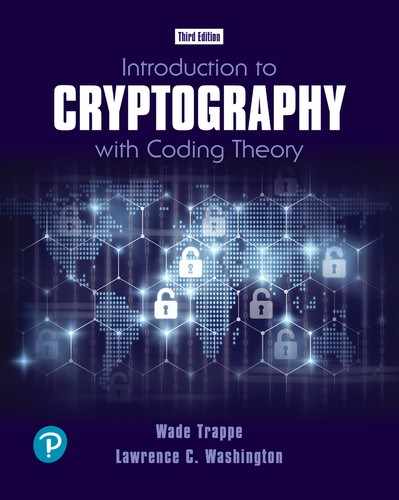A.1 Getting Started with Mathematica
Download the Mathematica notebook crypto.nb that you find using the links starting at
bit.ly/2u5R7dWOpen Mathematica, and then open crypto.nb using the menu options under File on the command bar at the top of the Mathematica window. (Perhaps this is done automatically when you download it; it depends on your computer settings.)
With crypto.nb in the foreground, click (left button) on Evaluation on the command bar. A menu will appear. Move the arrow down to the line Evaluate Notebook and click (left button). This evaluates the notebook and loads the necessary functions. Ignore any warning messages about spelling. They occur because a few functions have similar names.
Go to the command bar at the top and click on File. Move the arrow down to New and left click. Then left click on Notebook. A new notebook will appear on top of crypto.nb. However, all the commands of crypto.nb will still be working.
If you want to give the new notebook a name, use the File command and scroll down to Save As.... Then save under some name with a .nb at the end.
You are now ready to use Mathematica. If you want to try something easy, type and then press the Shift and Enter keys simultaneously. Or, if your keyboard has a number pad with Enter, probably on the right side of the keyboard, you can press that (without the Shift). The result 1031 should appear (it’s ).
Turn to the Computer Examples Section A.3. Try typing in some of the commands there. The outputs should be the same as that in the examples. Remember to press Shift Enter (or the numeric Enter) to make Mathematica evaluate an expression.
If you want to delete part of your notebook, simply move the arrow to the line at the right edge of the window and click the left button. The highlighted part can be deleted by clicking on Edit on the top command bar, then clicking on Cut on the menu that appears.
Save your notebook by clicking on File on the command bar, then clicking on Save on the menu that appears.
Print your notebook by clicking on File on the command bar, then clicking on Print on the menu that appears. (You will see the advantage of opening a new notebook in Step 4; if you didn’t open one, then all the commands in crypto.nb will also be printed.)
If you make a mistake in typing in a command and get an error message, you can edit the command and hit Shift Enter to try again. You don’t need to retype everything.
Look at the commands available through the command bar at the top. For example, Format then Style allows you to change the type font on any cell that has been highlighted (by clicking on its bar on the right side).
If you are looking for help or a command to do something, try the Help command. Note that the commands that are built into Mathematica always start with capital letters. The commands that are coming from crypto.nb start with small letters and will not be found via Help.