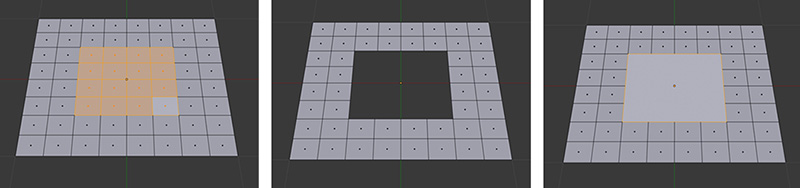Delete and Dissolve
In Blender, when you have some of a mesh’s elements selected and you press X, a menu will appear that gives you several options. You can use Delete to remove vertices, edges, or faces, and that will have a variety of effects. If you select one of the other options such as “Only Faces,” only the faces will be deleted, but the edges and vertices will remain.
You’ll also see an option for Dissolve, which is similar to Delete except that instead of making elements disappear, it replaces them with a single n-gon. This comes in handy when you’re working on complex surfaces and you need to adjust the way in which the edges are placed: you dissolve the faces and then reconnect the remaining vertices manually (see Figure 6.10).
Figure 6.10 The selected faces (left), the effect of deleting those faces (center), and the result of dissolving those faces (right)
1. Select a set of adjacent vertices, edges, or faces.
2. Press X and select Delete or Dissolve from the pop-up menu to delete or dissolve the selection.
When you use the Delete tool, depending on the option you select, you’ll be presented with another set of options that let you control the degree of deletion for that particular tool or, in the case of the Limited Dissolve option, you’ll have control over the angle at which the dissolved faces are joined together.