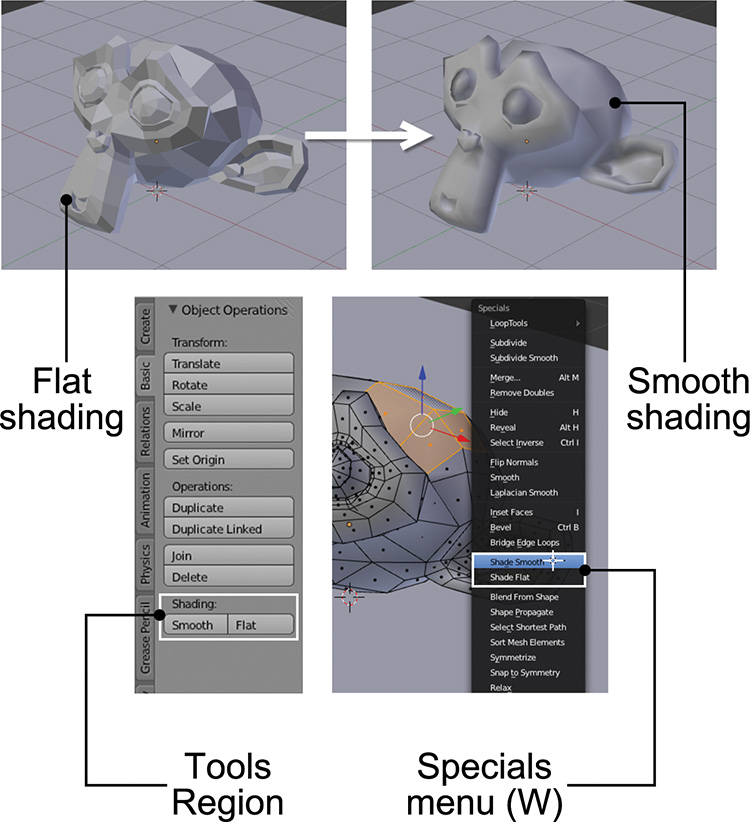Applying Flat or Smooth Surfaces
The monkey head looks weird with the rough edges and polygons that currently comprise its shape. This look is useful for some things, but for objects that should look more organic, you may prefer to have a smooth surface. This option only changes the surface’s appearance; it doesn’t add any geometry. There are different ways to smooth a surface in Blender:
![]() Select the object you want to smooth and, in the Tools Region on the Basic tab, you’ll find a Shading option with two different buttons: Smooth and Flat. If you click one of them when you’re in Object Mode, every face of the object will use that shading method.
Select the object you want to smooth and, in the Tools Region on the Basic tab, you’ll find a Shading option with two different buttons: Smooth and Flat. If you click one of them when you’re in Object Mode, every face of the object will use that shading method.
![]() In Edit Mode, select the faces you want to shade and use the Smooth or Flat shading options on the Basic tab of the Tools Region.
In Edit Mode, select the faces you want to shade and use the Smooth or Flat shading options on the Basic tab of the Tools Region.
![]() In Edit Mode, select the faces you want to shade with the smooth or flat method and press W (this will display the Specials menu). From the Specials menu, pick the option you want: Shade Smooth or Shade Flat.
In Edit Mode, select the faces you want to shade with the smooth or flat method and press W (this will display the Specials menu). From the Specials menu, pick the option you want: Shade Smooth or Shade Flat.
Figure 3.5 shows where these options are in Blender’s interface.