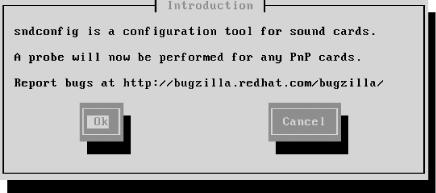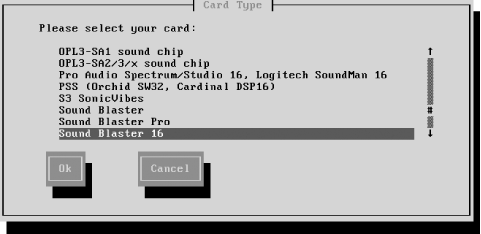If your system includes a sound adapter
supported by Red Hat Linux, you can use
sndconfig to configure your adapter. If
you’re unsure whether your system’s sound adapter is
supported, check the Red Hat Linux hardware compatibility database at
http://hardware.redhat.com.
Several popular cards are not fully compatible with Red Hat Linux, so
it’s best to check the database before wasting time trying to
configure incompatible hardware.
To configure your system’s adapter, launch a terminal window and issue the following commands:
su - sndconfig
The Sound Configuration utility’s Introduction dialog box, as shown in Figure 9-25, appears. The utility has the same user interface as that used by the text-based Red Hat Linux installation program:
Use the arrow keys to move from control to control.
Use the spacebar to select an item, such as a checkbox.
Use Enter to click a button.
Click the OK button and press Enter to continue.
The utility probes your system, seeking supported sound adapters. If the probe fails, the utility announces the failure and lets you select your system’s adapter from a list of supported adapters, as shown in Figure 9-26.
After a sound adapter has been identified, the utility may present a dialog box that lets you configure hardware options, such as that shown in Figure 9-27. To determine the proper settings, refer to your hardware documentation or information you collected from Microsoft Windows in Chapter 2 (see Table 2-1).
Next, the utility plays a sample sound, as explained by the Sound Card Test dialog box, shown in Figure 9-28.
If you hear the sound, you can exit the utility. If not, you can go back and select a different sound adapter. If you don’t hear the sound, check that your speakers are plugged in and, if necessary, powered on. Otherwise, you may spend time trying to reconfigure a sound adapter that’s actually working fine.
If the utility suspects that your sound card includes a MIDI synthesizer, it presents a series of dialog boxes that let you configure the MIDI facility. These dialog boxes resemble those pertaining to audio.