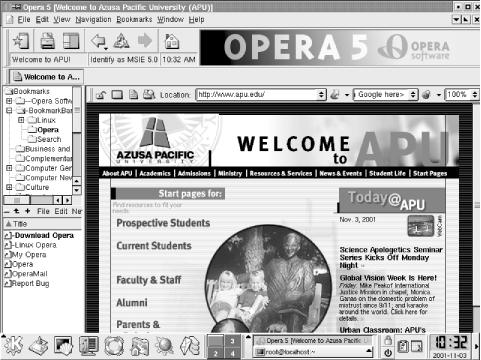Once you’ve established a PPP
connection to the Internet, whether via rp3 or
wvdial, you can surf the Web using a browser. In
addition to browsers written specifically for Unix and Linux, you can
use Mozilla’s web browser, which includes a mail client,
newsgroup client, HTML editor, and other features. With the release
of Red Hat 7.2, Mozilla is the default web browser under GNOME;
however, Netscape Communicator is also available. This section
surveys several popular Linux web browsers:
Mozilla
Netscape Navigator and Communicator
Links
Opera
Konqueror, which is the default file manager/web browser for KDE, is described in Chapter 6.
The Mozilla project aims to implement a fully functioned, open source web browser. Recent releases have begun to approach that goal. Figure 10-10 shows the same web page as the preceding figure, rendered by Mozilla rather than Konqueror. A few details differ, mainly because the web page includes dynamic content.
If you installed GNOME or KDE and the Mail/WWW/News
package group during system installation, Mozilla will be
installed on your system.
Like Netscape Communicator, Mozilla appears in the GNOME and KDE menus. To launch Mozilla manually, issue the following command from an X terminal:
mozilla &Netscape Navigator still rules the Linux world as it once ruled all platforms. However, Navigator doesn’t look quite as good under X as it does on a Windows or Macintosh system, mainly because of the font technology used by X. That said, Navigator certainly looks much better than Links. Linux also supports Netscape Communicator, Navigator’s big brother, which provides email and newsgroup access in addition to web browsing capabilities. No matter what you call it, Netscape’s browser is a killer Linux X application. Figure 10-11 shows a typical web page rendered by Communicator.
As you can see, the Linux version of Communicator is very similar to the Windows version. As such, you’ll find configuring and using Communicator to be quite straightforward. To configure Communicator, choose Edit → Preferences. Then, specify your identity and that of your mail and newsgroup servers, along with any other special preferences you desire.
Tip
If you installed GNOME or KDE during system installation, the installer includes Netscape Communicator in the build.
Both GNOME and KDE include Communicator on their menus, making it easy to launch. If you prefer to launch Communicator manually, you can issue the following command from an X terminal:
netscape-communicator &Communicator is the simplest way to get email and news working under Linux, because its configuration dialog boxes closely resemble those of its Windows-based sibling: merely replicate your Windows-based Communicator settings under Linux and you’re done. However, Linux supports many other email clients that you may wish to explore, such as:
balsa
elm
kmail
mutt
pine
Links is a
text-based browser, meaning that it can be run from a command-line
prompt and does not display images or graphics. Figure 10-12 shows a web page as viewed using Links.
Because of its limitations, Links is useful mainly for displaying
simple web pages. Links is automatically installed if you select the
Mail/WWW/News package group during installation.
To use Links, specify the initial URL as a command-line argument, for example:
links http://www.oreilly.comOpera is an interesting web browser developed in Norway by Jon S. von Tetzchner and Geir Ivars⊘y and used by 1.5 million customers. Figure 10-13 shows a web page viewed using Opera. Opera Software ASA distributes Opera in two forms: a free version that displays banner ads and a version that cost $39 at the time of this writing. You can obtain Opera at http://www.opera.com.
Opera is available for several platforms, including Windows, Macintosh, and Linux. Opera’s support for Cascading Style Sheets (CSS) and Extensible Markup Language (XML) are considered by many to surpass that of Internet Explorer and Netscape Navigator. Because of Opera’s compactness and excellent XML support, its developers have entered into agreements to adapt Opera for use in cell phones and Personal Digital Assistants (PDAs). Partners in these endeavors include IBM, AMD, Ericsson, Psion, Qualcomm, Palm, and Screen Media.
Among Opera’s features are the following:
Opera’s developers claim that it’s the world’s fastest browser.
It offers accessibility features for users with visual and motor impairments.
It is highly compliant with a variety of standards, including HTML, XML, HTTP, SSH, TLS, CSS1, CSS2, ECMAScript, JavaScript, and DOM.
The Windows version of Opera supports additional features including instant messaging, integrated search, presentation graphics, WML (Wireless Markup Language), integrated support for Java, and email.
Opera can be downloaded as a
deb, rpm, or
tar.gz file. If you plan to install Opera under
Red Hat Linux, you’ll find the rpm file
the most convenient format. You can download Opera as a dynamically
or statically linked binary. A dynamically linked binary depends on
system libraries in much the same way many Windows programs depend on
DLLs. Although the dynamically linked binary is smaller than the
statically linked one and uses fewer system resources, you may prefer
the statically linked binary because it requires no particular system
libraries or library versions. Therefore, installation of the
statically linked binary is less likely to fail. Once you’ve
installed Opera, you’ll find it on the GNOME or KDE menu;
however, if you prefer, you can launch Opera by issuing the command:
/usr/bin/opera