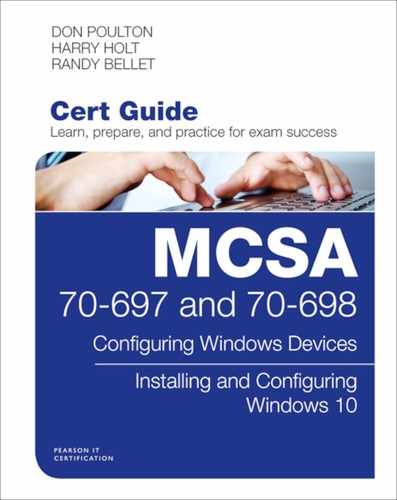Introduction
MCSA 70-698: Installing and Configuring Windows 10 is designed to prepare you to implement and administer Windows 10 computers in environments ranging from a few computers to enterprise-level deployments. It is structured around the objectives and topics published by Microsoft for Exam 70-698. With this book, you get a direct and hands-on approach to installing, configuring, and supporting deployments of Windows 10 computers. This is the first of two exams required to complete your MCSA certification in Windows 10. The exam is designed to measure your skill and ability to implement, administer, and troubleshoot computers running all editions of Windows 10. Microsoft not only tests you on your knowledge of the desktop operating system, but also has purposefully developed questions on the exam to force you to problem solve in the same way that you would when presented with real-life problems.
MCSA 70-697: Configuring Windows Devices is designed to build upon the foundations laid by the 70-698 exam, including the management and supporting of devices on the network, configuration of devices, applications, and security features, as well as the recovery of computers from various types of failures. It is structured around the objectives and topics published by Microsoft for Exam 70-697. This exam is the second of two exams required to complete your MCSA certification in Windows 10.
Both exams rely heavily on use-case scenarios and real-world situations. These questions test your knowledge of the proper way to deploy, configure, and troubleshoot Windows 10 when faced with challenges that are common when operating Windows computer networks in the real world. Not only will this book help to prepare you for the certification exams, it will ensure you have a fundamental understanding of the way in which you can leverage these powerful tools regardless of the size or complexity of your organization.
This book covers all the topics listed in Microsoft’s exam objectives, and each chapter includes key topics and preparation tasks to assist you in mastering this information. It covers all the objectives that Microsoft has established for exams 70-697 and 70-698. It doesn’t offer end-to-end coverage of the Windows 10 operating system; rather, it helps you develop the specific core competencies that you need to master as a desktop support specialist. You should be able to pass the exam by learning the material in this book, without taking a class.
About the 70-697, Configuring Windows Devices and 70-698, Installing and Configuring Windows 10 Exams
The 70-697, Configuring Windows Devices and 70-698, Installing and Configuring Windows 10 exams compose the two exams required to complete your MCSA certification in Windows 10. They have been designed for individuals who already have experience administering Windows 10 client computers in an enterprise environment and want to transition their responsibilities to the next career level. These exams test the candidate’s understanding of the functionality and technical support of enterprise-level networks of Windows 10 computers together with Windows Server computers, with a particular focus on best-practices solutions to real-world challenges. They assume a high degree of familiarity with the functionality of Windows computer networks and support components.
These exams are computer-based tests that have 50 to 60 questions and a 120-minute time limit. All exam information is managed by Microsoft and is always subject to change, so candidates should monitor the Microsoft certification sites for any exam updates at https://www.microsoft.com/en-us/learning/exam-70-697.aspx and https://www.microsoft.com/en-us/learning/exam-70-698.aspx.
You can take these exams at Pearson VUE testing centers. You can register with VUE at www.vue.com/microsoft.
70-697 Exam Topics
Table I-1 lists the topics of the 70-697 exam and indicates the chapter in the book where they are covered.
Exam Topic |
Chapter |
Manage identity (10–15%) |
|
Support Windows Store and cloud apps: Install and manage software by using Microsoft Office 365 and Windows Store apps, sideload apps by using Microsoft Intune, sideload apps into online and offline images, deeplink apps by using Microsoft Intune, integrate Microsoft account including personalization settings. |
|
Support authentication and authorization: Identifying and resolving issues related to the following: Multi-factor authentication including certificates, Microsoft Passport, virtual smart cards, picture passwords, and biometrics; workgroup vs. domain, Homegroup, computer and user authentication including secure channel, account policies, credential caching, and Credential Manager; local account vs. Microsoft account; Workplace Join; Configuring Windows Hello. |
|
Plan desktop and device deployment (10–15%) |
|
Migrate and configure user data: Migrate user profiles; configure folder location; configure profiles including profile version, local, roaming, and mandatory. |
|
Configure Hyper-V: Create and configure virtual machines including integration services, create and manage checkpoints, create and configure virtual switches, create and configure virtual disks, move a virtual machine’s storage. |
|
Configure mobility options: Configure offline file policies, configure power policies, configure Windows To Go, configure sync options, configure Wi-Fi direct, files, powercfg, Sync Center. |
|
Configure security for mobile devices: Configure BitLocker, configure startup key storage. |
|
Plan and implement a Microsoft Intune device management solution (10–15%) |
|
Support mobile devices: Support mobile device policies including security policies, remote access, and remote wipe; support mobile access and data synchronization including Work Folders and Sync Center; support broadband connectivity including broadband tethering and metered networks; support Mobile Device Management by using Microsoft Intune, including Windows Phone, iOS, and Android. |
|
Deploy software updates by using Microsoft Intune: Use reports and In-Console Monitoring to identify required updates, approve or decline updates, configure automatic approval settings, configure deadlines for update installations, deploy third-party updates. |
|
Manage devices with Microsoft Intune: Provision user accounts, enroll devices, view and manage all managed devices, configure the Microsoft Intune subscriptions, configure the Microsoft Intune connector site system role, manage user and computer groups, configure monitoring and alerts, manage policies, manage remote computers |
|
Configure networking (10–15%) |
|
Configure IP settings: Configure name resolution, connect to a network, configure network locations. |
|
Configure networking settings: Connect to a wireless network, manage preferred wireless networks, configure network adapters, configure location-aware printing. |
|
Configure and maintain network security: Configure Windows Firewall, configure Windows Firewall with Advanced Security, configure connection security rules (IPsec), configure authenticated exceptions, configure network discovery. |
|
Configure storage (10-15%) |
|
Support data storage: Identifying and resolving issues related to the following: DFS client including caching settings, storage spaces including capacity and fault tolerance, OneDrive. |
|
Support data security: Identifying and resolving issues related to the following: Permissions including share, NTFS, and Dynamic Access Control (DAC); Encrypting File System (EFS) including Data Recovery Agent; access to removable media; BitLocker and BitLocker To Go including Data Recovery Agent and Microsoft BitLocker Administration and Monitoring (MBAM). |
|
Manage data access and protection (10–15%) |
|
Configure shared resources: Configure shared folder permissions, configure HomeGroup settings, configure libraries, configure shared printers, configure OneDrive. |
|
Configure file and folder access: Encrypt files and folders by using EFS, configure NTFS permissions, configure disk quotas, configure file access auditing, configure authentication and authorization. |
|
Manage remote access (10–15%) |
|
Configure remote connections: Configure remote authentication, configure Remote Desktop settings, configure VPN connections and authentication, enable VPN reconnect, configure broadband tethering. |
|
Configure mobility options: Configure offline file policies, configure power policies, configure Windows To Go, configure sync options, configure Wi-Fi direct. |
|
Manage apps (10–15%) |
|
Deploy and manage Azure RemoteApp: Configure RemoteApp and Desktop Connections settings, configure Group Policy Objects (GPOs) for signed packages, subscribe to the Azure RemoteApp and Desktop Connections feeds, export and import Azure RemoteApp configurations, support iOS and Android, configure remote desktop web access for Azure RemoteApp distribution. |
|
Support desktop apps: The following support considerations including: Desktop app compatibility using Application Compatibility Toolkit (ACT) including shims and compatibility database; desktop application co-existence using Hyper-V, Azure RemoteApp, and App-V; installation and configuration of User Experience Virtualization (UE-V); deploy desktop apps by using Microsoft Intune. |
|
Manage updates and recovery (10–15%) |
|
Configure system recovery: Configure a recovery drive, configure System Restore, perform a refresh or recycle, perform a driver rollback, configure restore points. |
|
Configure file recovery: Restore previous versions of files and folders, configure File History, recover files from OneDrive. |
|
Configure and manage updates: Configure update settings, configure Windows Update policies, manage update history, roll back updates, update Windows Store apps. |
|
70-698 Exam Topics
Table I-2 lists the topics of the 70-698 exam and indicates the chapter in the book where they are covered.
Exam Topic |
Chapter |
Implement Windows (30–35%) |
|
Prepare for installation requirements: Determine hardware requirements and compatibility; choose between an upgrade and a clean installation; determine appropriate editions according to device type; determine requirements for particular features, such as Hyper-V, Cortana, Miracast, Virtual Smart Cards, and Secure Boot; determine and create appropriate installation media. |
|
Install Windows: Perform clean installations, upgrade using Windows Update, upgrade using installation media, configure native boot scenarios, migrate from previous versions of Windows, install to virtual hard disk (VHD), boot from VHD, install on bootable USB, install additional Windows features, configure Windows for additional regional and language support. |
|
Configure devices and device drivers: Install, update, disable, and roll back drivers; resolve driver issues; configure driver settings, including signed and unsigned drivers; manage driver packages; download and import driver packages; use the Deployment Image Servicing and Management (DISM) tool to add packages |
|
Perform post-installation configuration: Configure and customize Start menu, desktop, taskbar, and notification settings, according to device type; configure accessibility options; configure Cortana; configure Microsoft Edge; configure Internet Explorer; configure Hyper-V; configure power settings. |
|
Implement Windows in an enterprise environment: Provision with the Windows Imaging and Configuration Designer (ICD) tool; implement Active Directory–based activation; implement volume activation using a Key Management Service (KMS); query and configure activation states using the command line; configure Active Directory, including Group Policies; configure and optimize user account control (UAC). |
|
Configure and support core services (30–35%) |
|
Configure networking: Configure and support IPv4 and IPv6 network settings; configure name resolution; connect to a network; configure network locations; configure Windows Firewall; configure Windows Firewall with Advanced Security; configure network discovery; configure Wi-Fi settings; configure Wi-Fi Direct; troubleshoot network issues; configure VPN, such as app-triggered VPN, traffic filters, and lockdown VPN; configure IPsec; configure Direct Access. |
|
Configure storage: Configure disks, volumes, and file system options using Disk Management and Windows PowerShell; create and configure VHDs; configure removable devices; create and configure storage spaces; troubleshoot storage and removable devices issues. |
|
Configure data access and usage: Configure file and printer sharing and HomeGroup connections; configure folder shares, public folders, and OneDrive; configure file system permissions; configure OneDrive usage; troubleshoot data access and usage. |
|
Implement apps: Configure desktop apps, configure startup options, configure Windows features, configure Windows Store, implement Windows Store apps, implement Windows Store for Business, provision packages, create packages, use deployment tools, use the Windows Assessment and Deployment Kit (ADK). |
|
Configure remote management: Choose the appropriate remote management tools; configure remote management settings; modify settings remotely by using the Microsoft Management Console (MMC) or Windows PowerShell; configure Remote Assistance, including Easy Connect; configure Remote Desktop; configure remote PowerShell. |
|
Manage and maintain Windows (30–35%) |
|
Configure updates: Configure Windows Update options; implement Insider Preview, Current Branch (CB), Current Branch for Business (CBB), and Long Term Servicing Branch (LTSB) scenarios; manage update history; roll back updates; update Windows Store apps. |
|
Monitor Windows: Configure and analyze Event Viewer logs, configure event subscriptions, monitor performance using Task Manager, monitor performance using Resource Monitor, monitor performance using Performance Monitor and Data Collector Sets, monitor system resources, monitor and manage printers, configure indexing options, manage client security by using Windows Defender, evaluate system stability using Reliability Monitor, troubleshoot performance issues. |
|
Configure system and data recovery: Configure a recovery drive, configure a system restore, perform a refresh or recycle, perform a driver rollback, configure restore points, resolve hardware and device issues, interpret data from Device Manager, restore previous versions of files and folders, configure File History, recover files from OneDrive, use Windows Backup and Restore, perform a backup and restore with WBAdmin, perform recovery operations using Windows Recovery. |
|
Configure authorization and authentication: Configure Microsoft Passport, configure picture passwords and biometrics, configure workgroups, configure domain settings, configure HomeGroup settings, configure Credential Manager, configure local accounts, configure Microsoft accounts, configure Device Registration, configure Windows Hello, configure Device Guard, configure Credential Guard, configure Device Health Attestation, configure UAC behavior. |
|
Configure advanced management tools: Configure services, configure Device Manager, configure and use the MMC, configure Task Scheduler, configure automation of management tasks using Windows PowerShell. |
|
About the MCSA 70-697 and 70-698 Cert Guide
This book maps to the topic areas of the 70-697 and 70-698 exams and uses a number of features to help you understand the topics and prepare for the exams.
Objectives and Methods
This book uses several key methodologies to help you discover the exam topics on which you need more review, to help you fully understand and remember those details, and to help you prove to yourself that you have retained your knowledge of those topics. So, this book does not try to help you pass the exams only by memorization, but by truly learning and understanding the topics. This book is designed to help you pass the 70-697 and 70-698 exams by using the following methods:
![]() Helping you discover which exam topics you have not mastered
Helping you discover which exam topics you have not mastered
![]() Providing explanations and information to fill in your knowledge gaps
Providing explanations and information to fill in your knowledge gaps
![]() Supplying exercises that enhance your ability to recall and deduce the answers to test questions
Supplying exercises that enhance your ability to recall and deduce the answers to test questions
![]() Providing practice exercises on the topics and the testing process via test questions on the companion website
Providing practice exercises on the topics and the testing process via test questions on the companion website
Book Features
To help you customize your study time using this book, the core chapters have several features that help you make the best use of your time:
![]() “Do I Know This Already?” quiz: Each chapter begins with a quiz that helps you determine how much time you need to spend studying that chapter.
“Do I Know This Already?” quiz: Each chapter begins with a quiz that helps you determine how much time you need to spend studying that chapter.
![]() Foundation Topics: These are the core sections of each chapter. They explain the concepts for the topics in that chapter.
Foundation Topics: These are the core sections of each chapter. They explain the concepts for the topics in that chapter.
![]() Exam Preparation Tasks: After the “Foundation Topics” section of each chapter, the “Exam Preparation Tasks” section lists a series of study activities that you should do at the end of the chapter. Each chapter includes the activities that make the most sense for studying the topics in that chapter:
Exam Preparation Tasks: After the “Foundation Topics” section of each chapter, the “Exam Preparation Tasks” section lists a series of study activities that you should do at the end of the chapter. Each chapter includes the activities that make the most sense for studying the topics in that chapter:
![]() Review All the Key Topics: The Key Topic icon appears next to the most important items in the “Foundation Topics” section of the chapter. The Review All the Key Topics activity lists the key topics from the chapter, along with their page numbers. Although the contents of the entire chapter could be on the exam, you should definitely know the information listed in each key topic, so you should review these.
Review All the Key Topics: The Key Topic icon appears next to the most important items in the “Foundation Topics” section of the chapter. The Review All the Key Topics activity lists the key topics from the chapter, along with their page numbers. Although the contents of the entire chapter could be on the exam, you should definitely know the information listed in each key topic, so you should review these.
![]() Complete the Tables and Lists from Memory: To help you memorize some lists of facts, many of the more important lists and tables from the chapter are included in a document on the companion website. This document lists only partial information, allowing you to complete the table or list.
Complete the Tables and Lists from Memory: To help you memorize some lists of facts, many of the more important lists and tables from the chapter are included in a document on the companion website. This document lists only partial information, allowing you to complete the table or list.
![]() Define Key Terms: Although the exam may be unlikely to ask a question such as “Define this term,” the Microsoft MCSA exams do require that you learn and know a lot of Windows computer administration terminology. This section lists the most important terms from the chapter, asking you to write a short definition and compare your answer to the glossary at the end of the book.
Define Key Terms: Although the exam may be unlikely to ask a question such as “Define this term,” the Microsoft MCSA exams do require that you learn and know a lot of Windows computer administration terminology. This section lists the most important terms from the chapter, asking you to write a short definition and compare your answer to the glossary at the end of the book.
![]() Web-based practice exam: The companion website includes the Pearson Test Prep practice test software that allows you to take practice exam questions. Use these to prepare with a sample exam and to pinpoint topics where you need more study.
Web-based practice exam: The companion website includes the Pearson Test Prep practice test software that allows you to take practice exam questions. Use these to prepare with a sample exam and to pinpoint topics where you need more study.
How This Book Is Organized
This book contains 21 core chapters—Chapters 1 through 21. Chapter 22 includes some preparation tips and suggestions for how to approach the exam. Each core chapter covers a subset of the topics on the 70-697 and 70-698 exams. The chapters cover the following topics:
![]() Chapter 1, “Introducing Windows 10,” covers the basics of Windows 10, a history of the Windows operating system, new features introduced with Windows 10, and provides a brief tour of Windows 10. It also covers how to work with application updates and Windows Update.
Chapter 1, “Introducing Windows 10,” covers the basics of Windows 10, a history of the Windows operating system, new features introduced with Windows 10, and provides a brief tour of Windows 10. It also covers how to work with application updates and Windows Update.
![]() Chapter 2, “Implementing Windows,” covers installation of Windows 10, upgrades to Windows 10 from older versions of Windows, how to install or upgrade Windows using various media and techniques, and installing Windows features. This chapter also covers using virtual hard disks (VHDs) to install and run Windows 10 and maintaining Windows 10 images.
Chapter 2, “Implementing Windows,” covers installation of Windows 10, upgrades to Windows 10 from older versions of Windows, how to install or upgrade Windows using various media and techniques, and installing Windows features. This chapter also covers using virtual hard disks (VHDs) to install and run Windows 10 and maintaining Windows 10 images.
![]() Chapter 3, “Post-Installation Configuration,” covers configuring and customizing the Windows user interface for the many device types that Windows 10 supports, configuring Windows options, and configuring devices and device drivers.
Chapter 3, “Post-Installation Configuration,” covers configuring and customizing the Windows user interface for the many device types that Windows 10 supports, configuring Windows options, and configuring devices and device drivers.
![]() Chapter 4, “Managing Windows in an Enterprise,” covers Active Directory and the many tools and systems available for managing and deploying large numbers of Windows servers and workstations in an organization.
Chapter 4, “Managing Windows in an Enterprise,” covers Active Directory and the many tools and systems available for managing and deploying large numbers of Windows servers and workstations in an organization.
![]() Chapter 5, “Installing and Managing Software,” covers the use of a Microsoft Account for logging in and keeping user information in sync, the Windows Store, and how to work with Universal Windows Platform apps.
Chapter 5, “Installing and Managing Software,” covers the use of a Microsoft Account for logging in and keeping user information in sync, the Windows Store, and how to work with Universal Windows Platform apps.
![]() Chapter 6, “Windows 10 Networking,” covers the basics of TCP/IP networking, and the network capabilities available in Windows operating systems. It also covers various Windows network settings for VPN, Bluetooth, wireless, and other networking features.
Chapter 6, “Windows 10 Networking,” covers the basics of TCP/IP networking, and the network capabilities available in Windows operating systems. It also covers various Windows network settings for VPN, Bluetooth, wireless, and other networking features.
![]() Chapter 7, “Windows 10 Security,” covers basic Windows security features for authentication and authorization. It also covers NTFS permissions and access control lists (ACLs), credential storage and management, and User Account Control (UAC) features and configuration.
Chapter 7, “Windows 10 Security,” covers basic Windows security features for authentication and authorization. It also covers NTFS permissions and access control lists (ACLs), credential storage and management, and User Account Control (UAC) features and configuration.
![]() Chapter 8, “Windows 10 Data Security,” covers Windows features available for securing data at rest, including NTFS security, BitLocker and BitLocker To Go, Data Access Control (DAC), and Encrypting File System (EFS). This chapter also covers Windows policies that can be used to enforce good data security standards.
Chapter 8, “Windows 10 Data Security,” covers Windows features available for securing data at rest, including NTFS security, BitLocker and BitLocker To Go, Data Access Control (DAC), and Encrypting File System (EFS). This chapter also covers Windows policies that can be used to enforce good data security standards.
![]() Chapter 9, “Managing User Data,” covers data storage technologies available in Windows, working with disks and volumes, Storage Spaces, Distributed File System (DFS), and OneDrive cloud storage. It also covers managing user profile data and migrating user data from one system to another.
Chapter 9, “Managing User Data,” covers data storage technologies available in Windows, working with disks and volumes, Storage Spaces, Distributed File System (DFS), and OneDrive cloud storage. It also covers managing user profile data and migrating user data from one system to another.
![]() Chapter 10, “Windows Hyper-V,” covers some virtualization concepts and configuring and working with virtualization in Windows, including virtual hard disks (VHDs), native boot, Microsoft client Hyper-V, creating and configuring Hyper-V virtual machines, checkpoints, and Hyper-V virtual switches.
Chapter 10, “Windows Hyper-V,” covers some virtualization concepts and configuring and working with virtualization in Windows, including virtual hard disks (VHDs), native boot, Microsoft client Hyper-V, creating and configuring Hyper-V virtual machines, checkpoints, and Hyper-V virtual switches.
![]() Chapter 11, “Configuring and Securing Mobile Devices,” covers technologies useful for Windows mobile devices, including offline files and Sync Center, power policies, Windows To Go, and Wi-Fi Direct.
Chapter 11, “Configuring and Securing Mobile Devices,” covers technologies useful for Windows mobile devices, including offline files and Sync Center, power policies, Windows To Go, and Wi-Fi Direct.
![]() Chapter 12, “Managing Mobile Devices,” covers tools for managing mobile devices, which includes mobile device policies, data synchronization, and Work Folders, and technologies for managing broadband connectivity.
Chapter 12, “Managing Mobile Devices,” covers tools for managing mobile devices, which includes mobile device policies, data synchronization, and Work Folders, and technologies for managing broadband connectivity.
![]() Chapter 13, “Microsoft Intune,” covers Intune, Microsoft’s cloud-based mobile device management (MDM) solution for organizations. It includes coverage for Intune administration, monitoring, and deployment of software updates for managed devices.
Chapter 13, “Microsoft Intune,” covers Intune, Microsoft’s cloud-based mobile device management (MDM) solution for organizations. It includes coverage for Intune administration, monitoring, and deployment of software updates for managed devices.
![]() Chapter 14, “Configuring File and Folder Access,” covers data encryption using Encrypting File System (EFS), disk quotas for limiting user storage, file access auditing, and configuration of shared resources such as file and printer sharing.
Chapter 14, “Configuring File and Folder Access,” covers data encryption using Encrypting File System (EFS), disk quotas for limiting user storage, file access auditing, and configuration of shared resources such as file and printer sharing.
![]() Chapter 15, “Configuring Remote Access,” covers remote authentication technologies, Remote Desktop settings, VPN authentication and configuration, and configuration and use of remote management technologies.
Chapter 15, “Configuring Remote Access,” covers remote authentication technologies, Remote Desktop settings, VPN authentication and configuration, and configuration and use of remote management technologies.
![]() Chapter 16, “Configuring and Maintaining Network Security,” covers the configuration of Windows Firewall, IPsec security, and network discovery in Windows 10.
Chapter 16, “Configuring and Maintaining Network Security,” covers the configuration of Windows Firewall, IPsec security, and network discovery in Windows 10.
![]() Chapter 17, “Managing Mobile Apps,” covers the server-based services Remote Desktop Services (RDS), RemoteApp, and the use of Azure RemoteApp.
Chapter 17, “Managing Mobile Apps,” covers the server-based services Remote Desktop Services (RDS), RemoteApp, and the use of Azure RemoteApp.
![]() Chapter 18, “Managing Desktop Applications,” covers the Windows Store for Business, desktop application compatibility for older applications, Windows Installer, App-V, and User Experience Virtualization (UE-V). This chapter also covers the use of Microsoft Intune for managing desktop applications for Intune-managed client computers.
Chapter 18, “Managing Desktop Applications,” covers the Windows Store for Business, desktop application compatibility for older applications, Windows Installer, App-V, and User Experience Virtualization (UE-V). This chapter also covers the use of Microsoft Intune for managing desktop applications for Intune-managed client computers.
![]() Chapter 19, “Monitoring and Managing Windows,” covers tools available for Windows 10 to monitor the use and performance of Windows 10 clients and the configuration of advanced management tools, including Microsoft Management Console (MMC), the Services applet, Task Scheduler, and Windows PowerShell management cmdlets.
Chapter 19, “Monitoring and Managing Windows,” covers tools available for Windows 10 to monitor the use and performance of Windows 10 clients and the configuration of advanced management tools, including Microsoft Management Console (MMC), the Services applet, Task Scheduler, and Windows PowerShell management cmdlets.
![]() Chapter 20, “Configuring System Recovery Options,” covers how to create and use a USB recovery drive, and using System Restore and restore points. It also covers how to use Device Manager to resolve driver problems and conflicts, and the use of Driver Rollback capabilities.
Chapter 20, “Configuring System Recovery Options,” covers how to create and use a USB recovery drive, and using System Restore and restore points. It also covers how to use Device Manager to resolve driver problems and conflicts, and the use of Driver Rollback capabilities.
![]() Chapter 21, “Configuring File Recovery,” covers using File History and Windows Backup and Restore to restore previous versions of files and folders, how to configure File History, and how to recover files from OneDrive.
Chapter 21, “Configuring File Recovery,” covers using File History and Windows Backup and Restore to restore previous versions of files and folders, how to configure File History, and how to recover files from OneDrive.
![]() Chapter 22, “Final Preparation,” identifies tools for final exam preparation and helps you develop an effective study plan. It contains tips on how to best use the web-based material to study.
Chapter 22, “Final Preparation,” identifies tools for final exam preparation and helps you develop an effective study plan. It contains tips on how to best use the web-based material to study.
![]() Appendix A, “Answers to the ‘Do I Know This Already?’ Quizzes,” includes the answers to all the questions from Chapters 1 through 21.
Appendix A, “Answers to the ‘Do I Know This Already?’ Quizzes,” includes the answers to all the questions from Chapters 1 through 21.
![]() Glossary: Provides the list of key terms and their definitions as listed at the end of Chapters 1 through 21.
Glossary: Provides the list of key terms and their definitions as listed at the end of Chapters 1 through 21.
![]() Appendix B, “Memory Tables,” (a website-only appendix) contains the key tables and lists from each chapter, with some of the contents removed. You can print this appendix and, as a memory exercise, complete the tables and lists. The goal is to help you memorize facts that can be useful on the exams. This appendix is available in PDF format on the book’s website; it is not in the printed book.
Appendix B, “Memory Tables,” (a website-only appendix) contains the key tables and lists from each chapter, with some of the contents removed. You can print this appendix and, as a memory exercise, complete the tables and lists. The goal is to help you memorize facts that can be useful on the exams. This appendix is available in PDF format on the book’s website; it is not in the printed book.
![]() Appendix C, “Memory Tables Answer Key,” (a website-only appendix) contains the answer key for the memory tables in Appendix B. This appendix is available in PDF format on the book’s website; it is not in the printed book.
Appendix C, “Memory Tables Answer Key,” (a website-only appendix) contains the answer key for the memory tables in Appendix B. This appendix is available in PDF format on the book’s website; it is not in the printed book.
![]() Appendix D, “Study Planner,” is a spreadsheet, available from the book’s website, with major study milestones, where you can track your progress through your study.
Appendix D, “Study Planner,” is a spreadsheet, available from the book’s website, with major study milestones, where you can track your progress through your study.
Companion Website
Register this book to get access to the Pearson Test Prep practice test software and other study materials plus additional bonus content. Check this site regularly for new and updated postings written by the authors that provide further insight into the more troublesome topics on the exams. Be sure to check the box that you would like to hear from us to receive updates and exclusive discounts on future editions of this product or related products.
To access this companion website, follow these steps:
1. Go to www.pearsonITcertification.com/register and log in or create a new account.
2. Enter the ISBN: 9780789758804.
3. Answer the challenge question as proof of purchase.
4. Click the Access Bonus Content link in the Registered Products section of your account page to be taken to the page where your downloadable content is available.
Please note that many of our companion content files can be very large, especially image and video files.
If you are unable to locate the files for this title by following the preceding steps, please visit www.pearsonITcertification.com/contact and select the “Site Problems/Comments” option. Our customer service representatives will assist you.
Pearson Test Prep Practice Software
This book comes complete with the Pearson Test Prep practice software containing two full exams. These practice tests are available to you either online or as an off-line Windows application. To access the practice exams that were developed with this book, please see the instructions in the card inserted in the sleeve in the back of the book. This card includes a unique access code that enables you to activate your exams in the Pearson Test Prep software.
Note
The cardboard case in the back of this book includes a paper that lists the activation code. On the opposite side of the paper from the activation code is a unique, one-time-use coupon code for the purchase of the Premium Edition eBook and Practice Test.
Accessing the Pearson Test Prep Software Online
The online version of this software can be used on any device with a browser and connectivity to the Internet, including desktop machines, tablets, and smartphones. To start using your practice exams online, follow these steps:
1. Go to http://www.PearsonTestPrep.com.
2. Select Pearson IT Certification as your product group.
3. Enter your email/password for your account. If you don’t have an account on PearsonITCertification.com, you will need to establish one by going to PearsonITCertification.com/join.
4. In the My Products tab, click the Activate New Product button.
5. Enter the access code printed on the insert card in the back of your book to activate your product.
6. The product will now be listed in your My Products page. Click the Exams button to launch the exam settings screen and start your exam.
Accessing the Pearson Test Prep Software Offline
If you want to study offline, you can download and install the Windows version of the Pearson Test Prep software. There is a download link for this software on the book’s companion website, or you can enter this link in your browser:
http://www.pearsonitcertification.com/content/downloads/pcpt/engine.zip
To access the book’s companion website and the software, follow these steps:
1. Register your book by going to PearsonITCertification.com/register and entering the ISBN: 9780789758804.
2. Respond to the challenge questions.
3. Go to your account page and select the Registered Products tab.
4. Click the Access Bonus Content link under the product listing.
5. Click the Install Pearson Test Prep Desktop Version link under the Practice Exams section of the page to download the software.
6. After the software finishes downloading, unzip all the files on your computer.
7. Double-click the application file to start the installation, and follow the onscreen instructions to complete the registration.
8. After the installation is complete, launch the application and select the Activate Exam button on the My Products tab.
9. Click the Activate a Product button in the Activate Product Wizard.
10. Enter the unique access code found on the card in the sleeve in the back of your book, and click the Activate button.
11. Click Next and then the Finish button to download the exam data to your application.
12. You can now start using the practice exams by selecting the product and clicking the Open Exam button to open the exam settings screen.
Note that the offline and online versions will sync together, so saved exams and grade results recorded on one version will be available to you on the other as well.
Customizing Your Exams
When you are in the exam settings screen, you can choose to take exams in one of three modes:
![]() Study Mode
Study Mode
![]() Practice Exam Mode
Practice Exam Mode
![]() Flash Card Mode
Flash Card Mode
Study Mode enables you to fully customize your exams and review answers as you are taking the exam. This is typically the mode you would use first to assess your knowledge and identify information gaps. Practice Exam Mode locks certain customization options, because it is presenting a realistic exam experience. Use this mode when you are preparing to test your exam readiness. Flash Card Mode strips out the answers and presents you with only the question stem. This mode is great for late-stage preparation when you really want to challenge yourself to provide answers without the benefit of seeing multiple-choice options. This mode will not provide the detailed score reports that the other two modes will, so it should not be used if you are trying to identify knowledge gaps.
In addition to these three modes, you will be able to select the source of your questions. You can choose to take exams that cover all the chapters, or you can narrow your selection to a single chapter or the chapters that make up specific parts in the book. All chapters are selected by default. If you want to narrow your focus to individual chapters, deselect all the chapters and then select only those on which you want to focus in the Objectives area.
You can also select the exam banks on which to focus. Each exam bank comes complete with a full exam of questions that cover topics in every chapter. You can have the test engine serve up exams from all four banks or just from one individual bank by selecting the desired banks in the exam bank area.
You can make several other customizations to your exam from the exam settings screen, such as the time of the exam, the number of questions served up, whether to randomize questions and answers, whether to show the number of correct answers for multiple-answer questions, or whether to serve up only specific types of questions. You can also create custom test banks by selecting only questions that you have marked or questions on which you have added notes.
Updating Your Exams
If you are using the online version of the Pearson Test Prep software, you should always have access to the latest version of the software as well as the exam data. If you are using the Windows desktop version, every time you launch the software, it checks to see if there are any updates to your exam data and automatically downloads any changes that were made since the last time you used the software. This requires you to be connected to the Internet at the time you launch the software.
Sometimes, due to many factors, the exam data may not fully download when you activate your exam. If you find that figures or exhibits are missing, you may need to manually update your exams.
To update a particular exam you have already activated and downloaded, select the Tools tab and select the Update Products button. Again, this is an issue only with the desktop Windows application.
If you want to check for updates to the Pearson Test Prep exam engine software, Windows desktop version, select the Tools tab and select the Update Application button. This ensures that you are running the latest version of the software engine.